Registering From Your Mobile App
Service description
Register from your mobile app to use My MITSUBISHI CONNECT and connect with your vehicle, allowing you to receive notifications from your vehicle or find its location.
Registering From Your Mobile App
If you have the below items ready, the transaction will proceed smoothly:
-
VIN
-
Email address to be used as your login ID
-
Password of your choice to be used for logging in
-
Profile information
-
Preferred PIN
-
Credit card
-
Start up your app after installing My MITSUBISHI CONNECT from App Store or Google Play and select "LET'S GET STARTED".
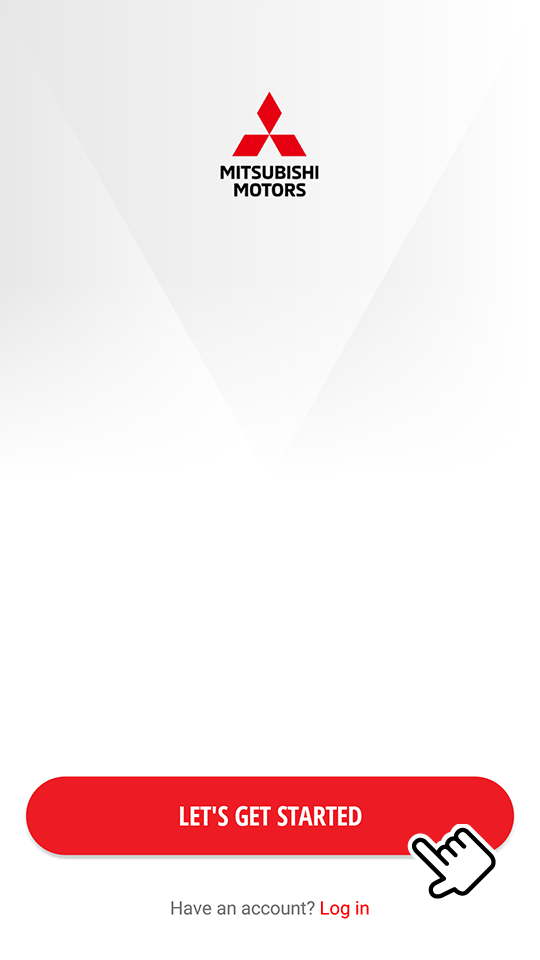
-
Read TERMS & CONDITIONS, then select "AGREE".
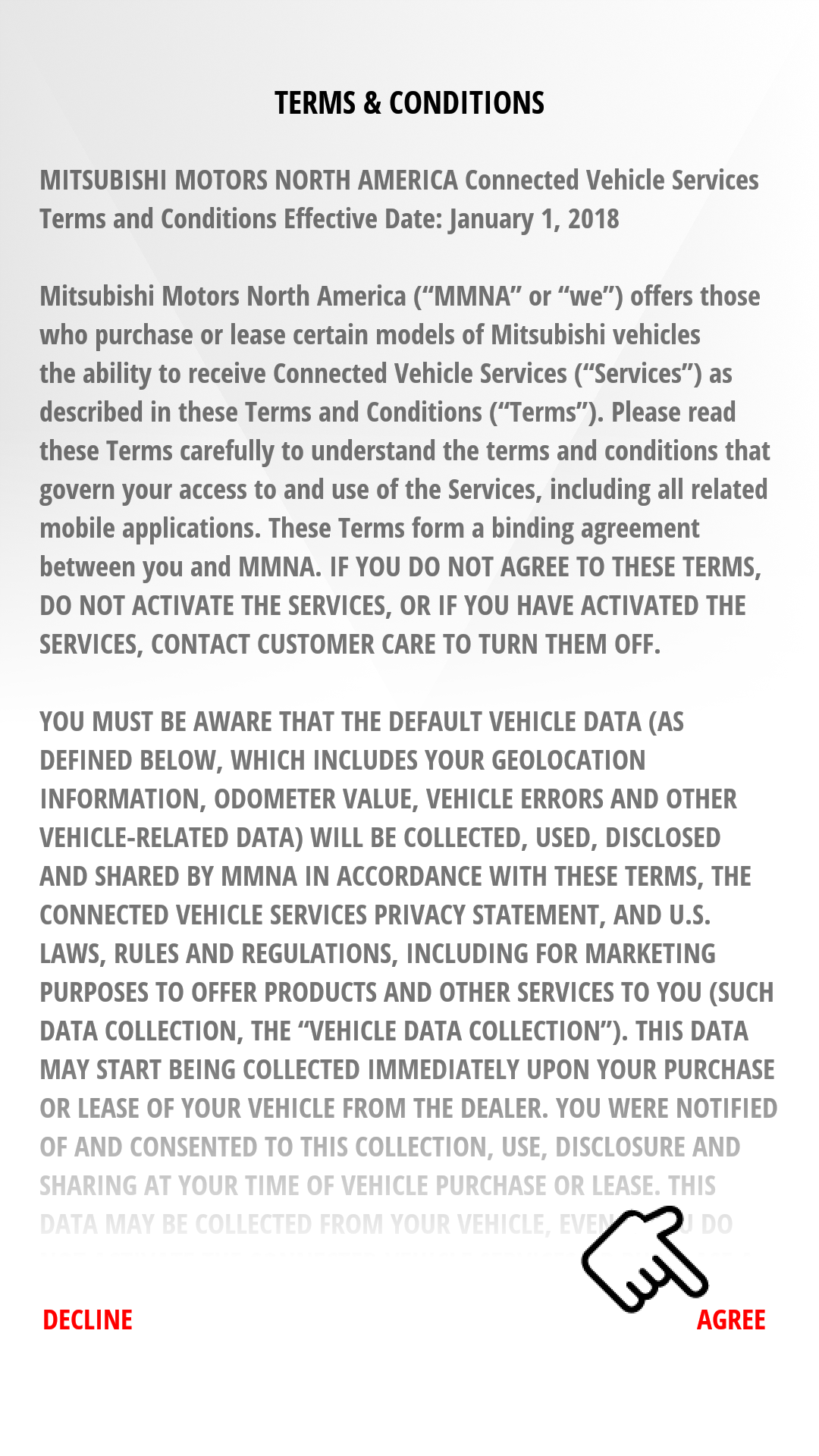
Please note that acceptance of the terms and conditions is necessary for usage of MITSUBISHI CONNECT.
If you do not agree and wish to stop the registration, select "DECLINE" and delete the app from your smartphone.
-
Park your car in a safe, open and unobstructed location and start the engine and idle for 60 seconds to get the vehicle online, leave the engine ON until account setup is complete, then select "PROCEED".
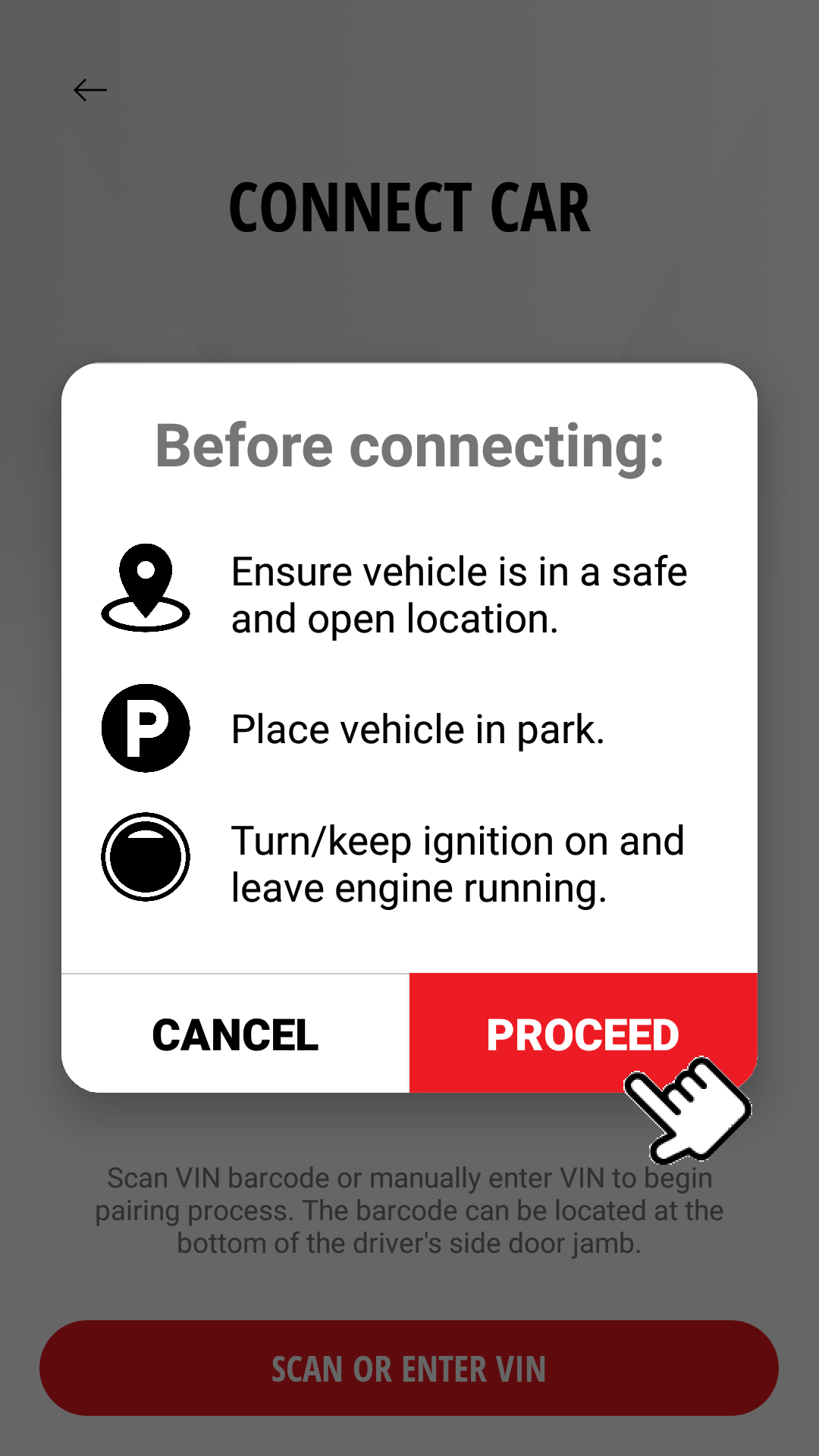
-
Select "SCAN OR ENTER VIN".
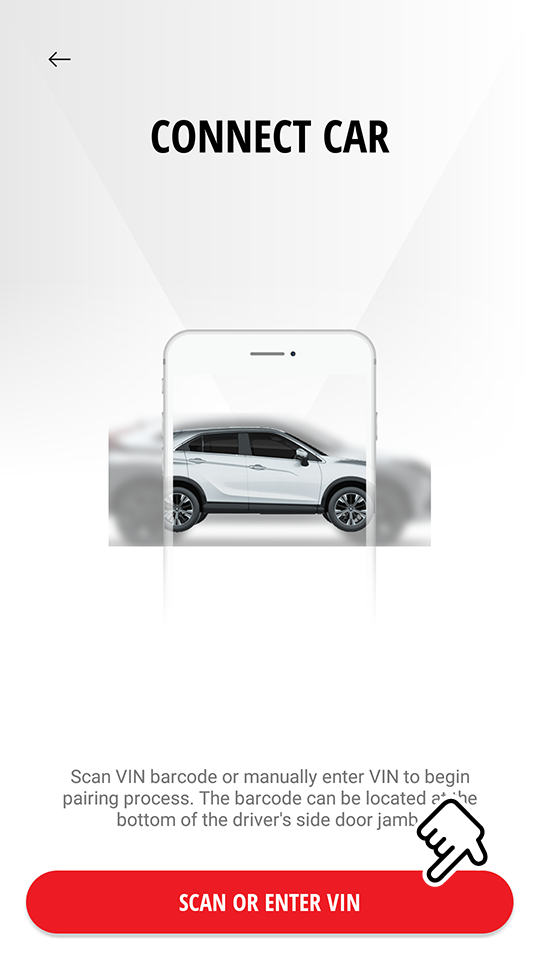
-
When your smartphone's camera with the barcode reading function automatically starts-up, select "START" and position the barcode of your vehicle's VIN within the frame displayed on the center of the screen until it reads the barcode.
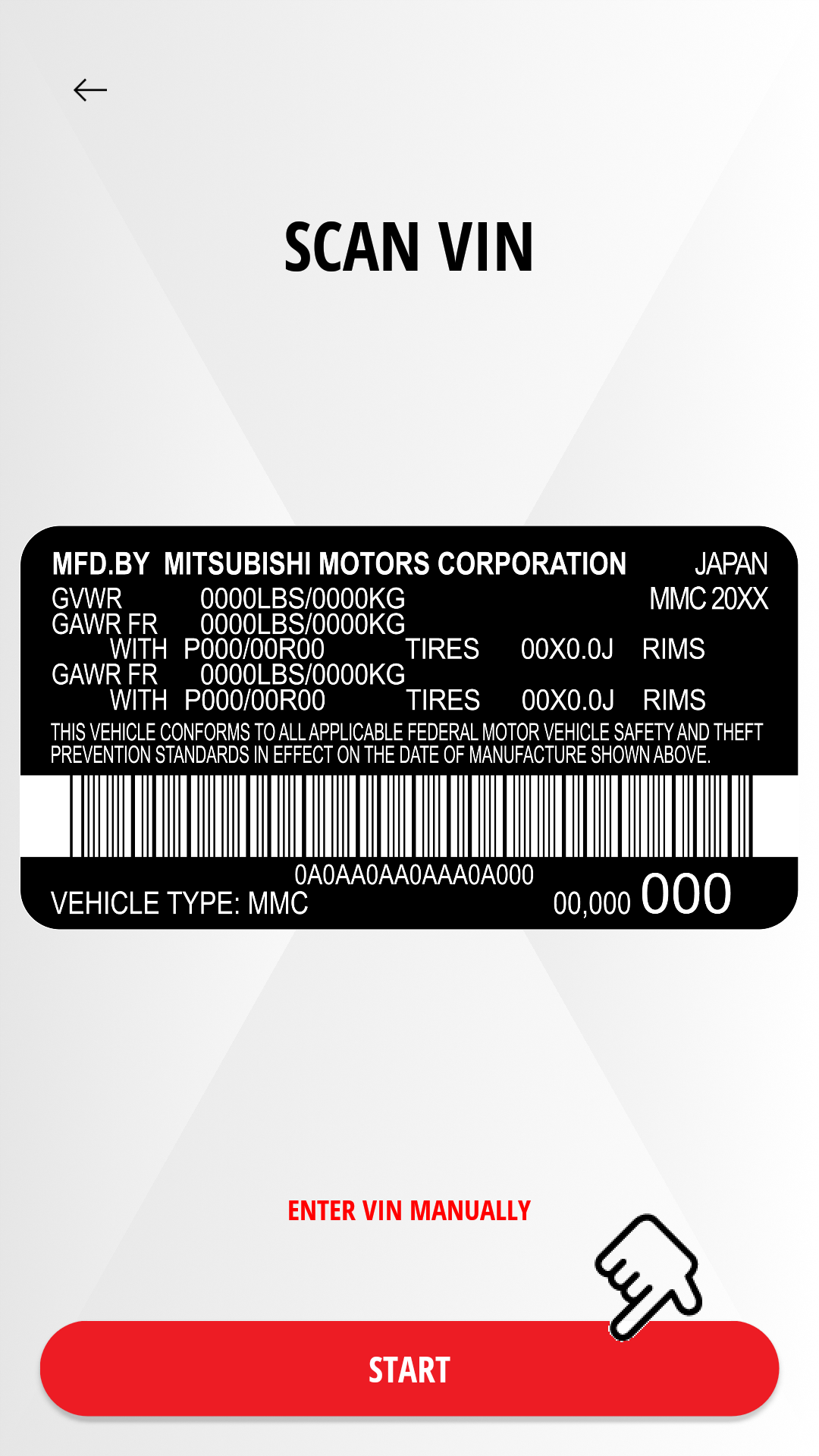
The barcode of your VIN is located at the Driver-side door jamb.
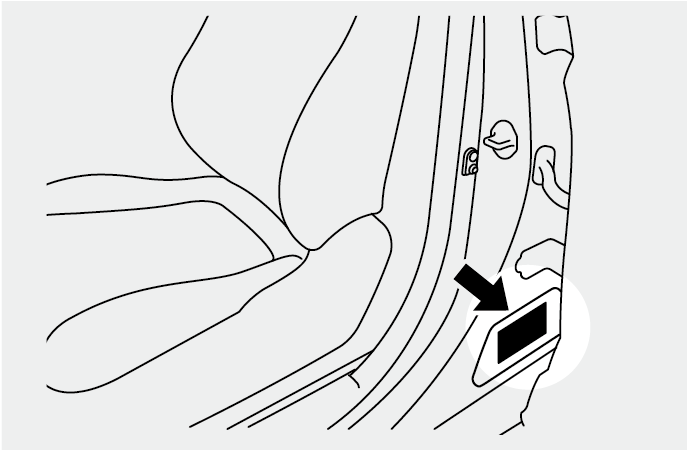
Select "STOP" to cancel the scanning.
If you cannot find the barcode of your vehicle's VIN or the camera is unable to read the barcode, select "ENTER VIN MANUALLY" and manually enter your vehicle's VIN.
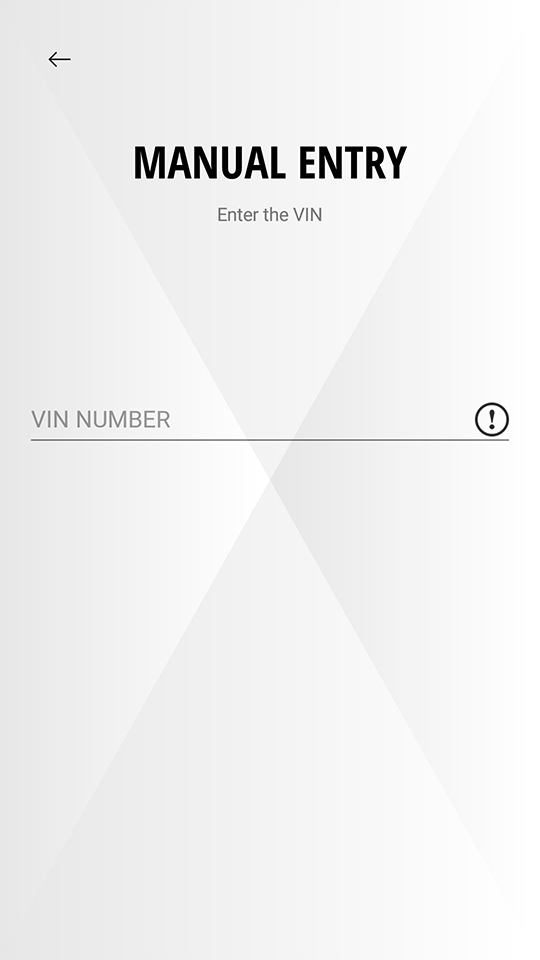
If the entered VIN information is invalid, a message is displayed and returns to the VIN entry screen.
-
The vehicle's VIN is generally located at left-side of your dashboard near the windshield or on your vehicle title and registration.
-
The vehicle's VINs consist of standard 17 alphanumeric characters with no "I", "O", and "Q".
-
If you cannot find your vehicle's VIN, ask your dealer.
-
If your vehicle had been previously assigned to the mobile app, the mobile app will display a message and ask for confirmation whether the new user wants the vehicle to be reassigned to their account and have the previous owner account removed.
-
-
Press the Information Button (B) located on the overhead console and receive a spoken PIN.
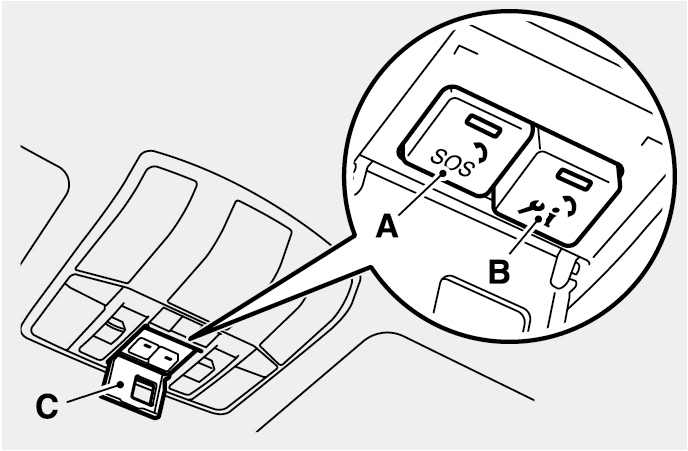
-
(A) SOS Button
-
(B) Information Button
-
(C) Button Cover
For more details regarding the Information Button on the overhead console, refer to the vehicle's owner's manual.
If the PIN is not announced, it could be due to bad reception. Please move the vehicle to different location with better network and try to receive PIN again. -
-
Select "PAIR WITH VEHICLE".
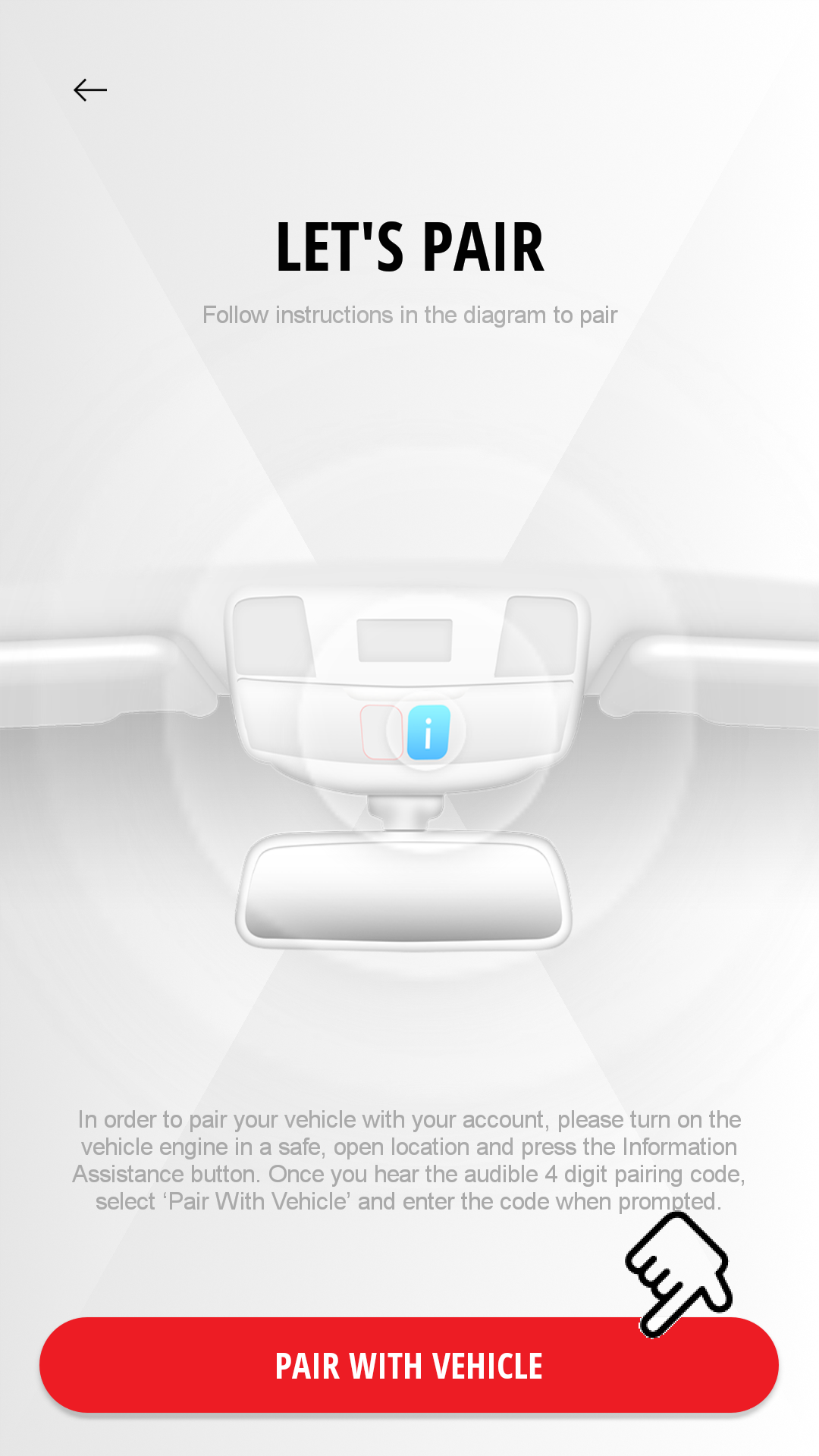
-
Enter the given 4-digit Pairing PIN.
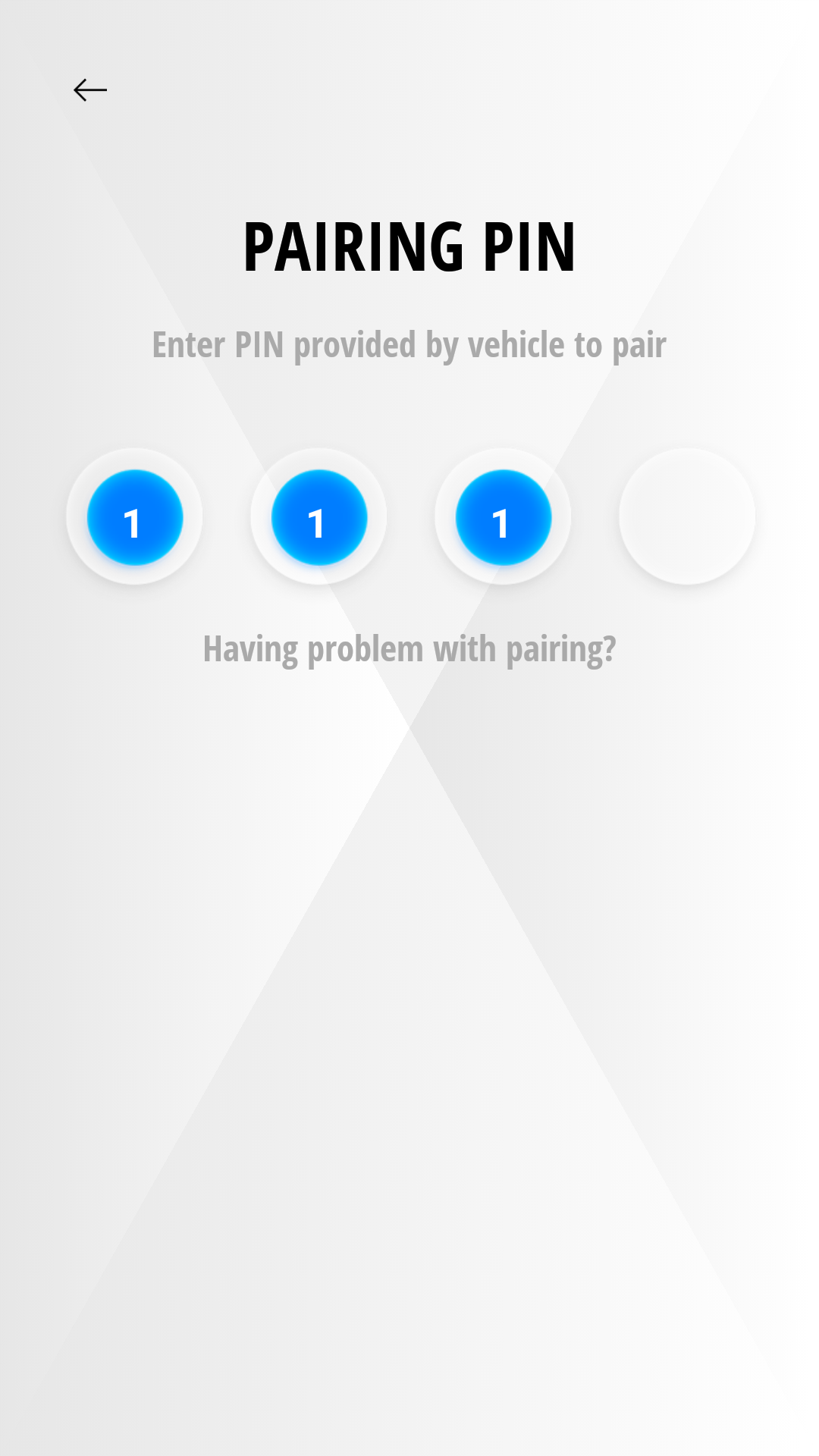
When your mobile app is successfully connected to the vehicle, "CONNECTED" is displayed on the screen.
If the entered PIN is invalid, a message is displayed and returns to the PIN entry screen.
-
Select "COMPLETE REGISTRATION".
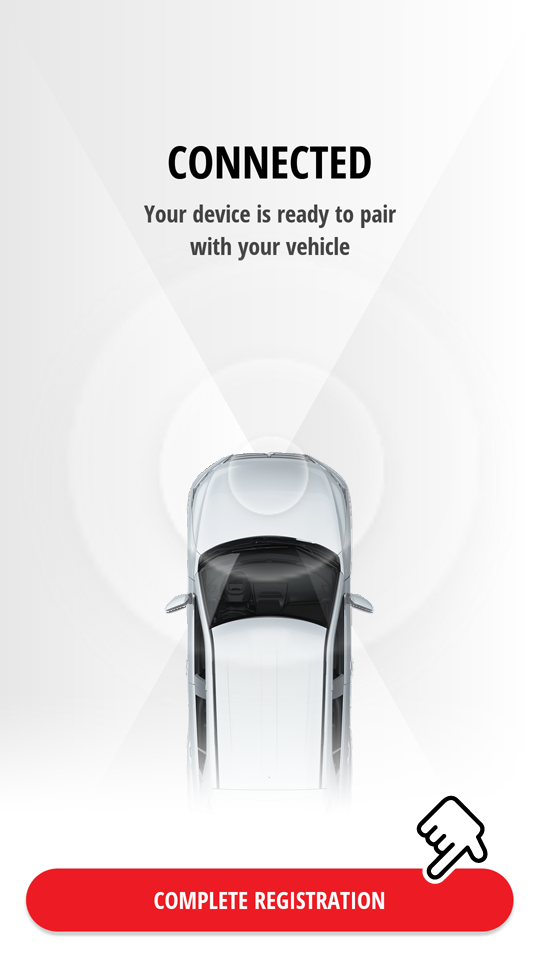
-
Register your account's login email by entering your email on "Email Address" and login password by entering your password in "Password" and "Retype Password". Afterwards, select [
 ].
].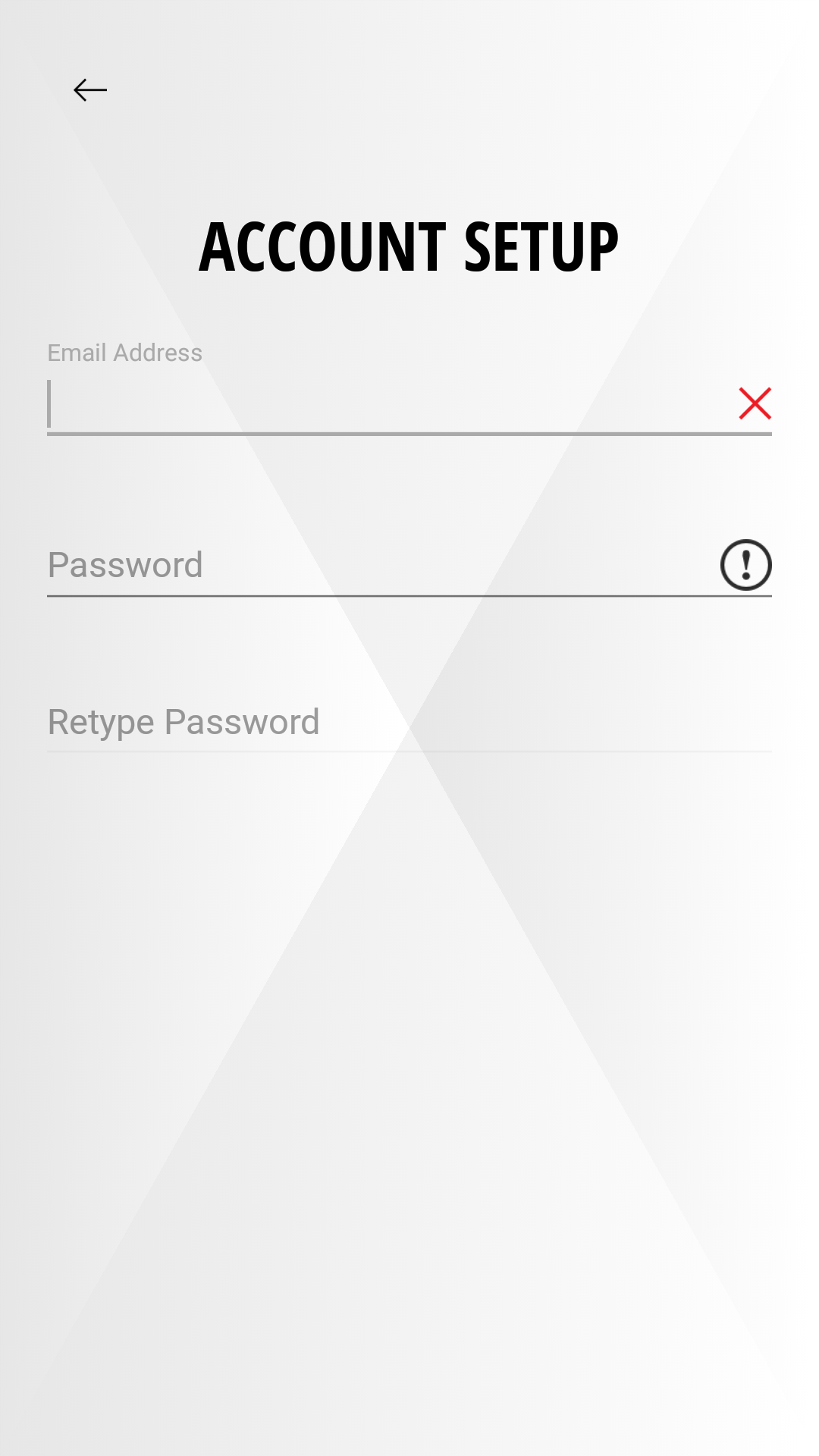
Your email account and password are required to complete the registration.
Important
Your Password:
-
Must be between 8 to 15 characters.
-
Must have one uppercase letter
-
Must have one lowercase letter
-
Must have one special character
-
Must have one number
Important
Your Email Address
-
This email will be the primary email for all account communications.
Keep a note of your registered email address and password in a secure location. If you forget your password, refer to "Forgot Password".
-
You cannot have 2 separate accounts with the same email address.
-
When an email address that is already used to register to a mobile app or an invalid email address is entered, a message requesting a different valid email address will be displayed.
-
-
Enter the below items to complete your profile, then select "NEXT".
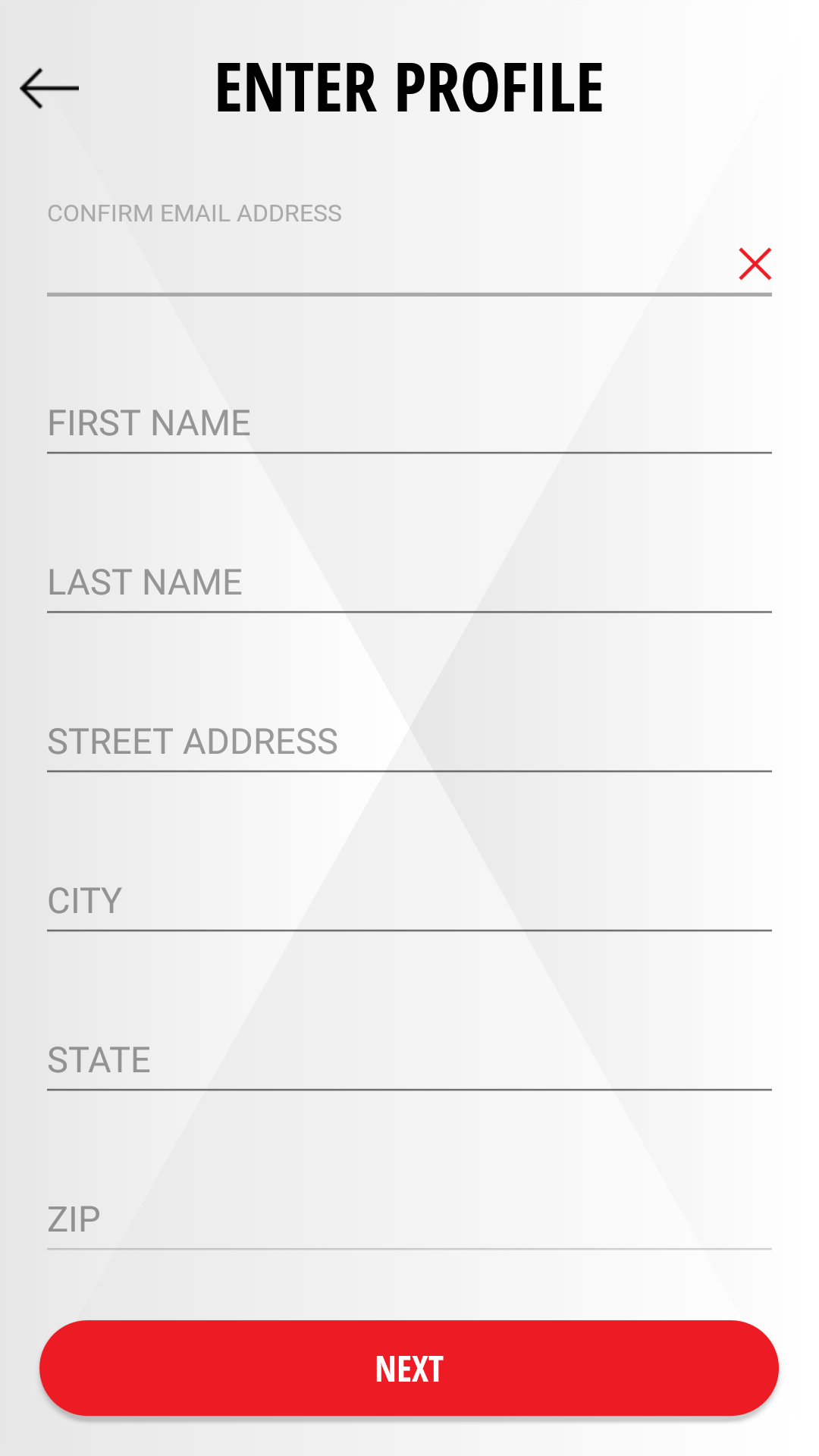
-
Email Address
-
First Name
-
Last Name
-
Street Address
-
City
-
State
-
Zip Code
-
Mobile Phone Number
-
-
Enter a security PIN of your choice, then re-enter the same PIN again.
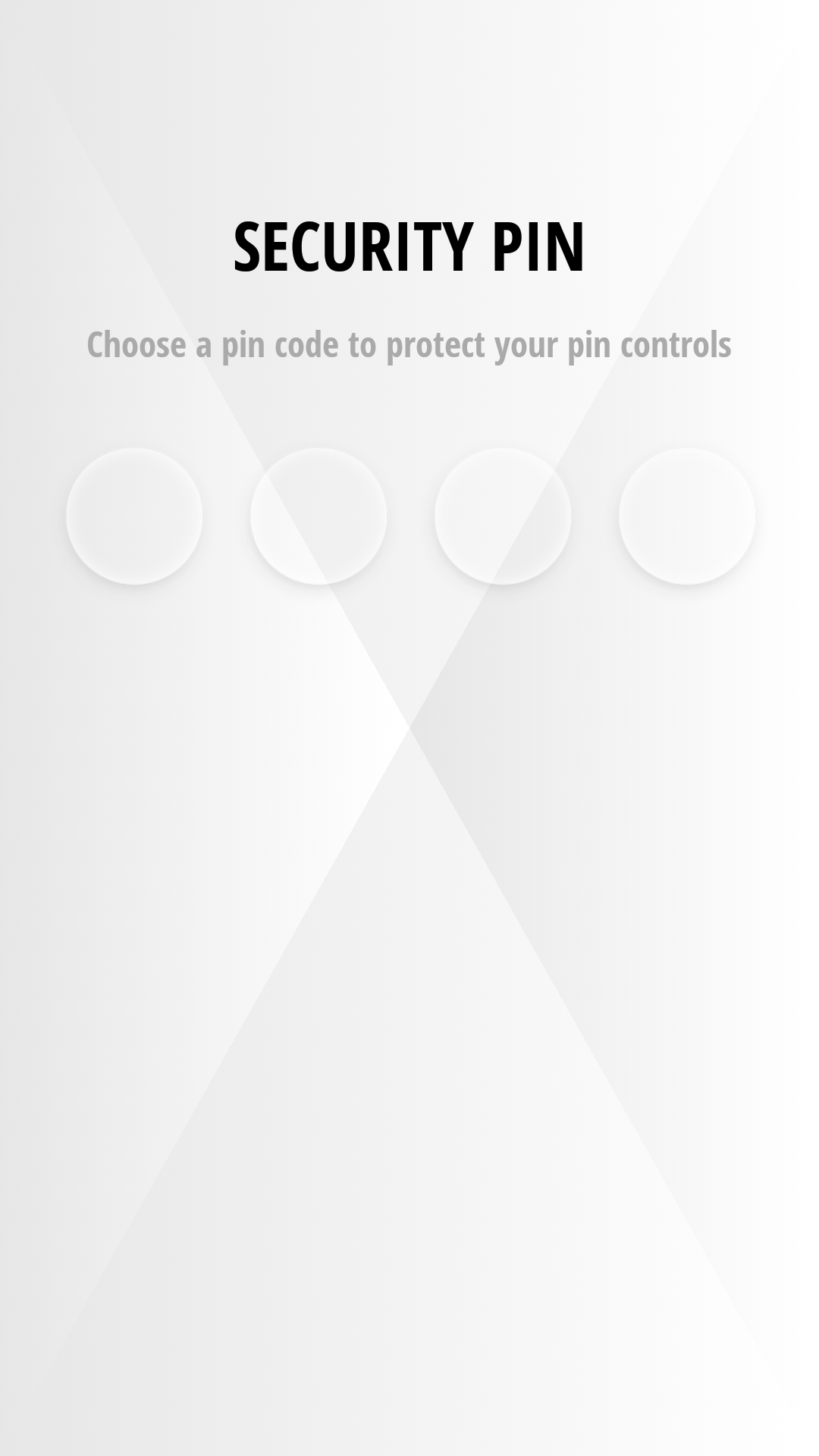
Your security PIN (Personal Identification Number) is required to operate some of the services and functions.
The PIN requested at this step is different from the PIN from step 8. You can register any combination of numbers for the security PIN.
If you forget your PIN, refer to "Account Settings".
-
Select "ENTER CREDIT CARD" to secure your method of payment for the subscription service.
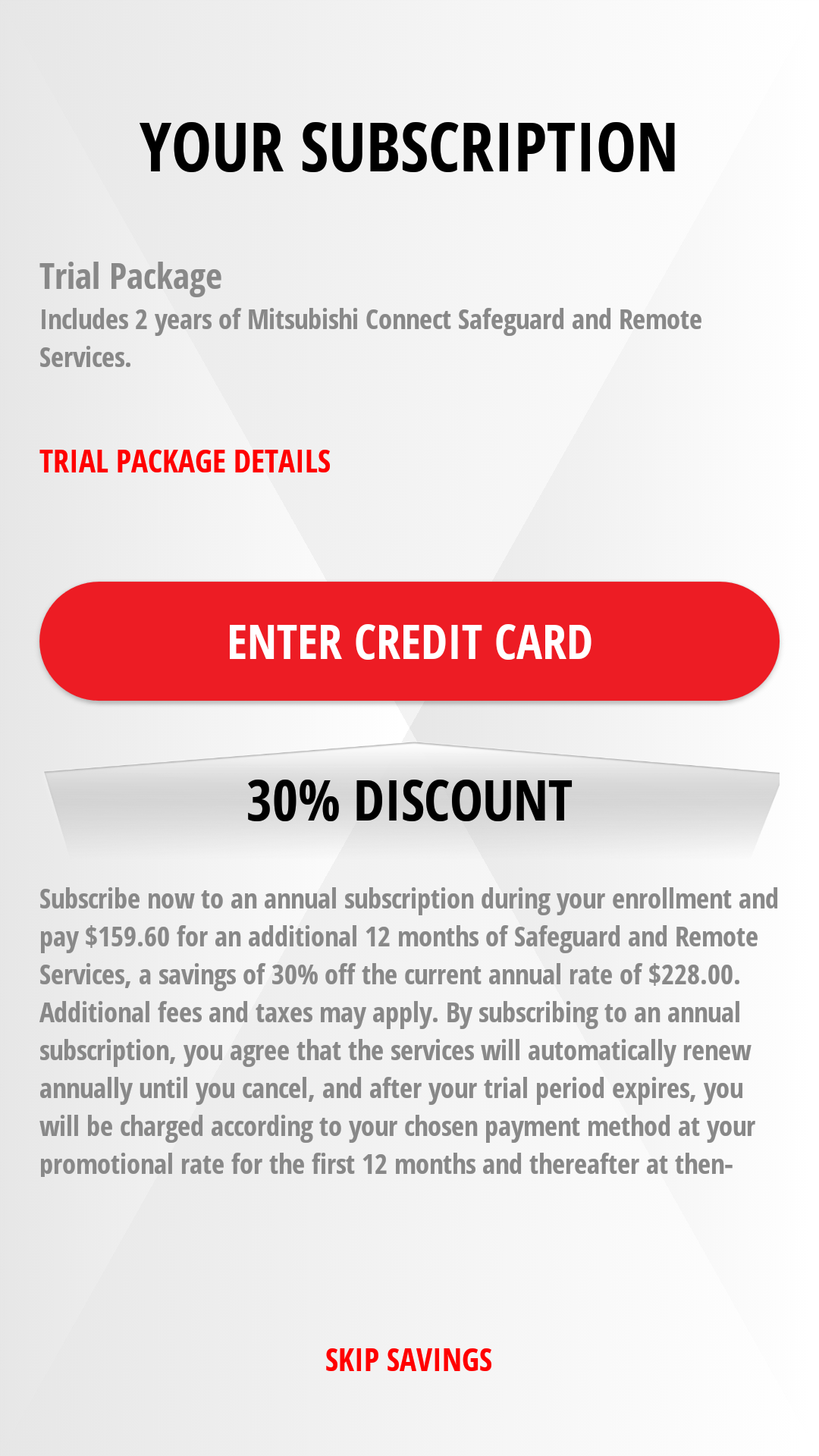
If you wish not to enter your credit card information, select "SKIP SAVINGS" and proceed.
To enter your credit card information after initial registration, refer to "Entering Your Credit Card Information".
-
Select "START" and when your smartphone's camera starts-up, point it to your credit card until it reads the credit card.

If your smartphone's camera function is unable to read the credit card, select "ENTER CARD MANUALLY" and manually enter the displayed items. Select "CONFIRM" when finished.
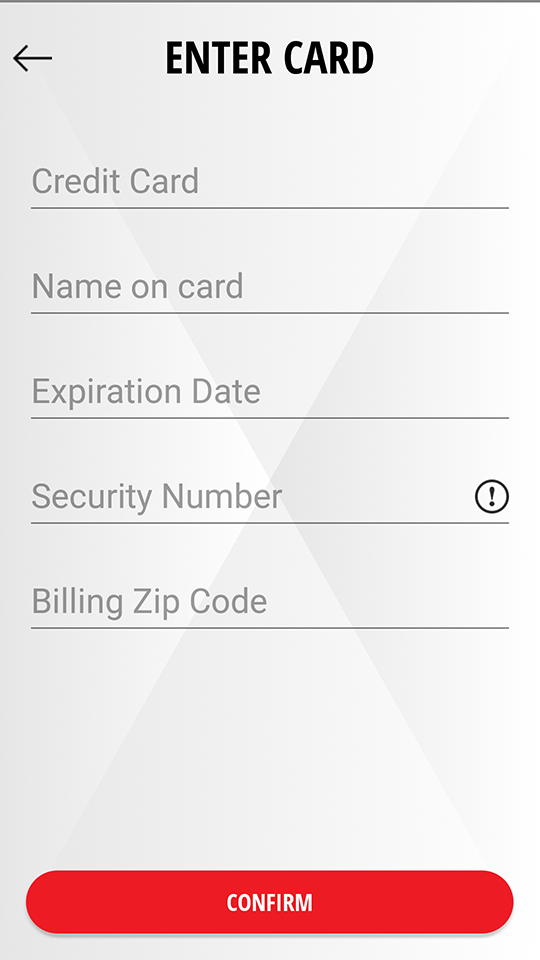
If you cannot find the security numbers on your credit card, select [
 ].
].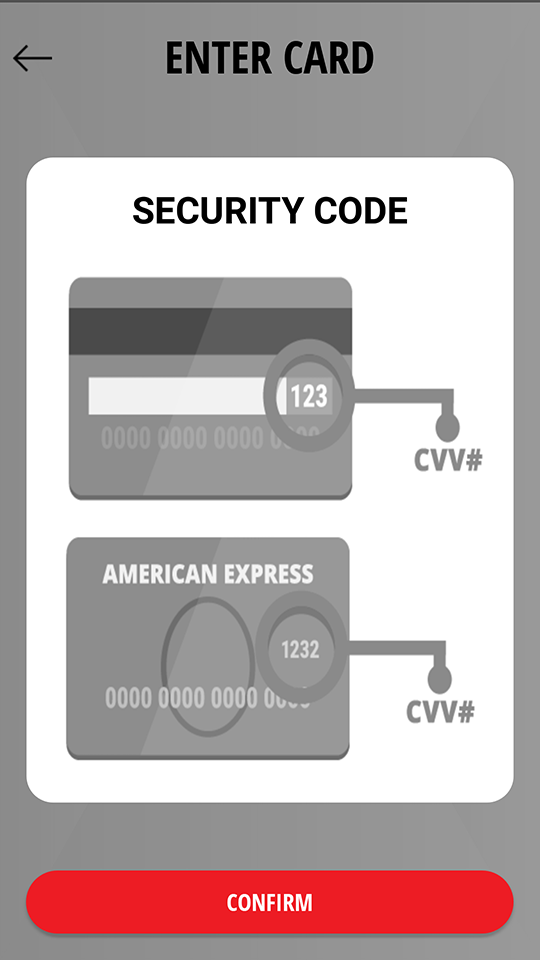
Select "CONFIRM" when finished.
-
Confirm read or entered credit card information. If they are correct, select "COMPLETE SETUP", then select [
 ] to the proceed to home screen.
] to the proceed to home screen.
Note
-
For more details regarding call buttons on the overhead console, refer to the vehicle's owner's manual.
-
Please note that the registration is subject to cellular network availability. When the cellular network coverage is poor, registration may not function properly.
-
If you need assistance in the registration procedure, contact your dealer or call center (1-888-564-1411).