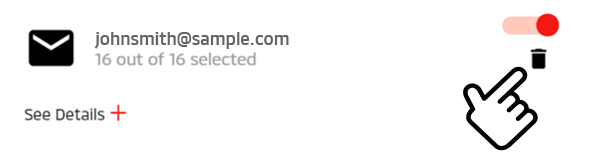Owner Portal
- Account Settings
- Login/Logout
- Forgot Password
- Garage
- Notifications
- Setting notifications from the owner portal
The Mitsubishi Motors owner portal is a service available through your personal computer that provides access to convenient features similar to the mobile app.
An active subscription is required to use MITSUBISHI CONNECT services through the owner portal.
Development work is constantly in progress to improve the service. Some of the modifications may cause the information, descriptions, and illustrations in this manual to differ from what is displayed on your display. We reserve the right to make modifications without prior notice.
The specifications, features and illustrations in this manual are for reference only. The specific information related to the service is based on your vehicle and the vehicle market.
The following items are available:
Account Settings
Confirming your subscription status from the owner portal
Access website  OWNERS
OWNERS  MY GARAGE
MY GARAGE  HOME
HOME
-
Confirm your subscription service's expiration date.

-
If you wish to continue the subscription service automatically, discontinue the subscription, or ask about the subscription status, contact the call center from your mobile app (refer to "Connecting from your mobile app") or dial 1-888-564-1411 and request the operator for assistance.
Login/Logout
Enter your registered email address and password to login and use your subscribed service, logout to temporarily disable control by the subscribed service, or switch the user.
You can also add more vehicles to your account for MITSUBISHI CONNECT services.
The following items are available:
Logging in from the owner portal
Access website  OWNERS
OWNERS
-
Enter your registered email address and password.
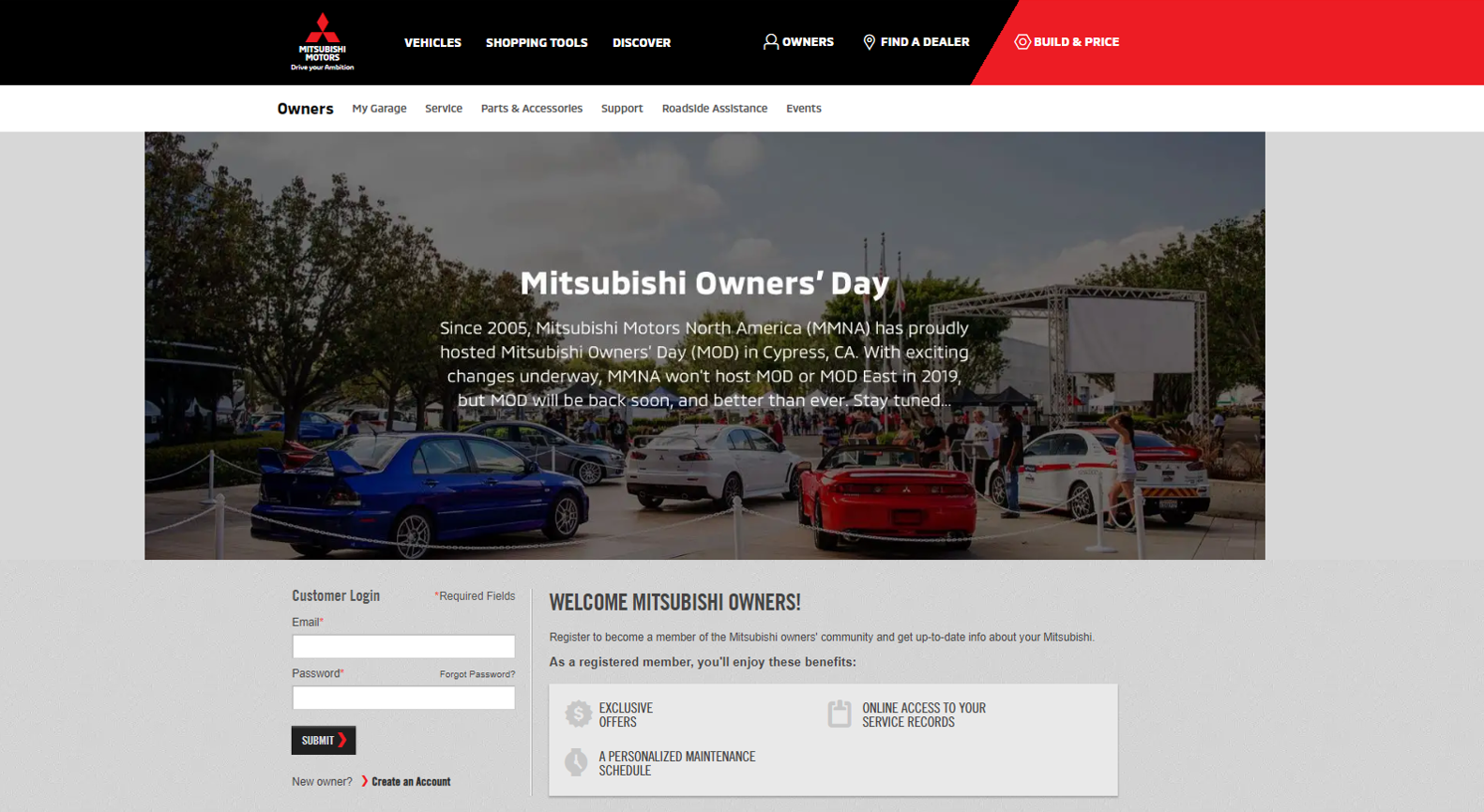
Items with "*" are manadatory.
The user must login to the owner portal using the same email address and password used for “My Mitsubishi Connect” app login.
-
Select "SUBMIT".
If you cannot login or you have forgotten your password, refer to "Forgot Password".
Logging out from the owner portal
From the top of the webpage, select "LOGOUT".
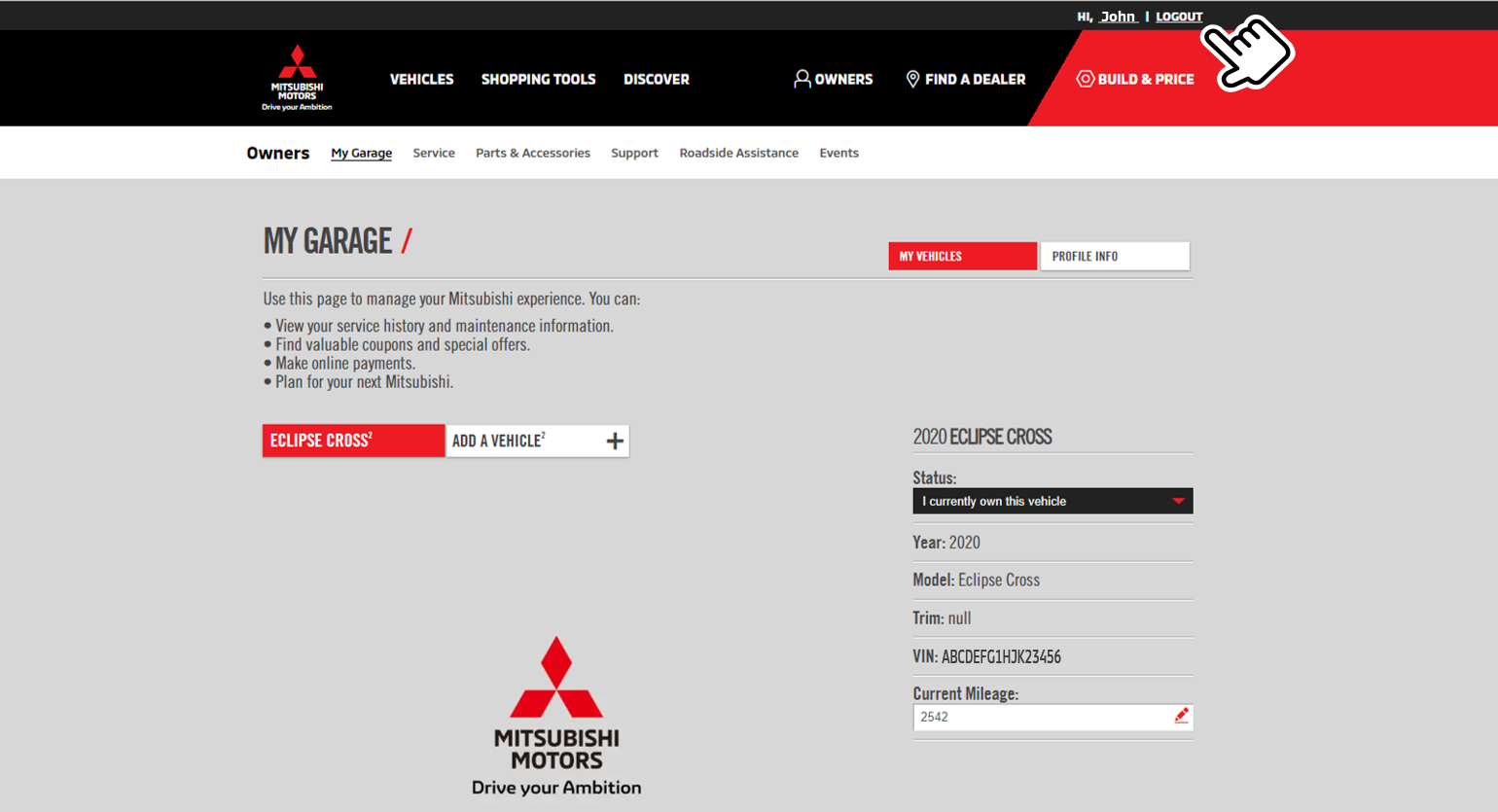
Forgot Password
Service description
If you have forgotten your password, use your app or owner portal, or contact the call center to renew your password.
Renewing password from the owner portal
-
Select "Forgot Password?".
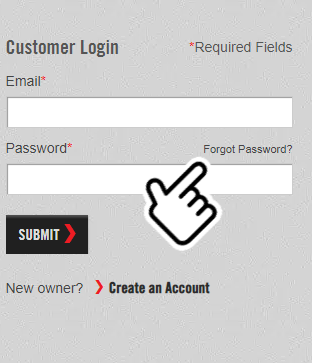
-
Enter your registered email address, then select "SUBMIT".
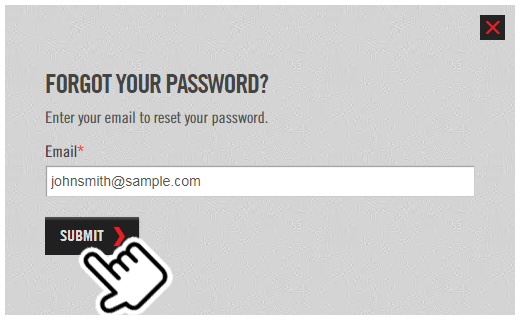
-
A link is sent to your email address. Click on the link to set a new password.
Garage
Service description
You can add more vehicles to your account for MITSUBISHI CONNECT services.
When more than one vehicle is registered, select the vehicle that you wish to control through the telematics service.
Adding a vehicle from the owner portal
Access website  OWNERS
OWNERS  MY GARAGE
MY GARAGE
Select "ADD A VEHICLE2".
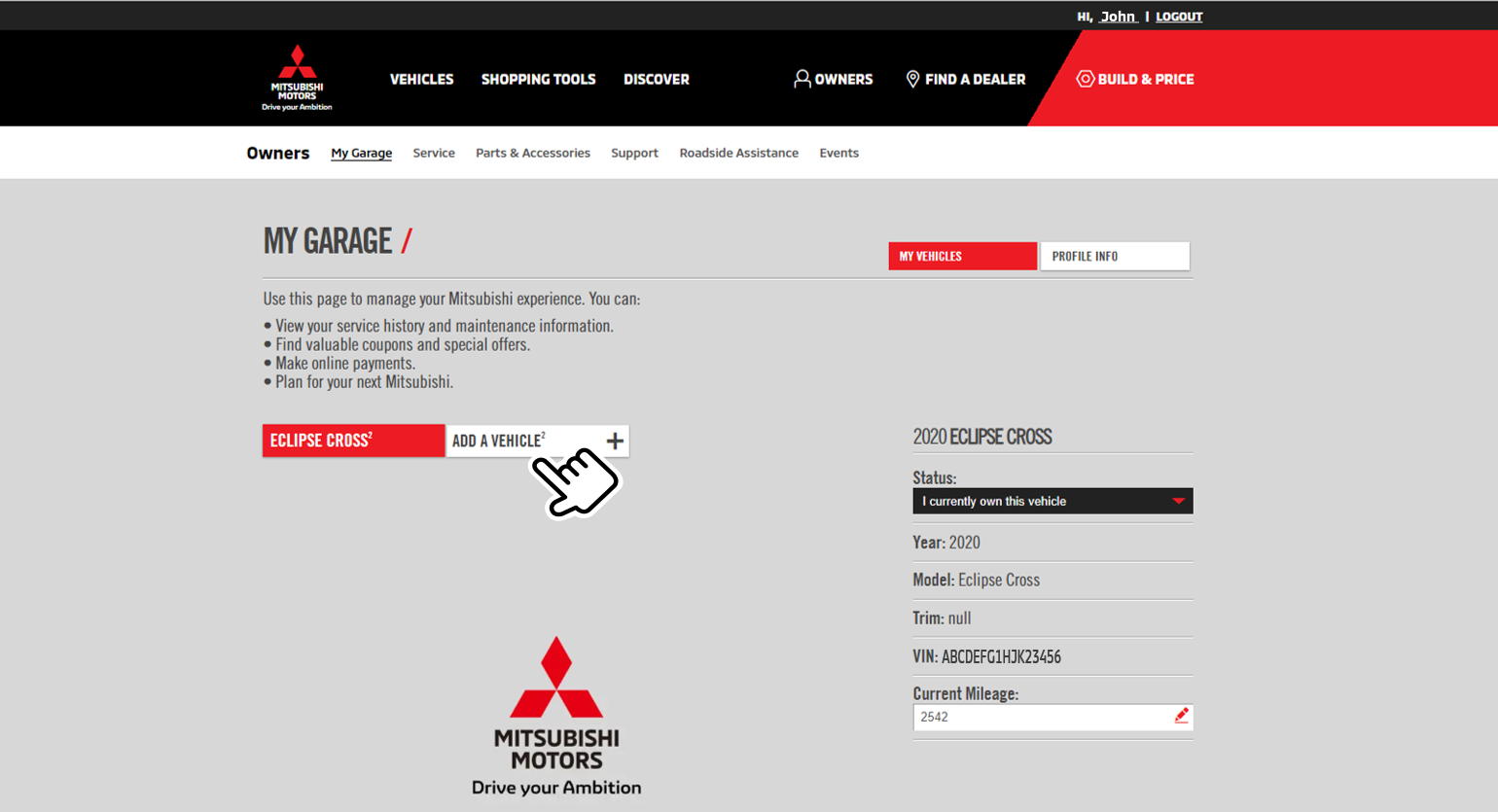
Refer to Registering from your mobile app from "Registration" to enter the additional vehicle information.
Notifications
When remote functions such as remote horn, remote light, or remote climate control are operated, a notification will be sent to you regarding the operation success or failure.
The following item is available:
Setting notifications from the owner portal
Adding a new email notification option
Access website  OWNERS
OWNERS  MY GARAGE
MY GARAGE  NOTIFICATIONS
NOTIFICATIONS
-
Select "Add Notification".

-
Select "EMAIL".
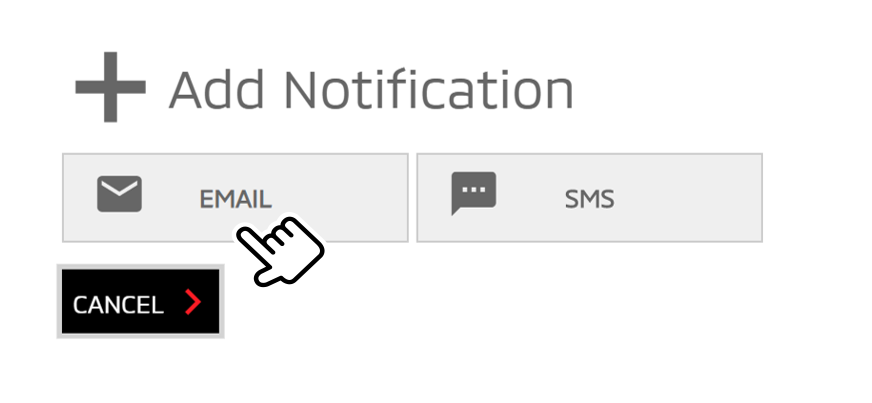
-
Select "SMS" if you wish to receive notifications through SMS.
-
Select "CANCEL" to cancel the notification settings.
-
-
Enter the requested items regarding the person who will receive the notification, then select the items you wish to be notified of.
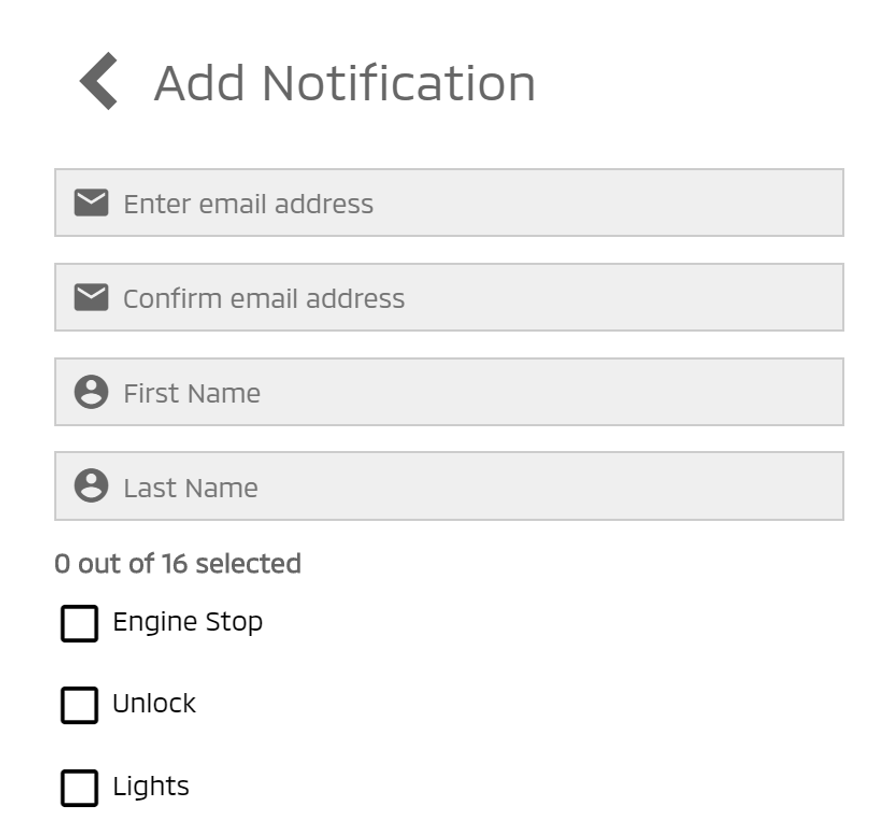
-
Select "SAVE CHANGES" to save the added notification option.
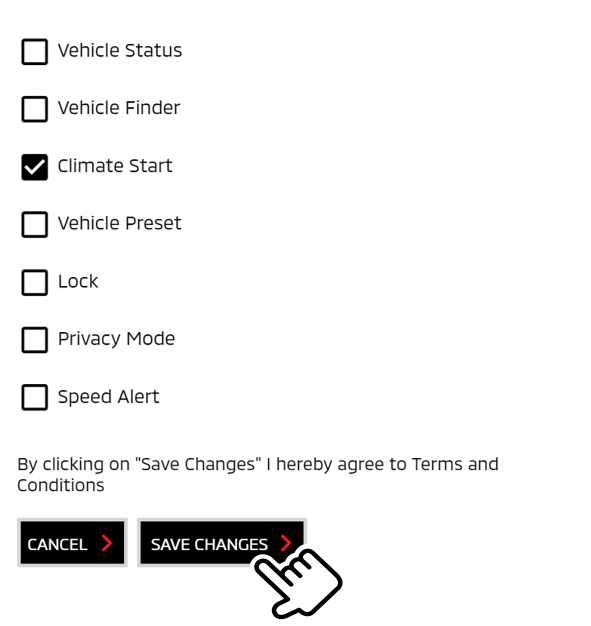
Select "CANCEL" to cancel the notification settings.
Editing the registered notification option
Access website  OWNERS
OWNERS  MY GARAGE
MY GARAGE  NOTIFICATIONS
NOTIFICATIONS
-
Select "See Details" to display the registered name and items you wish to be notified of.
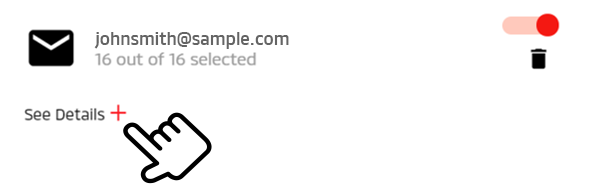
-
Edit the entered items regarding the person who will receive the notification or change the items you wish to be notified of.
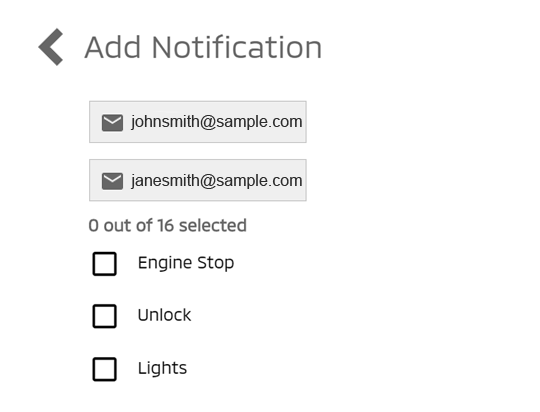
-
Select "SAVE CHANGES" to save the edited notification option.
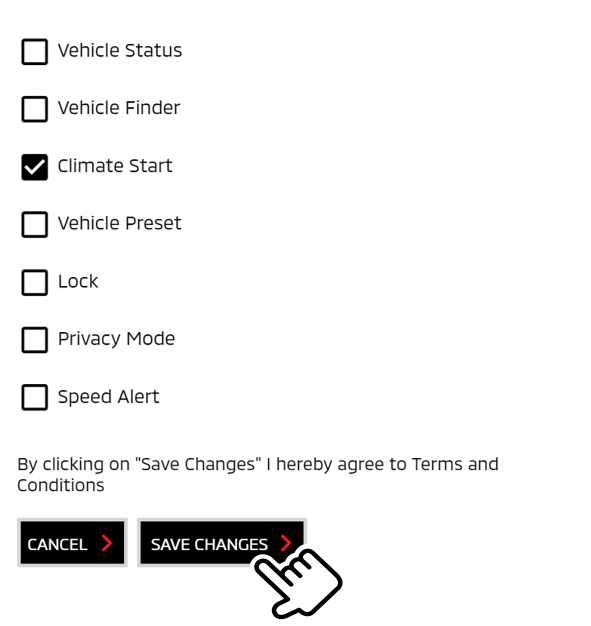
Select "CANCEL" to cancel the notification settings.
Disabling the registered notification option
Access website  OWNERS
OWNERS  MY GARAGE
MY GARAGE  NOTIFICATIONS
NOTIFICATIONS
-
Confirm the registered notification option.
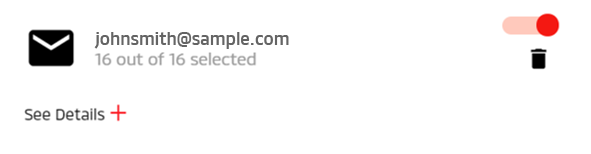
Select "See Details" to confirm the registered names and items you wish to be notified of.
-
If you wish to disable the notification, toggle the switch to the left (OFF).
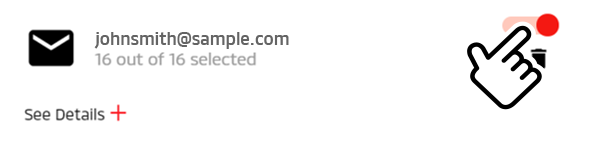
-
The switch is toggled to the left and the notification is disabled.
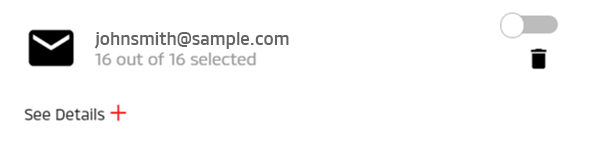
Toggle the switch again to enable the notification.
Deleting the registered notification option
Access website  OWNERS
OWNERS  MY GARAGE
MY GARAGE  NOTIFICATIONS
NOTIFICATIONS
-
Confirm the registered notification option.
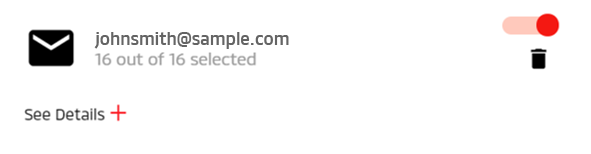
Select "See Details" to confirm the registered names and items you wish to be notified of.
-
If you wish to delete the notification option, select [
 ].
].