Registering From Your Mobile App
Service description
Register from your mobile app to use My MITSUBISHI CONNECT and connect with your vehicle, allowing you to receive notifications from your vehicle or find its location.
If you need assistance in the registration procedure, contact your dealer or call center (1-888-564-1411).
Registering From Your Mobile App
If you have the following items ready, the registration will proceed smoothly:
-
VIN
-
Email address to be used as your login ID
-
Password of your choice to be used for logging in
-
Profile information
-
Preferred PIN
-
Start up your app after installing My MITSUBISHI CONNECT from App Store or Google Play and select "LET'S GET STARTED".
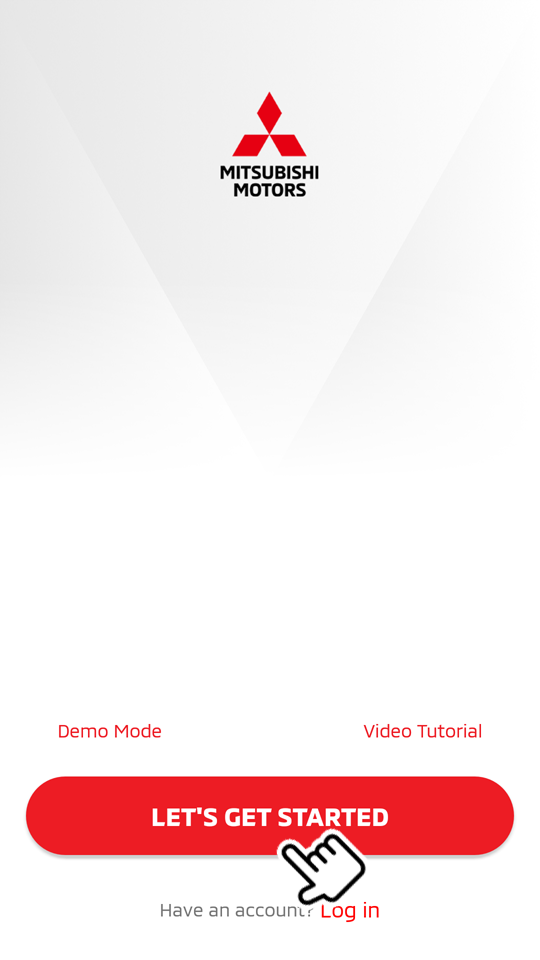
Select "Demo Mode" to see and experience the convenient features of the smartphone app before your registration.
Select "Video Tutorial" to view a short movie of the registration steps.
-
Read TERMS & CONDITIONS, then select "AGREE".
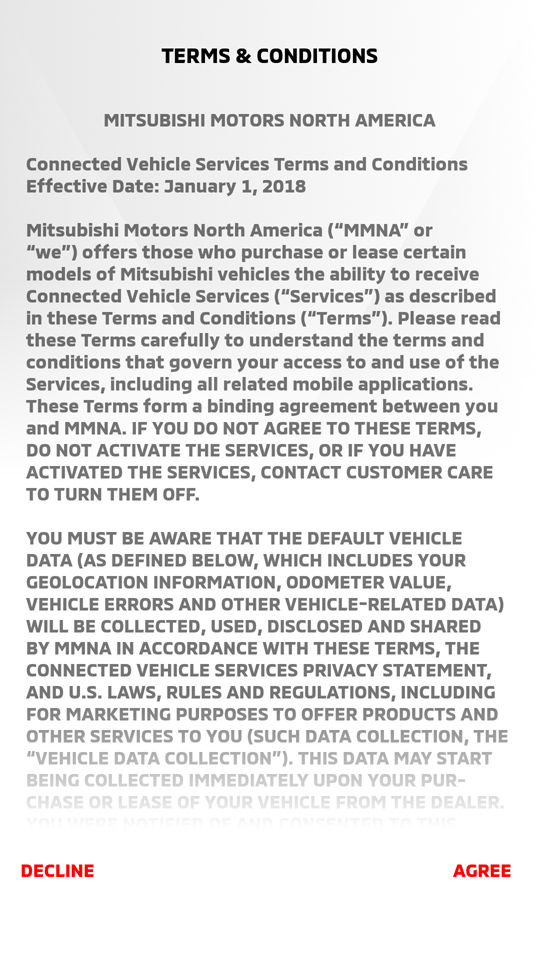
Please note that acceptance of the terms and conditions is necessary for usage of MITSUBISHI CONNECT.
If you do not agree and wish to exit registration, select "DECLINE" and delete the app from your smartphone.
If you wish to read TERMS & CONDITIONS or PRIVACY POLICY after the registration, select
 from the HOME screen, then select "Help".
from the HOME screen, then select "Help". -
Select "SCAN OR ENTER VIN".
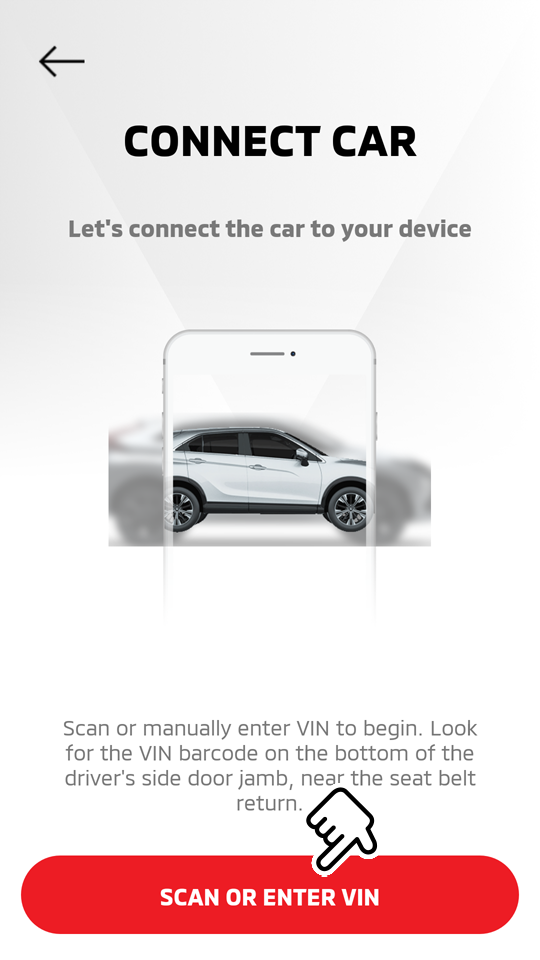
-
Park your car in a safe, open, and unobstructed location. Start the engine and idle for 60 seconds to get the vehicle online. Leave the engine ON until account setup is completed, then select "PROCEED".

-
Select "US" for the region, then select "START". When your smartphone's camera with the barcode reading function automatically starts-up, position the barcode of your vehicle's VIN within the frame displayed on the center of the screen until it reads the barcode.
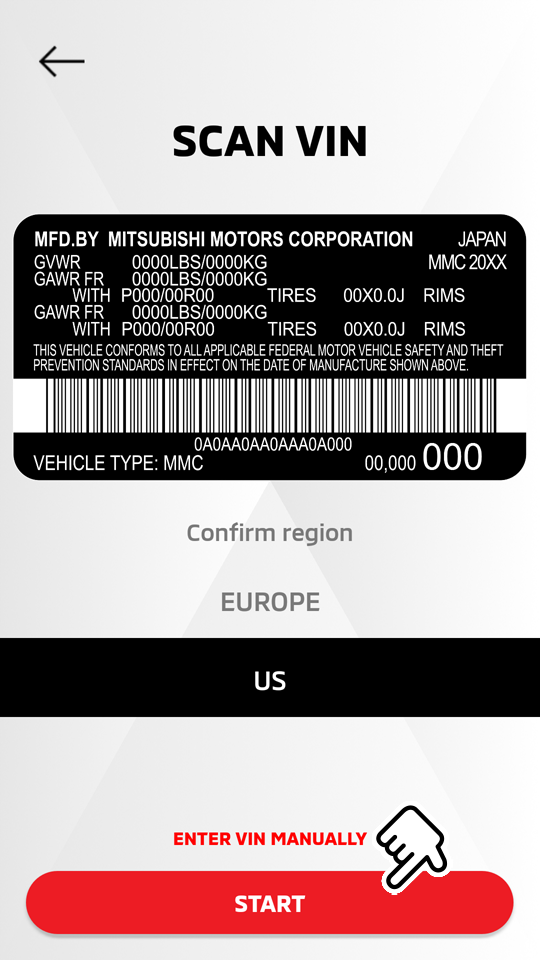
The barcode of your VIN is located at the Driver-side door jamb.
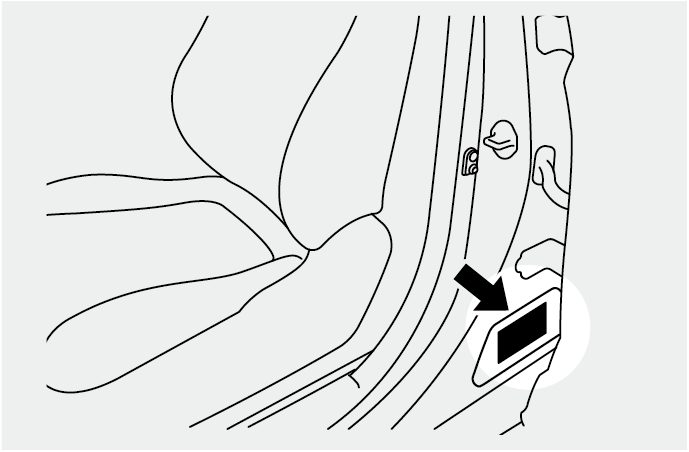
Select "STOP" to cancel the scanning.
If you cannot find the barcode of your vehicle's VIN or the camera is unable to read the barcode, select "ENTER VIN MANUALLY", then select your region and manually enter your vehicle's VIN.
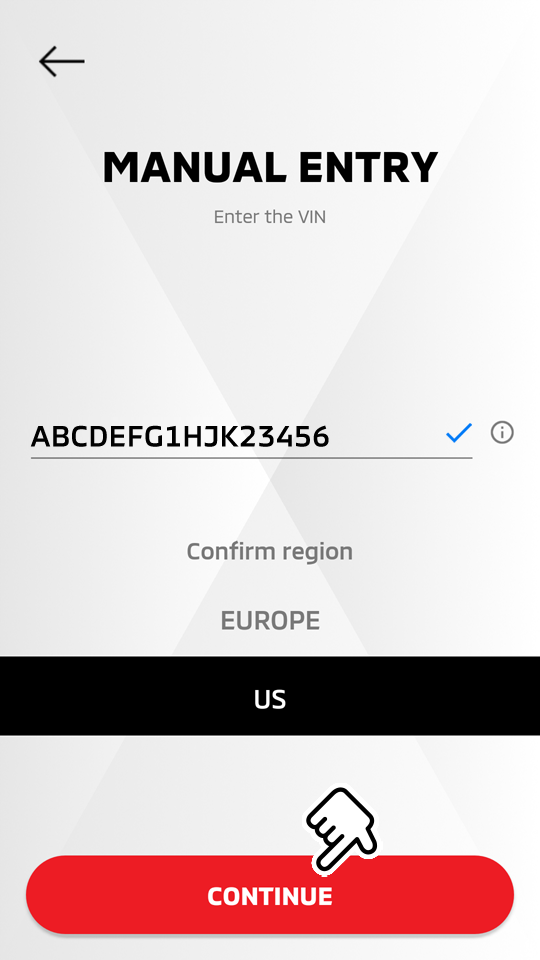
Select "CONTINUE" when finished.
If the entered VIN information is invalid, a message is displayed and the screen returns to the VIN entry screen.
-
The vehicle's VIN is generally located on the left-side of your dashboard near the windshield or on your vehicle title and registration.
-
The vehicle's VIN consists of 17 standard alphanumeric characters with no "I", "O", or "Q".
-
If you cannot find your vehicle's VIN, ask your dealer.
-
If your vehicle was previously assigned to the mobile app, the mobile app will display a message and ask for confirmation whether the new user wants the vehicle to be reassigned to their account and have the previous owner's account removed.
-
-
Confirm that the Vehicle Identification Number is your vehicle, then select "CONFIRM & PAIR".

If the displayed Vehicle Identification Number is not your vehicle, select "EDIT VIN NUMBER" and return to the VIN entry screen.
-
Press the Information Button (B) located on the overhead console.

-
(A) SOS Button
-
(B) Information Button
-
(C) Button Cover
For more details regarding the Information Button on the overhead console, refer to the vehicle owner's manual.
-
-
Wait for your vehicle to pair with your device automatically.
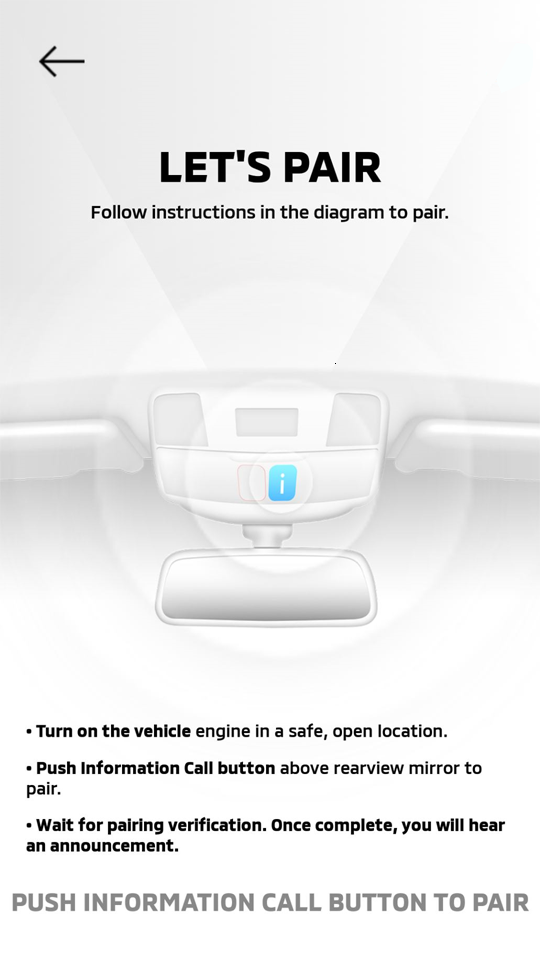
-
When paired successfully with your device, select "CONTINUE TO ACCOUNT SETUP".
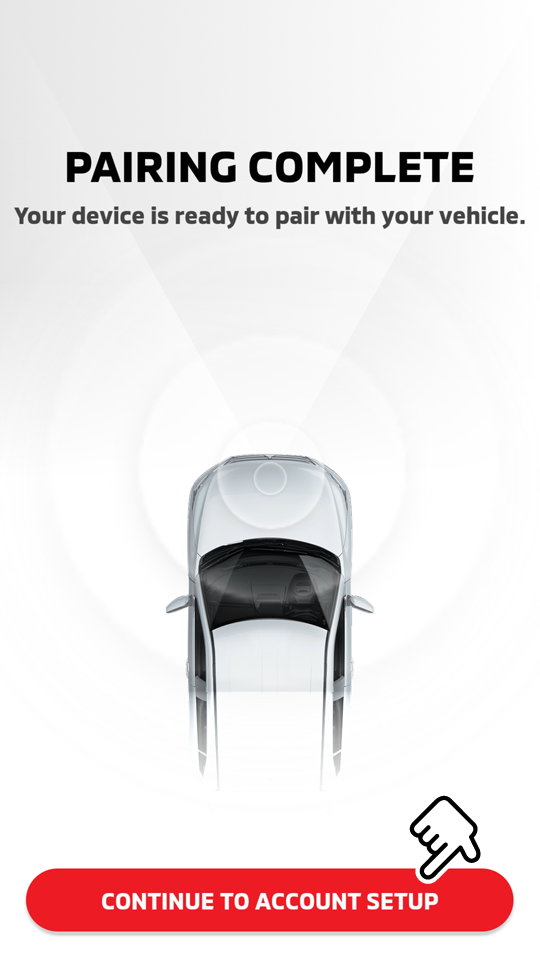
-
Register your account's login email by entering your email in "Email Address" and login password by entering your password in "Password" and "Retype Password". Afterwards, select [
 ].
].
Your email account and password are required to complete the registration.
Important
Your Email Address:
-
This email will be the primary email for all account communications.
Important
Your Password:
-
Must be between 8 to 15 characters.
-
Must have one uppercase letter
-
Must have one lowercase letter
-
Must have one special character
-
Must have one number
Keep a note of your registered email address and password in a secure location. If you forget your password, refer to "Forgot Password".
-
You cannot have 2 separate accounts with the same email address.
-
When an email address that is already used to register to the mobile app or an invalid email address is entered, a message requesting a different valid email address will be displayed.
-
-
Enter the following items to complete your profile, then select "NEXT".
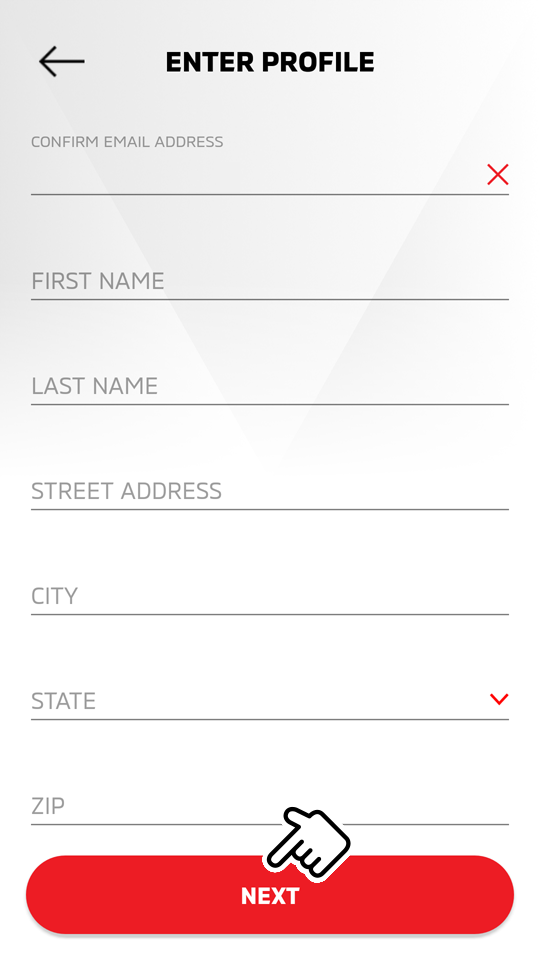
-
Email Address
-
First Name
-
Last Name
-
Street Address
-
City
-
State
-
Zip Code
-
Mobile Phone Number
-
-
Confirm your entered-profile and then select "CONFIRM".
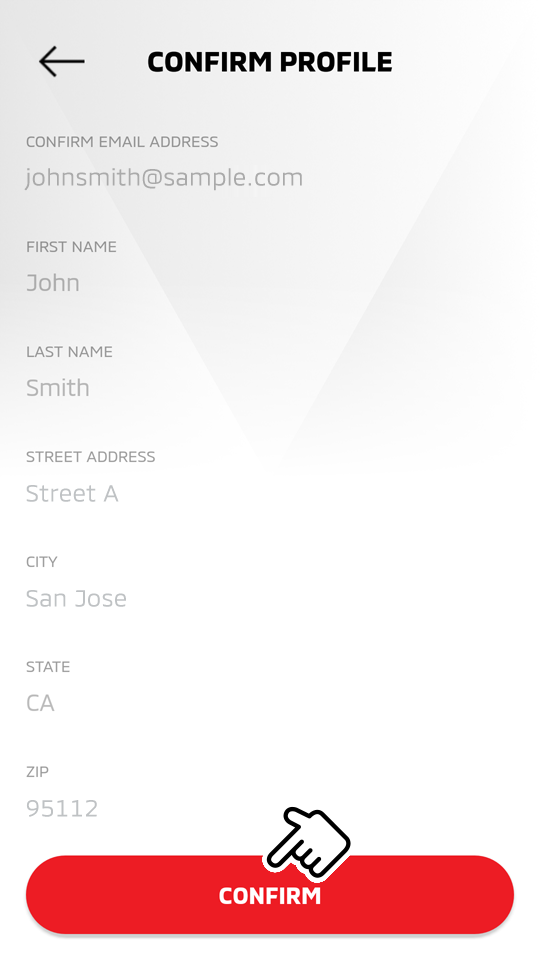
-
Enter a security PIN of your choice, then re-enter the same PIN.

Your security PIN (Personal Identification Number) is required to operate some of the services and functions.
If you forget your PIN, refer to "Account Settings".
-
Select [
 ] to proceed to the home screen.
] to proceed to the home screen.
Note
-
For more details regarding the call buttons on the overhead console, refer to the vehicle owner's manual.
-
Please note that the registration is subject to cellular network availability. When the cellular network coverage is poor, registration may not function properly.
-
If you need assistance with the registration procedure, contact your dealer or call center (1-888-564-1411).