Parental Controls - Curfew Alert
Service description
Curfew Alert is a convenient way to set parameters and receive alerts on the time of day that your vehicle is travelling. You can configure the settings of the curfew alert through the mobile app or owner portal. A notification is sent if the vehicle is driven within the restricted day and time preference.
The following items are available:
Setting a curfew from your mobile app
Adding a new curfew
-
Select [
 ] from the HOME screen.
] from the HOME screen.
-
Select "Manage Vehicles".
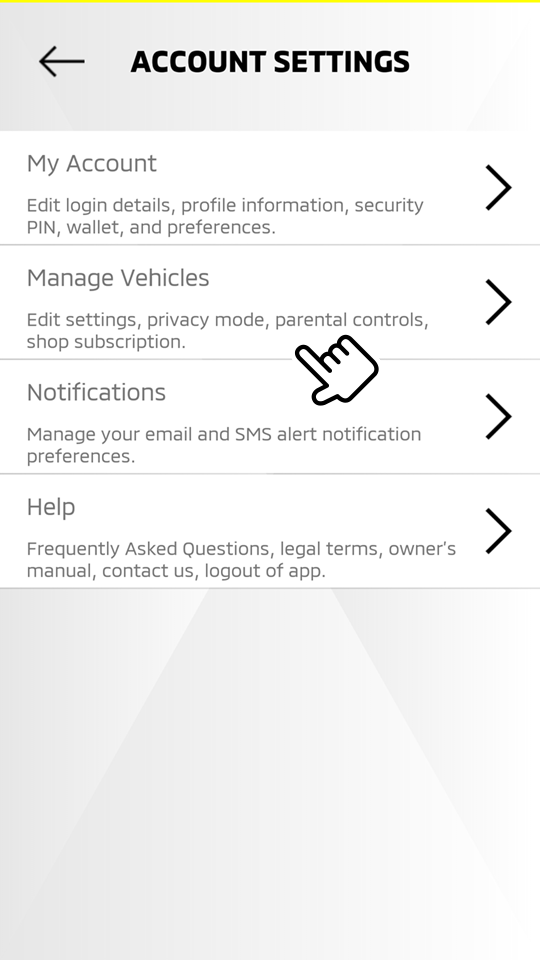
-
Select "EDIT SETTINGS".

-
Select "Parental Controls".
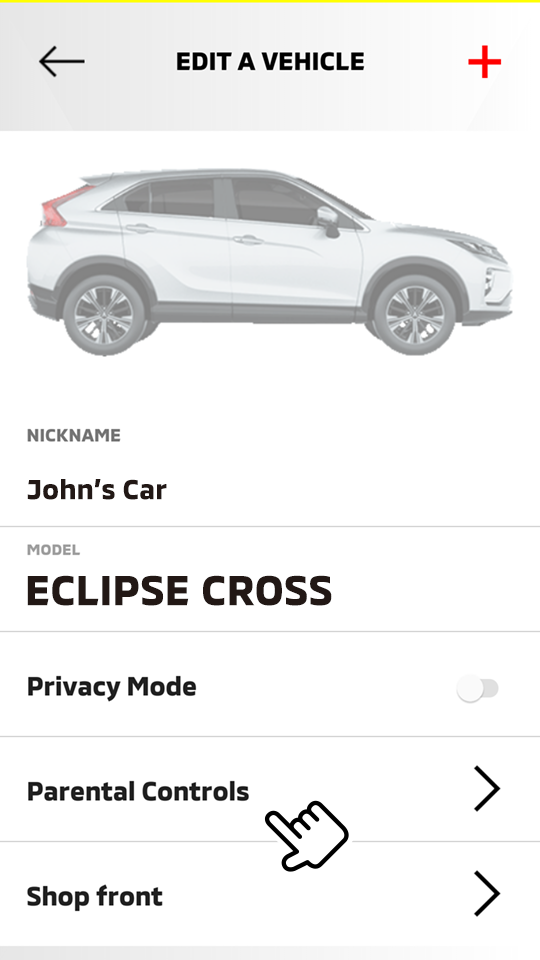
-
Select "CURFEW ALERT".
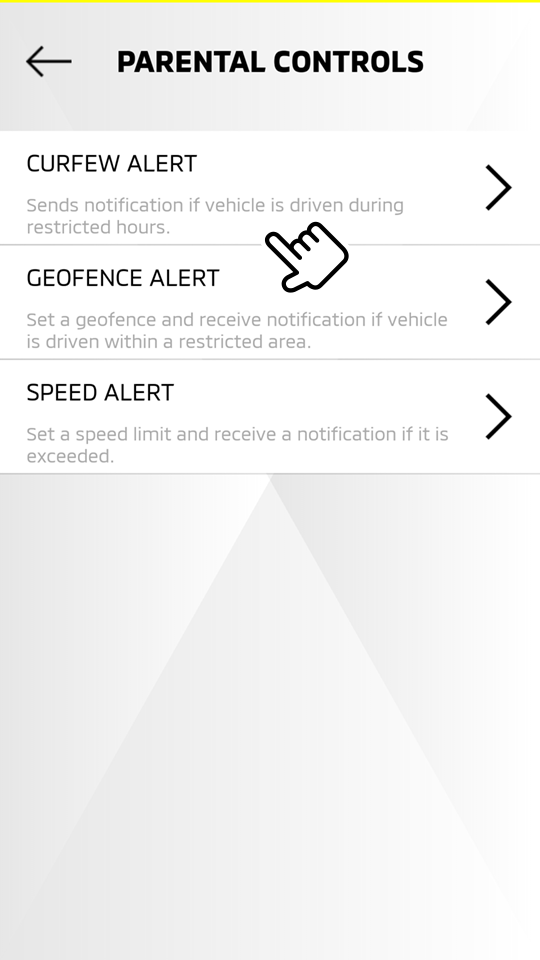
-
Select [
 ].
].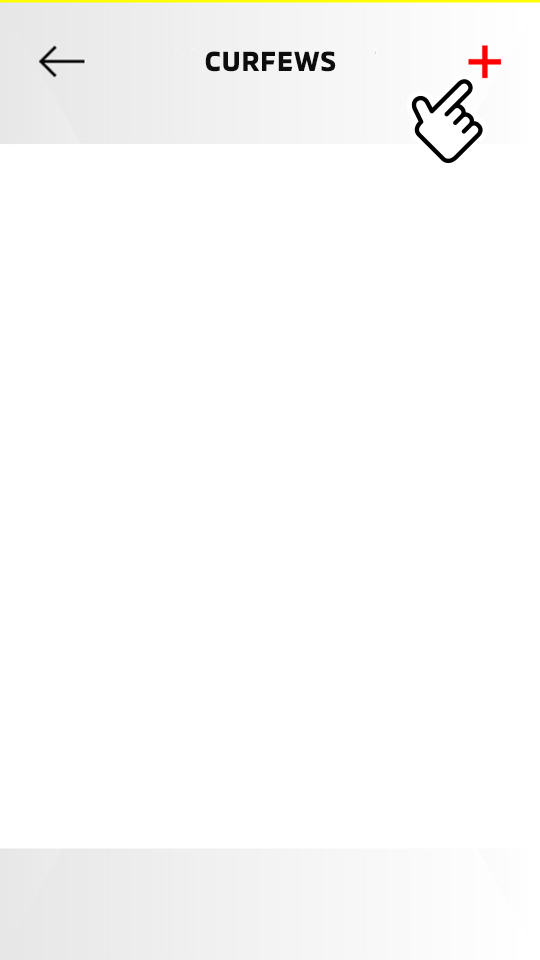
-
If you have already saved the curfew alert setting, the list of curfews will be displayed.
-
You can add up to 5 curfew alert settings.
-
-
Select "Title" to enter the name of the curfew setting.
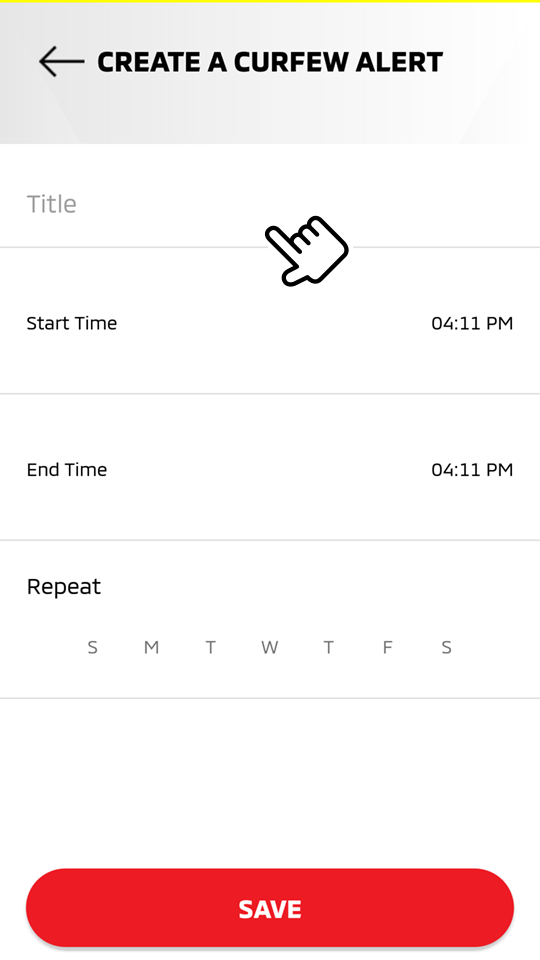
-
Select "Start Time", "End Time" and "Repeat" (day of the week) to enter each setting.
-
Select [S], [M], [T], [W], [T], [F] or [S] to set the day of the week.
-
Multiple days can be set to this function.
-
-
Select "SAVE".
-
Enter your security PIN and your new curfew is saved.
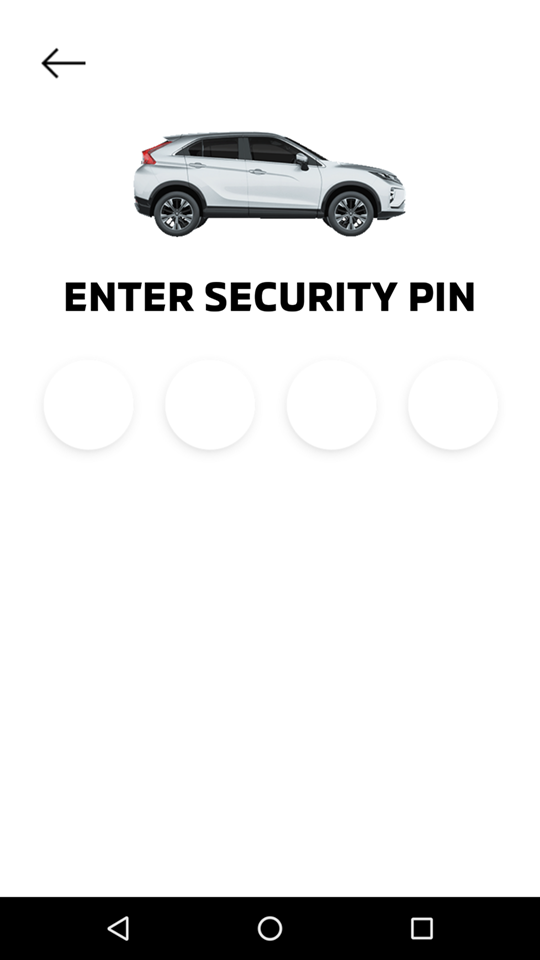
Editing a registered curfew
HOME  [
[  ]
]  Manage Vehicles
Manage Vehicles  EDIT SETTINGS
EDIT SETTINGS  Parental Controls
Parental Controls  Curfew Alert
Curfew Alert
-
Select a registered curfew from the list by selecting the registered curfew name.

-
Edit the item, then select "SAVE".
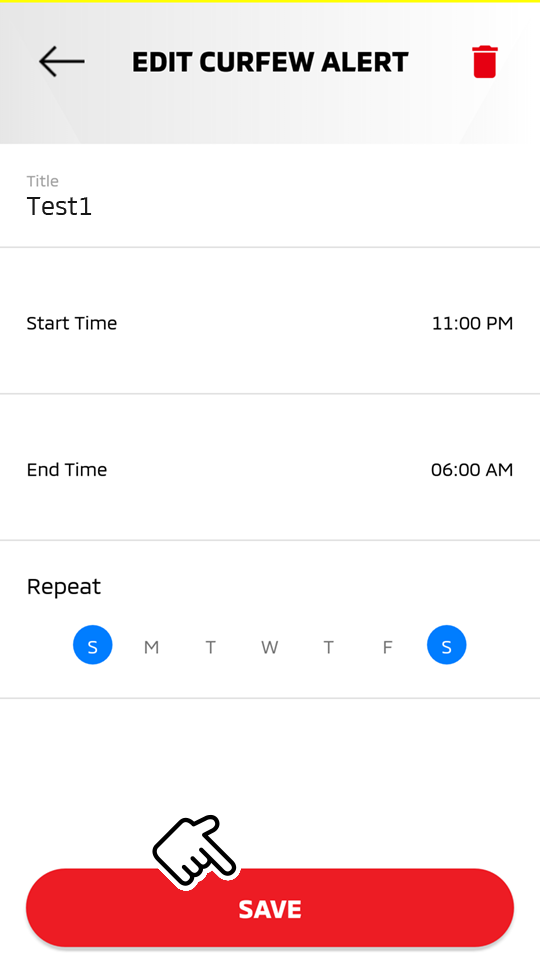
-
Enter your security PIN and your edited curfew is saved.
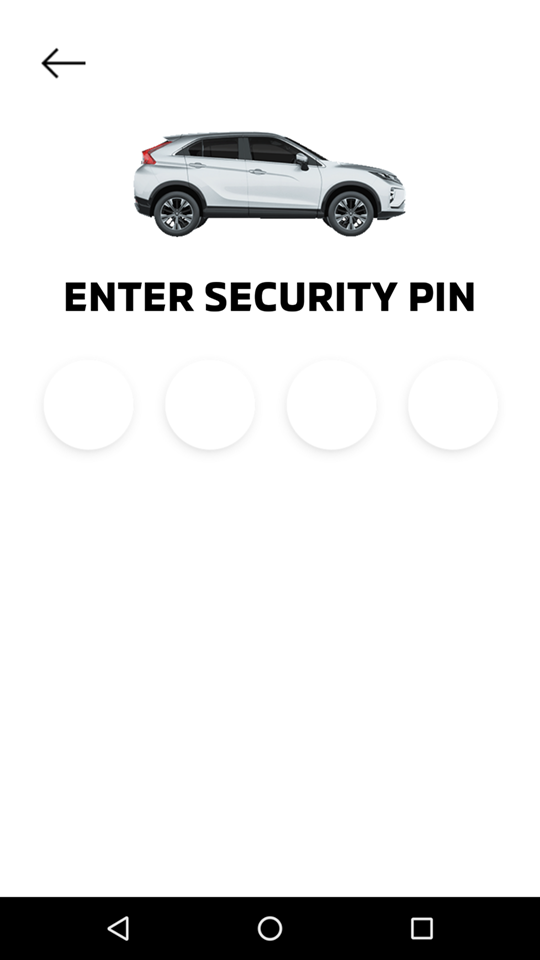
Enabling/Disabling a registered curfew
HOME  [
[  ]
]  Manage Vehicles
Manage Vehicles  EDIT SETTINGS
EDIT SETTINGS  Parental Controls
Parental Controls  Curfew Alert
Curfew Alert
-
Confirm the registered curfew from the list.
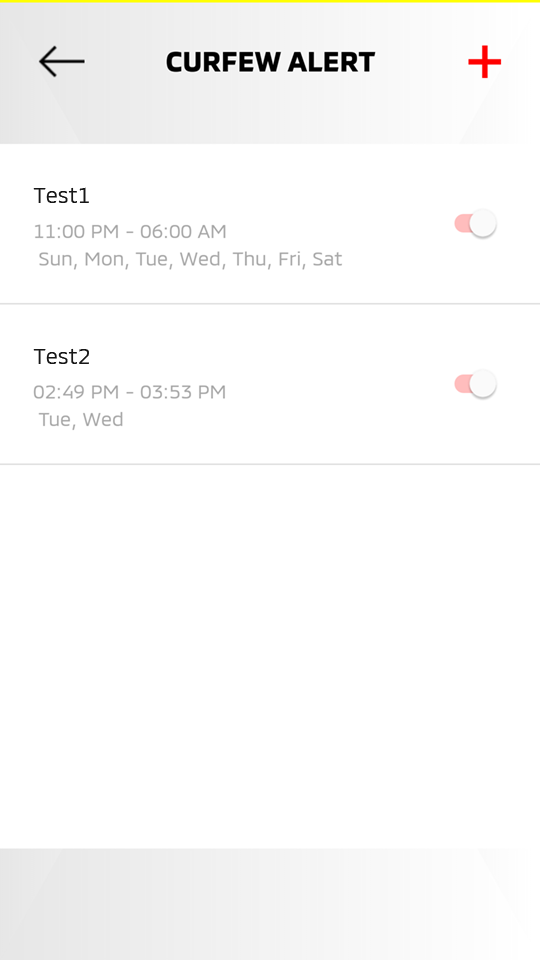
Select a registered curfew name to confirm the details of the registered curfew.
-
If you wish to disable the registered curfew, toggle the switch to the left (OFF).
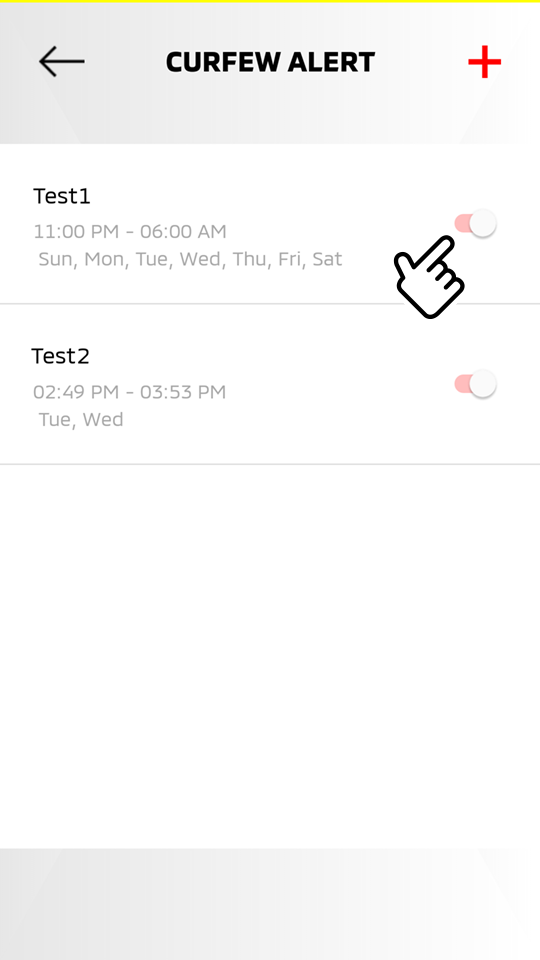
-
Enter your security PIN.
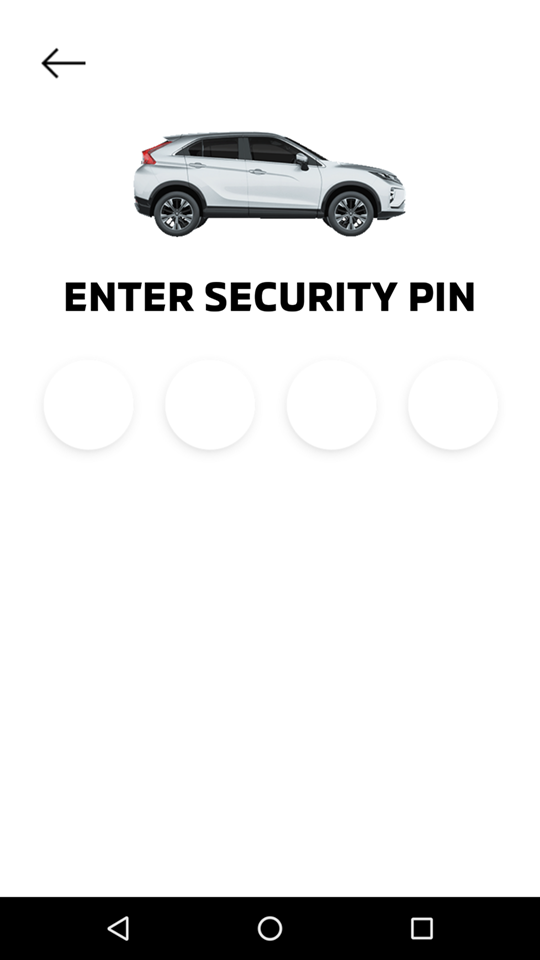
-
The switch is toggled to the left and the selected curfew is disabled.
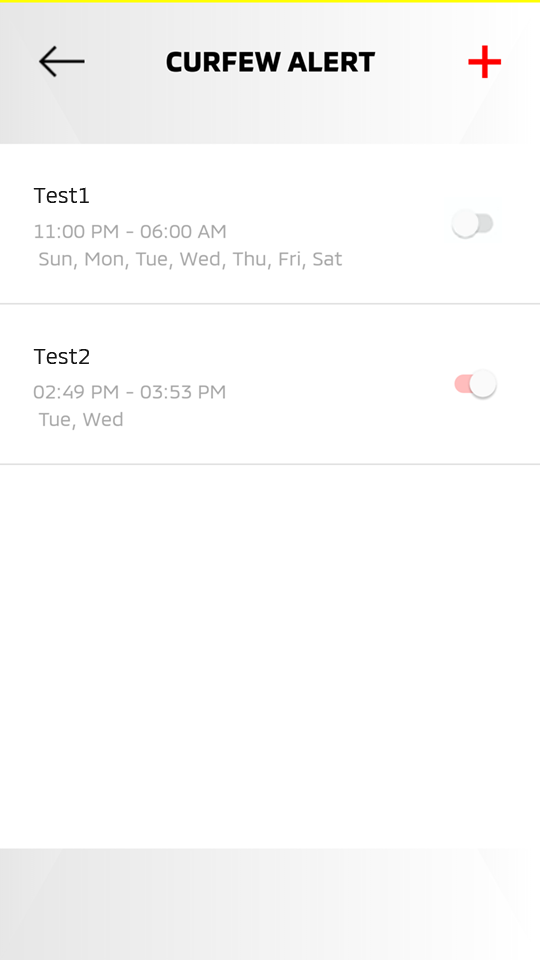
Toggle the switch again to enable the Curfew Alert.
Deleting a registered curfew
HOME  [
[  ]
]  Manage Vehicles
Manage Vehicles  EDIT SETTINGS
EDIT SETTINGS  Parental Controls
Parental Controls  Curfew Alert
Curfew Alert
-
Select a registered curfew from the list by selecting the registered curfew name.

-
Select [
 ].
].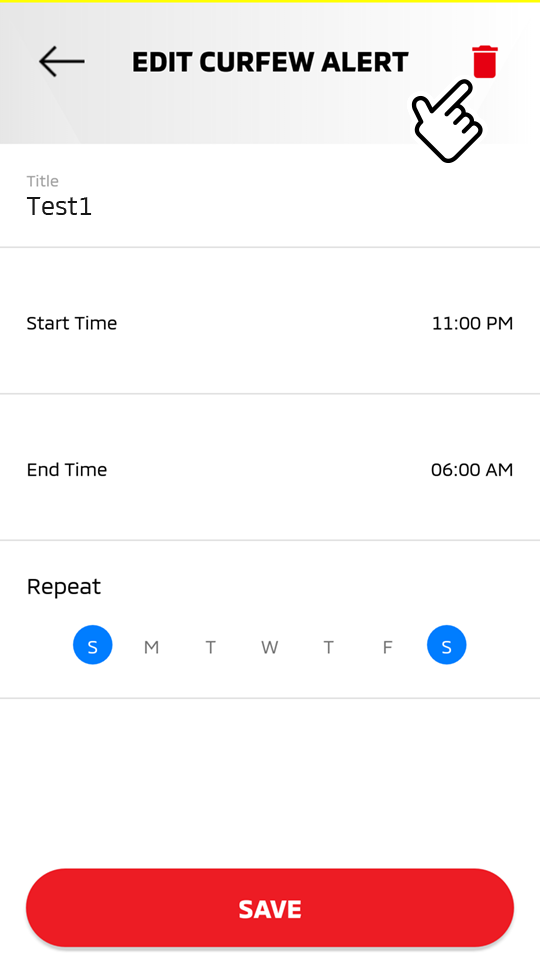
-
Select "DELETE".
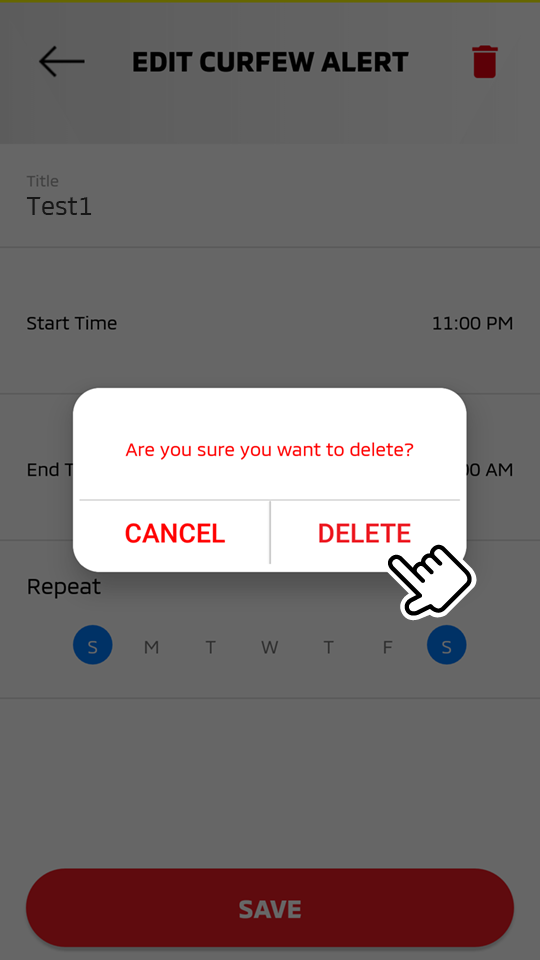
-
Enter your security PIN to delete the selected curfew.
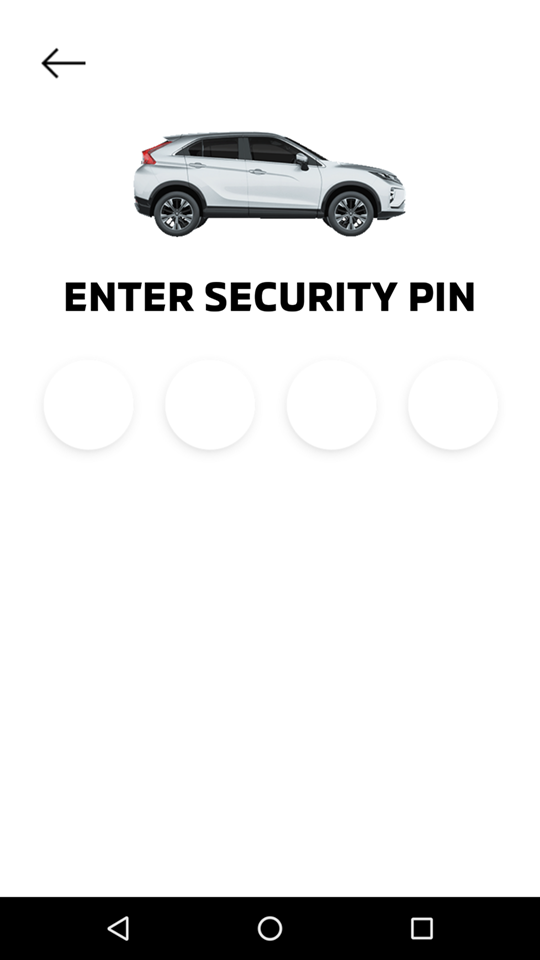
Note
-
Please note that all Safeguard and Remote services are subject to cellular network availability. When the cellular network coverage is poor, Curfew Alert may not function properly.
-
Up to 5 curfew alarms can be set.
-
A message will be displayed if you try to set more than 5 curfew settings.
-
Set the Curfew Notification to "ON".
-
The curfew violation notification can be changed to your preferred method. (Refer to "Notifications")
Setting a curfew from the owner portal
Adding a new curfew
Access website  Login
Login  PARENTAL CONTROLS
PARENTAL CONTROLS
-
Select "ADD CURFEW".
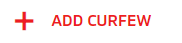
-
Select a curfew name, "Starts (Start Time)", "Ends (End Time)" and "Repeat (day of the week)" to enter each setting.
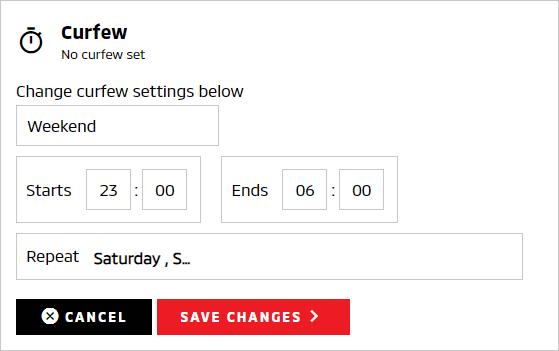
-
Multiple days can be set to this function.
-
-
Select "SAVE CHANGES" to save the added curfew.
Select "CANCEL" to cancel the curfew settings.
-
Enter your security PIN, then select "SUBMIT".
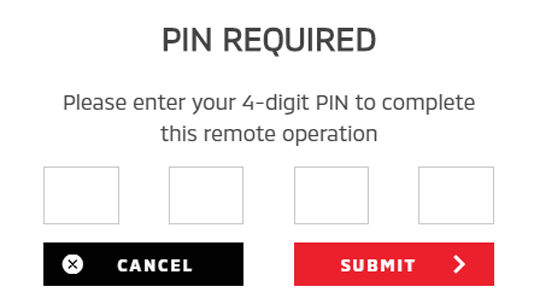
Editing a registered curfew
Access website  Login
Login  PARENTAL CONTROLS
PARENTAL CONTROLS
-
Select "SEE DETAILS" to display a registered curfew.
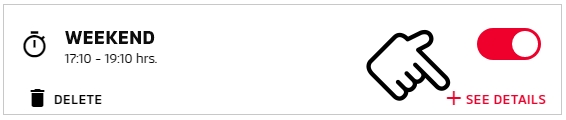
-
Edit the registered curfew settings.
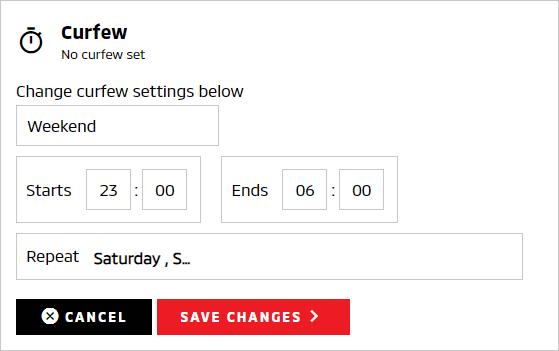
-
Select "SAVE CHANGES" to save the edited curfew.
Select "CANCEL" to cancel the curfew settings.
-
Enter your security PIN, then select "SUBMIT".
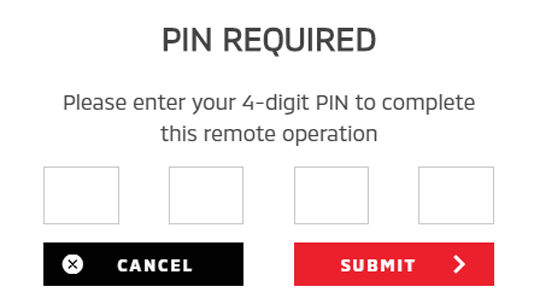
Disabling a registered curfew
Access website  Login
Login  PARENTAL CONTROLS
PARENTAL CONTROLS
-
Confirm the registered curfew.
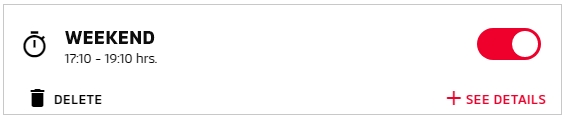
Select "SEE DETAILS" to confirm the registered curfew you entered.
-
If you wish to disable the curfew, toggle the switch to the left (OFF).
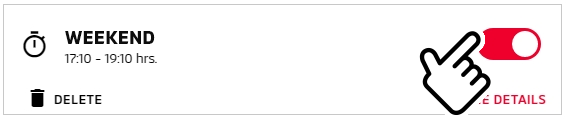
Toggle the switch again to enable the Curfew Alert.
-
Enter your security PIN, then select "SUBMIT".
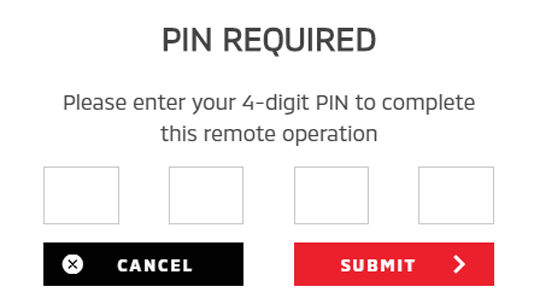
Deleting a registered curfew
Access website  Login
Login  PARENTAL CONTROLS
PARENTAL CONTROLS
-
Confirm the registered curfew.
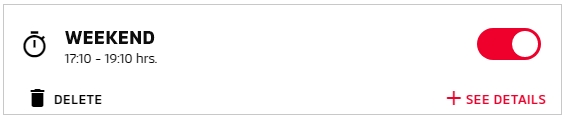
Select "SEE DETAILS" to confirm the registered curfew you entered.
-
If you wish to delete the curfew, select "DELETE".
-
Enter your security PIN, then select "SUBMIT".
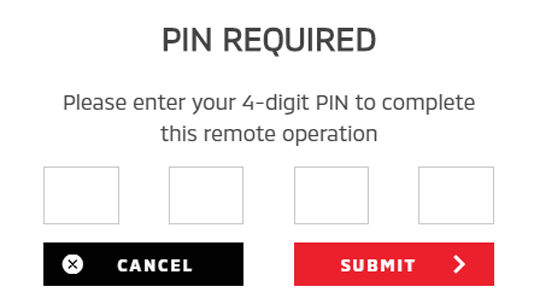
Note
-
Please note that all Safeguard and Remote services are subject to cellular network availability. When the cellular network coverage is poor, Curfew Alert may not function properly.
-
Up to 5 curfew alarms can be set.
-
A message will be displayed if you try to set more than 5 curfew settings.
-
Set the Curfew Notification to "ON".
-
The curfew violation notification can be changed to your preferred method. (Refer to "Notifications")