Parental Controls - Curfew Alert
Service description
Curfew Alert is a convenient way to set parameters and receive alerts on the time of day that your vehicle is traveling. You can configure the settings of the curfew alert through the mobile app or owner portal. A notification is sent if the vehicle is driven within the restricted day and time preference.
Below are the available items:
Setting a curfew from your mobile app
Adding a new curfew
-
Select [
 ] from the HOME screen.
] from the HOME screen.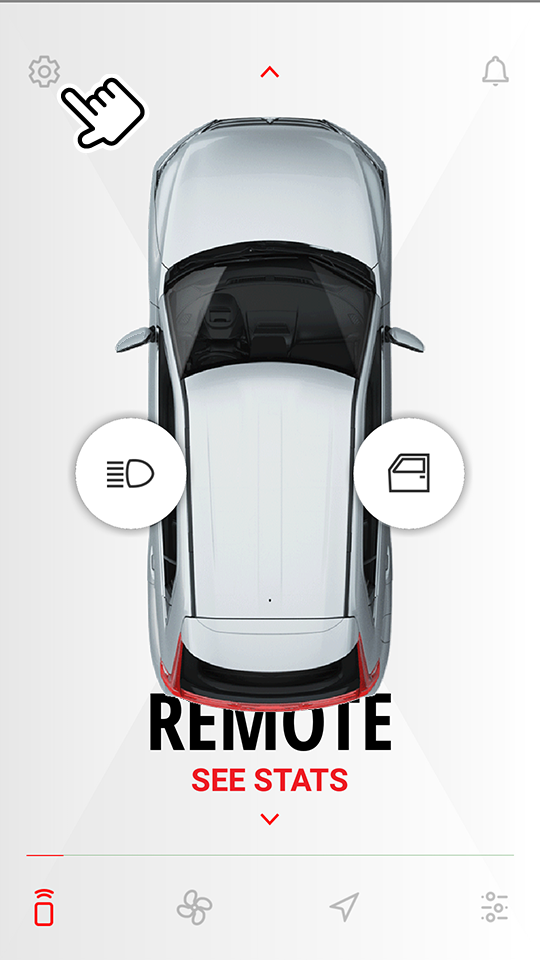
-
Select "Manage Vehicles".
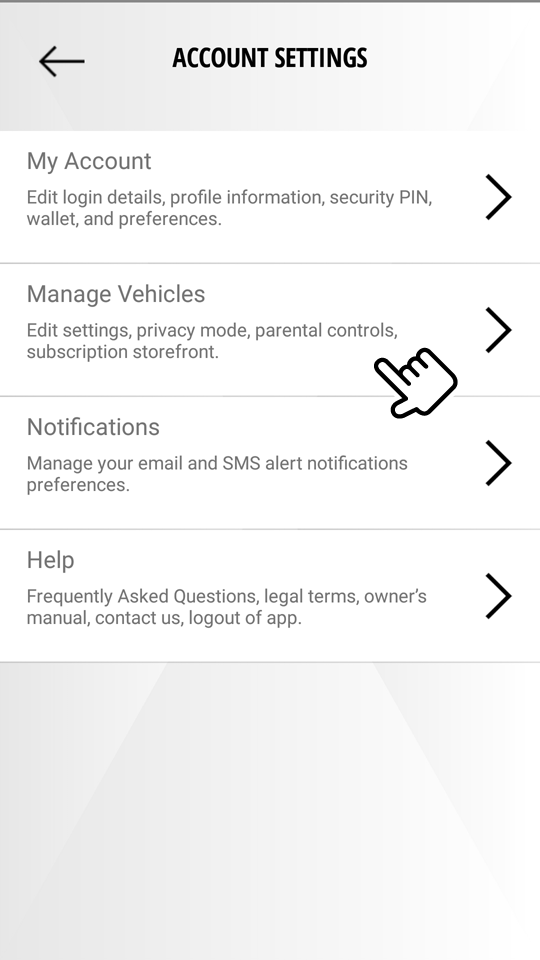
-
Select "EDIT SETTINGS".
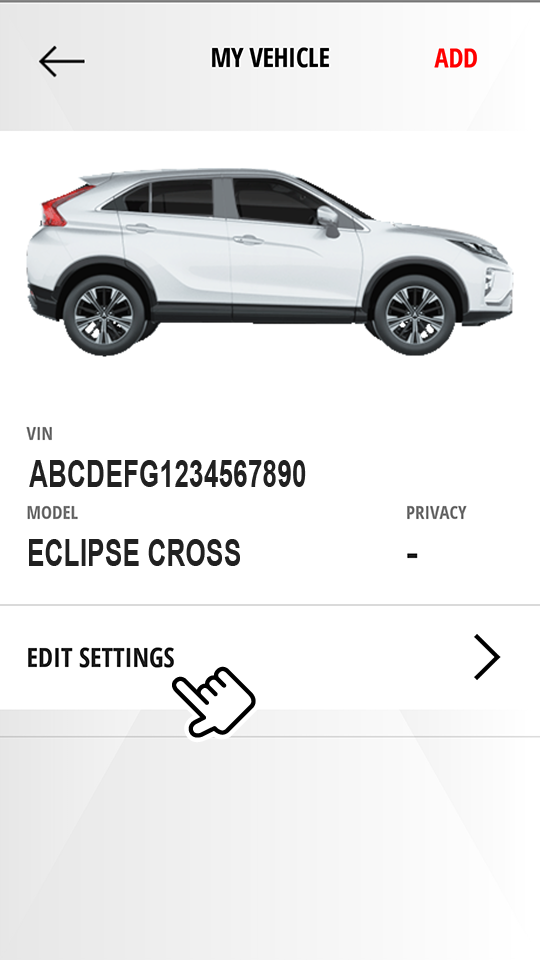
-
Select "Parental Controls".
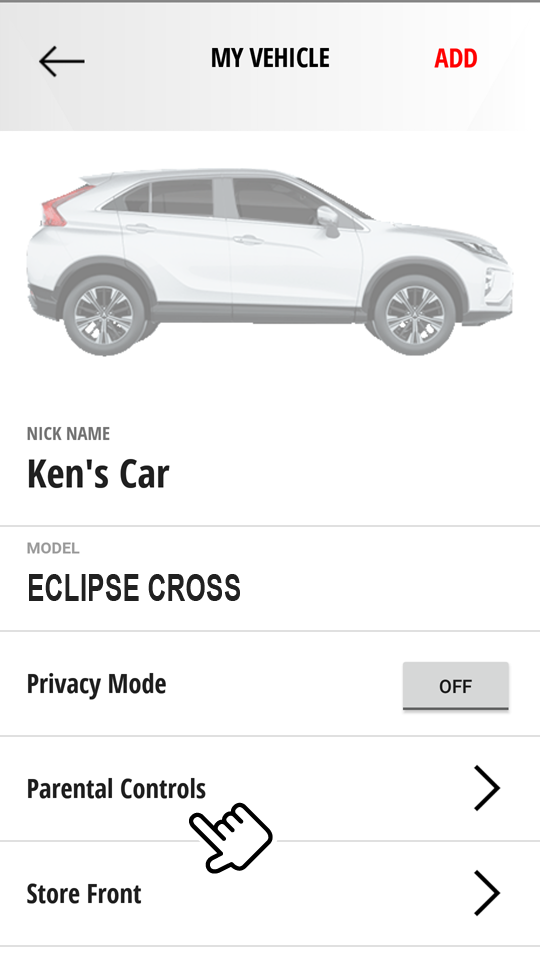
-
Select "Curfew Alert".
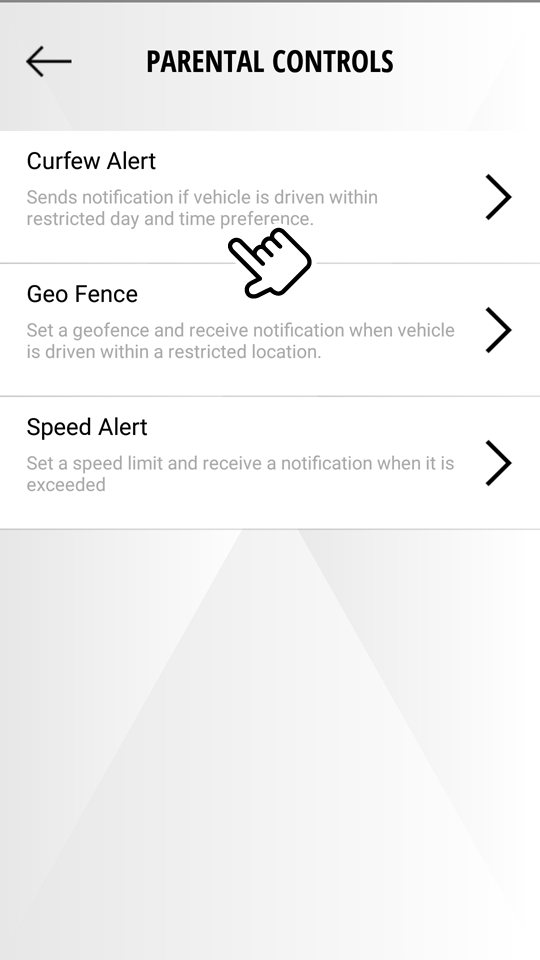
-
Select "ADD".
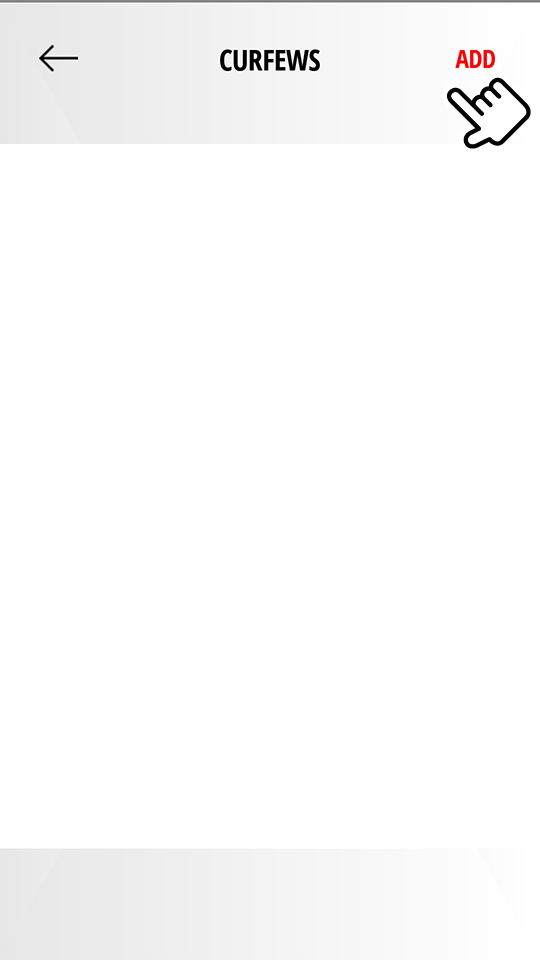
-
If you have already saved the curfew alert setting, the list of curfews will be displayed.
-
You can add up to 5 curfew alert settings.
-
-
Select "Title" to enter the name of the curfew setting.
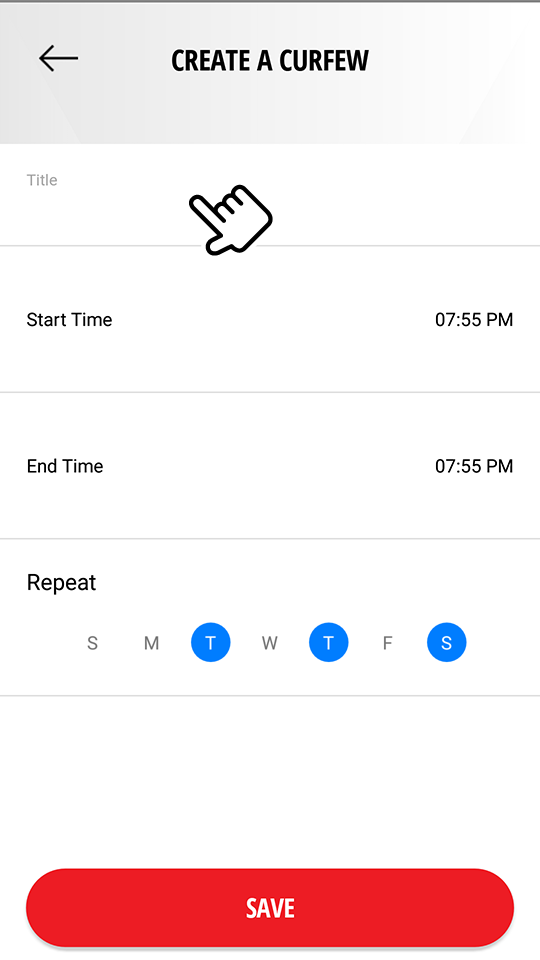
-
Select "Start Time","End Time", and "Repeat" (day of the week) to enter each settings.
-
Select [S], [M], [T], [W], [T], [F], or [S] to set the day of the week.
-
Multiple days can be set to this function.
-
-
Select "SAVE".
-
Enter your security PIN and your new curfew is saved.
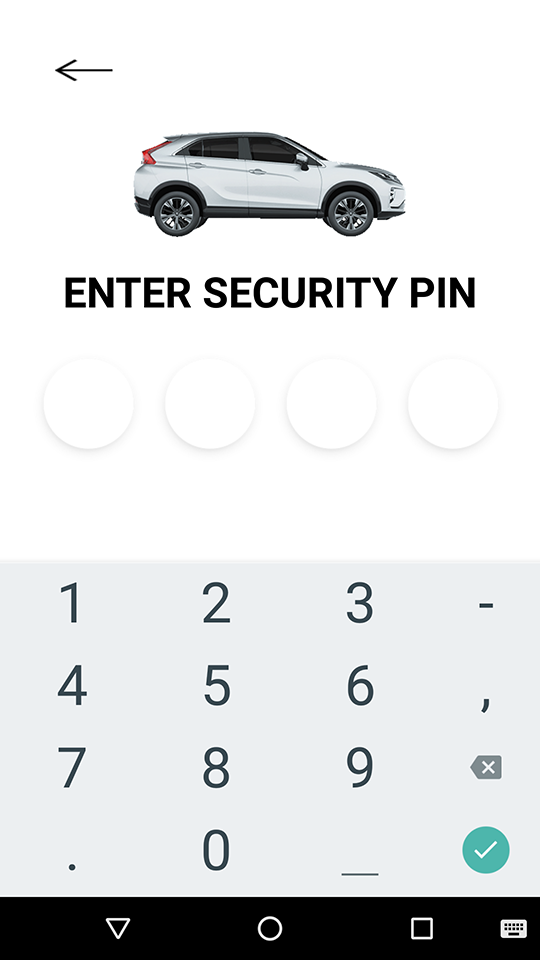
Editing a registered curfew
[
 ]
]  Manage Vehicles
Manage Vehicles  EDIT SETTINGS
EDIT SETTINGS  Parental Controls
Parental Controls  Curfew Alert
Curfew Alert
-
Select a registered curfew from the list by selecting the registered curfew name.
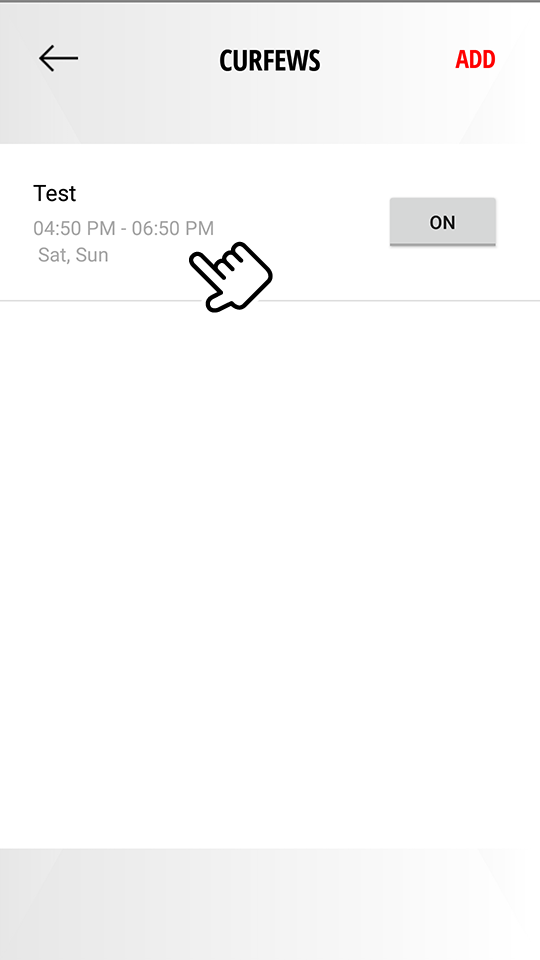
-
Edit an item, then select "SAVE".
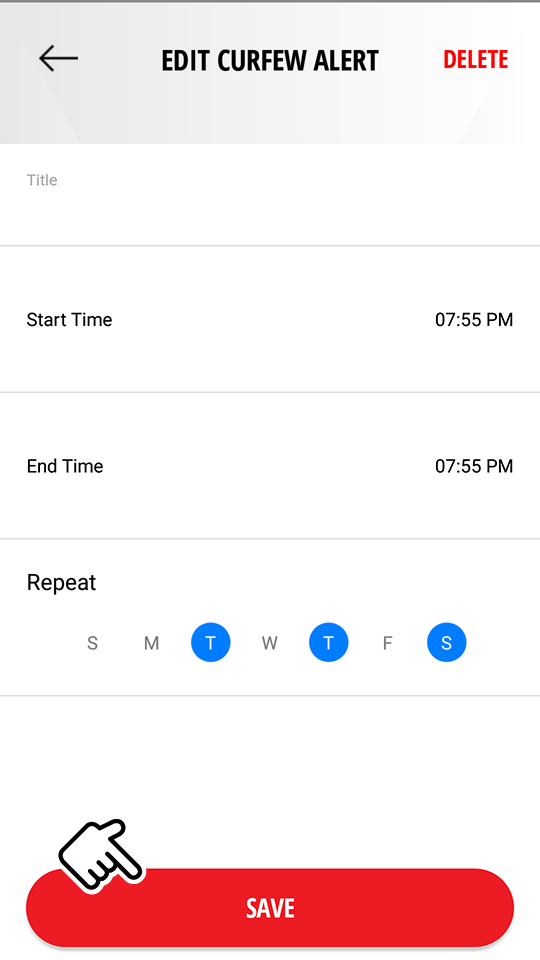
-
Enter your security PIN and your edited curfew is saved.
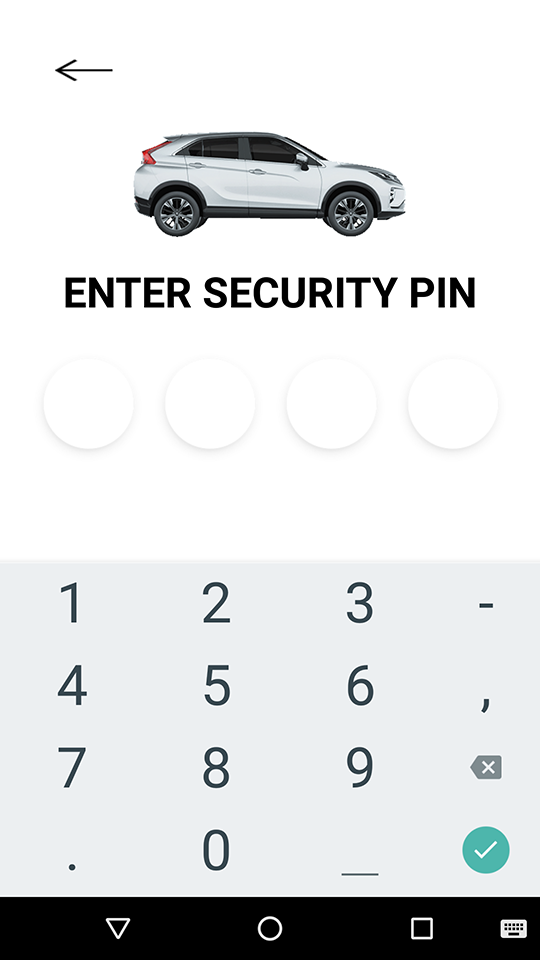
Enabling/Disabling the registered curfew
[  ]
]  Manage Vehicles
Manage Vehicles  EDIT SETTINGS
EDIT SETTINGS  Parental Controls
Parental Controls  Curfew Alert
Curfew Alert
-
Confirm the registered curfew from the list.
Select a registered curfew name to confirm the detail of the registered curfew.
-
If you wish to enable/disable the registered curfew, select the button displaying "ON"/"OFF".
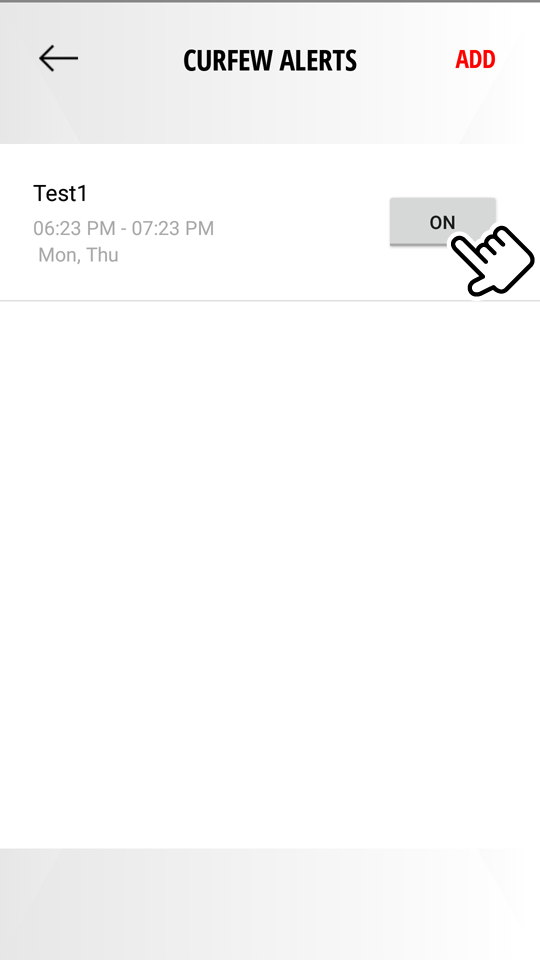
-
Enter your security PIN.
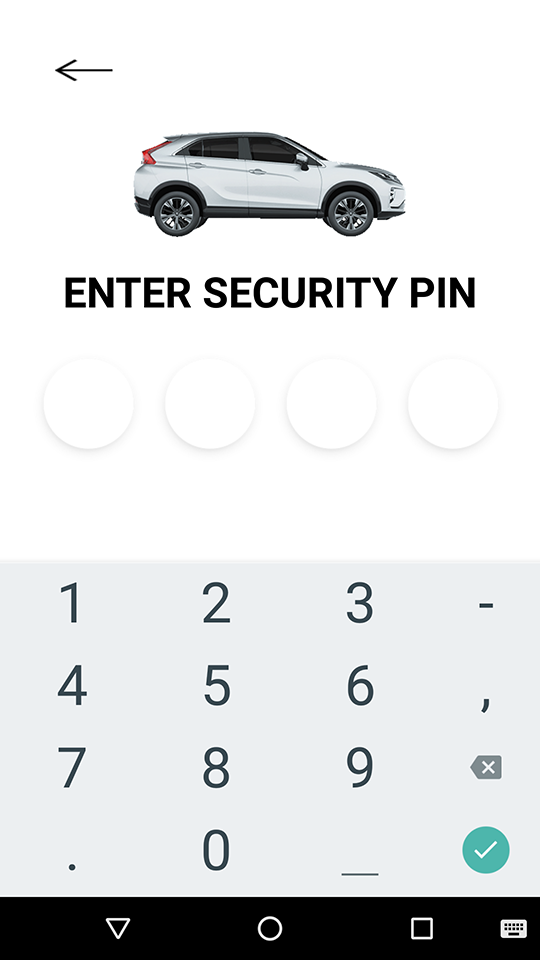
-
The selected button will display "OFF" and the selected curfew is disabled.
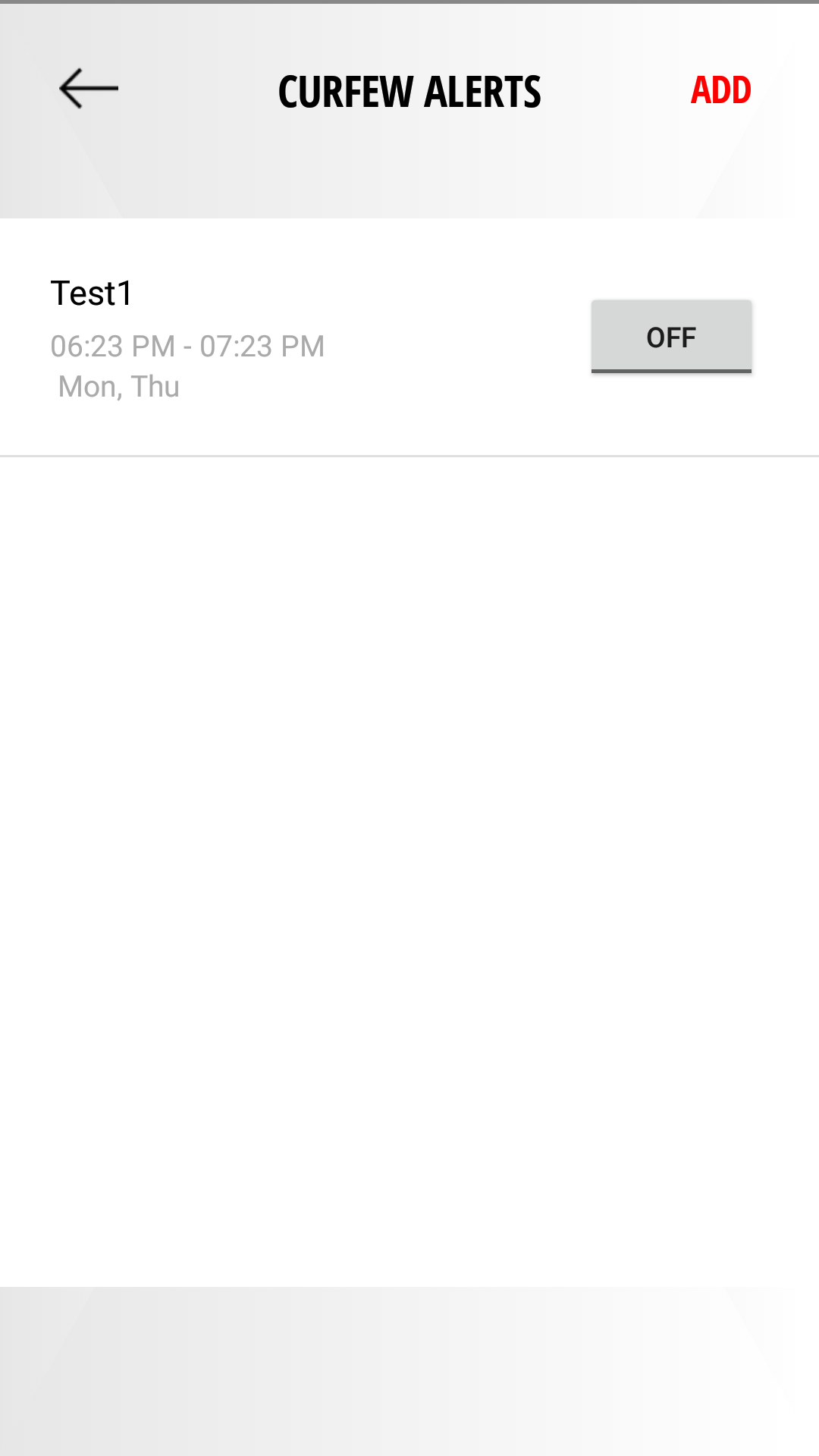
Select the button again to enable the curfew again.
Deleting the registered curfew
[  ]
]  Manage Vehicles
Manage Vehicles  EDIT SETTINGS
EDIT SETTINGS  Parental Controls
Parental Controls  Curfew Alert
Curfew Alert
-
Select a registered curfew from the list by selecting the registered curfew name.
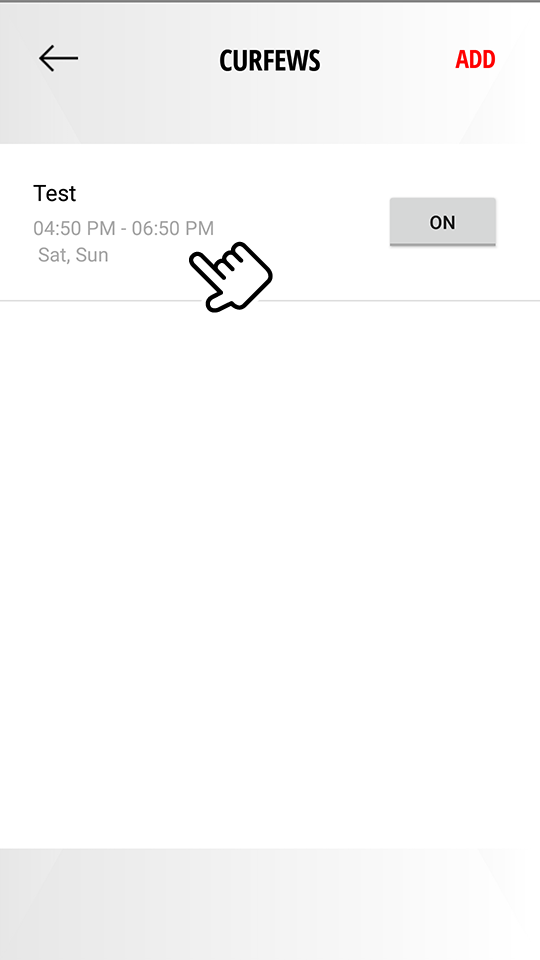
-
Select "DELETE".
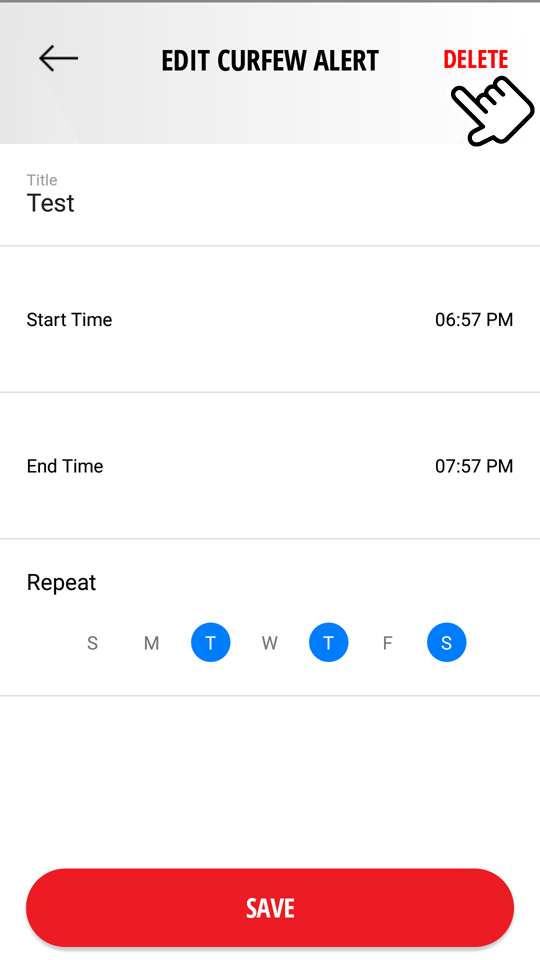
-
Enter your security PIN to delete the selected curfew.
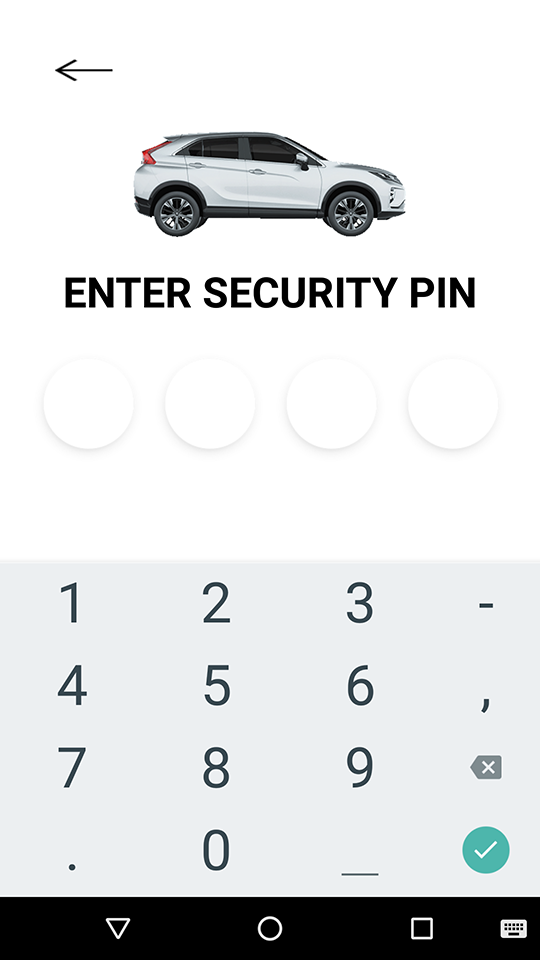
Note
-
Please note that all Safeguard and Remote services are subject to cellular network availability. When cellular network coverage is poor, Curfew Alert may not function properly.
-
Up to 5 curfew alarms can be set.
-
The message will be displayed if you try to set more than 5 curfew settings.
-
Set the Curfew Notification to [ON].
-
The Curfew violation notification can be changed to your preferred method. (Refer to "Notifications")
Setting a curfew from the owner portal
Adding a new curfew
Access website  OWNERS
OWNERS  Telematics
Telematics  ACCESS CONTROLS
ACCESS CONTROLS
-
Select "Add Curfew".

-
Select a curfew setting title, "Starts (Start Time)", "Ends (End Time)", and "Repeat (day of the week)" to enter each settings.
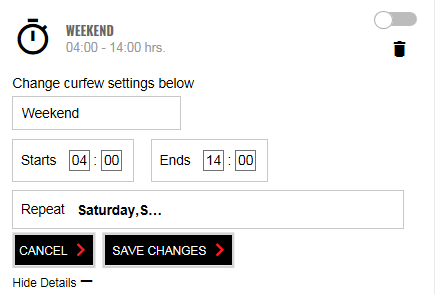
-
Multiple days can be set to this function.
-
-
Select "SAVE CHANGES" to save the added curfew.
Select "CANCEL" to cancel the curfew settings.
Editing the registered curfew
Access website  OWNERS
OWNERS  Telematics
Telematics  ACCESS CONTROLS
ACCESS CONTROLS
-
Select "See Details +" to display a registered curfew.
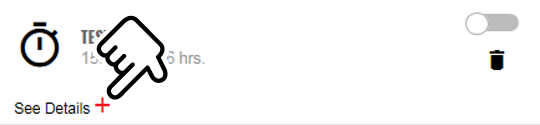
-
Edit registered curfew settings.
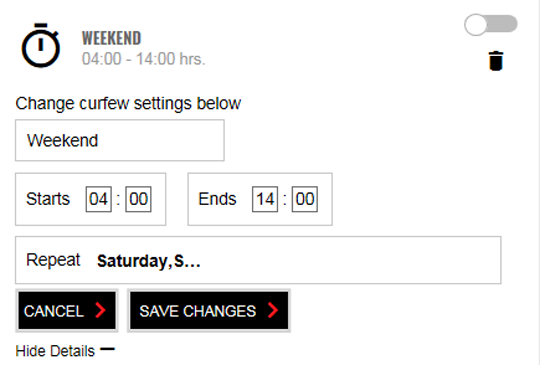
-
Select "SAVE CHANGES" to save the edited curfew.
Select "CANCEL" to cancel the curfew settings.
Disabling the registered curfew
Access website  OWNERS
OWNERS  Telematics
Telematics  ACCESS CONTROLS
ACCESS CONTROLS
-
Confirm the registered curfew.
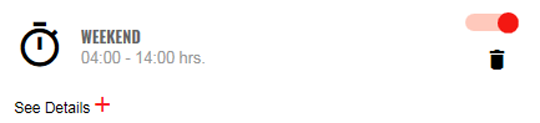
Select "See Details +" to confirm a registered curfew you entered.
-
If you wish to disable the curfew, turn the toggle switch to off.
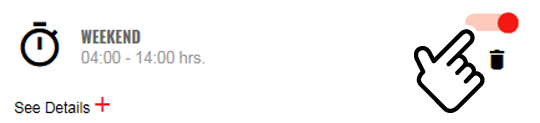
Turn the toggle switch to on again to enable the curfew.
Deleting the registered curfew
Access website  OWNERS
OWNERS  Telematics
Telematics  ACCESS CONTROLS
ACCESS CONTROLS
-
Confirm the registered curfew.
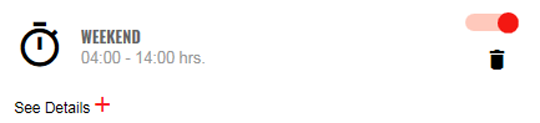
Select "See Details +" to confirm a registered curfew you entered.
-
If you wish to delete the curfew, select [
 ].
].
Note
-
Please note that all Safeguard and Remote services are subject to cellular network availability. When cellular network coverage is poor, Curfew Alert may not function properly.
-
Up to 5 curfew alarms can be set.
-
The message will be displayed if you try to set more than 5 curfew settings.
-
Set the Curfew Notification to [ON].
-
The Curfew violation notification can be changed to your preferred method. (Refer to "Notifications")