Notifications
Service description
When remote functions such as remote horn, remote light, or remote climate control is operated, notifications will be sent to you regarding the operation success and failure.
Below are the available items:
Setting notifications from your mobile app
Adding a new email notification option
Home  [
[  ]
]
-
Select "Notifications".
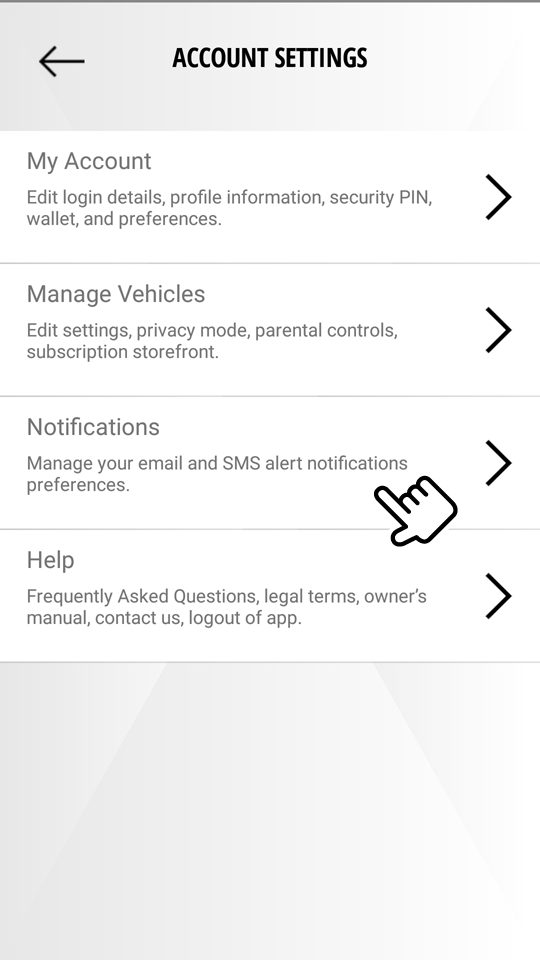
-
Select "ADD".
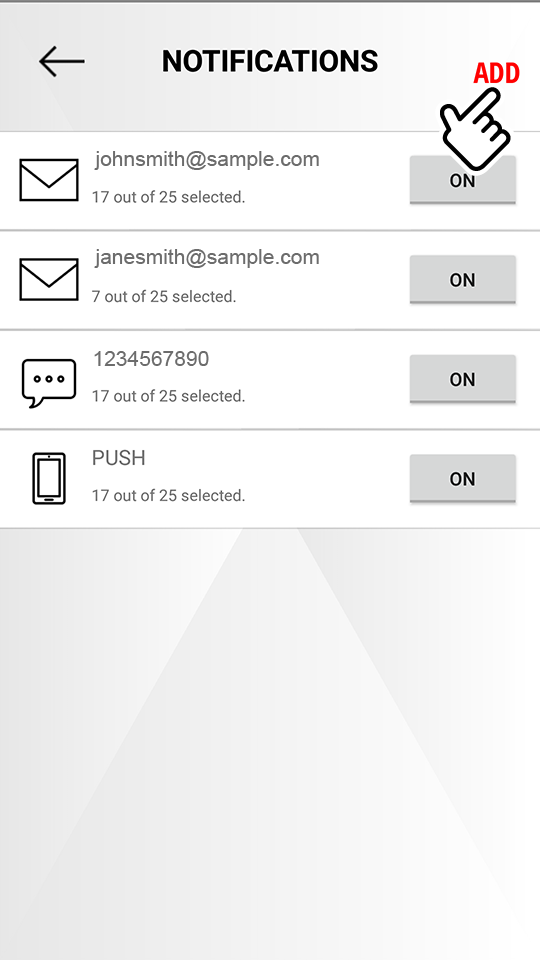
-
Select "
 Email".
Email".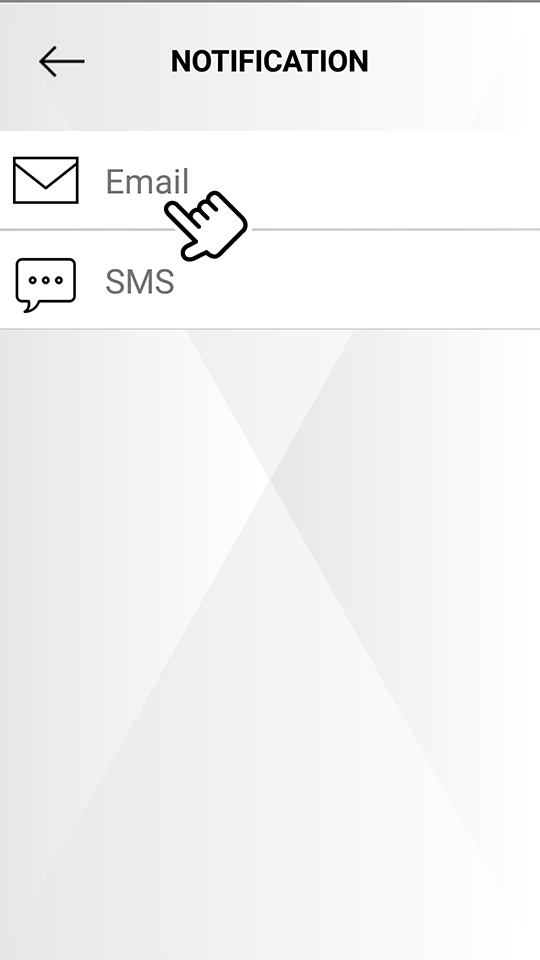
-
Select "
 SMS" if you wish to receive notifications via SMS.
SMS" if you wish to receive notifications via SMS.
-
-
Enter requested items regarding the people who will be receiving the notification then select an item you wish to be notified on.
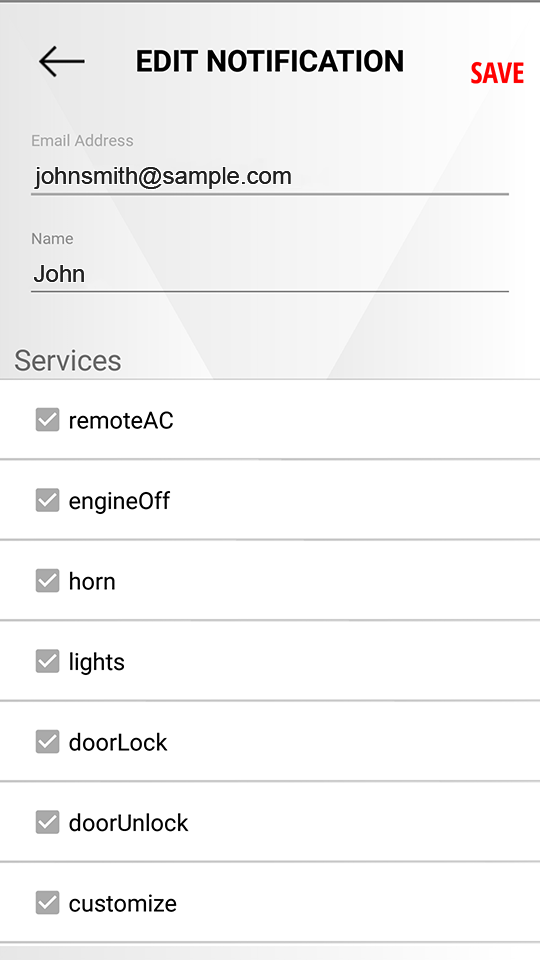
-
Select "SAVE" to save the added notification option.
Editing the registered notification option
Home  [
[  ]
]  Notifications
Notifications
-
Select the displayed icons to display registered names and items you wish to be notified on.
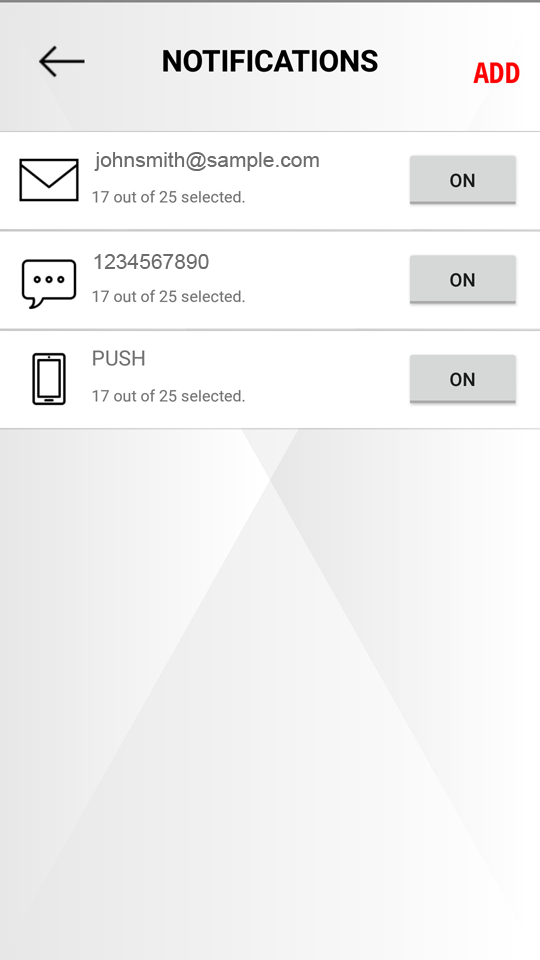
-
Edit entered items regarding people who will be receiving the notification or change the item you wish to be notified on.
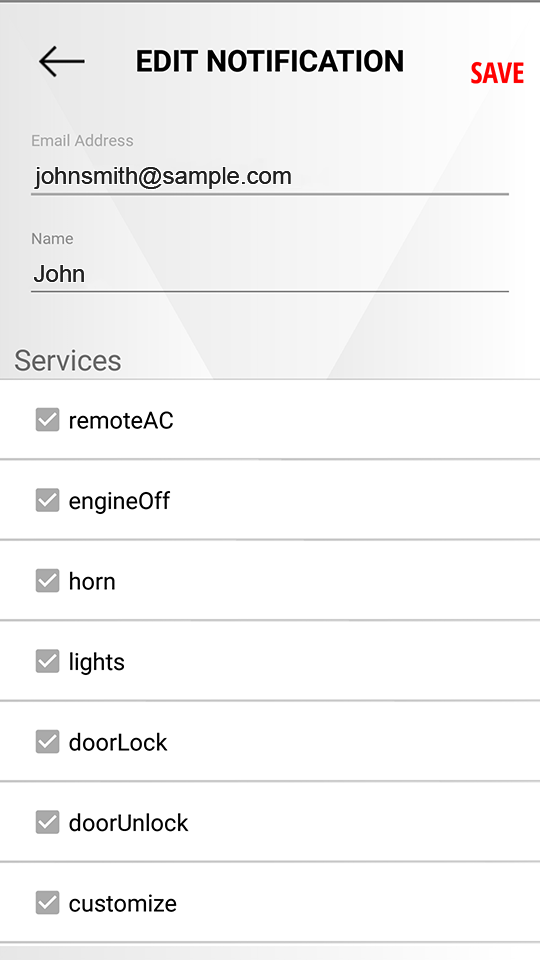
-
Select "SAVE" to save the edited notification option.
Disabling the registered notification option
Home  [
[  ]
]  Notifications
Notifications
-
Confirm the registered notification option.
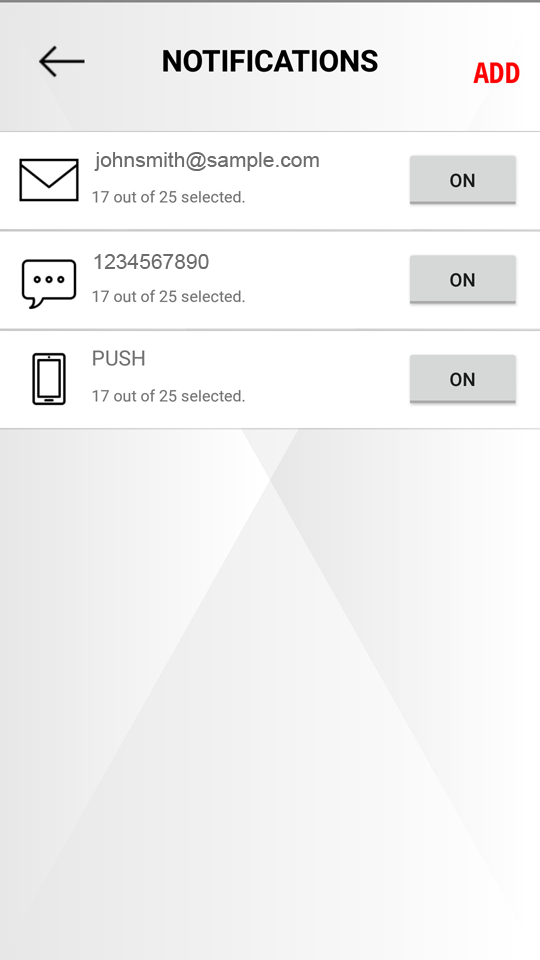
Select the displayed icons to confirm registered names and items you wish to be notified on.
-
If you wish to disable the notification, select the button displaying "ON".
-
The selected button will be displayed as "OFF" and the notification is disabled.
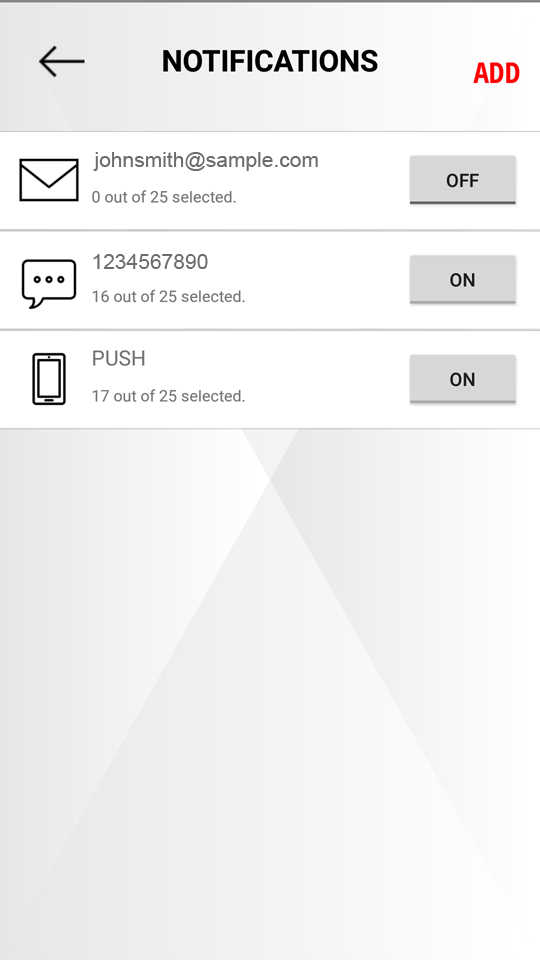
Select the button again to enable the notification.
Disabling the push notification
Home  [
[  ]
]  Notifications
Notifications
-
If you wish to disable the push notification, select the button displaying "ON".
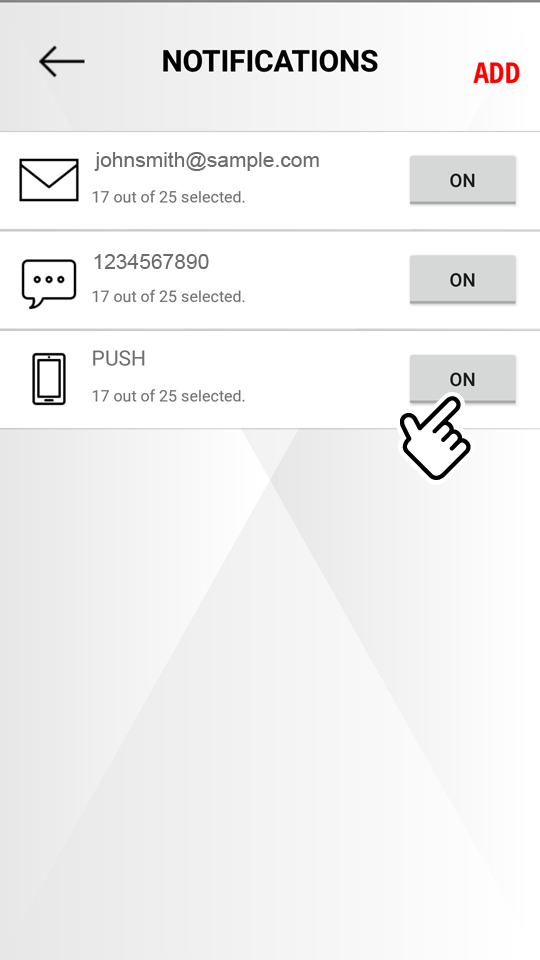
-
The selected button will be displayed as "OFF" and the push notification is disabled.
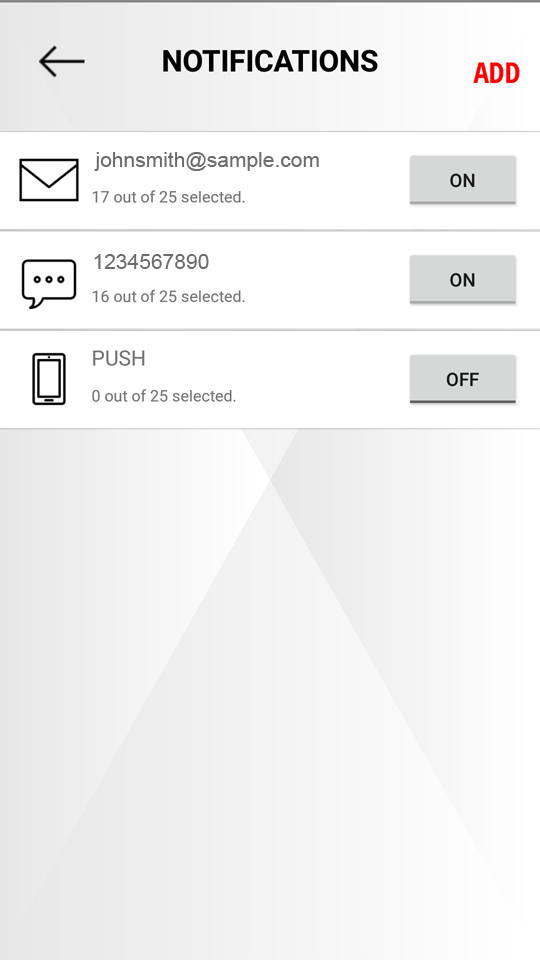
Select the button again to enable the push notification.
Setting notifications from the owner portal
Adding a new email notification option
Access website  OWNERS
OWNERS  MY GARAGE
MY GARAGE  NOTIFICATIONS
NOTIFICATIONS
-
Select "Add New".
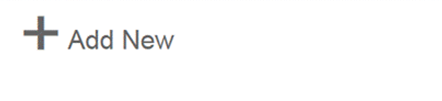
-
Select "EMAIL".
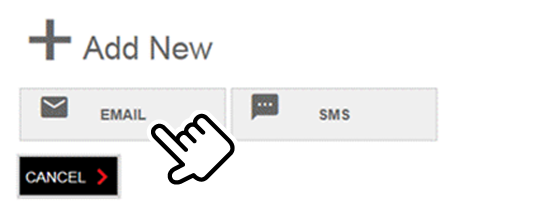
-
Select "SMS" if the user wishes to receive notifications through SMS.
-
Select "CANCEL" to cancel the notification settings.
-
-
Enter requested items regarding people who will be receiving the notification, then select an item you wish to be notified on.

-
Select "SAVE CHANGES" to save the added notification option.
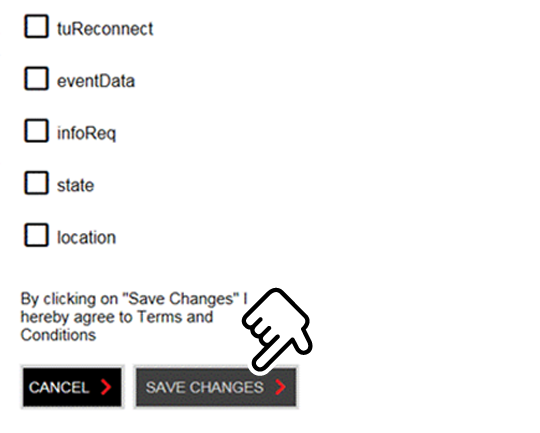
Select "CANCEL" to cancel the notification settings.
Editing the registered notification option
Access website  OWNERS
OWNERS  MY GARAGE
MY GARAGE  NOTIFICATIONS
NOTIFICATIONS
-
Select "See Details" to display registered names and items you wish to be notified on.
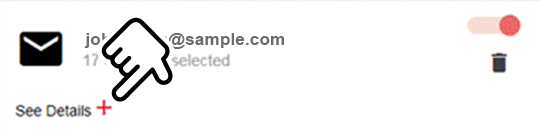
-
Edit entered items regarding people who will be receiving the notification or change an item you wish to be notified on.
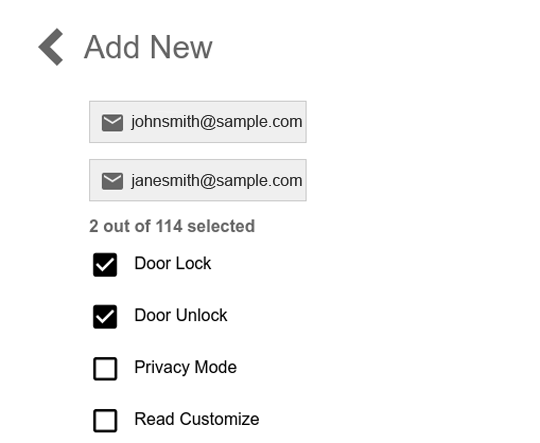
-
Select "SAVE CHANGES" to save the edited notification option.
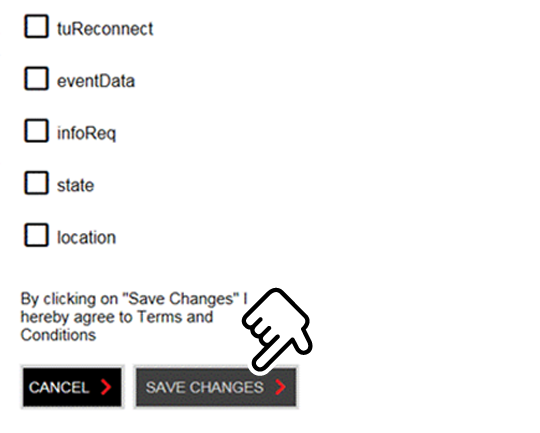
Select "CANCEL" to cancel the notification settings.
Disabling the registered notification option
Access website  OWNERS
OWNERS  MY GARAGE
MY GARAGE  NOTIFICATIONS
NOTIFICATIONS
-
Confirm the registered notification option.
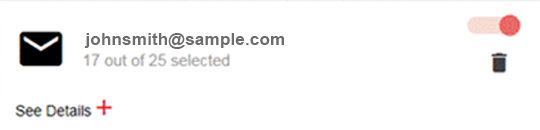
Select "See Details" to confirm the registered names and items you wish to be notified on.
-
If you wish to disable the notification, turn the toggle switch to off.
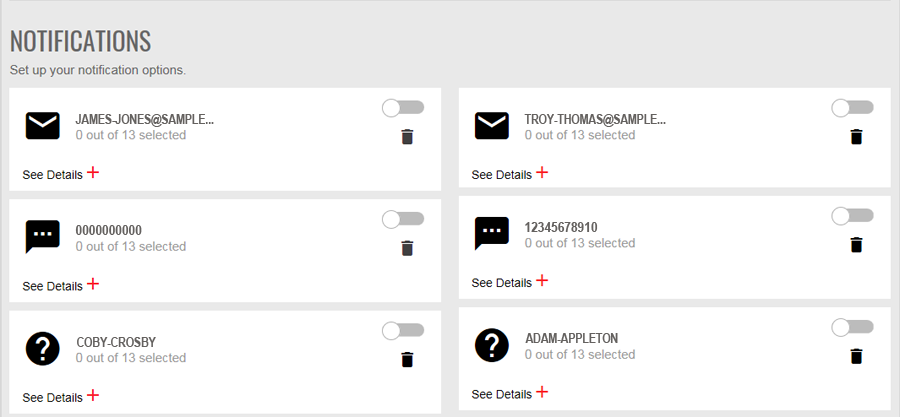
Turn the toggle switch to on again to enable the notification.
Deleting the registered notification option
Access website  OWNERS
OWNERS  MY GARAGE
MY GARAGE  NOTIFICATIONS
NOTIFICATIONS
-
Confirm the registered notification option.
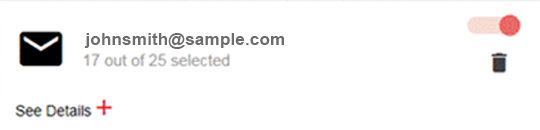
Select "See Details" to confirm the registered names and items you wish to be notified on.
-
If you wish to delete the notification option, select [
 ].
].