Quick Start

Model:OUTLANDER PHEV Contents
- What is MITSUBISHI CONNECT?
- MITSUBISHI CONNECT Enrollment Process
- My MITSUBISHI CONNECT HOME Screen Controls
- Help
- Contact Information
What is MITSUBISHI CONNECT?
MITSUBISHI CONNECT is a platform of services that provide vehicle owners with a safe, secure and convenient driving experience. MITSUBISHI CONNECT is provided through a simple, subscription-based service that is comprised of the following components:
-
An embedded Telematics Control Unit equipped with a 4G LTE cellular modem and GPS capability that operates on a cellular network and is factory-installed within the vehicle.
-
Two in-vehicle buttons that connect to a call center. One is the SOS Emergency Assistance button to be used in the event of an emergency. The other is the Information Assistance/Roadside Assistance button to be used in the event of a breakdown or account services are required.
-
The My Mitsubishi Connect Mobile Application that can be downloaded through the app store on a compatible Apple or Android smartphone.
-
The Services work using wireless communication networks and the Global Positioning System ("GPS") satellite network. Mitsubishi Connect Services are subject to cellular and GPS network availability and may not work in remote or enclosed areas. The area in which you are driving may affect the service that we can provide to you, including but not limited to routing and GPS services like our ability to determine your vehicle's precise location.
MITSUBISHI CONNECT Safeguard Services support vehicle owners 24 hours a day, 7 days a week in the event of an accident or roadside assistance needs.
MITSUBISHI CONNECT Remote Services provide remote control services, such as Remote Climate, to vehicle owners via smartphones and smart speakers.
MITSUBISHI CONNECT Safeguard Services
SOS Emergency Assistance
Pressing the SOS switch in the cabin activates a call to Mitsubishi Connect Emergency Response center, where an agent will assist in the dispatch of emergency services to your vehicle's location.
Roadside Assistance
Vehicle owners do not need to describe the vehicle’s location to Mitsubishi Connect call center as call center agent can locate the vehicle in real-time and connect you and your vehicle's location to the Mitsubishi Motors warranty Roadside Assistance provider for assist.
Automatic Collision Notification
When a severe vehicle collision is detected, the system automatically activates an emergency call to Mitsubishi Connect Emergency Response center. Once connected, information about your vehicle, its location, and its condition are provided where an Emergency Response Specialist will work with the appropriate Public Safety Answering Point for an emergency response.
Account Information Assistance
Pressing the Call MITSUBISHI CONNECT Assist on the infotainment enables the vehicle owner to access the non-emergency roadside assistance or account management services.
Alarm Notification
Alarm Notification will notify you if your Mitsubishi factory installed alarm has been triggered. This is especially useful when you are out of the alarm's audible range. If you have selected to receive Alarm Notifications, an alert is sent via your preferred notification method, email, text message or push.
Stolen Vehicle Assistance
If an owner's vehicle is stolen, the vehicle location is transmitted to Mitsubishi Connect care call center. For your protection and privacy, Mitsubishi Connect provides vehicle location information only to law enforcement authorities based on verified stolen vehicle cases.
Mileage Tracker
Mileage Tracker shows the distance travelled for each of the past 7 days the vehicle was driven.
Dealer Services Scheduler
Schedule, edit or cancel service appointment with your favorite dealership service center in minutes. The nearest Mitsubishi Dealerships to your vehicle's location will automatically appear.
Remote Charge Control
Allows you to remotely schedule or start charging from the My MITSUBISHI CONNECT app, which enables you to take advantage of solar generation or off-peak electricity rates.
-
Remote Charge Scheduler*
Up to 3 charging schedules can be set, either in the My MITSUBISHI CONNECT app or from your vehicle’s infotainment system touchscreen. -
Remote Charge Start*
If you need to charge outside of the scheduled times, you can start charging immediately in the MY MITSUBISHI CONNECT app. Charging will stop automatically once charging is complete.
*: Charging cannot start if the charging plug is not connected. -
Plug-in Reminder Notification
If charging is due to start but the charging plug is not connected, you will receive a reminder to connect the charger. If the charging plug is not connected when the vehicle is locked, a notification can be sent at 5, 15, 30, or 60 minutes after the ignition is turned off. This notification is configured via the vehicle's infotainment system. For more information, refer to the infotainment system owner’s manual provided with your vehicle. The method of notification (email, text or push) can be selected in the notifications section of the My MITSUBISHI CONNECT app. -
Charge Complete Notification
Once charging is complete, a notification will be sent according to your notification’s preference for remote or schedule charging. -
Charge only a home
The vehicle can be set to only change at your chosen home location. Schedule charging will not start if the vehicle is located outside the set home location.
MITSUBISHI CONNECT Remote Services
Remote Climate Control
Allows you to remotely schedule or start the climate control to bring the interior cabin to a comfortable temperature prior to your departure.
-
Remote Climate Control Scheduler
When you set your departure time in the My MITSUBISHI CONNECT app, your vehicle will schedule the Climate Control to warm or cool the interior of your vehicle to a pre-set temperature before you get in. The set temperature can be adjusted on your vehicle's infotainment system (refer to the infotainment system owner’s manual for more information). Up to 3 departure schedules can be set in the My MITSUBISHI CONNECT app. -
Remote Climate Control Start
If you are departing outside of a scheduled time, you can immediately start the climate control and set the temperature from the My MITSUBISHI CONNECT app. The climate control will then warm or cool the cabin to the set temperature. If you change your mind, simply press the stop button to turn the climate control off. The climate control will turn off automatically after approximately 30 minutes.
Remote Door Lock/Unlock
Locks/unlocks the door from the smartphone application, the doors will relock after 30 seconds.
Car Finder
Locates the vehicle within a one-mile radius of the owner's smartphone location.
Remote Lights
Turns on and flashes the vehicle headlights from the smartphone app for 15 seconds.
Remote Horn
You can sound your vehicles horn remotely from the smartphone app. This feature can be useful in helping you to locate your vehicle.
Vehicle Status
The vehicle status is a remote operation that can retrieve status information from your vehicle.
Curfew Alerts
Curfew Alerts provide notifications when your vehicle is being driven outside of a specified time period. You can create the curfew alert by using the My Mitsubishi Connect App. If the vehicle ignition is turned on during a restricted day and time, a message is sent based on your notification preferences.
Geofence Alerts
Geofence Alerts provide notifications when your vehicle leaves a circular geographical area that you define. You can create geofences by using the My Mitsubishi Connect App. If your vehicle leaves the geofence area, a message is sent based on your notification preferences.
Speed Alerts
Speed Alerts provide notifications when your vehicle exceeds a speed limit that you specify. You can create speed alerts by using the My Mitsubishi Connect App. If the speed limit you specify is exceeded, a message is sent based on your notification preferences.
MITSUBISHI CONNECT Enrollment Process
 Go to the Apple App Store or Google Play Store and search for the "My MITSUBISHI CONNECT" app and download.
Go to the Apple App Store or Google Play Store and search for the "My MITSUBISHI CONNECT" app and download.
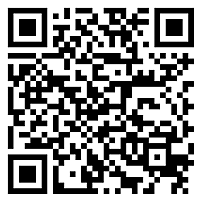
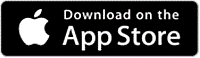
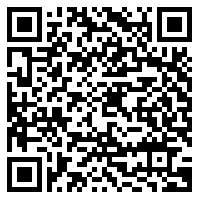
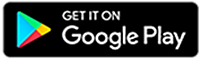
-
Open the app and select ‘North America' region, select either UNITED STATES or CANADA for your registered location, and then click "CONTINUE".
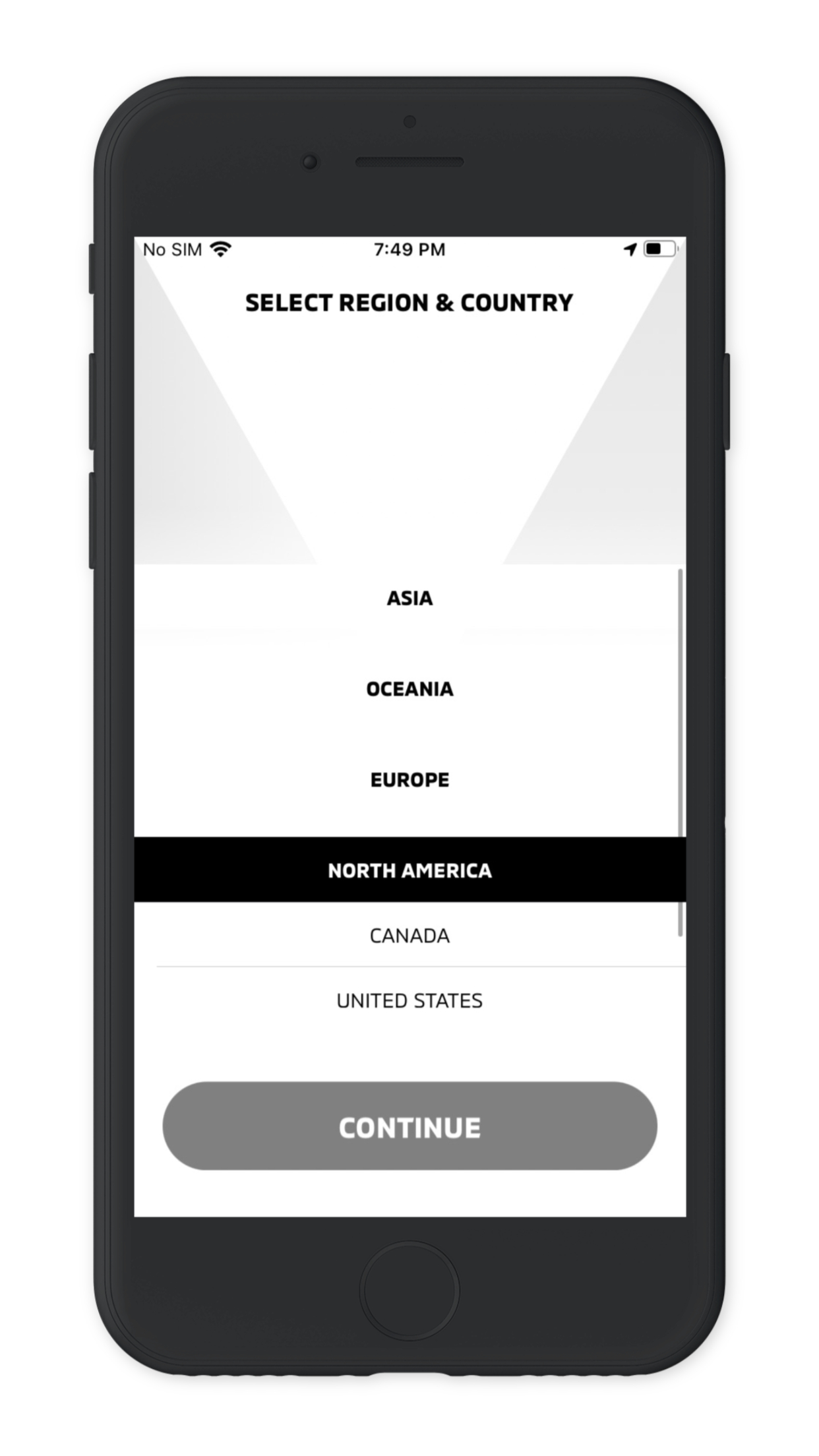
-
Click on "LET'S GET STARTED" to begin new account enrollment process. If you already have a Mitsubishi Connect account, you can click on "SIGN IN" and go to Account Settings to add a new vehicle to your account.
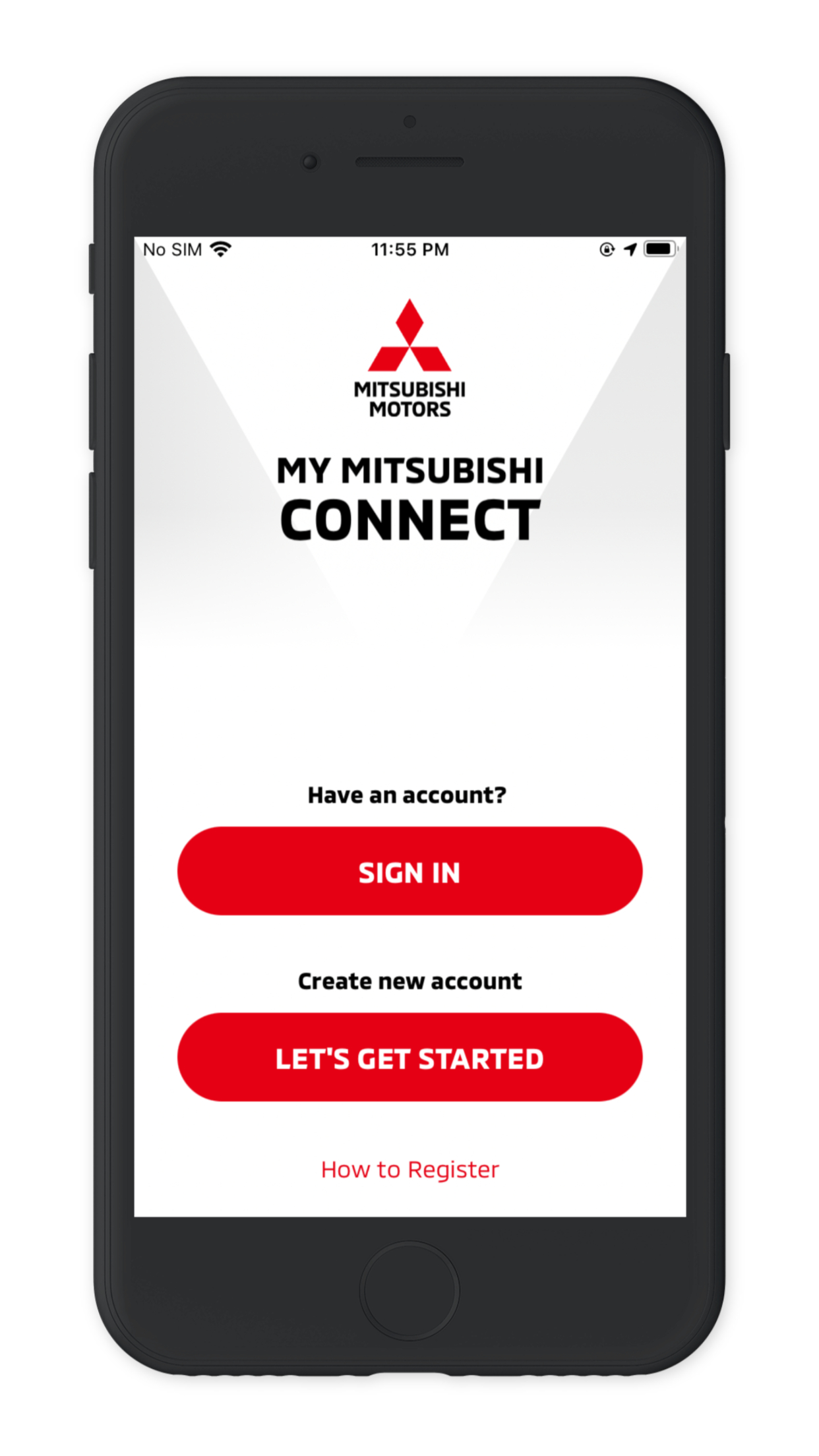
-
Ensure vehicle is in safe and open location, then select “CONTINUE”.
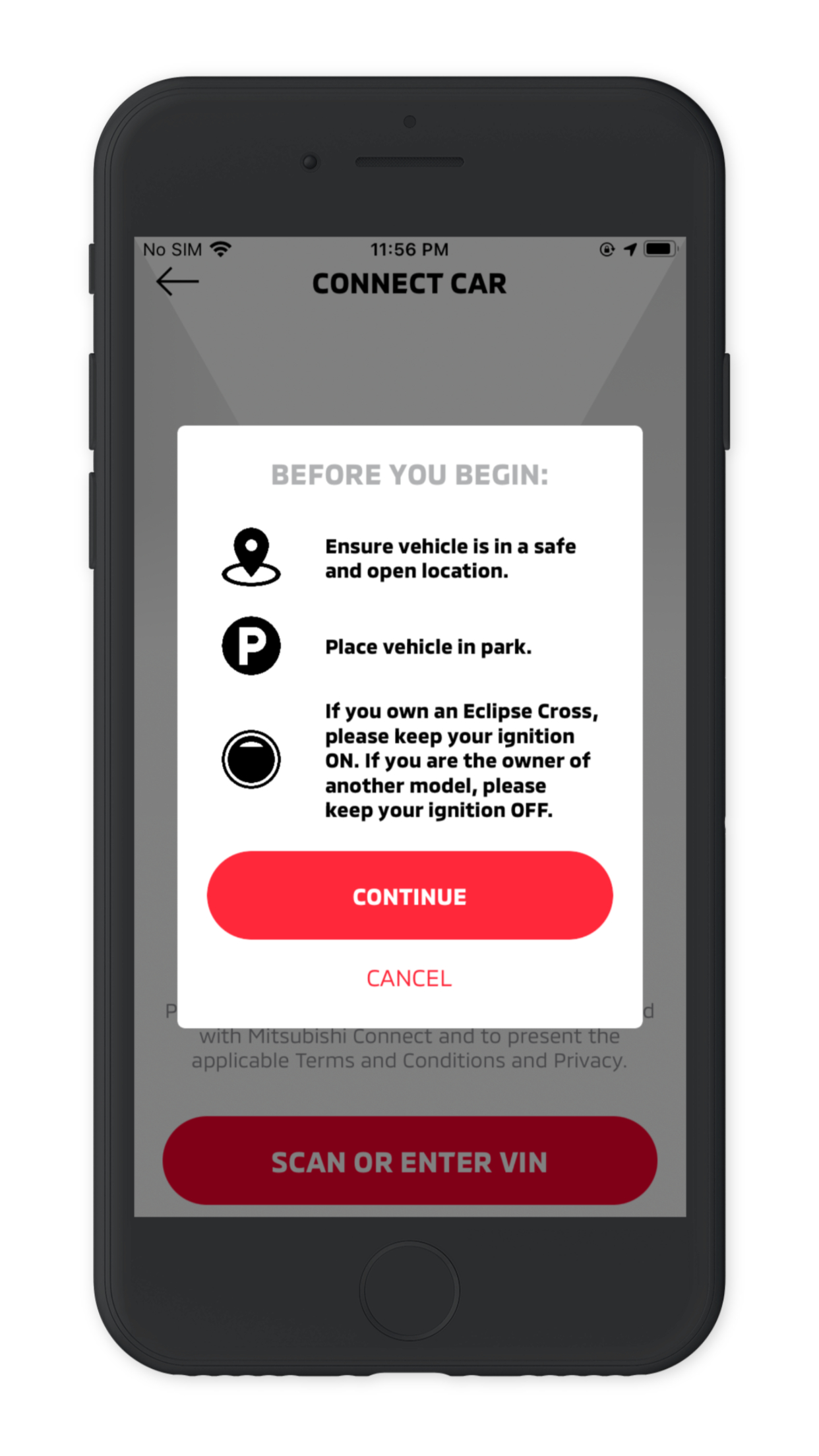
-
Click on "SCAN OR ENTER VIN" to scan or manually enter the Vehicle Identification Number
Important: Barcode scan location
The Vehicle Identification Number to be scanned is found on the inside part of the driver's door jamb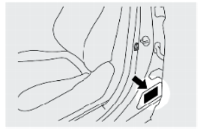
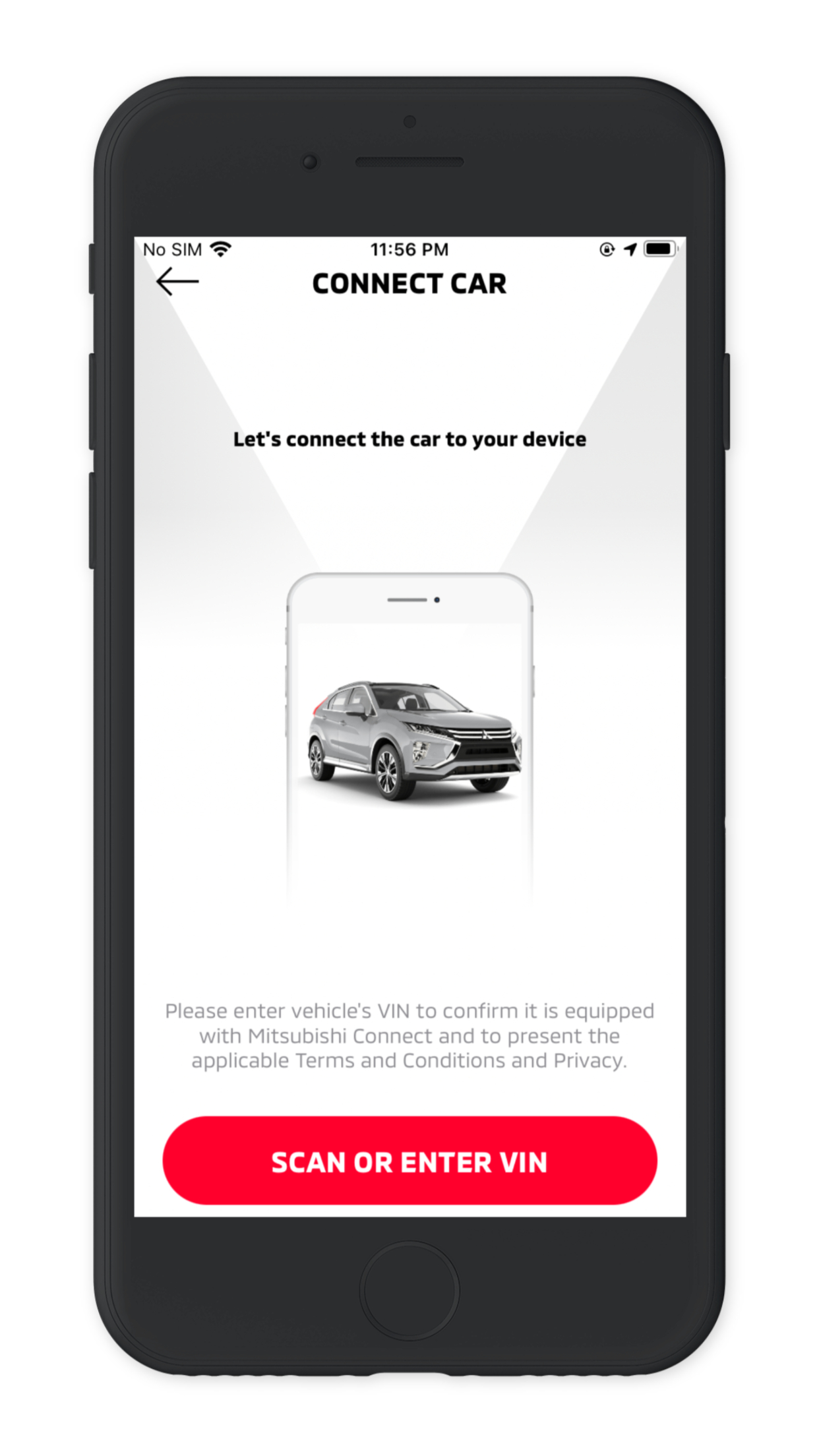
-
Read the Terms & Conditions and press "AGREE" at the bottom right of the smartphone screen to proceed with registration. If you "DECLINE", you will be unable to continue with enrollment.
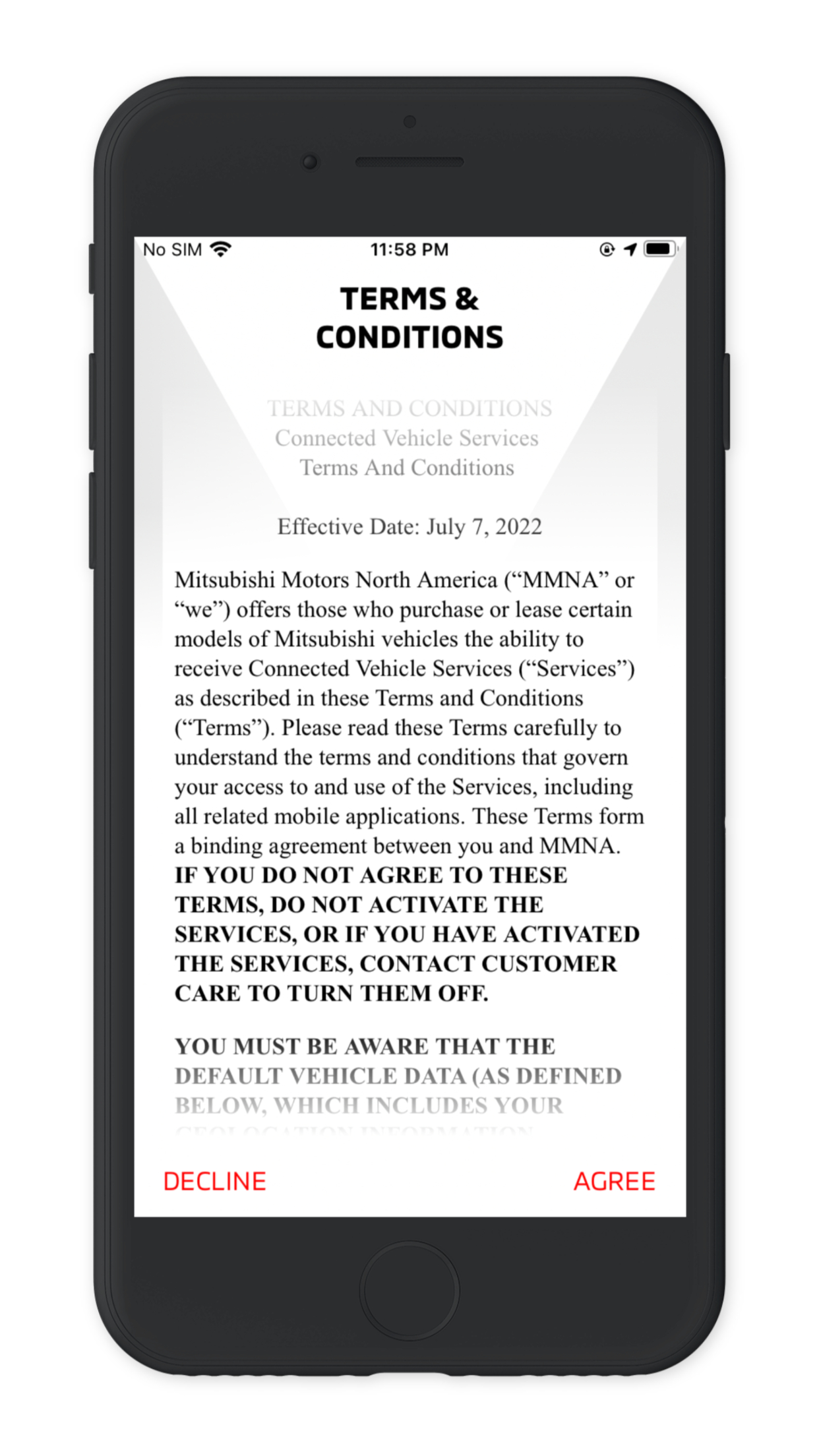
-
Enter your personal profile information, such as your first and last name, email address, and mobile phone number, then select "NEXT"
Important: Your Email Address
• This email address will be the primary email address for all account communications.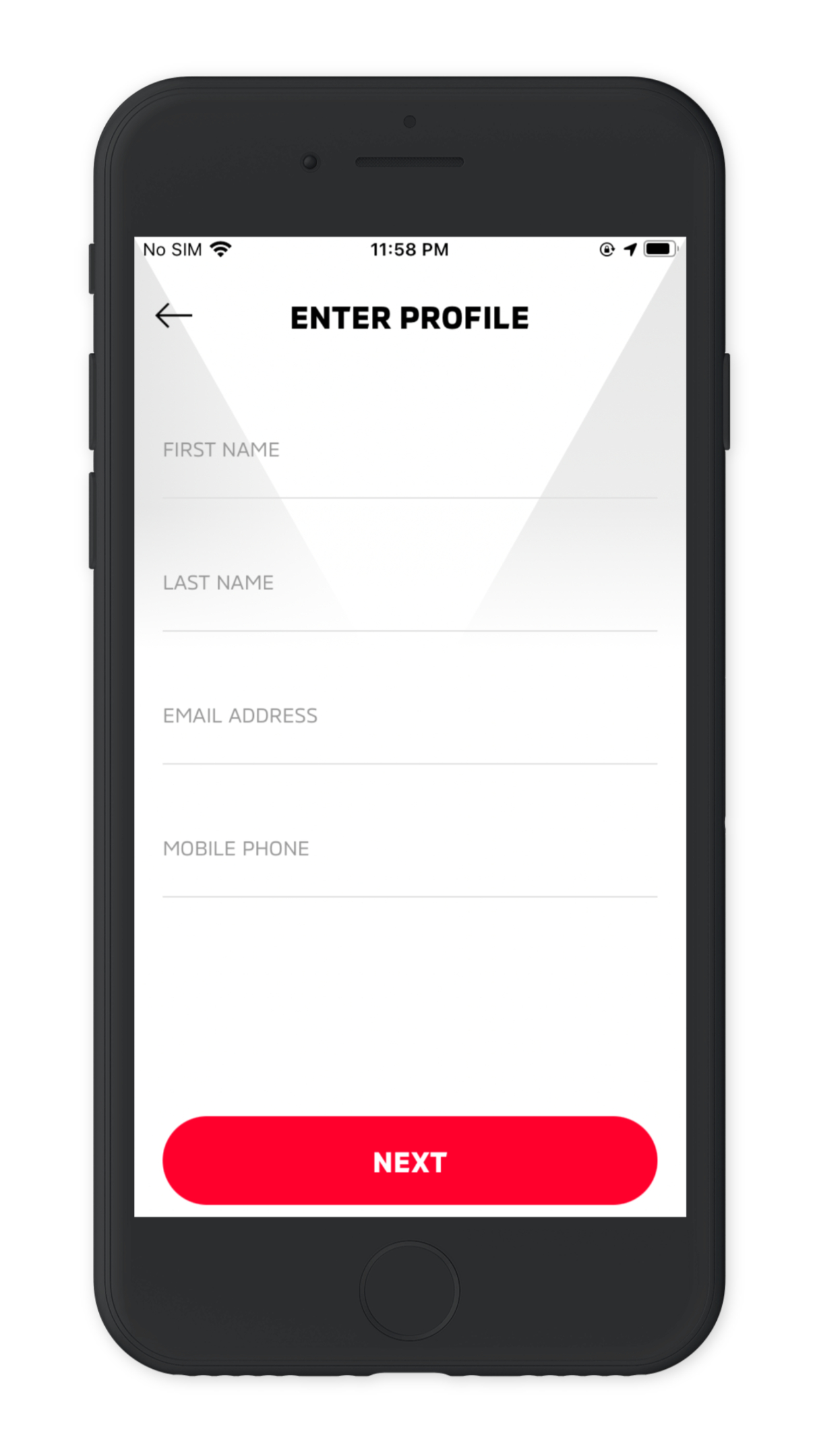
-
Finish entering your personal profile information, such as your Street Address, City, State/Province and Zip/Postal Code, then select "NEXT" and "CONFIRM"
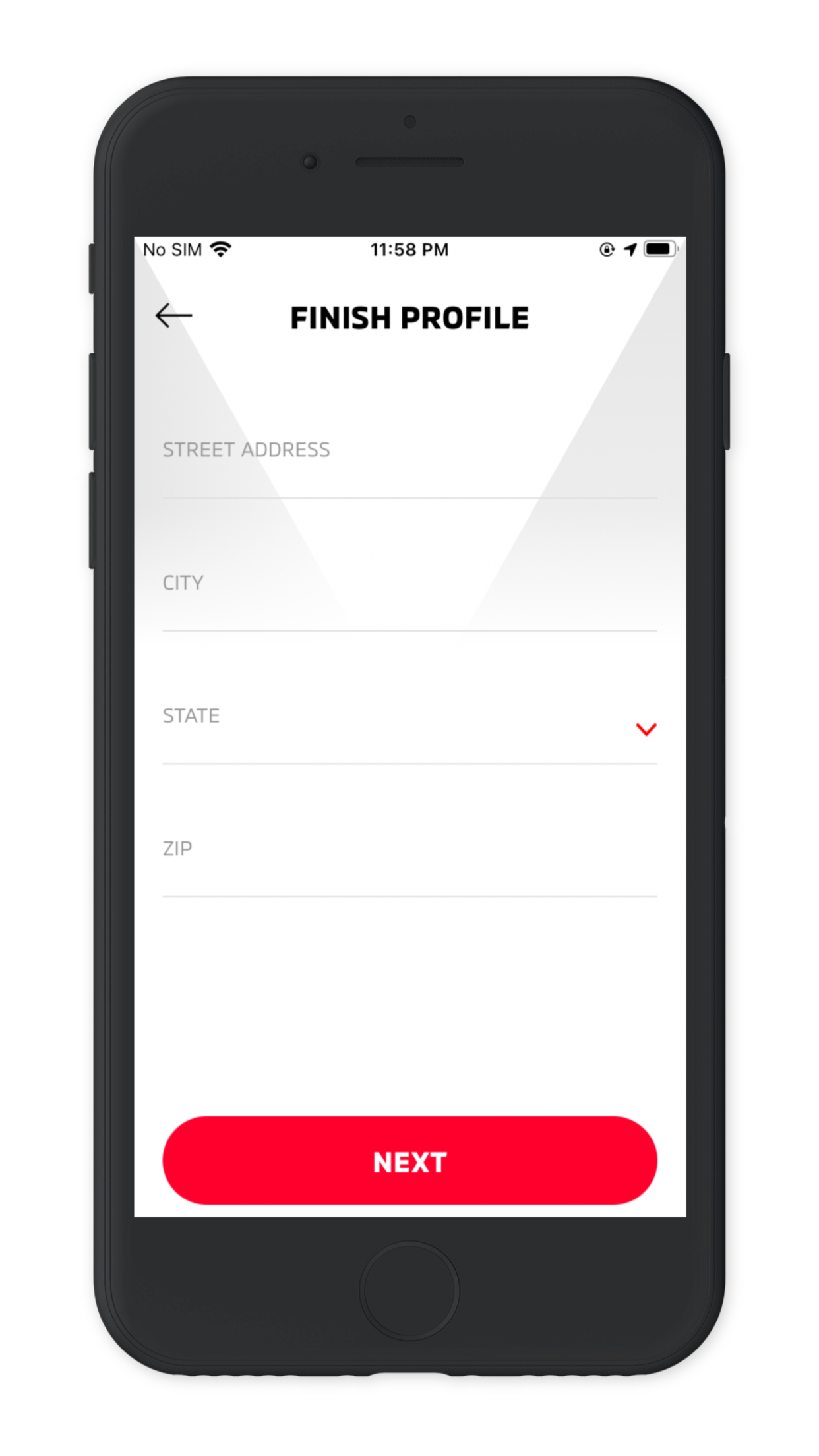
-
Create a password to sign-in to your account, then select "CONTINUE" and "CONFIRM"
Important: Your Password
• Must be between 8 to 15 characters.
• Must have one uppercase letter
• Must have one lowercase letter
• Must have one special character
• Must have one number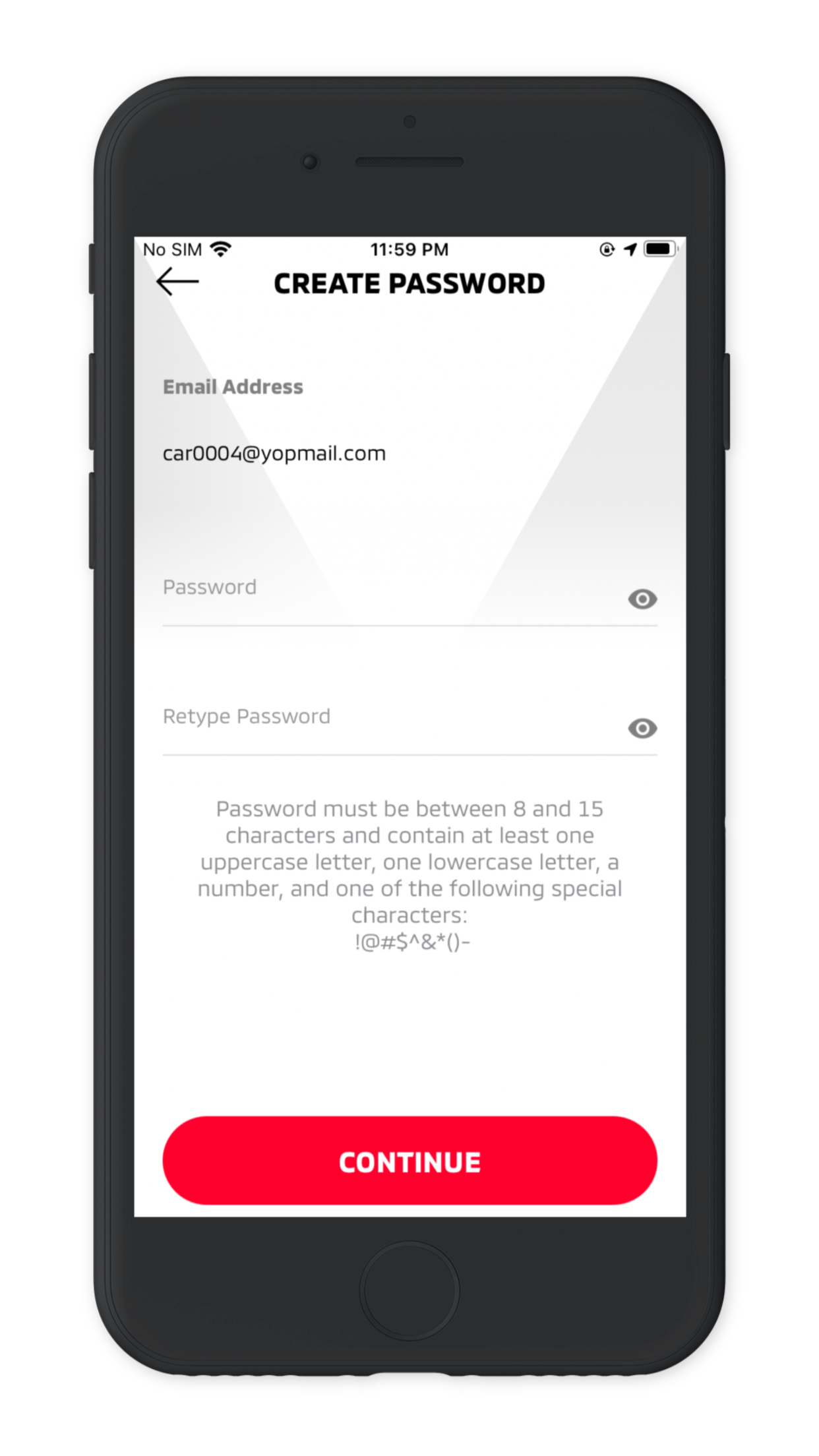
-
Create an easy-to-remember 4-digit security PIN to protect access to your remote app controls. You will need to re-enter your 4-digit security PIN again and select "CONTINUE".
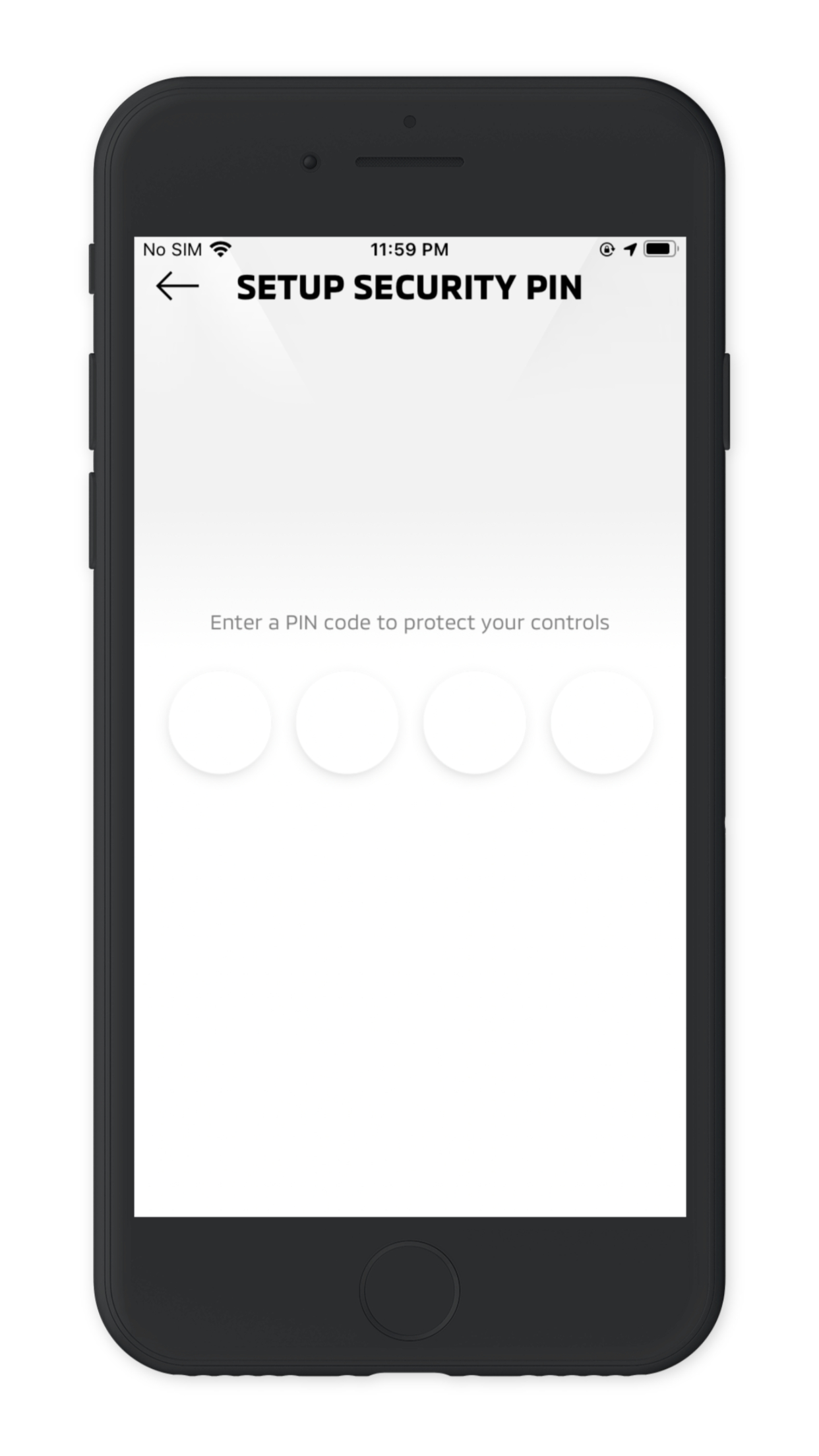
-
**IMPORTANT ** To begin, you must have your Remote Keyless Entry Fob and be near the vehicle. Both your smartphone and the vehicle must have good cellular coverage. You must turn the vehicle ignition off and close all doors before you start pairing procedure.
When you are ready to continue, select “START PAIRING”.
-
Within 30 seconds, press the Door UNLOCK button first, then press the Door LOCK button on the Remote Keyless Entry Fob and wait for a confirmation message.
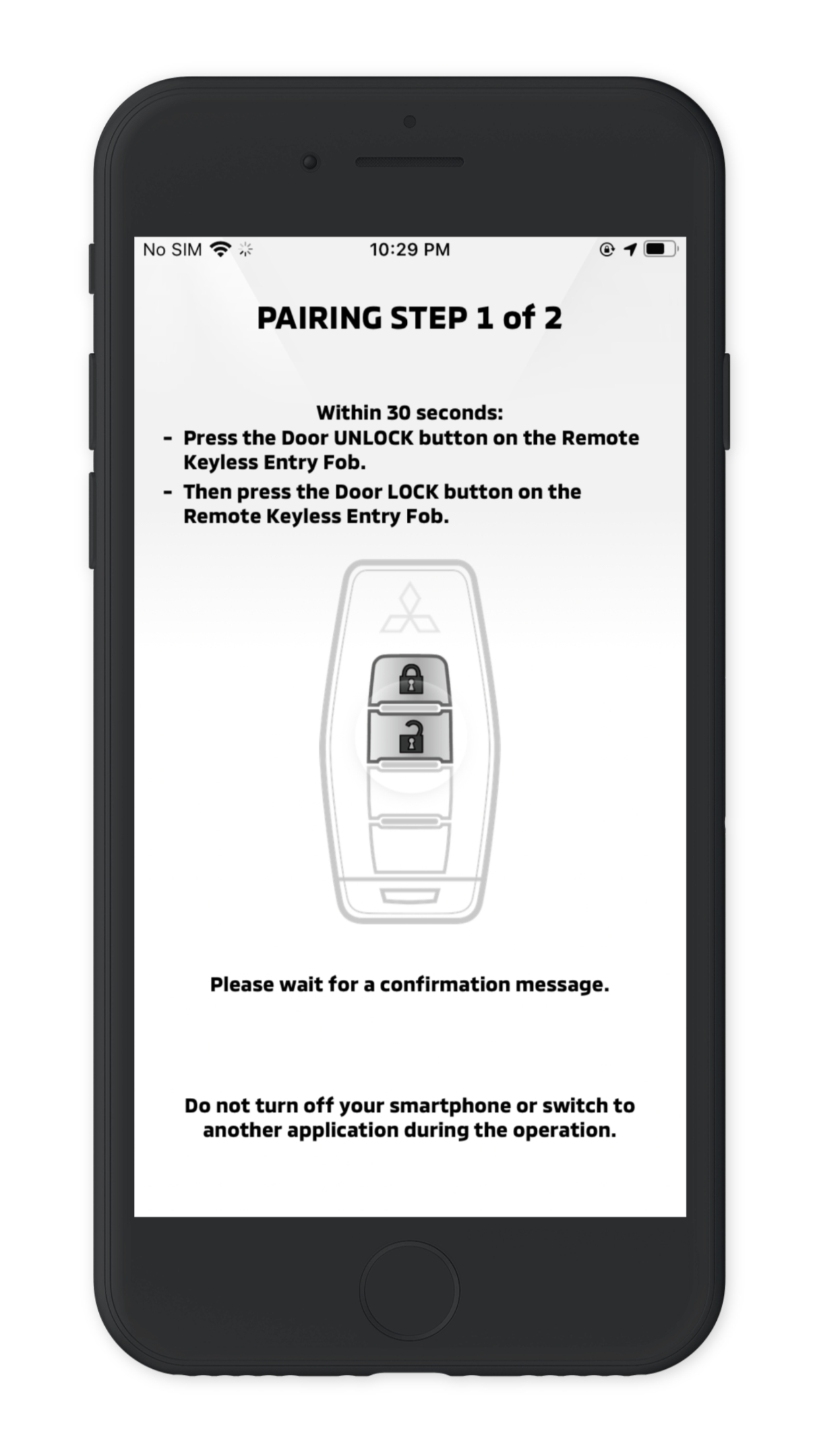
-
Within 1 minute, press the Door UNLOCK button on the Remote Keyless Entry Fob and wait for a confirmation message.
Important: Unable to complete this pairing step
• If a pop message shows, select “Retry” to return back to “CONNECT VEHICLE” screen or select “FAQ” for more information.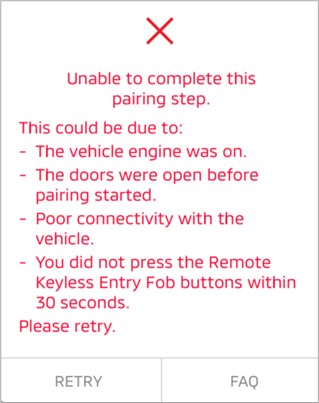
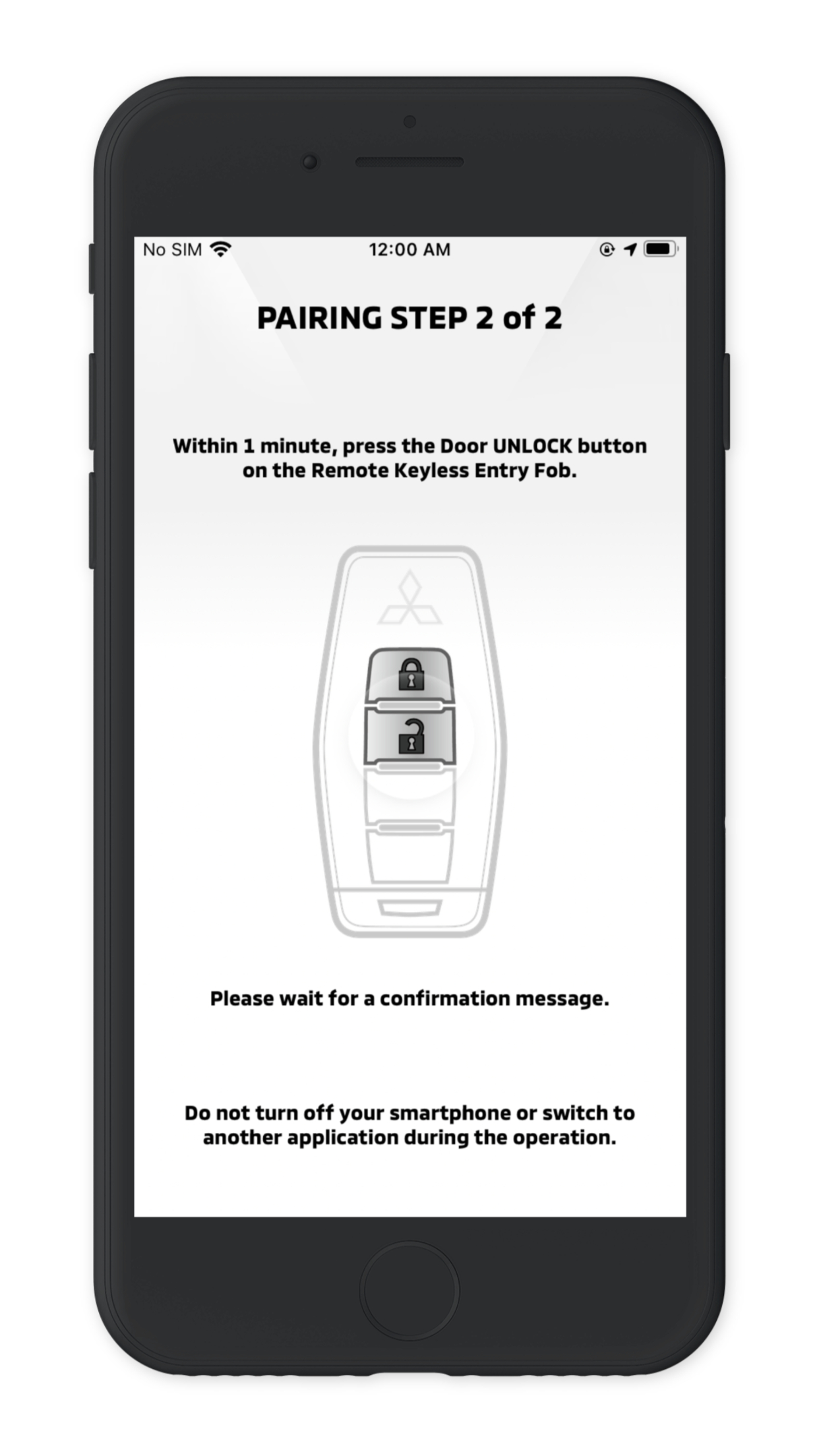
-
Your device is now registered with your vehicle, return to the My MITSUBISHI CONNECT APP and select “CONTINUE”.
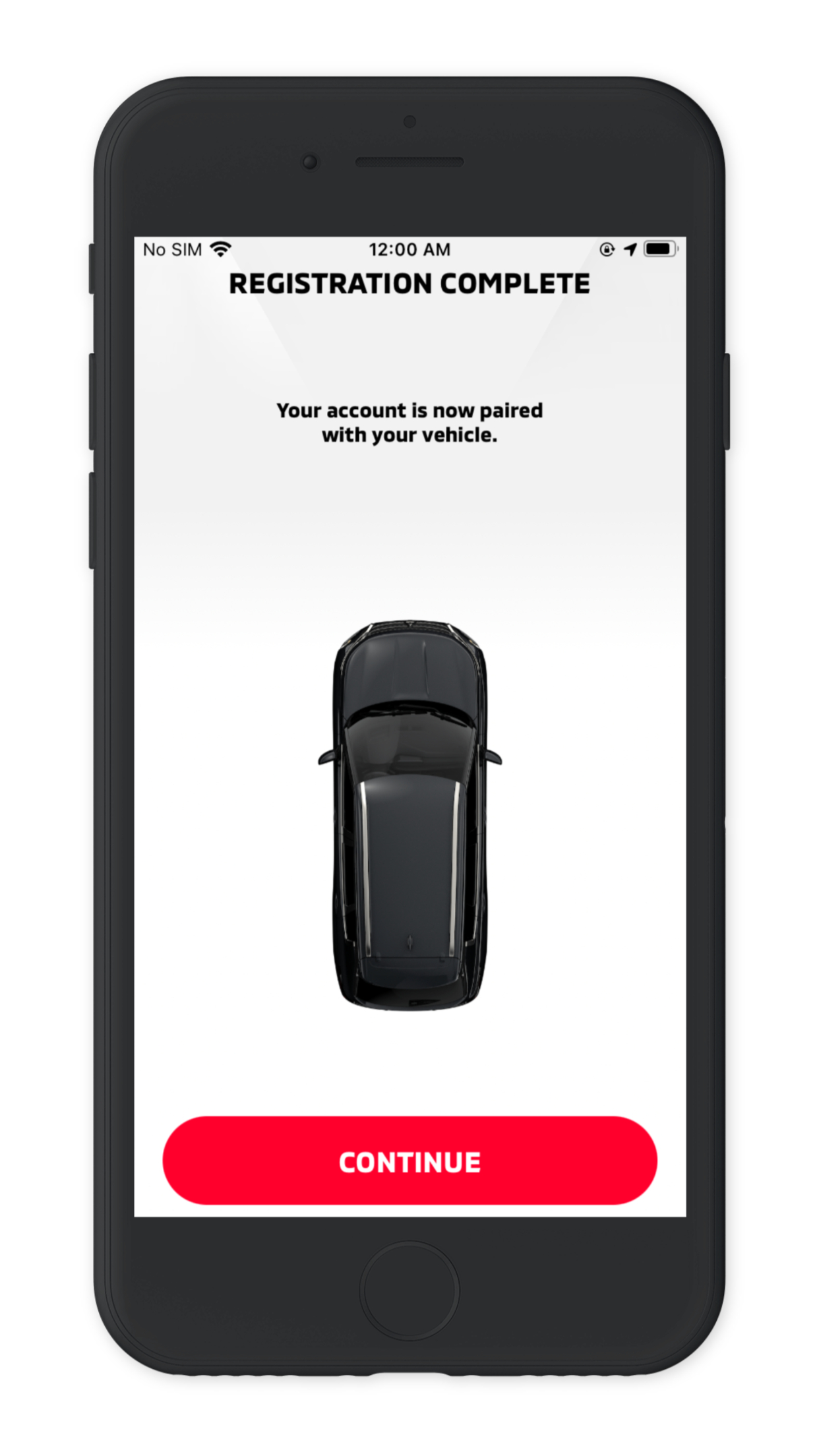
-
Enter or skip credit card entry. By providing a valid credit card during enrollment, you will receive a 30% savings on renewal of the Safeguard and Remote Services subscription bundle.
Important: Your Credit Card
• Your credit card will not be charged until expiration of the trial period.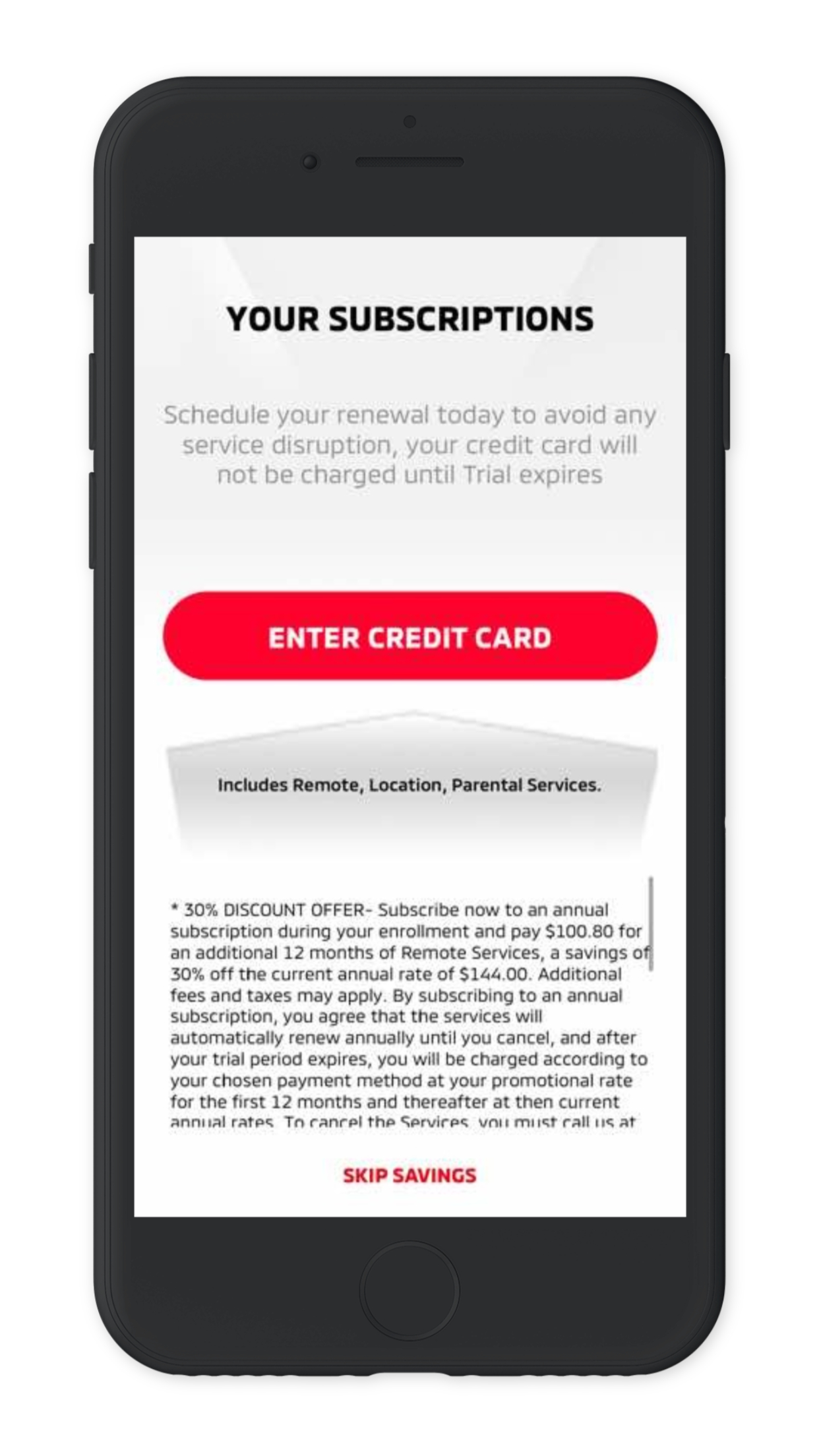
-
Congratulations! Your account setup is now complete, and your vehicle is now registered, select "SIGN-IN.
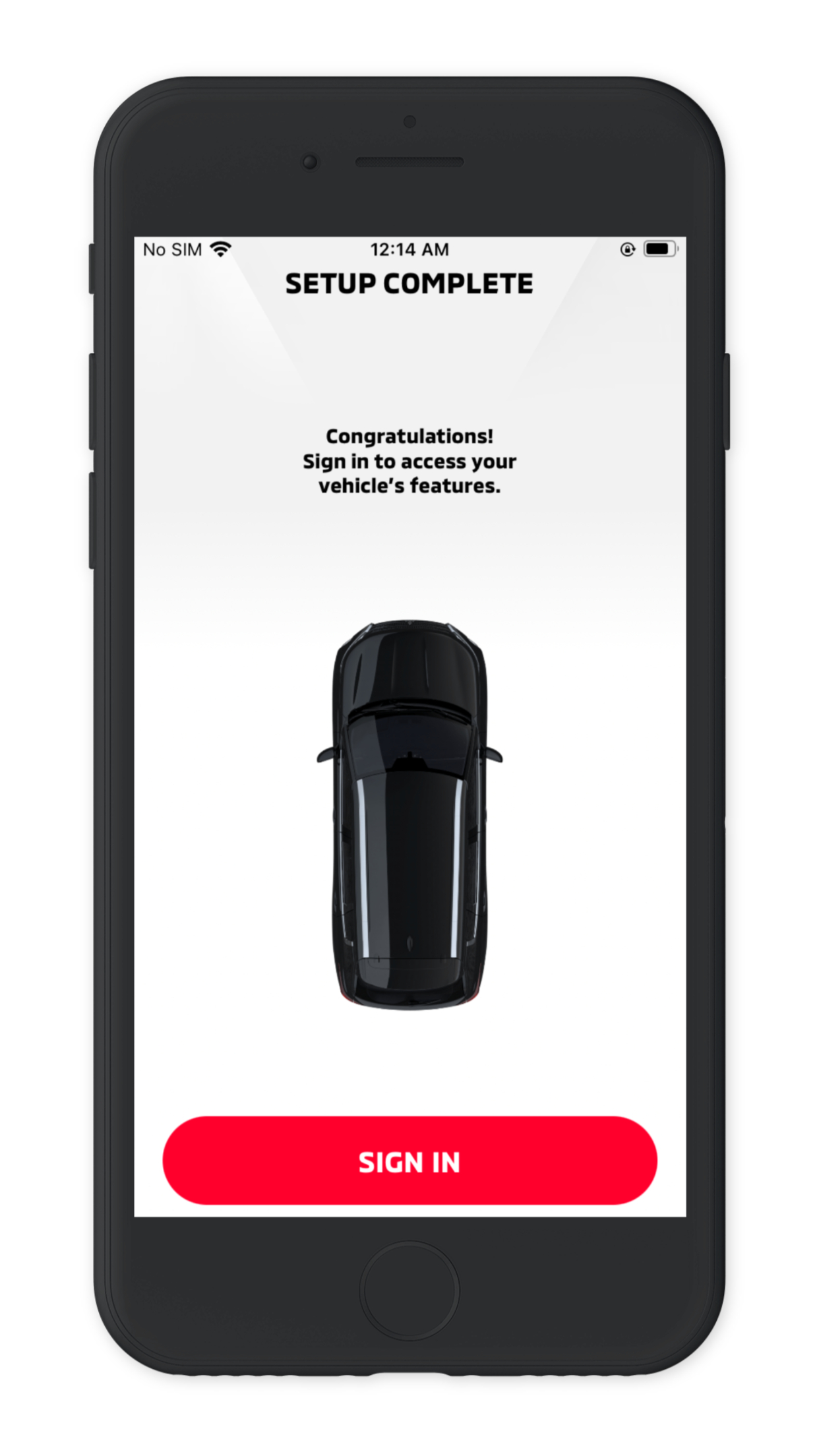
My MITSUBISHI CONNECT Screen Controls
REMOTE
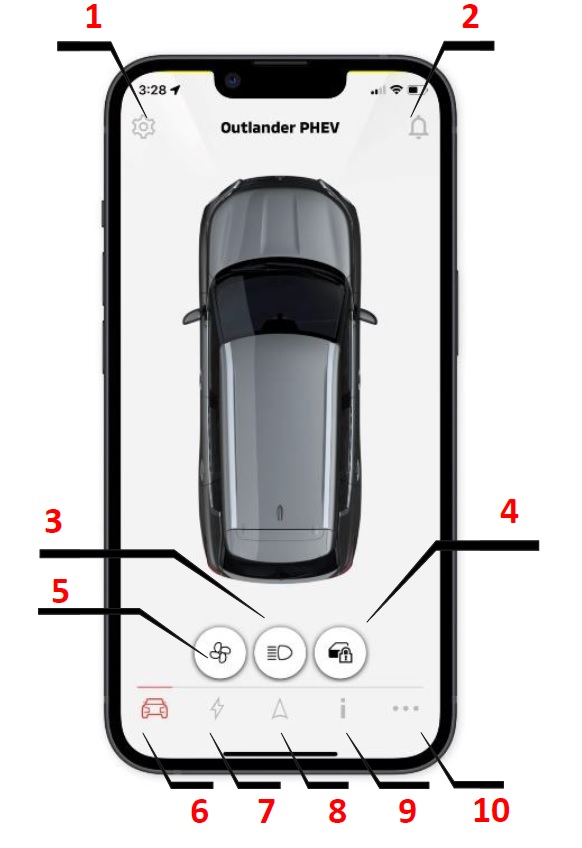
-
ACCOUNT SETTING: Displays a list of items which allows the user to make settings such as registration information, vehicle settings, notifications settings, assist functions, and function restrictions
-
NOTIFICATIONS: Displays a list of push notifications received.
-
REMOTE LIGHTS ON: Remotely turns on and flashes the vehicle's headlights for 15 seconds.
-
REMOTE DOOR LOCK/UNLOCK: Remotely locks and unlocks the vehicle's doors.
-
REMOTE CLIMATE CONTROL: Allows you to remotely schedule or start the climate control to bring the interior cabin to a comfortable temperature prior to your departure.
-
REMOTE: Allows you to access remote operations such as lock/unlock the door, turn on the vehicle's headlights, remote start/stop engine. (see REMOTE)
-
REMOTE CHARGE CONTROL: Allows you to remotely schedule or start charging, which enables you to take advantage of solar generation or off-peak electricity rates (see CHARGE).
-
CAR FINDER: Enables the vehicle location search function. (see CAR FINDER)
-
STATUS: Enables the user to retrieve status information from the vehicle. (see STATUS)
-
SERVICES: Allows the user to access other connected services include scheduling dealer service appointments. (see SERVICES)
CHARGE
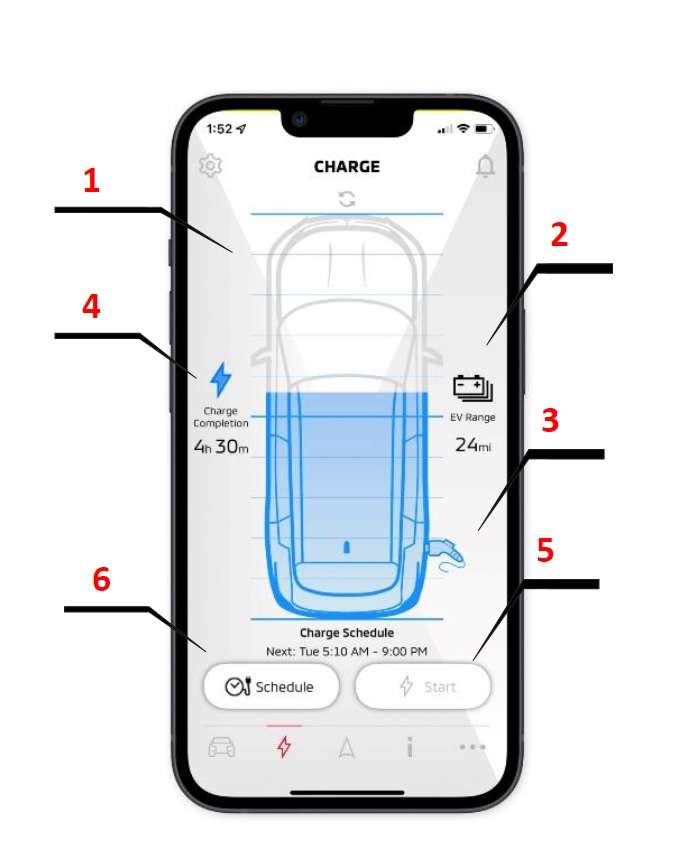
-
BATTERY STATE OF CHARGE (SoC): Visualize the state of charge of my Lithium-ion Drive Battery.
-
EV RANGE: Check how many miles can be driven in EV mode.
-
CHARGE PLUG STATUS: Check the status of charger plug connection.
-
CHARGE TIME REMAINING: Check how much time is remaining until my drive battery is fully charged.
-
REMOTE CHARGE START : Override my charge scheduler and start charging my vehicle immediately.
-
REMOTE CHARGE SCHEDULE: Set schedule to start charging at a set charger location to take advantage of off-peak electricity rates.
CAR FINDER
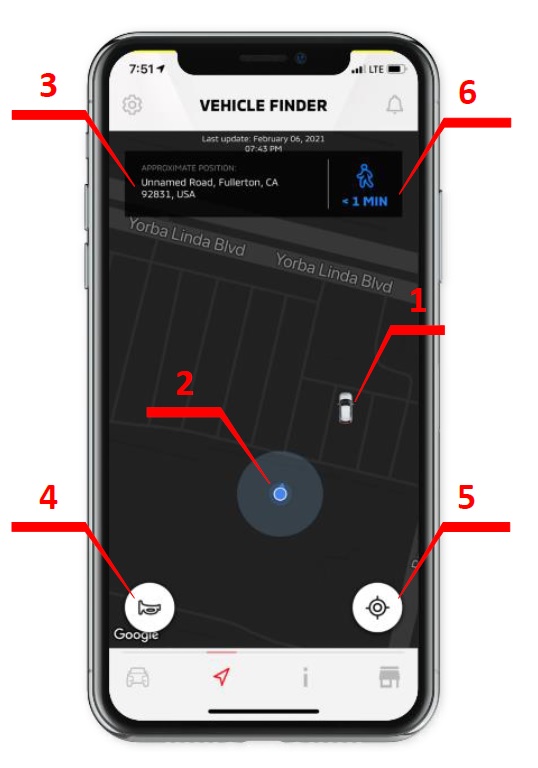
-
Vehicle Icon: A vehicle marker indicates the current location of your vehicle within a one-mile radius of the owner's smartphone location.
-
Owner location: A owner location marker indicates your current smartphone location.
-
Approximate Position: Displays information regarding the approximate address location of your vehicle from your smartphone location.
-
Remote Horn: Remotely sounds the vehicle's horn. This feature can be useful in helping you to locate your vehicle in a crowded parking lot.
-
Centering Function: Select to center your location with the vehicle's current location on map.
-
Walking Directions: Select for walking direction navigation map from your smartphone location to your vehicle location within the 1-mile radius.
STATUS
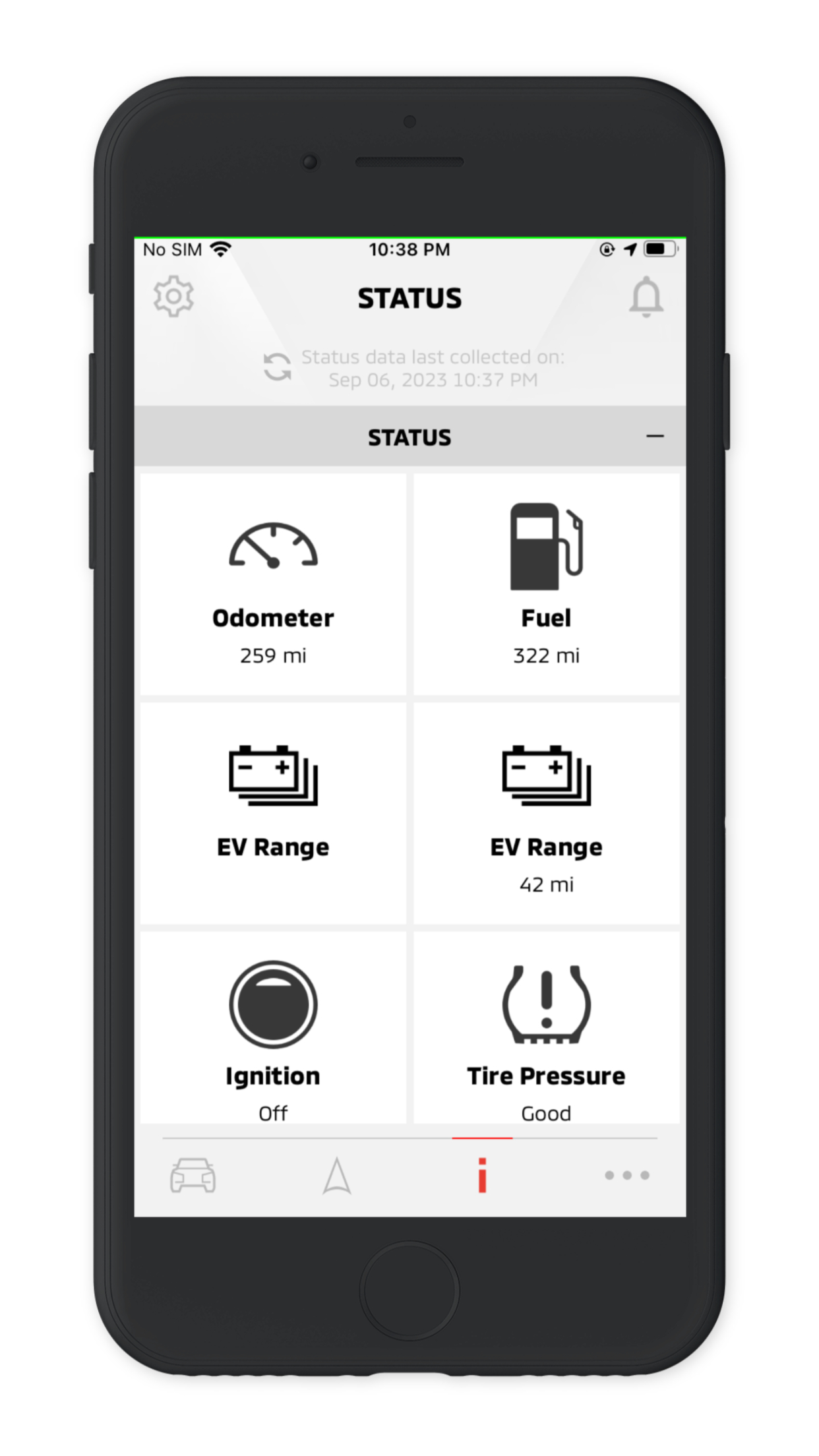
-
Mileage Tracker: Mileage Tracker shows the distance travelled for each of the past 7 days the vehicle was driven.
-
Vehicle Status: Enables the user to retrieve status information from the vehicle.
SERVICES
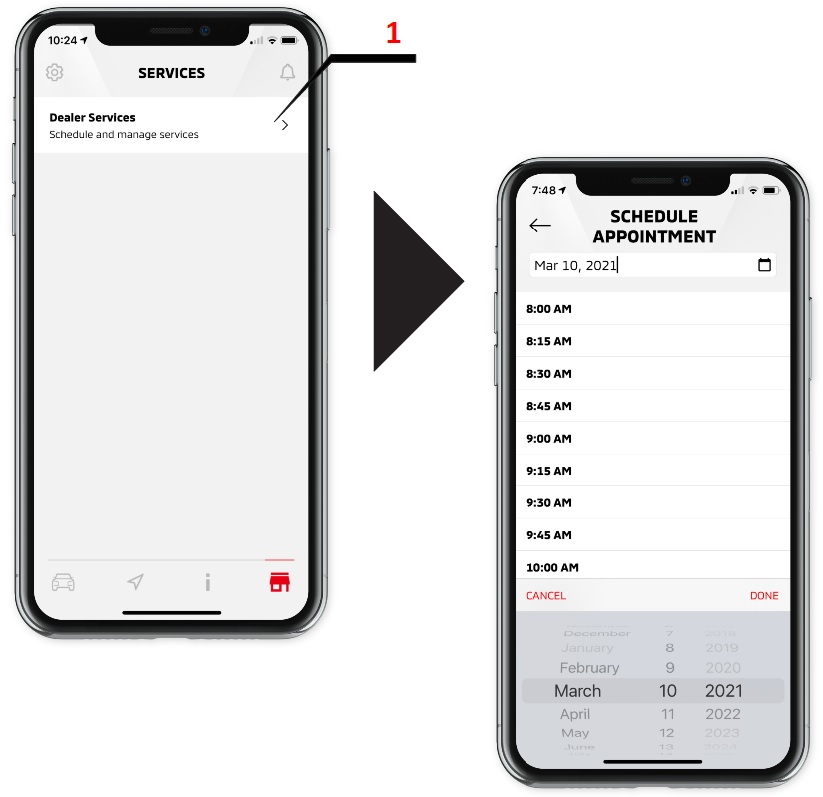
-
Dealer Services Scheduler: Schedule, edit or cancel service appointment with your favorite dealership service center in minutes. The nearest Mitsubishi Dealerships to your vehicle's location will automatically appear.
Help
View Frequently Asked Questions (FAQ) after you SIGN-IN to the app.
-
Select [
 ] from the HOME screen.
] from the HOME screen.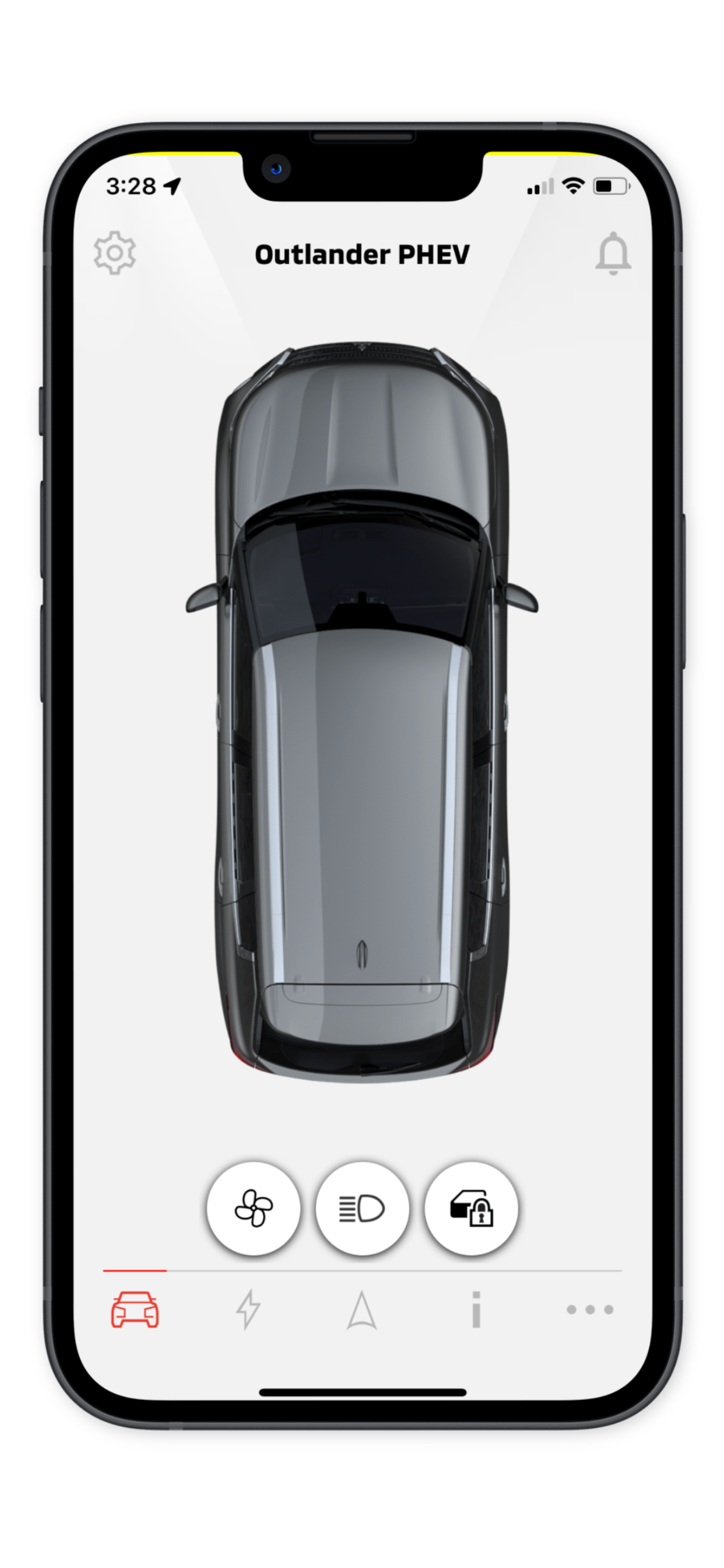
-
Select "Help".
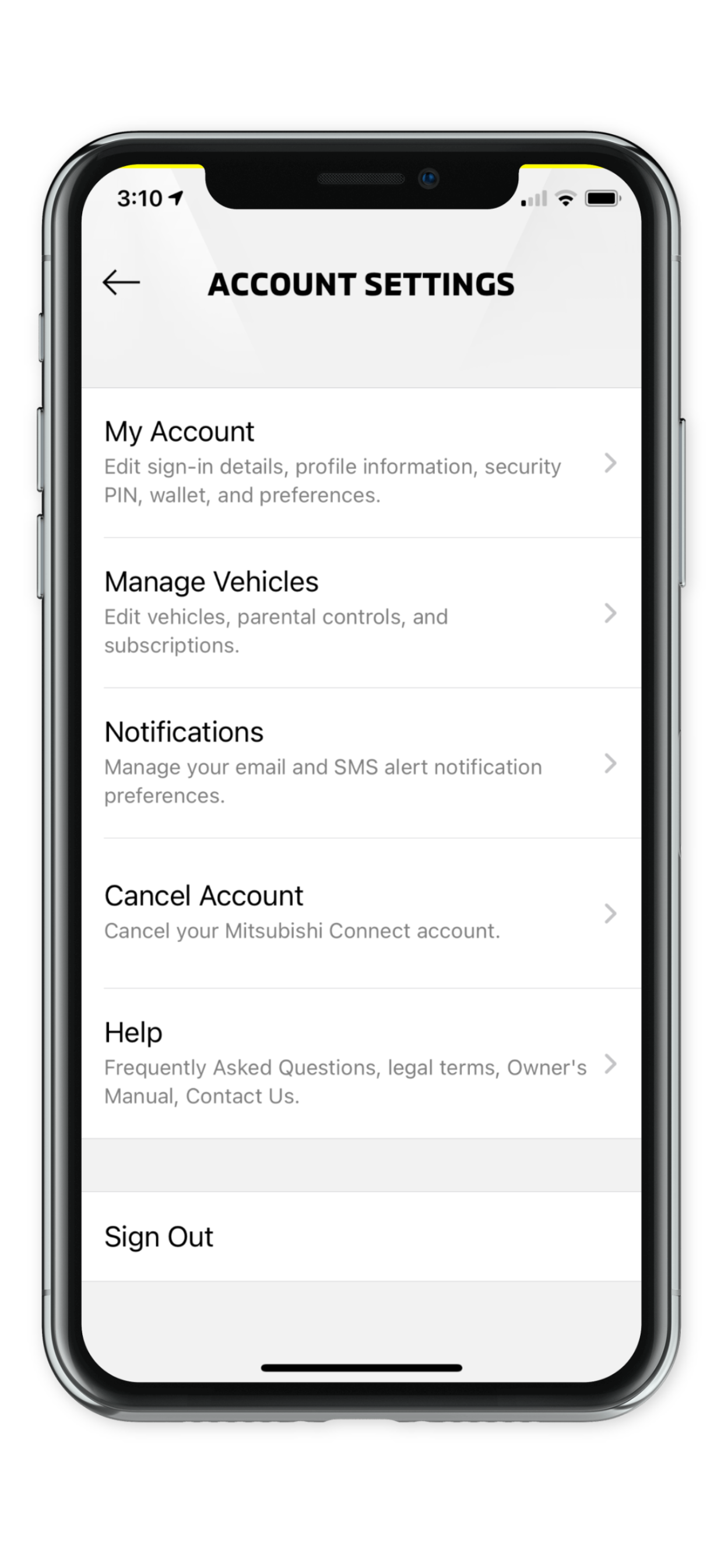
-
Select "FAQ".
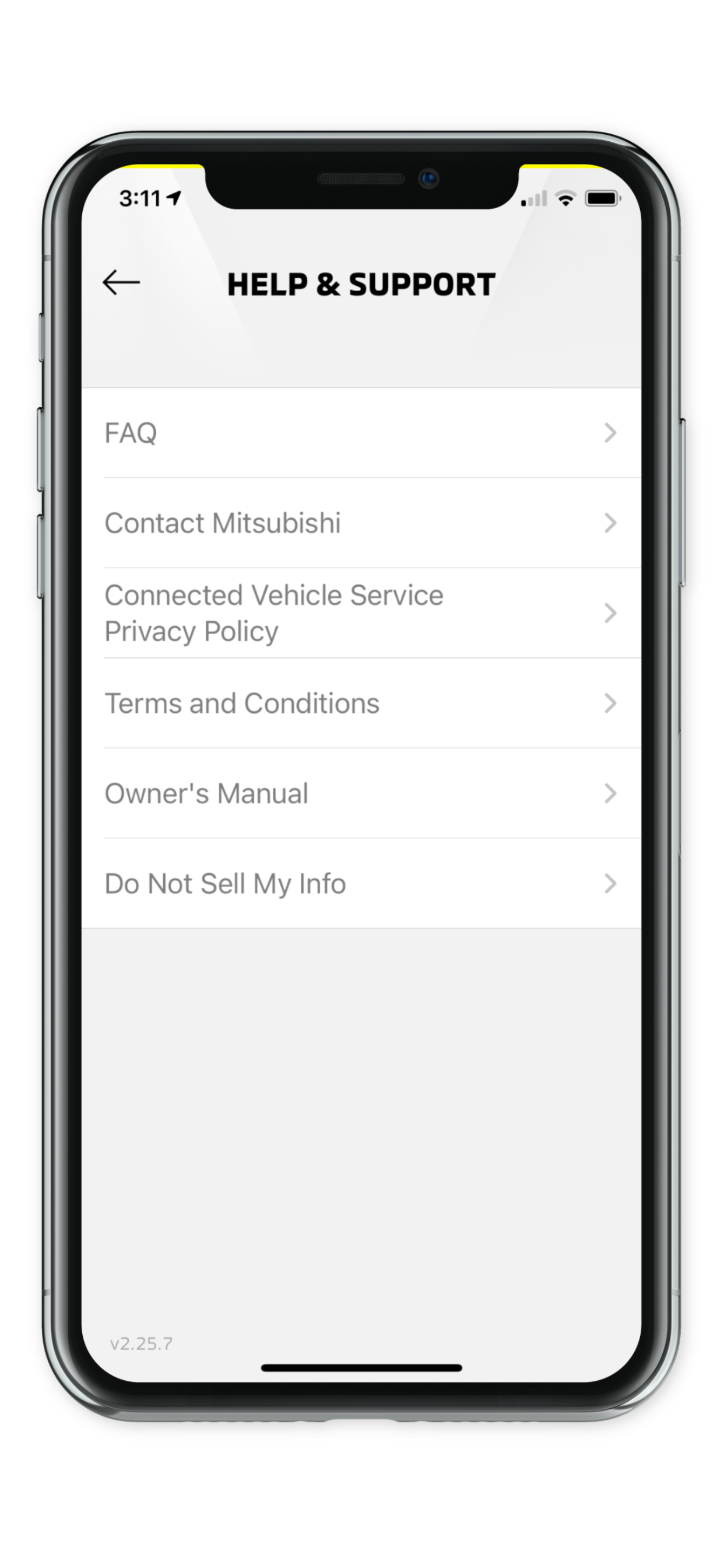
Contact Information
If you are experiencing technical problems or wish to discontinue the subscription or have a question that you cannot resolve using the available help resources, you can consult Mitsubishi Connect care call center. Please identify the specific issue so that the Mitsubishi Connect care call center operator can relay the issue to applicable personnel so that a solution to your issue can be found.
Services are available in the fifty United States of America for U.S subscribers and in Canada for Canadian subscribers, subject to cellular network coverage availability. Cross boarder call center support and emergency services are not available when traveling outside the vehicle original registered country of origin for the U.S. or Canada. All services are not available in Mexico and Puerto Rico.
The Mitsubishi Connect Customer Care Center is available 24 hours a day, 7 days a week
For support in United States: 1-888-564-1411
For support in Canada: 1-888-576-4878