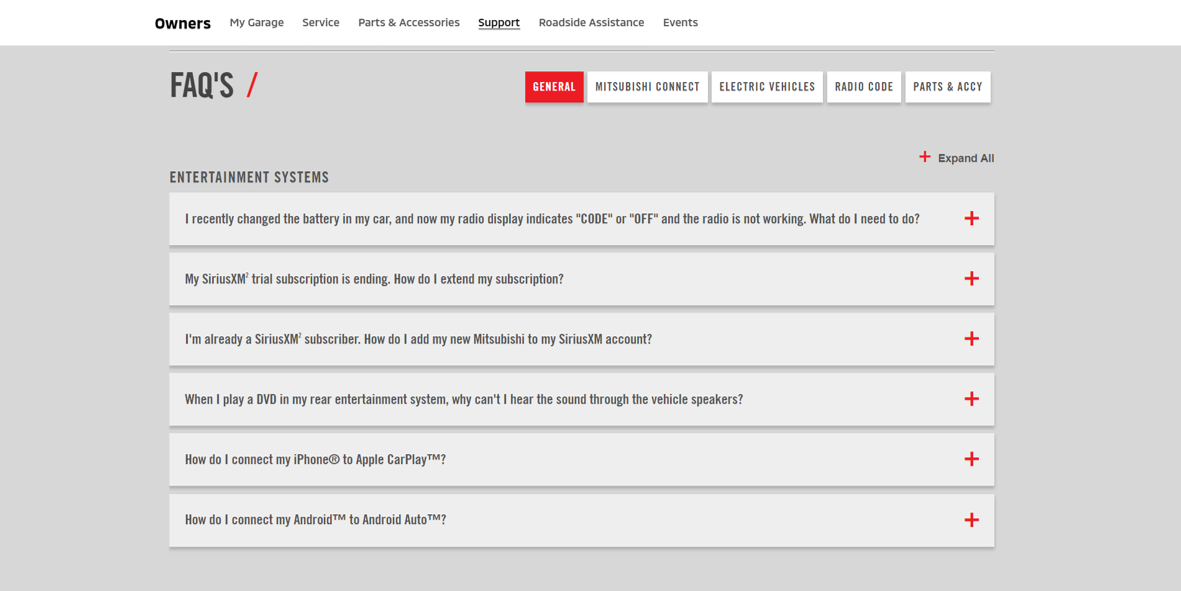FAQ
The following items are available:
GENERAL
Q1. What is Mitsubishi Connect?
Mitsubishi Connect is a platform of services that provide vehicle owners with a safe, secure and convenient driving experience. Mitsubishi Connect is provided through a simple, subscription-based service that is comprised of the following components:
-
An embedded Telematics Control Unit equipped with a 4G LTE cellular modem and GPS capability that operates on a cellular network and is factory-installed within the vehicle.
-
Two in-vehicle buttons that connect to a call center. One is the SOS Emergency Assistance button to be used in the event of an emergency. The other is the Information Assistance/Roadside Assistance button to be used in the event of a breakdown or if account services are required.
-
The My Mitsubishi Connect Mobile Application that can be downloaded through the app store on a compatible Apple or Android smartphone.
-
A Mitsubishi Connect Owner's Portal that can be accessed through a compatible web browser on your computer.
To learn more about these services, refer to https://www.mitsubishicars.com/owners/support/how-to-videos
Q2. What packages and services are included in Mitsubishi Connect?
Mitsubishi Connect comes with the Safeguard and Remote Service Packages which include the following features. Please note the Remote Services package must be combined with the Safeguard Service package.
Safeguard Service Package:
-
SOS Emergency Assistance
-
Automatic Collision Notification
-
Roadside Assistance
-
Information Assistance
-
Alarm Notification
-
Stolen Vehicle Assistance
-
Mileage Tracker
Remote Service Package:
-
Remote Door Lock/Unlock
-
Remote Climate Control
-
Remote Horn
-
Remote Lights
-
Vehicle Settings
-
Car Finder
-
Parental Alerts (Geofence, Speed, and Curfew Alerts)
Reports:
-
Vehicle Status Report
Q3. Which vehicles come equipped with Mitsubishi Connect?
Mitsubishi Connect is available on select Mitsubishi Eclipse Cross vehicles.
Q4. Where are Mitsubishi Connect services available?
Services are available in the United States of America, subject to cellular network coverage availability. When traveling from the U.S. to Canada or Mexico, services will not be available.
Q5. What will my email address be used for?
Your email address will be used to send you service usage notifications and updates according to the preferences that you set in your Mitsubishi Connect account. For example, if a remote door unlock is requested, you may receive an email notification to guard against unauthorized use. Additionally, your email address will be used to send you reminders and updates about your Safeguard and Remote service packages. Mitsubishi Connect will not sell or provide your email address to any company not directly involved with providing Mitsubishi Connect services.
Q6. Where is the Mitsubishi Connect User Manual located?
The Mitsubishi Connect Owner's Manual can be accessed through a link in the My Mitsubishi Connect Mobile App, the Mitsubishi Vehicle Owner's Portal or https://www.mitsubishi-connect.com/en/SafeguardRemote/Manual/eclipse-cross_18MY_US/
Q7. How do I contact the Mitsubishi Connect Call Center?
You can press the Information Assistance button in your vehicle, or navigate to the "Contact Us" section in the mobile app. Or you can simply call the Mitsubishi Connect Customer Care Center directly at (888) 564-1411.
Q8. What are the Mitsubishi Connect Call Center hours of operation?
The Mitsubishi Connect Customer Care Center is available 24 hours a day, 7 days a week for all services.
Q9. What languages are supported by the Mitsubishi Connect Call Center?
The Mitsubishi Connect Call Center provides support in English and Spanish.
Q10. How do I access the Mitsubishi Vehicle Owner's Portal?
You can access the Mitsubishi Vehicle Owner's Portal from a compatible web browser at https://mitsubishicars.com/owners
Q11. Which web browsers can I use to access the Mitsubishi Vehicle Owner's site?
The current and one previous version of Internet Explorer, Firefox, Chrome, and Safari will be supported.
Q12. Will Mitsubishi Connect use my car's GPS location?
Yes, your GPS location is used to properly locate your vehicle for emergency services and roadside assistance support.
Q13. What is the Vehicle Status Report and how do I get access to the report?
The vehicle status report is a remote operation that can retrieve status information from your vehicle and a report that is sent to the registered email address every month on the day of the original subscription requests. The information includes
-
General vehicle status information (Eg. odometer reading, vehicle speed)
-
Warning information (Eg. brake fluid level, tire pressure, fuel level)
-
Service information (Eg. the amount of time to the next service)
-
Environmental conditions (Eg. internal temperature)
The vehicle status may be viewed from your My Mitsubishi Connect App or from the Mitsubishi Vehicle Owner's Portal.
To view your status report from My Mitsubishi Connect App, follow the steps below:
-
Sign into the My Mitsubishi Connect Mobile App.
-
Select the "Vehicle Status" icon (3rd from left) at the bottom of the screen.
-
Your vehicle status will be displayed.
To view your status report from My Mitsubishi Connect Owner's Portal, follow the steps below:
-
Access your Mitsubishi Connect account through your preferred internet browser.
-
Navigate to "Vehicle Status Report".
-
Your vehicle status will be displayed.
ACCOUNT REGISTRATION AND SETUP
Q14. How do I register for Mitsubishi Connect?
First, make sure that your vehicle is equipped with Mitsubishi Connect by locating the SOS Emergency Assistance and Information Assistance buttons within your vehicle. Once this is confirmed, you will need to download the "My Mitsubishi Connect" Mobile App from the App Store on your smartphone and follow the simple registration steps in order to enroll and pair your vehicle.
Before starting registration, you can also click the Demo Mode link on the first screen of the mobile app to view the video tutorial for registration.
Q15. How do I get the My Mitsubishi Connect Mobile Application on my smartphone?
The My Mitsubishi Connect Mobile Application is available through the Apple App Store on select iPhones, or through the Google Play App store on select Android phones.
Q16. How do I link my Mitsubishi Connect account with Google Home and initiate remote commands via Google Assistant?
Before linking Mitsubishi Connect with Google Home, you'll need to complete the following, first:
-
Have a Google account and Google Home device set up.
-
Have a Mitsubishi Connect Remote Services subscription.
-
Have a working Mitsubishi Connect account set up and linked with your vehicle.
Once the three requirements are completed:
-
Download the Google Home app on your smartphone from (iOS or Android) Google Assistant.
-
Tap the "Menu" on the top left area.
-
Select "Explorer", then select "Services".
-
Type "My MITSUBISHI CONNECT" into the "Search Field" on the top area and then press the "Magnifying Glass" icon on the bottom right area.
-
Press "LINK" button.
-
Enter your My MITSUBISHI CONNECT login information, then select "Log In".
-
Once your successfully linked your remote services commands can be requested and processed using the secure PIN.
Q17. How do I link my Mitsubishi Connect account with Amazon Echo and initiate remote commands via Amazon Alexa?
Before linking Mitsubishi Connect with Amazon Echo, you'll need to complete the following, first:
-
Have an Amazon account and Amazon Echo device set up.
-
Have a Mitsubishi Connect Remote Services subscription.
-
Have a Mitsubishi Connect account set up and linked with your vehicle.
Once the three requirements are completed:
-
Download the Alexa app on your smartphone from (iOS or Android) Amazon Alexa marketplace.
-
Tap the "Menu" on the top left area.
-
Select "Skills".
-
Type "My MITSUBISHI CONNECT" into the "Search Field" and then press the "Magnifying Glass" icon located directly next to the field.
-
Search for "My MITSUBISHI CONNECT", then select "Enable".
-
Enter your "My MITSUBISHI CONNECT" login information, then select "Log In".
-
Once your successfully linked voice commands can be triggered following confirmation of securing PIN.
Q18. What do I do if I cannot register my vehicle?
First, make sure that your vehicle is parked in a safe and open location, and ensure that your smartphone has sufficient cellular coverage. Then, turn on your vehicle ignition and leave your vehicle running in an open location while you continue through the registration process. If you are unable to complete registration through the My Mitsubishi Connect mobile application, you can press the Information Assistance button within the vehicle to connect to a Call Center representative who can assist with a manual registration.
Q19. How do I change my notifications preferences?
Simply access your account on the My Mitsubishi Connect Mobile App or through the Mitsubishi Vehicle Owner's Portal and update your notification preferences under My Account settings.
Q20. How do I reset my PIN?
You can login to the My Mitsubishi Connect Mobile app and modify your existing PIN under My Account settings. The PIN is used as a security measure when initiating remote services such as remote door unlock through the My Mitsubishi Connect Mobile App. When contacting Customer Care, you will also need to provide your PIN to the Call Center agent in order for them to make updates to your account or to request Stolen Vehicle Assistance.
Q21. How do I reset my password?
You can reset your password from the My Mitsubishi Connect Mobile App or Mitsubishi Vehicle Owner's Portal by selecting "Forgot Password".
Q22. How do I add secondary users to my account?
As a primary user, you can invite additional members to your account from the Mitsubishi Vehicle Owners Portal within My Garage under Access Controls. You can also configure appropriate rights for the secondary users to access and manage your vehicle.
Q23. Which versions of my smartphone's operating system will support the My Mitsubishi Connect Mobile App?
For iOS (Apple), the current version deployed by Apple will be supported, along with the previous two versions.
For Android (Google), the Jelly Bean Operating System 4.4 and above will be supported.
Q24. Which Vehicle Settings can I modify?
You can remotely modify a select list of Vehicle settings from the My Mitsubishi Connect Mobile App or Mitsubishi Vehicle Owner’s Portal. The following features can be modified remotely. (For additional details and service descriptions, please reference the Mitsubishi Connect Owner’s Manual).
-
Turn Signal – One tap lane change
-
Keyless Operation - Turnsignal lights response to door lock/unlock
-
Wipers - Intermittent Operation
-
Rear wipers - Intermittent Interval
-
Side Mirror Auto Fold
-
Lights: Interior light timeout after door shut
-
Lights: Headlight Auto-off (ON/OFF)
-
Lights: Interior Light Timeout
-
Wipers - One Touch Auto-Wash (ON/OFF)
-
Power Door Locks - Auto-Door Unlock
-
Power Door Locks - Door Unlock Mode
-
Keyless Operation - Horn response with Remote Lock
-
Power Door Locks - Auto Relock After Remote Unlock Timeout
-
Keyless Operation - Horn Volume When Locking
-
Keyless Operation - Smart Entry Feature
-
ACC Power Timeout
-
Lights - Coming Home Light Duration
-
Lights - Exterior Lights ON with Remote Unlock
-
Air Conditioner
Q25. Can I add more than one vehicle to my account?
Yes, you can add as many vehicles as you would like to your account and access them through the My Mitsubishi Connect mobile application or Mitsubishi Vehicle Owner's Portal.
SUBSCRIPTION
Q26. Is there an included trial period and how long does the trial period last?
Yes, there is an included trial period of 2 years for all Safeguard and Remote Package services. These services are available upon registration. The start date of your trial period is from the date of original vehicle retail purchase and is transferable within the 2-year period.
Q27. Can I extend services beyond the trial period?
Yes. You can select and purchase post-trial packages that allow you to continue services beyond the trial period using your credit card either through the My Mitsubishi Connect mobile app, the Mitsubishi Vehicle Owner's Portal or by contacting Customer Care at (888) 564-1411. The package that you select will be charged on the date of your trial period expiration. Mitsubishi Connect accepts MasterCard, VISA, American Express or Discover.
Q28. Is there an included trial period for Pre-Owned and/or Certified Pre-Owned vehicles?
Following a climate control request, your engine will remain on for approximately 10 minutes. After 10 minutes, the engine will automatically turn off.
Q29. Do I need to provide my credit card upon registering for Mitsubishi Connect?
You do not have to provide a credit card to activate the Mitsubishi Connect trial period. However, a discounted post-trial package is provided to you if you elect to provide your credit card at the time of registration. If you place your credit card on file,it will be enrolled in automatic renewal. A credit card is required for renewal of services beyond the initial trial period.
Q30. When will my credit card be charged?
Your credit card will be charged at the end of your included trial period. You will receive a reminder notice prior to your trial period expiration and before your credit card is charged.
Q31. Where can I confirm my account status and trial expiration date?
Account status and/or trial expiration can be found under account settings once you log into the My Mitsubishi Connect Mobile App or Mitsubishi Vehicle Owners Portal. In addition, you can contact a Mitsubishi Connect Call Center representative at (888) 564-1411.
Q32. How do I update an expired credit card on my account?
Credit card information can be updated through the My Mitsubishi Connect Mobile App, the Mitsubishi Vehicle Owners Portal or by calling Mitsubishi Connect Customer Care at (888) 564-1411.
Q33. How do I cancel my subscription?
There are multiple ways you can cancel your subscription. You may cancel your subscription on the My Mitsubishi Connect app or Mitsubishi Vehicle Owner’s Portal. Lastly, you can press the Information Assistance button in your vehicle or call Mitsubishi Connect Customer Care, either through the My Mitsubishi Connect mobile app, or directly at (888) 564-1411 in order to speak to an agent and cancel your subscription.
My Mitsubishi Connect App:
-
Sign into the My Mitsubishi Connect Mobile App.
-
Click "Settings" gear icon.
-
On Account Setting screen, select Cancel Account.
-
On Cancel Account information screen, click Cancel My Account.
-
On next Cancel Account confirmation screen, click Yes, Cancel My Account.
-
Click OK on final screen and the user will return to a "blank" login screen.
Q34. How I will get refund of charges, which I paid in advance, after cancelling my subscription?
You will get refund of the subscription amount on pro-rata basis. The amount will be refunded to the same payment method.
REMOTE FEATURES
Q35. How close do I need to be to my vehicle in order for the Remote Climate Control feature to work?
You can use climate control from virtually anywhere, provided that your phone and the vehicle have good cellular coverage. Please also ensure that your vehicle is located in an open area.
Q36. Why did my remote door lock/unlock request fail?
The remote door lock/unlock feature requires a set of pre-conditions to be met in order to function properly. This includes ensuring that all doors are closed, the engine is off,and the trunk is closed. Please ensure that all of these pre-conditions are met and try again. If you are still experiencing issues, please contact the Mitsubishi Connect Call Center at (888) 564-1411.
Q37. Why did my remote horn request fail? Why did my remote lights request fail?
The remote horn and remote lights feature require a set of pre-conditions to be met in order to function properly. This includes ensuring that the alarm is not actively sounding and the engine is off. Please ensure that all of these pre-conditions are met and try again. If you are still experiencing issues, please contact the Mitsubishi Connect Call Center at (888) 564-1411.
Q38. Why did my remote climate control request fail?
The remote climate control feature requires a set of pre-conditions to be met in order to function properly. This includes ensuring that all doors are closed, the engine is off, the trunk is closed and the vehicle is in park. Please ensure that all of these pre-conditions are met and try again. If you are still experiencing issues, please contact the Mitsubishi Connect Call Center at (888) 564-1411.
Q39. How long will my vehicle stay on once I remotely set the climate control?
Following a climate control request, your engine will remain on for approximately 10 minutes. After 10minutes, the engine will automatically turn off.
Q40. Why doesn't the remote climate control stay on longer?
The remote climate control turns off automatically after 10 minutes and can be operated up to 2 times consecutively. Never operate the remote climate control if the vehicle is located in a closed or poorly ventilated area. See owner's manual for more information regarding carbon monoxide gas.
Q41. Why did I receive an error message when using the Car Finder feature?
Your vehicle may be out of range. The Car Finder feature is restricted to only locate your vehicle within a 1-mile radius of your current location.
Q42. Do I need to file a police report before Mitsubishi Connect can locate my stolen vehicle?
Yes, in order to utilize the Stolen Vehicle Assistance service, you will need to fill out a police report and obtain a case number before contacting the Mitsubishi Connect Call Center for further assistance on locating your vehicle. For your protection and privacy, Mitsubishi Connect only provides vehicle location information to law enforcement authorities based on verified stolen vehicle cases. Please contact the Mitsubishi Connect Call Center at (888) 564-1411 for further details.
Q43. How does Curfew Alert work?
Curfew Alert provides notifications when your vehicle is being driven at a particular time that you can set through your My Mitsubishi Connect Mobile App. To use this feature, login to the My Mitsubishi Connect Mobile App. Access the Curfew Alert feature and configure the settings according to your preferences. If the curfew has been violated, the appropriate message will be sent based on your notification preferences.
Q44. How does Speed Alert work?
Speed Alert provides notifications when your vehicle has exceeded a particular speed that you can set through your My Mitsubishi Connect Mobile App. To use this feature, login to the My Mitsubishi Connect Mobile App. Access the Speed Alert feature and configure the settings according to your preferences. If the speed you have pre-selected is violated, the appropriate message will be sent based on your notification preferences.
Q45. How does Geo-Fence feature work?
Geo-Fence provides notifications when your vehicle has violated a particular location setting that you can set through your My Mitsubishi Connect Mobile App. To use this feature, log into the My Mitsubishi Connect Mobile App. Access the Geo-Fence feature and configure the settings according to your preferences. If the Geo-Fence that you have pre-selected is violated, the appropriate message will be sent based on your notification preferences.
Q46. How does vehicle status report work?
The vehicle status report is a remote operation that can retrieve status information from your vehicle. The information retrieved includes
-
General vehicle status information (Eg. odometer reading, vehicle speed)
-
Warning information (Eg. brake fluid level, tire pressure, fuel level)
-
Service information (Eg. the amount of time to the next service)
-
Environmental conditions (Eg. internal temperature)
The vehicle status may be accessed from your My Mitsubishi Connect App or from the My Mitsubishi Connect Owner's Portal.
My Mitsubishi Connect App:
-
Sign into the My Mitsubishi Connect Mobile App.
-
Select the "Vehicle Status" icon 3rd from left at the bottom of the screen.
-
Your vehicle status will be displayed.
My Mitsubishi Connect Owner's Portal:
-
Sign in to the My Mitsubishi Connect Owner's Portal using your preferred internet browser.
-
Select "Vehicle Status Report".
-
Your vehicle status will be displayed.
SAFETY FEATURES
Q47. What happens when I press the SOS Emergency Assistance button?
The SOS Emergency Assistance button will connect to the Mitsubishi Connect Emergency Response Center, where an agent will help the driver connect with the appropriate Public Safety Answering Point to provide emergency assistance.
Q48. What happens if I accidentally press the SOS Emergency Assistance button when there is no emergency?
The SOS Emergency Assistance button is designed for use in emergency situations only. If it is accidentally pressed in a non-emergency situation, the emergency response specialist will ask you to confirm that emergency services are not required. If you inform the agent that emergency services are not needed, the agent will end the call.
Q49. Does the engine need to be on for the SOS Emergency Assistance and Information Assistance buttons to work?
Yes. For the SOS Emergency Assistance and Information Assistance buttons inside the vehicle to work, you must first start the vehicle engine to power the telematics control unit.
Q50. Why am I not able to connect to the call center when I press the SOS Emergency Assistance or Information Assistance buttons?
Your service period may be expired and your vehicle’s device could be deactivated. If this is the case,and you would like to renew your services, please contact Customer Care at (888) 564-1411 or visit your local Mitsubishi dealer for further assistance.
Q51. How does the Automatic Collision Notification feature work?
When an airbag deployment is detected or crash sensors identify a collision in a registered Mitsubishi Connect vehicle, the system triggers a signal that the vehicle has been in an accident. A call is connected to an Emergency Response Specialist at the Mitsubishi Connect Call Center who can work with the appropriate Public Safety Answering Point (911 center) for emergency response.
While all accidents are important to us, not all accidents are severe enough to automatically trigger a collision notification call. In such a case, a manual push of the SOS Emergency Assistance button may be required. Please note that all safety services are subject to cellular network availability.
Q52. What happens when I press the Information Assistance/Roadside Assistance button?
The Information Assistance/Roadside Assistance button will connect to the Mitsubishi Connect Call Center for account support and roadside assistance services.
Viewing FAQ from your mobile app
HOME  [
[  ]
]
-
Select "Help".
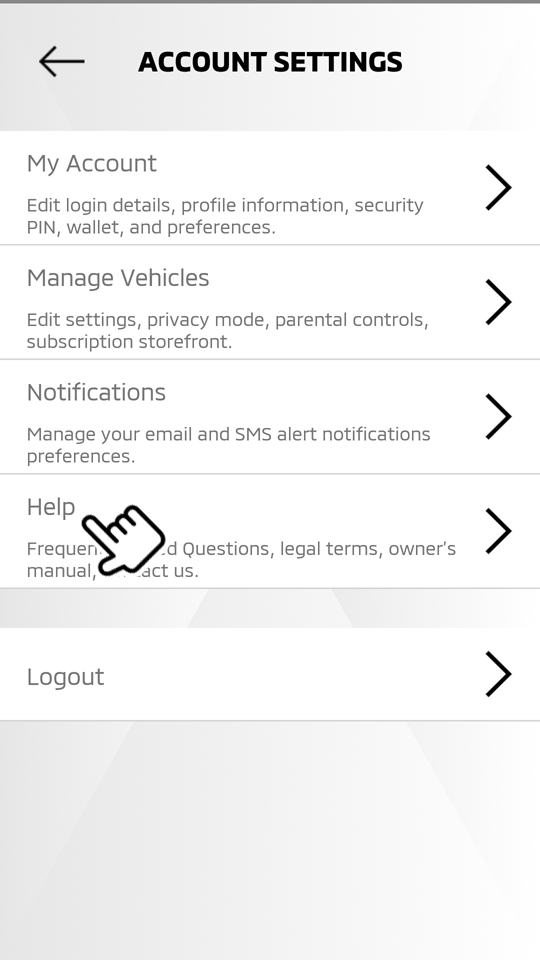
-
Select "FAQ".
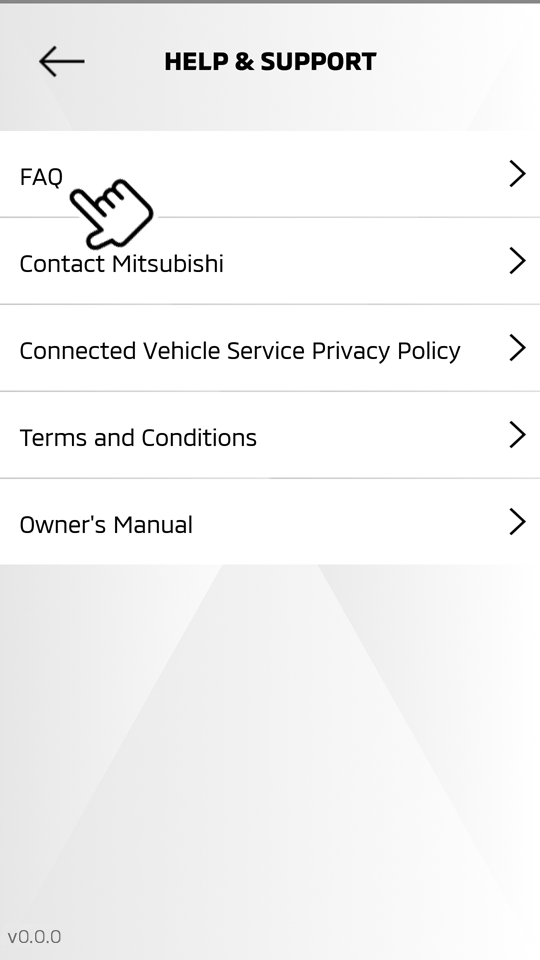
-
Select an item you wish to view.
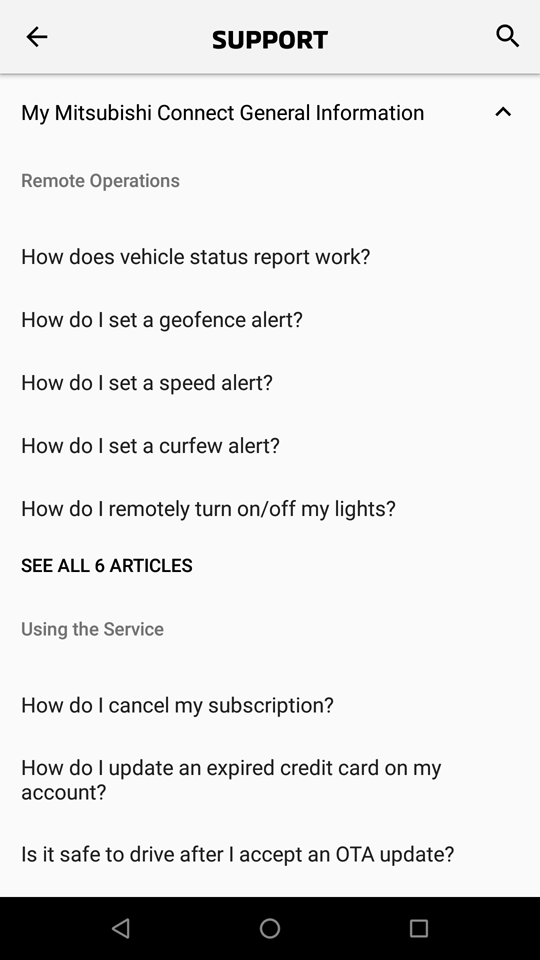
You can come directly to "FAQ" from other screens by selecting 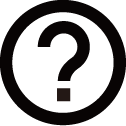 if displayed.
if displayed.
Viewing the FAQ from the owner portal
Access website  OWNERS
OWNERS  MY GARAGE
MY GARAGE  HOME
HOME
-
Select "FAQS".
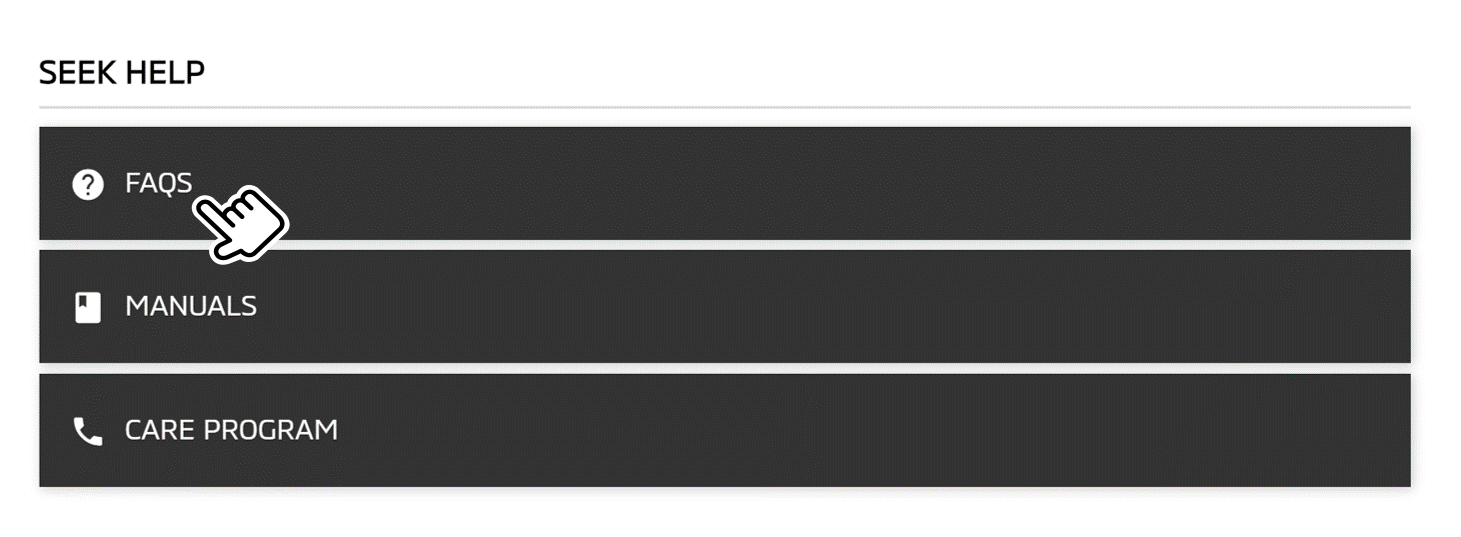
-
When the screen transitions to the FAQ webpage, select an item you wish to view.