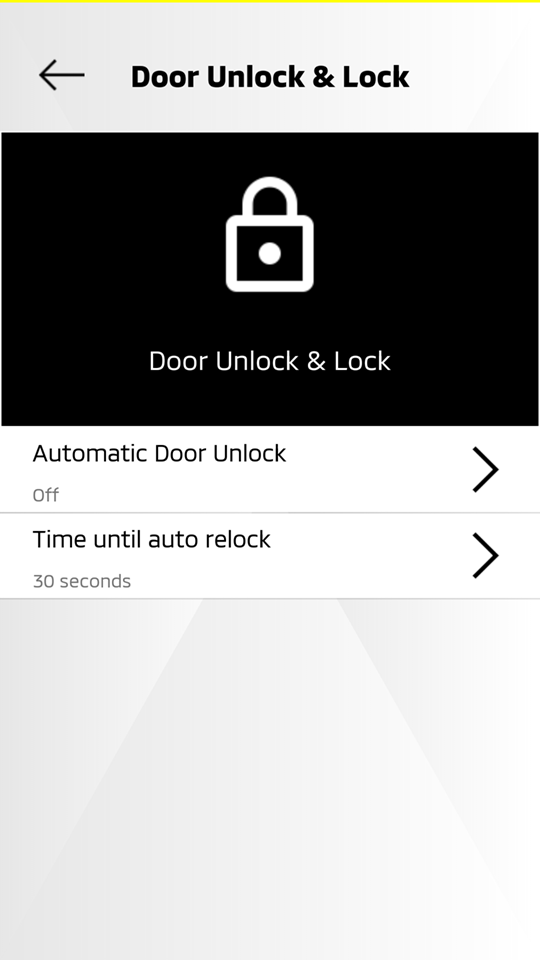Vehicle Settings (Customization)
Service description
The vehicle settings that can be changed on Head Unit of your vehicle can also be customized through your mobile app or owner portal.
Each registered user can have their own customized settings.
Refer to "Vehicle Settings" for a list of customized features.
Please note that the supported items and configurable values differ depending on vehicle type, equipment, destination, etc.
The following items are available:
Customizing from your mobile app
Creating a new preset
-
Select [
 ] from the HOME screen.
] from the HOME screen.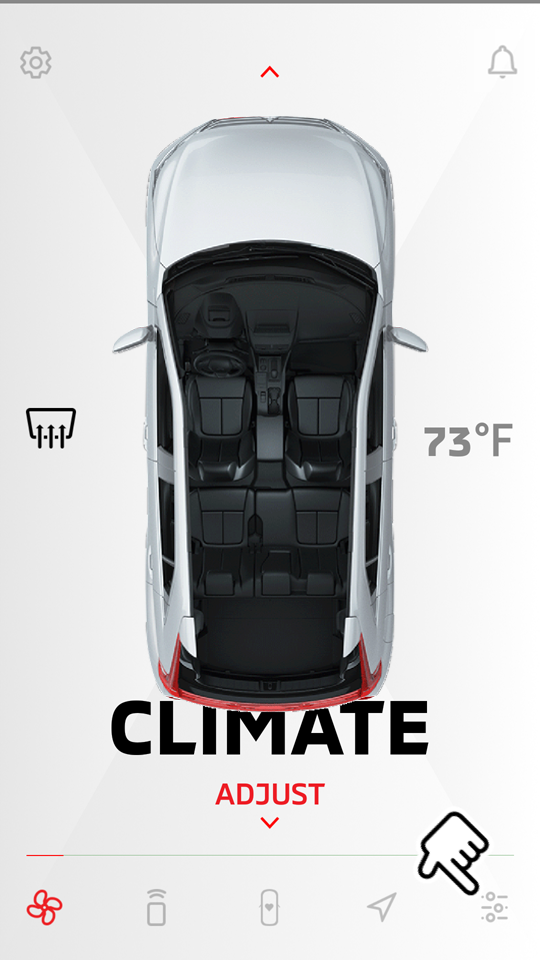
-
Select "SELECT/EDIT".
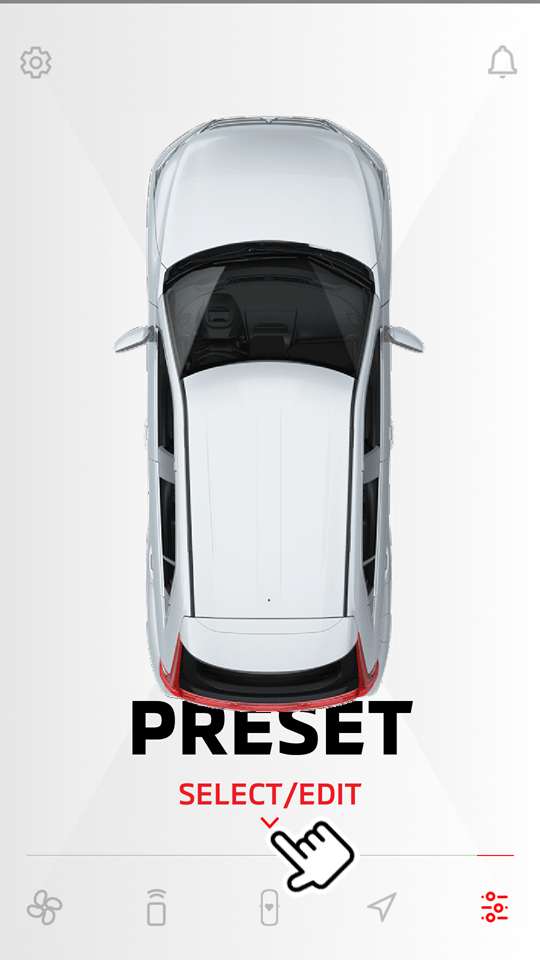
-
Select "ADD NEW PRESET".
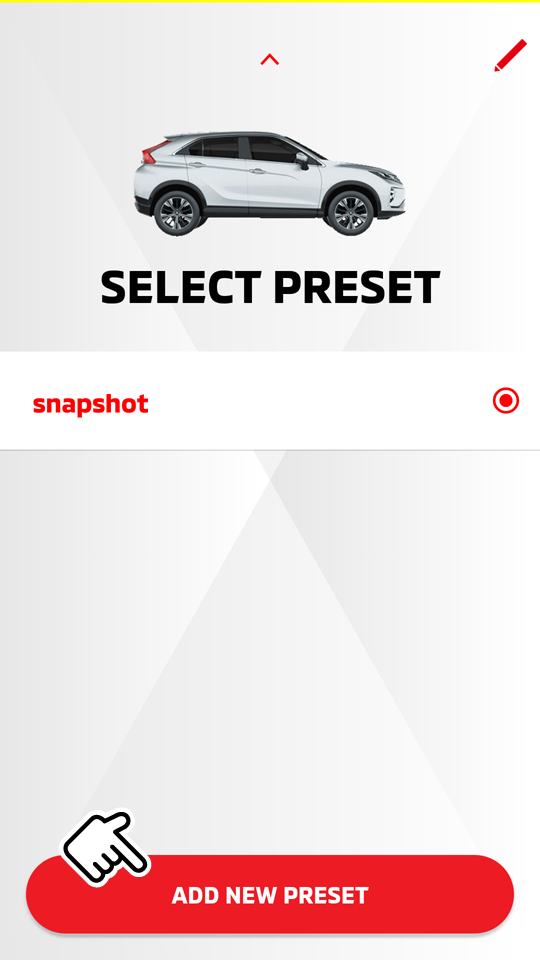
"snapshot" captures the current settings of your vehicle.
-
Select a category.
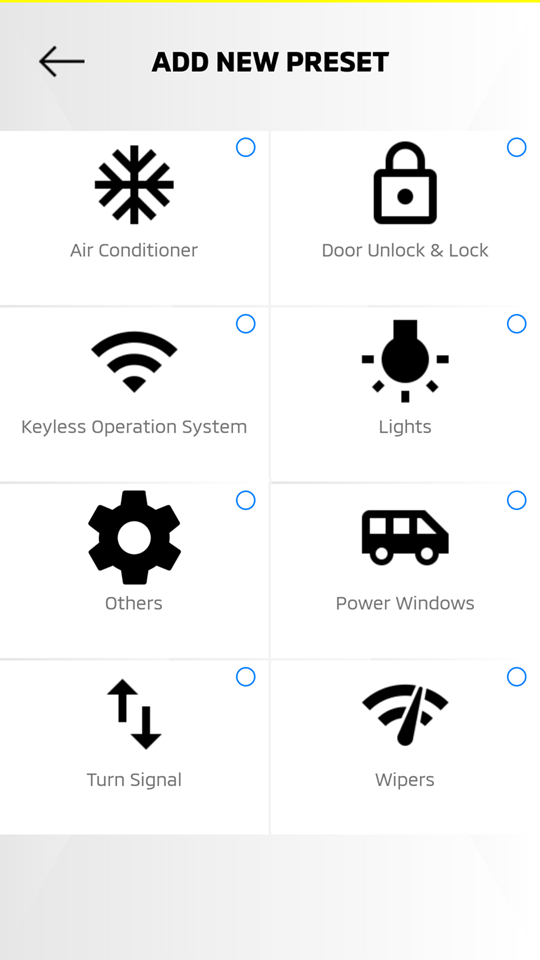
-
Select the option value. Then select [
 ] to go back to the category screen.
] to go back to the category screen.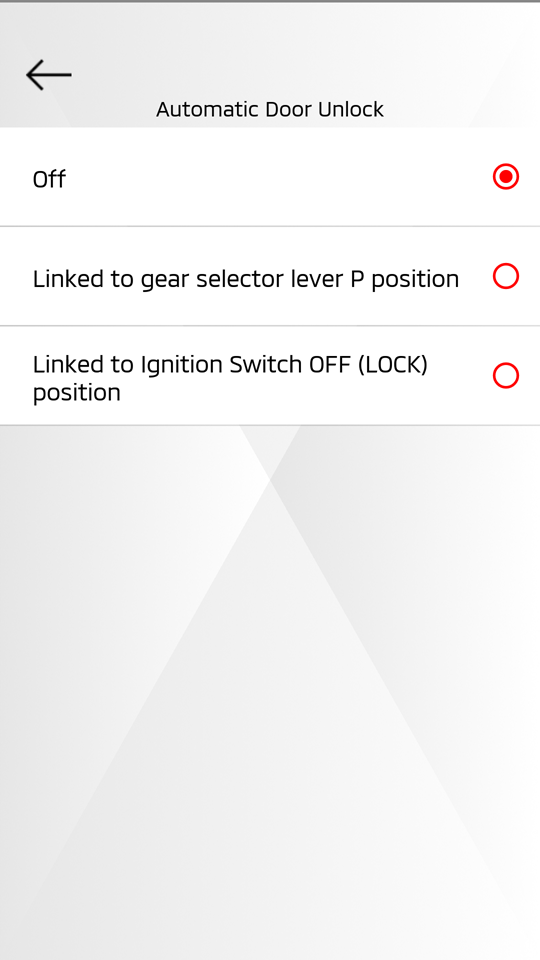
-
The category with changes is marked with a blue dot. Select [
 ] when finished.
] when finished.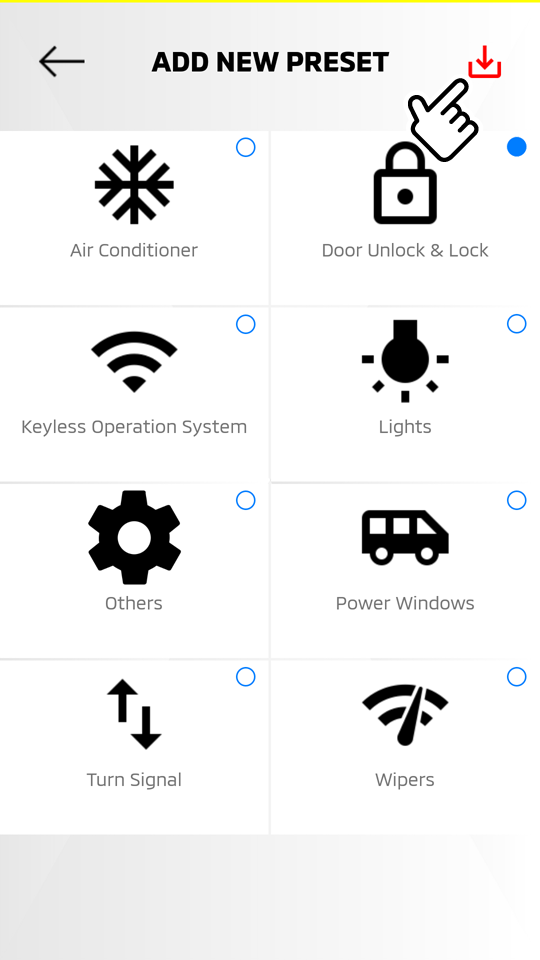
-
Enter the preset name, then select "SAVE".
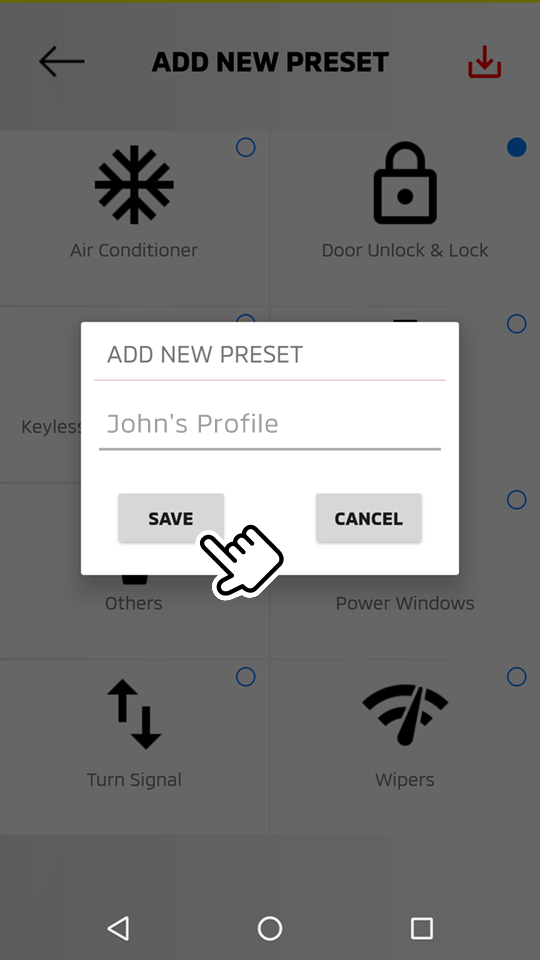
Editing the registered preset
HOME
 [
[  ]
]  SELECT/EDIT
SELECT/EDIT
-
If you have made customizations before and wish to change the settings, select [
 ].
].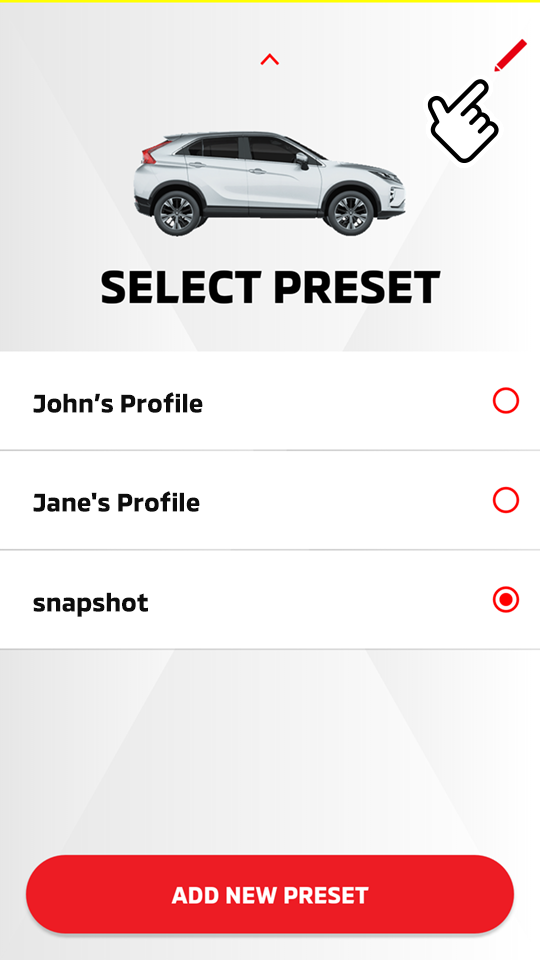
-
Select the preset name you wish to edit.
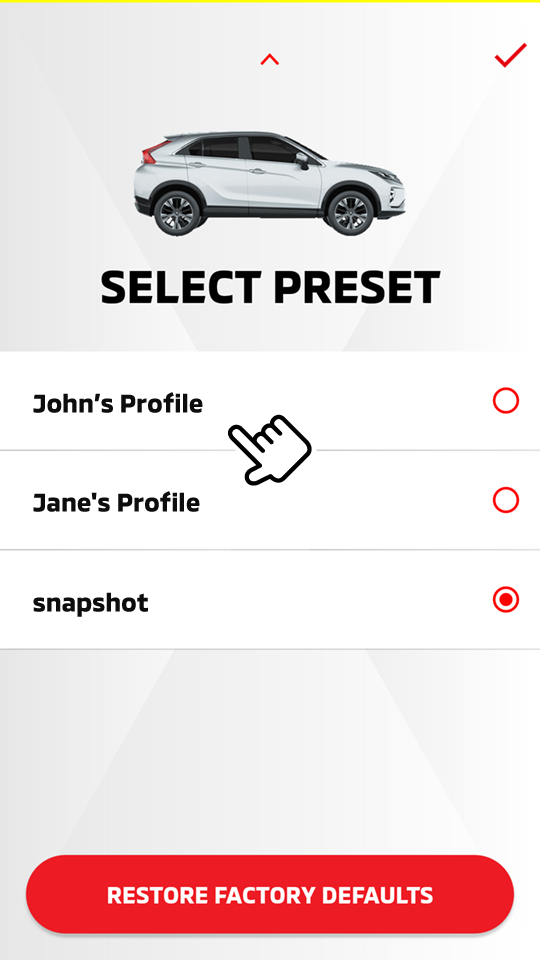
Select [
 ] to return to the previous screen.
] to return to the previous screen. -
Select an item you wish to edit, then change the setting as you like.
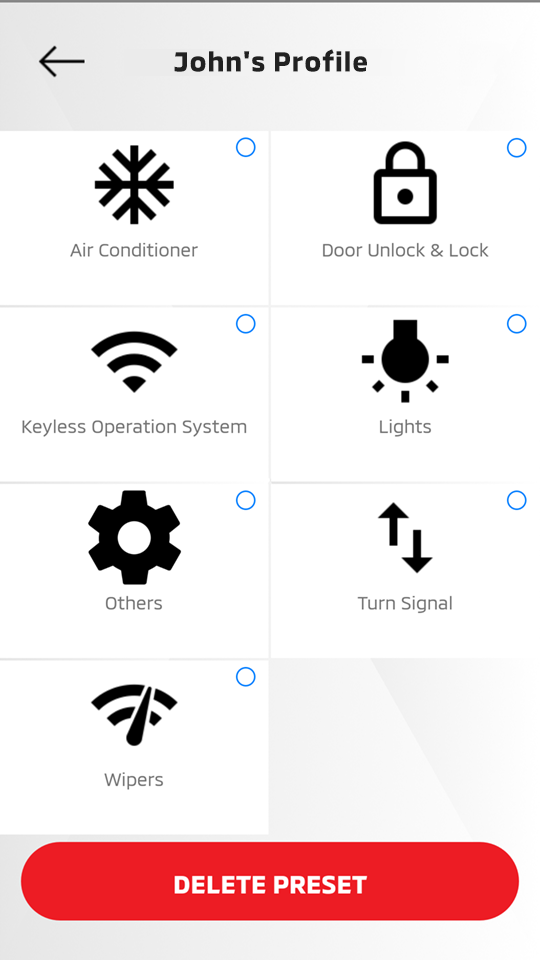
-
Refer to "Vehicle Settings" for a list of customized features.
-
-
The category with changes is marked with a blue dot. Select [
 ] when finished.
] when finished.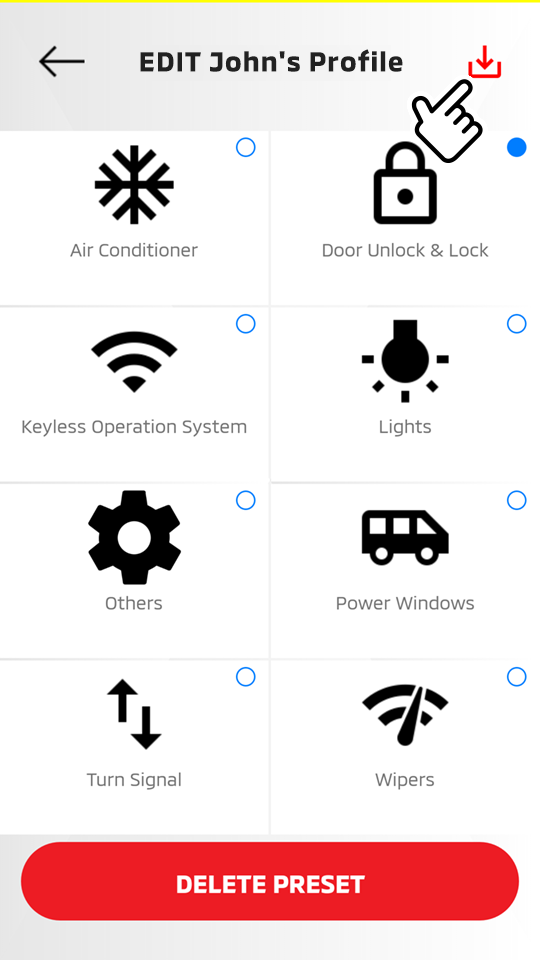
Deleting the registered preset
HOME
 [
[  ]
]  SELECT/EDIT
SELECT/EDIT  [
[  ]
]
-
Select the preset name you wish to delete.
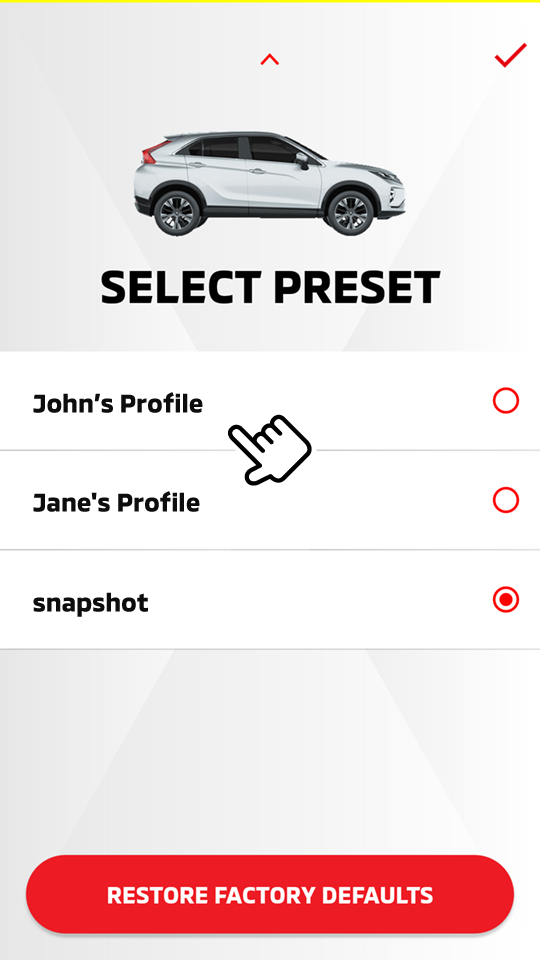
Select [
 ] to return to the previous screen.
] to return to the previous screen. -
Select "DELETE PRESET".
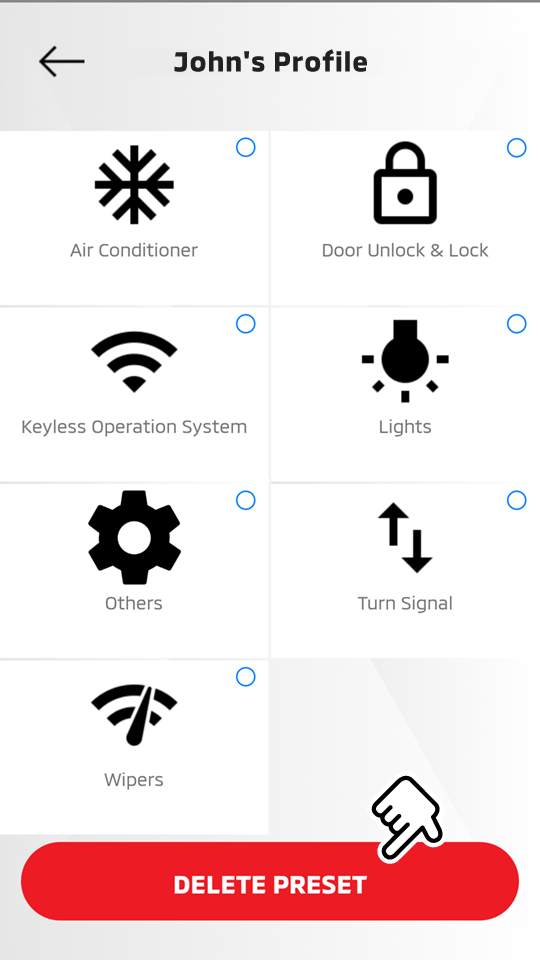
-
Select "DELETE".
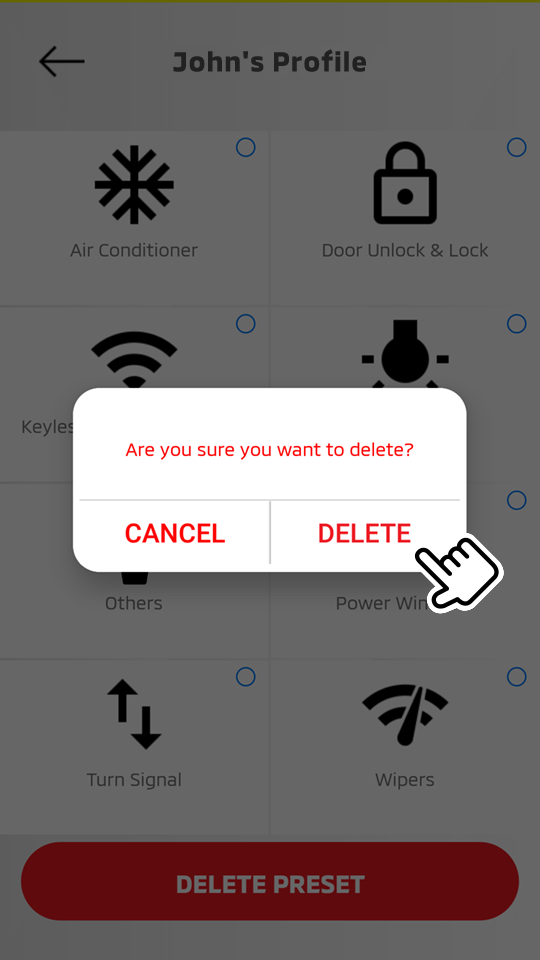
Applying the registered preset to the vehicle
HOME
 [
[  ]
]  SELECT/EDIT
SELECT/EDIT
-
Select the preset name you wish to apply.
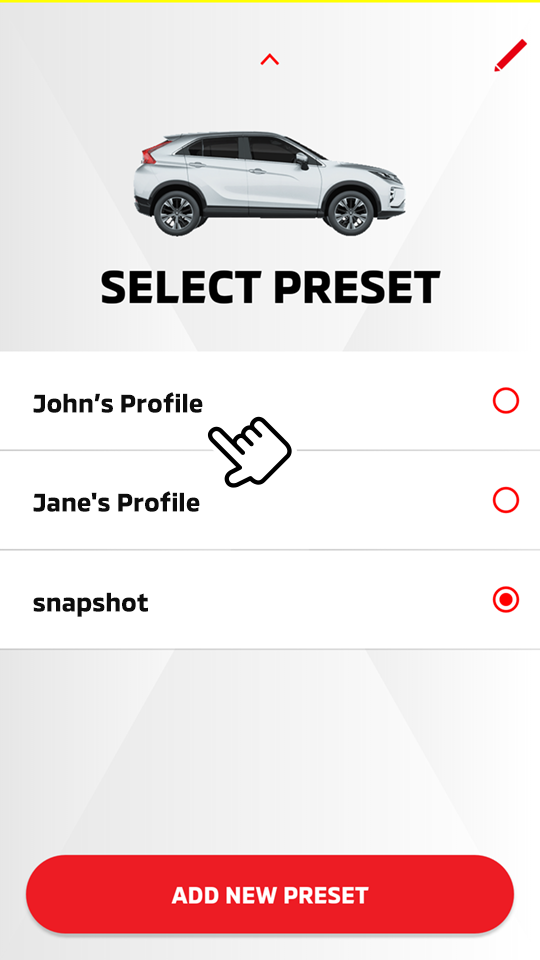
-
Enter your security PIN.
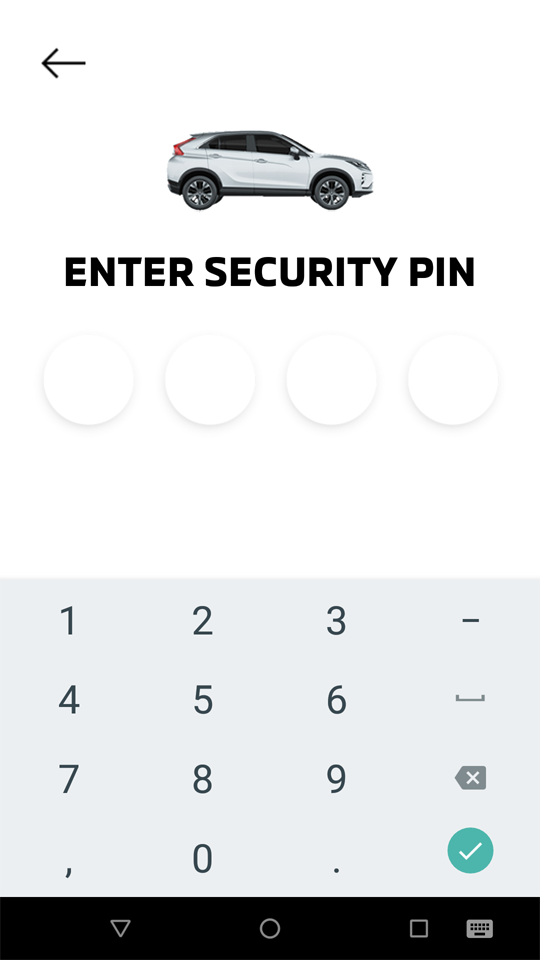
-
The following message is displayed and your request to apply your preset to the vehicle is reserved.
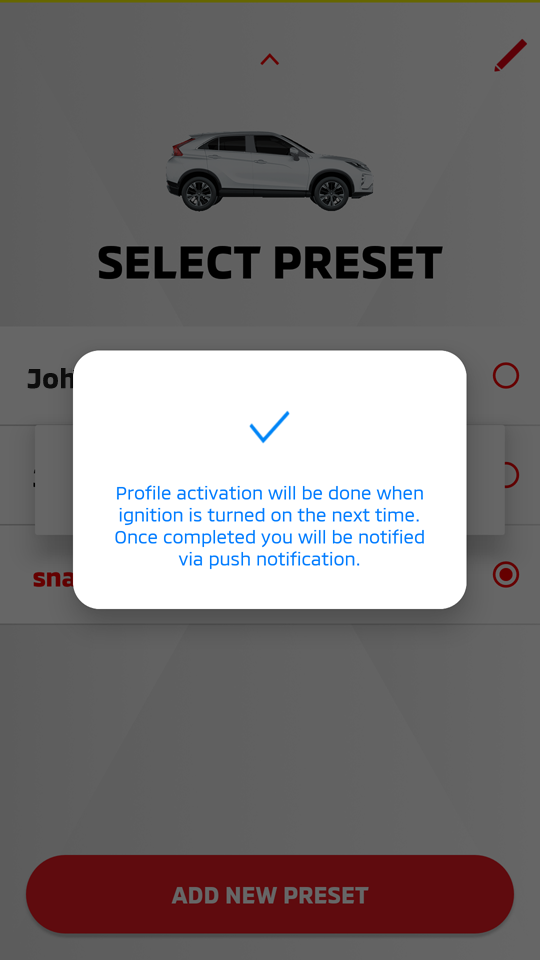
Removing the applied preset from the vehicle
HOME
 [
[  ]
]  SELECT/EDIT
SELECT/EDIT  [
[  ]
]
-
Select "RESTORE FACTORY DEFAULTS" to remove all of the registered presets from the vehicle.
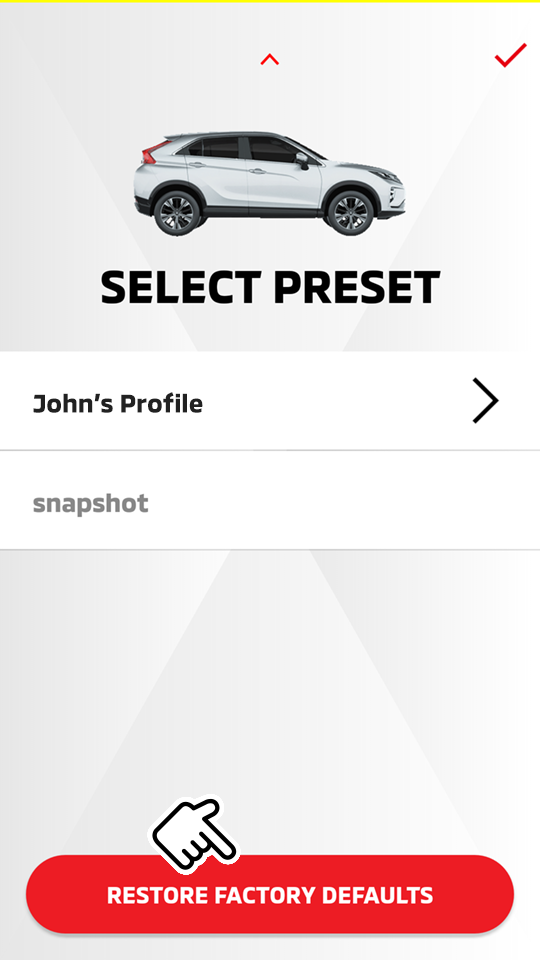
Select [
 ] to return to the previous screen.
] to return to the previous screen. -
Enter your security PIN.
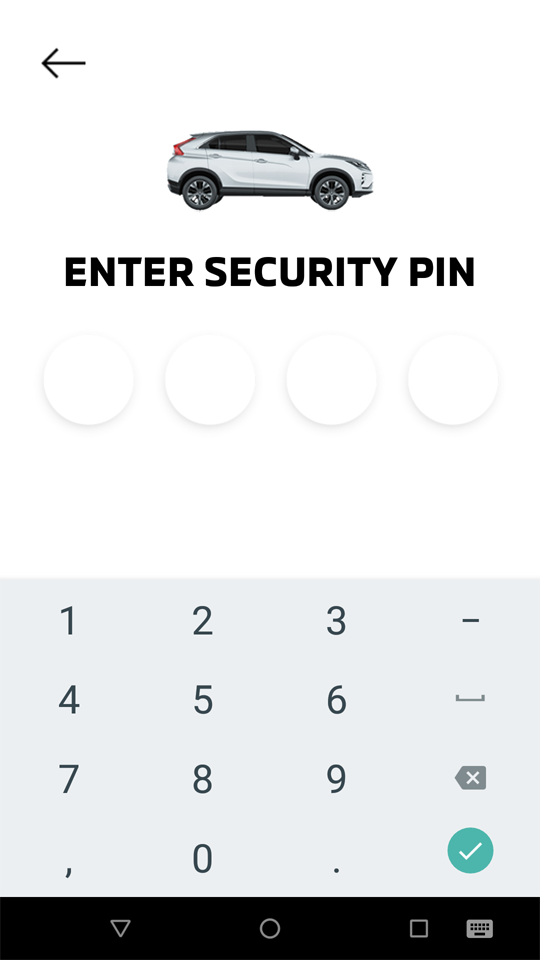
Note
-
When a customization is made or all of the customized settings are reset to the factory defaults through the mobile app or owner portal, the change will be reflected the next time the vehicle's engine is started.
-
Please note that all Safeguard and Remote services are subject to cellular network availability. When the cellular network coverage is poor, remote customization may not function properly.
-
Some items related to the security system cannot be changed from your mobile app.
Customizing from the owner portal
Creating a new profile
Access website  OWNERS
OWNERS  MY GARAGE
MY GARAGE  HOME
HOME
-
Select "ADD NEW PROFILE".
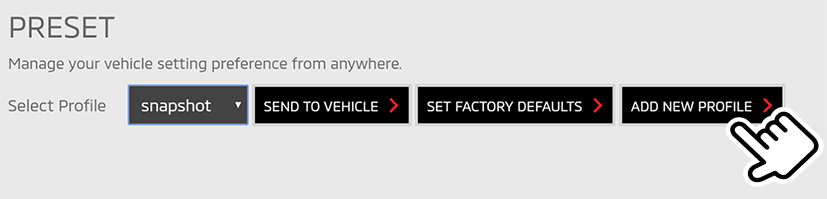
-
Enter a profile name, then select "See Details" for each available function you wish to include in the profile.
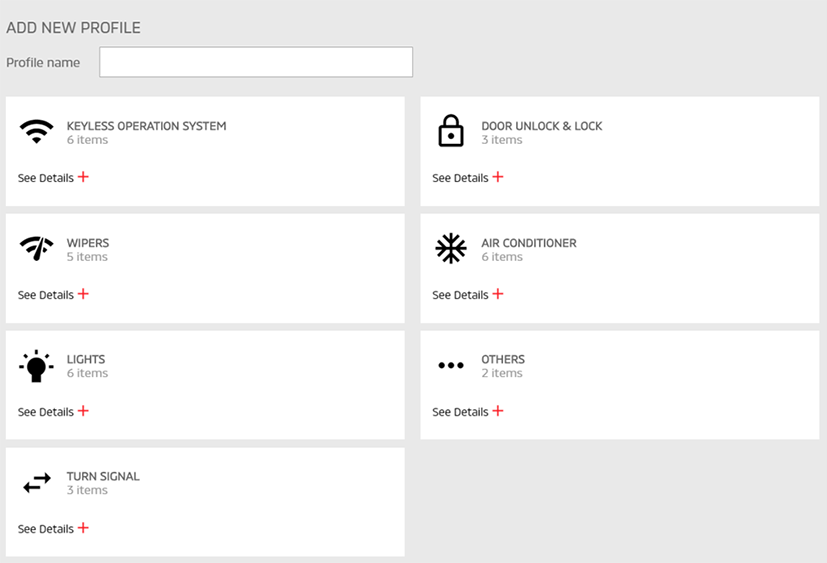
-
Select "SAVE CHANGES" to save the created profile.
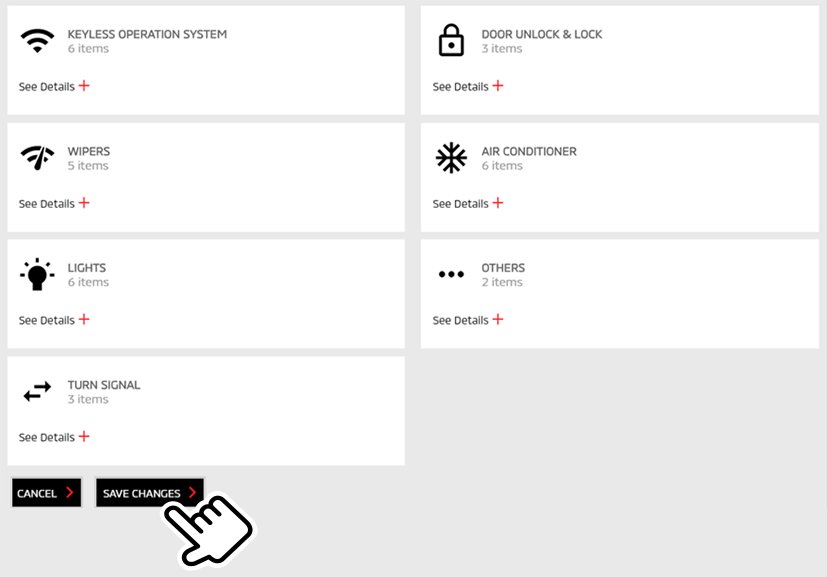
Select "CANCEL" to cancel the profile settings.
Editing the registered profile
Access website  OWNERS
OWNERS  MY GARAGE
MY GARAGE  HOME
HOME
-
Select a registered profile you wish to edit from the drop-down list.
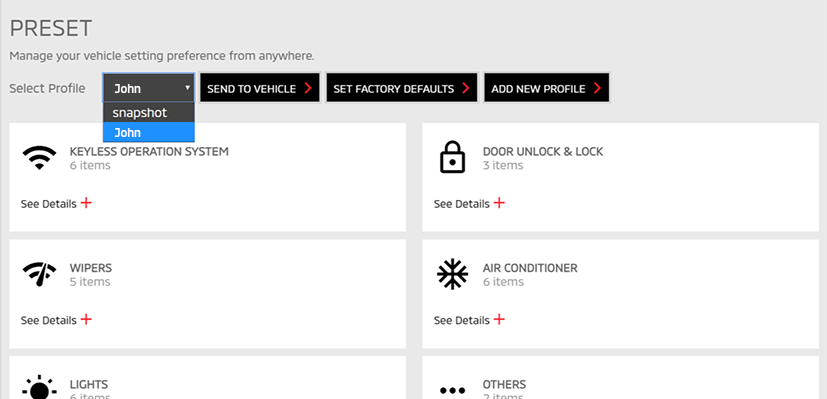
-
Edit the functions you wish to include or exclude from the profile.
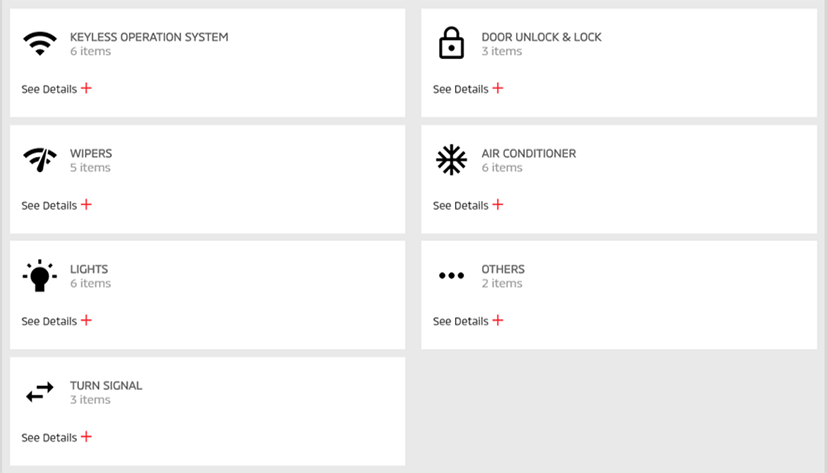
-
Select "SAVE CHANGES" to save the edited profile.
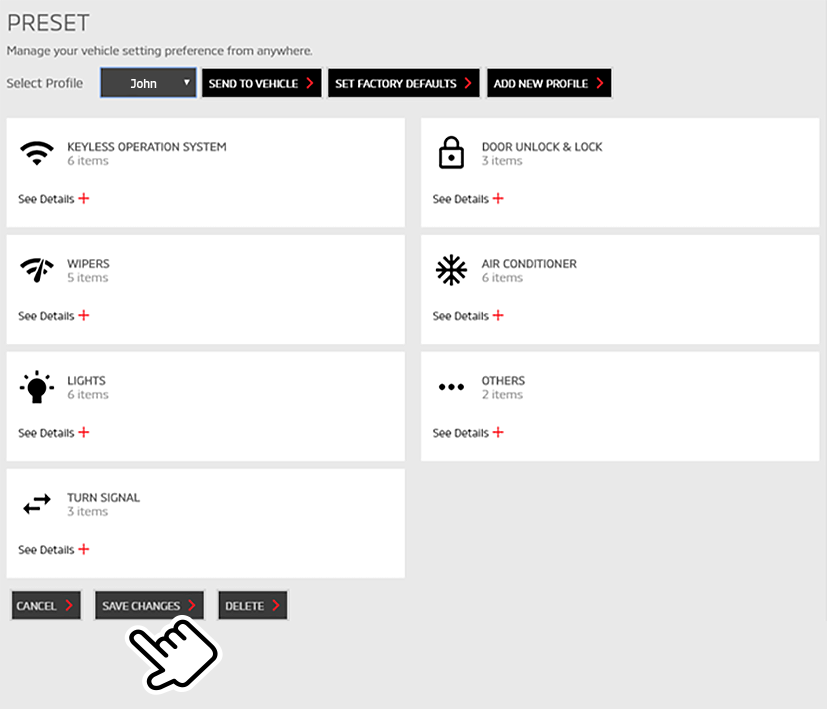
Select "CANCEL" to cancel the profile settings.
Deleting the registered profile
Access website  OWNERS
OWNERS  MY GARAGE
MY GARAGE  HOME
HOME
-
Select a registered profile you wish to delete from the drop-down list.
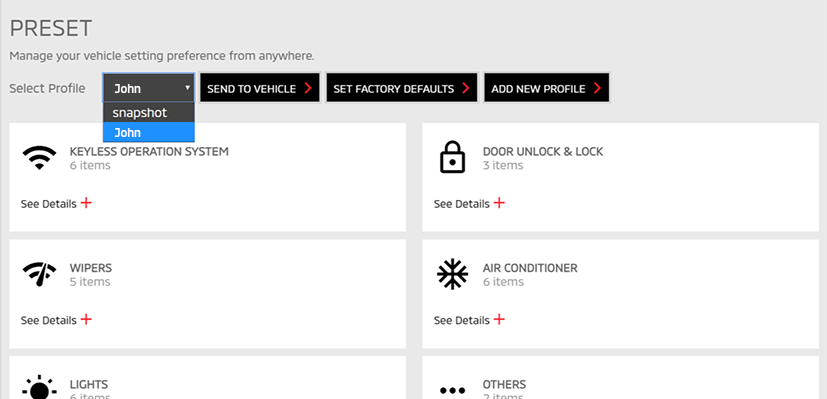
-
Select "DELETE" to delete the registered profile.
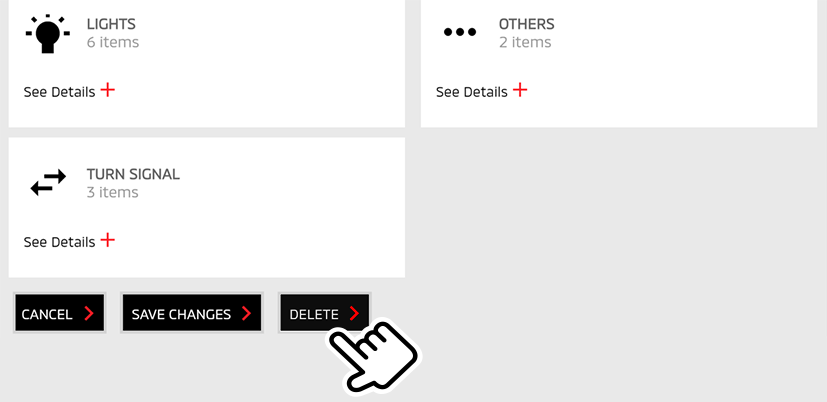
Applying the registered profile to the vehicle
Access website  OWNERS
OWNERS  MY GARAGE
MY GARAGE  HOME
HOME
-
Select a registered profile you wish to apply from the drop-down list.
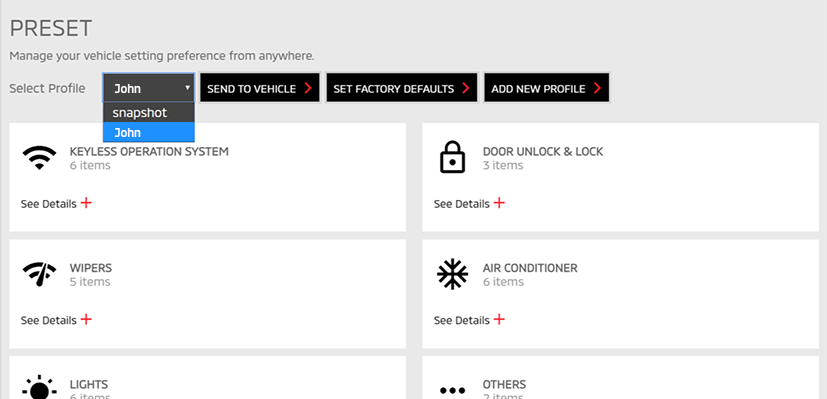
-
Select "SEND TO VEHICLE" to apply the registered profile.
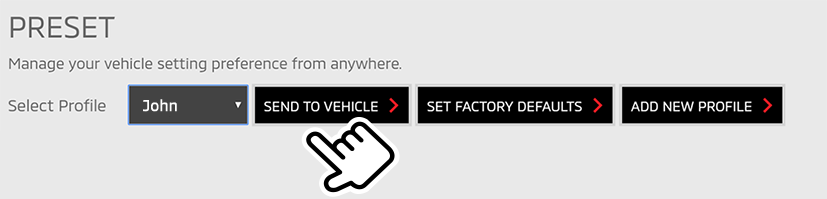
Select "CANCEL" to cancel applying the profile.
Removing the applied profile from the vehicle
Access website  OWNERS
OWNERS  MY GARAGE
MY GARAGE  HOME
HOME
-
Select a registered profile that is already applied to the vehicle from the drop-down list.
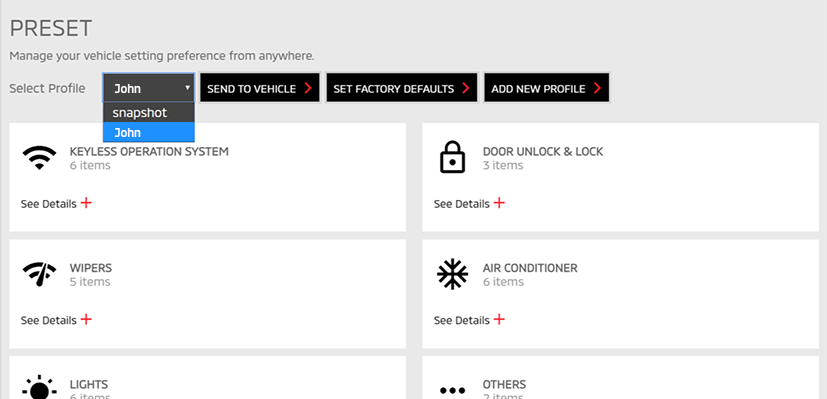
-
Select "SET FACTORY DEFAULT" to remove the registered profile from the vehicle.
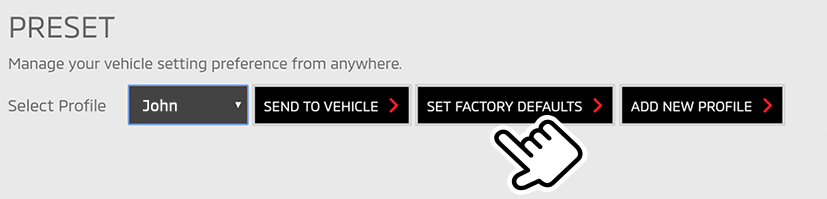
Select "CANCEL" to cancel removing the profile.
Note
-
When a customization is made through the mobile app or owner portal, the change will be reflected next time the vehicle's engine is started.
-
Please note that all Safeguard and Remote services are subject to cellular network availability. When the cellular network coverage is poor, remote customization may not function properly.