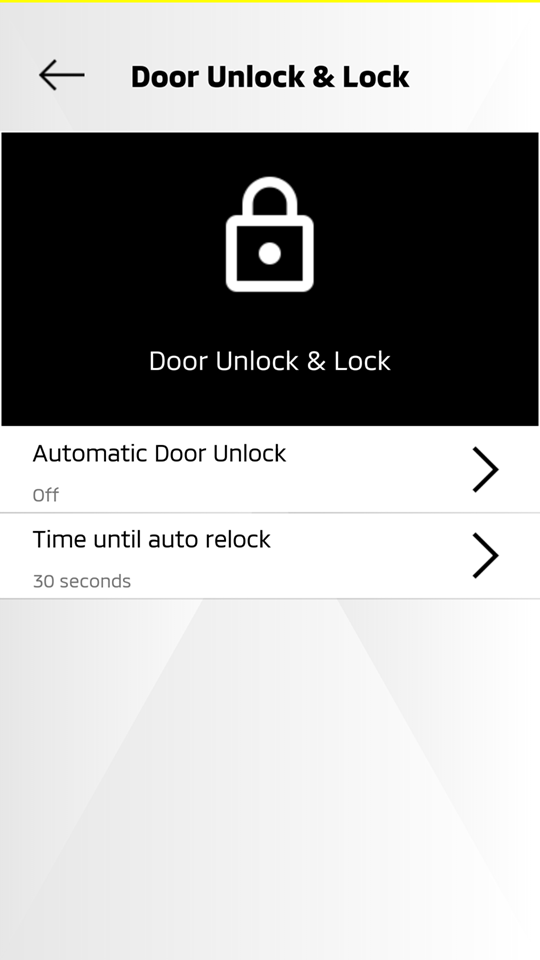Vehicle Settings (Customisation)
Service description
The vehicle settings that can be changed on your vehicle’s navigation system can also be customised through your mobile app or owner portal.
Each registered user can have their own customised settings.
Refer to "Vehicle Settings" for a list of customised features.
Please note that the supported items and configurable values differ depending on vehicle type, equipment, destination, etc.
The following items are available:
Customising from your mobile app
Creating a new preset
-
Select [
 ] from the HOME screen.
] from the HOME screen.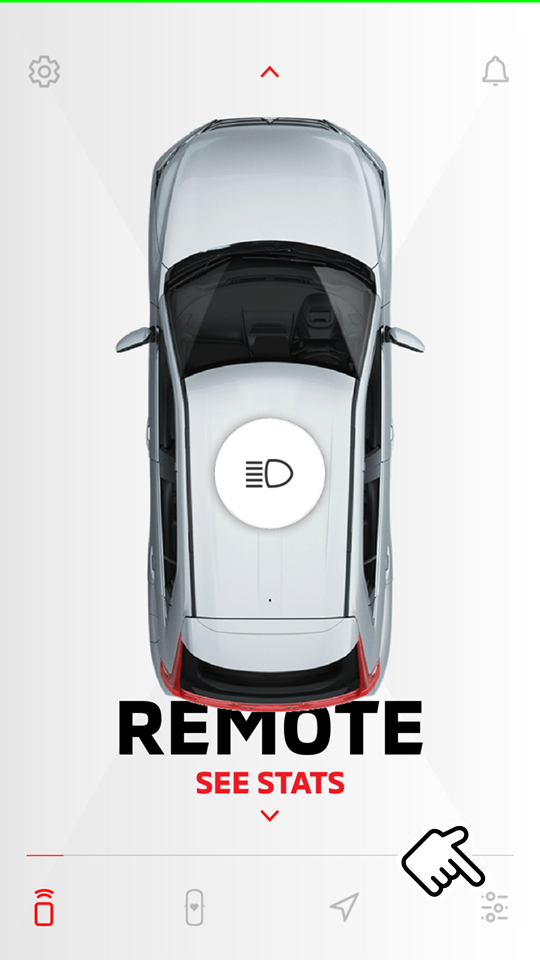
-
Select "SELECT/EDIT".
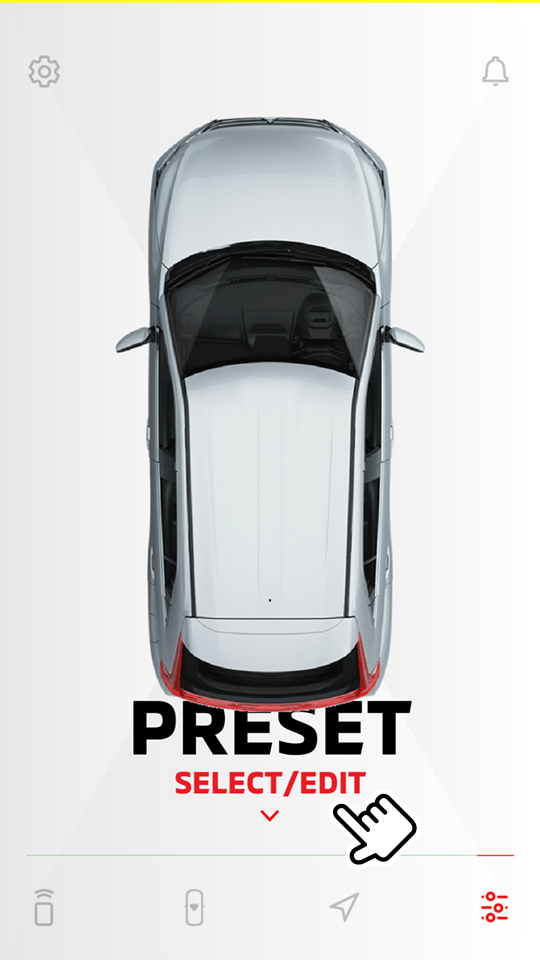
-
Select "ADD NEW PRESET".
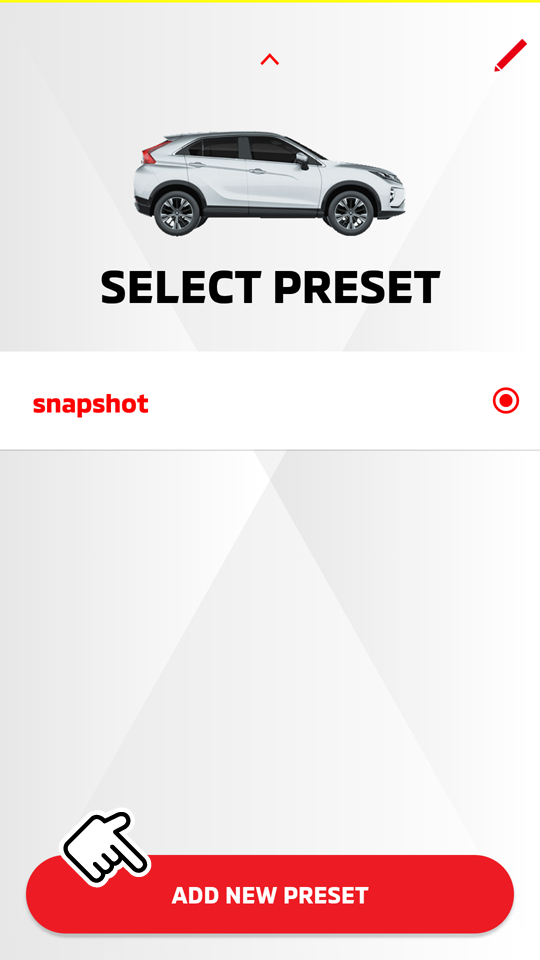
"snapshot" captures the current settings of your vehicle.
-
Select a category.

-
Select the option value. Then select [
 ] to go back to the category screen.
] to go back to the category screen.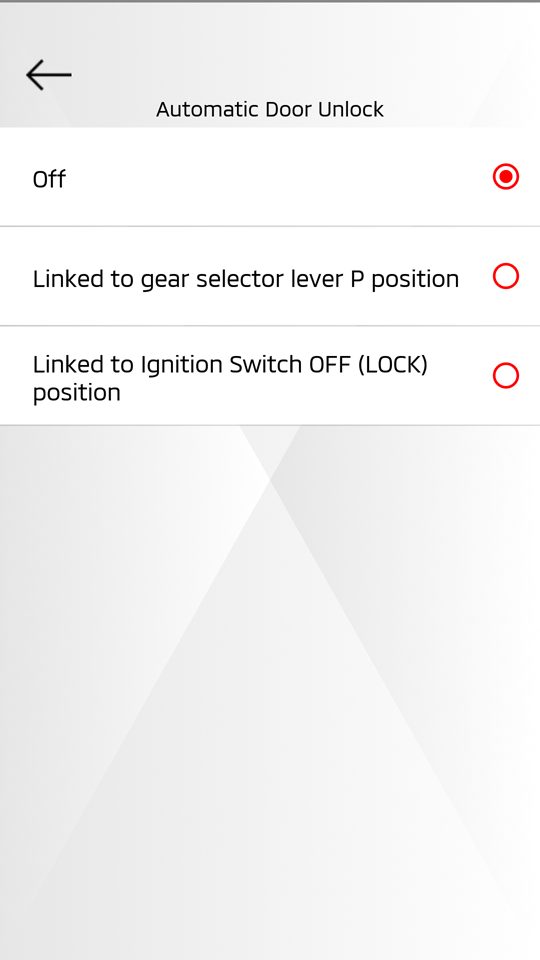
-
The category with changes is marked with a blue dot. Select [
 ] when finished.
] when finished.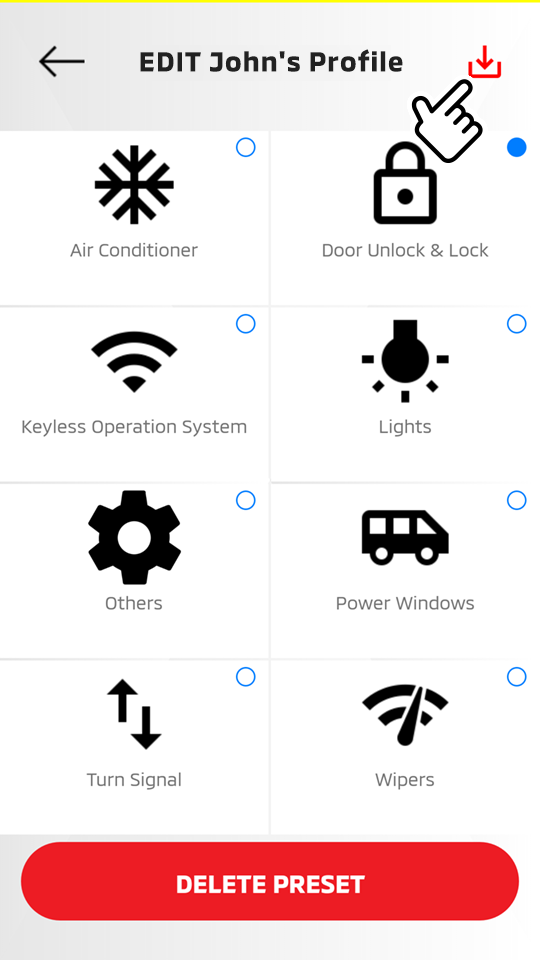
-
Enter the preset name, then select "SAVE".

Editing the registered preset
HOME  [
[  ]
]  SELECT/EDIT
SELECT/EDIT
-
If you have made customisations before and wish to change the settings, select [
 ].
].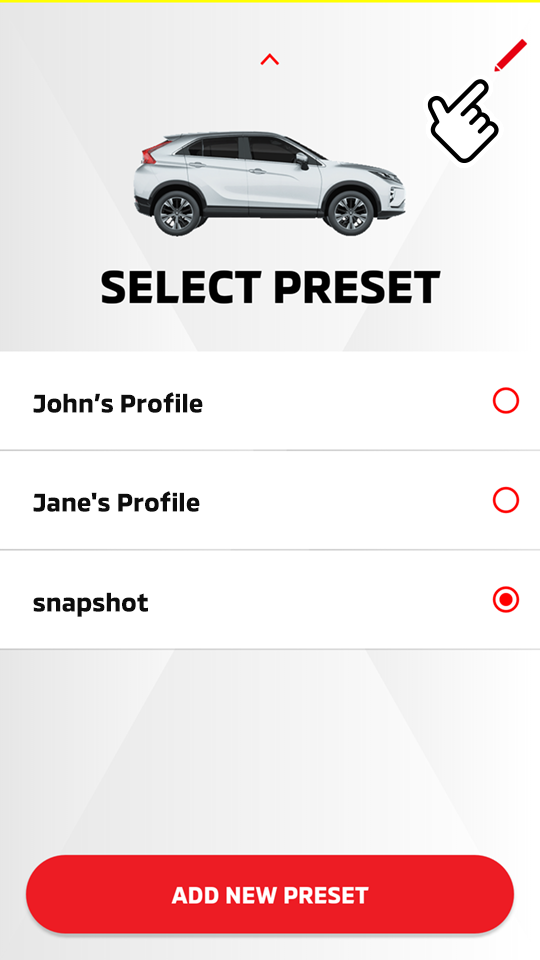
-
Select the preset name you wish to edit.
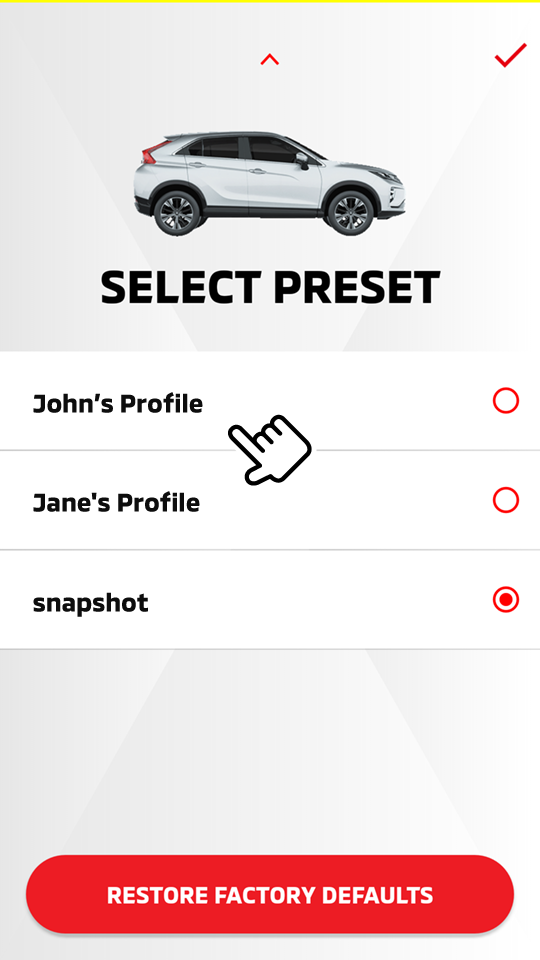
Select [
 ] to return to the previous screen.
] to return to the previous screen. -
Select an item you wish to edit, then change the setting as you like.
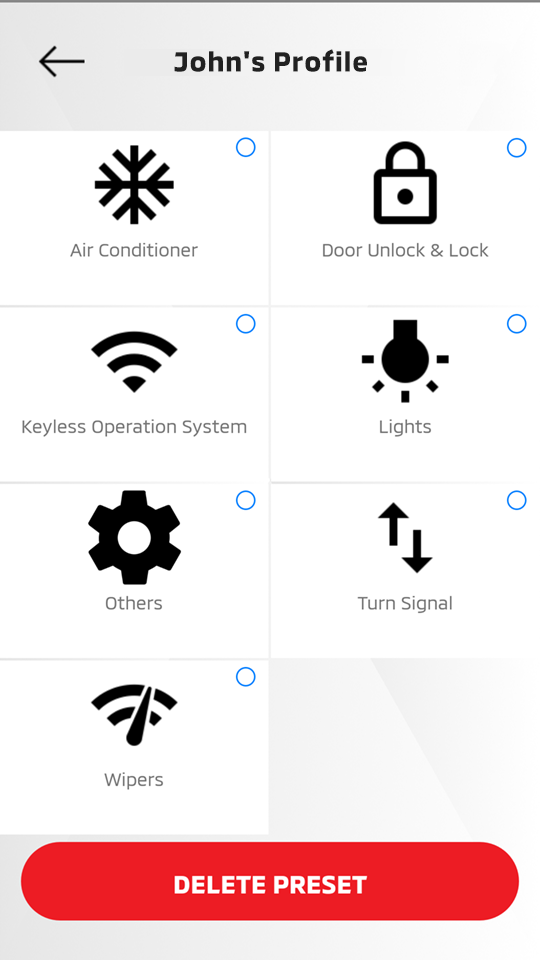
-
Refer to "Vehicle Settings" for a list of customised features.
-
-
The category with changes is marked with a blue dot. Select [
 ] when finished.
] when finished.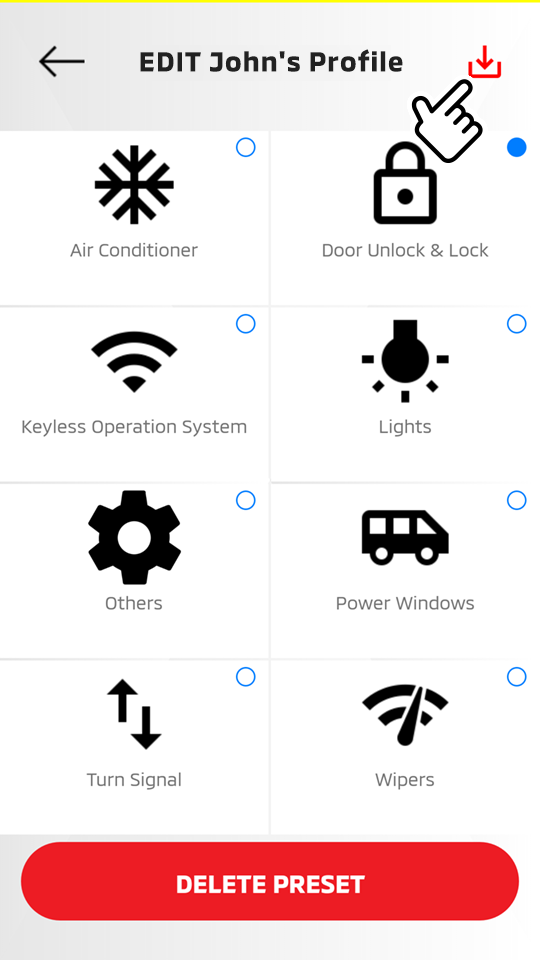
Deleting a registered preset
HOME  [
[  ]
]  SELECT/EDIT
SELECT/EDIT  [
[  ]
]
-
Select the preset name you wish to delete.
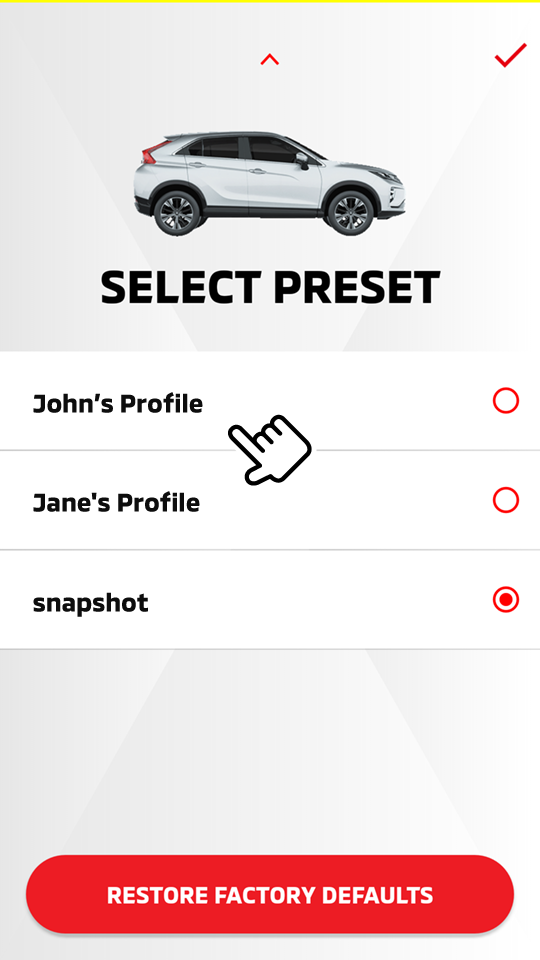
Select [
 ] to return to the previous screen.
] to return to the previous screen. -
Select "DELETE PRESET".
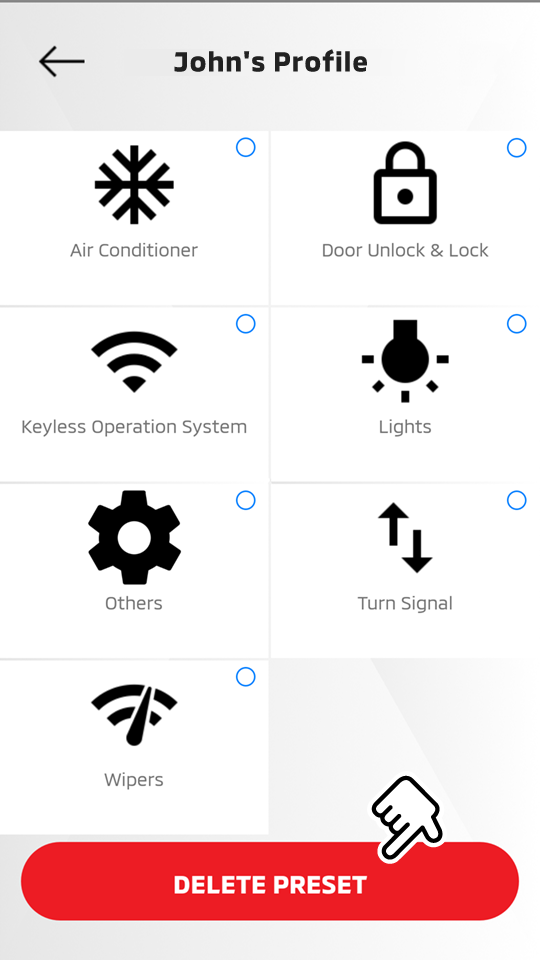
-
Select "DELETE".
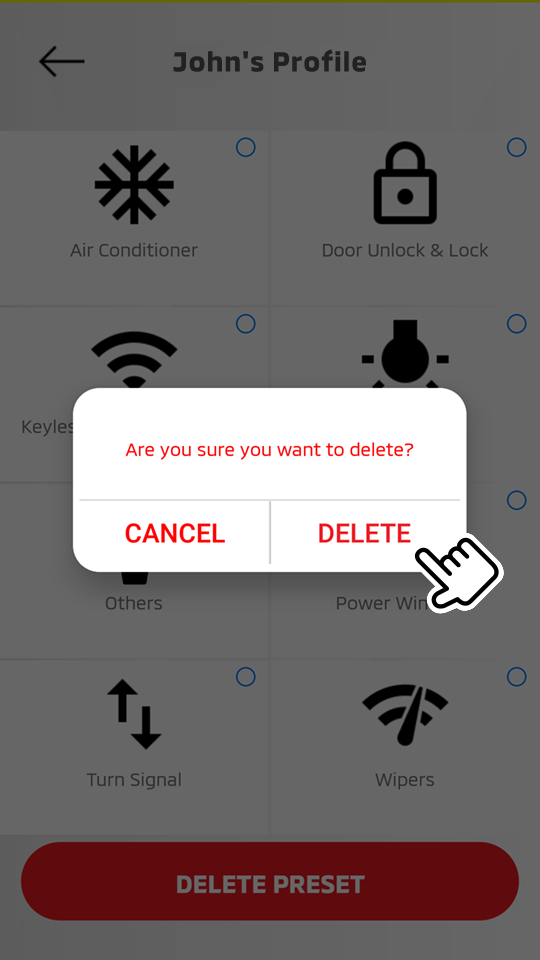
Applying the registered preset to the vehicle
HOME  [
[  ]
]  SELECT/EDIT
SELECT/EDIT
-
Select the preset name you wish to apply.
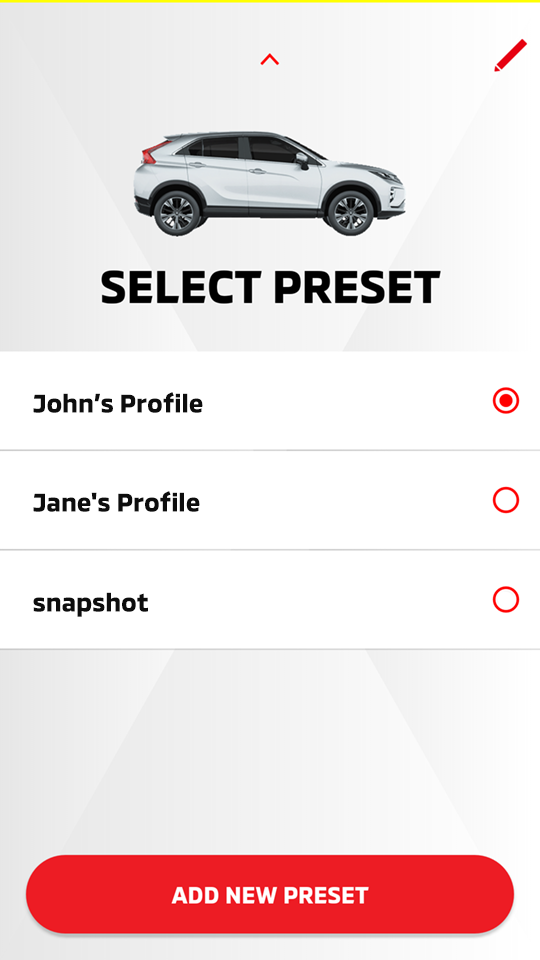
-
Enter your security PIN.
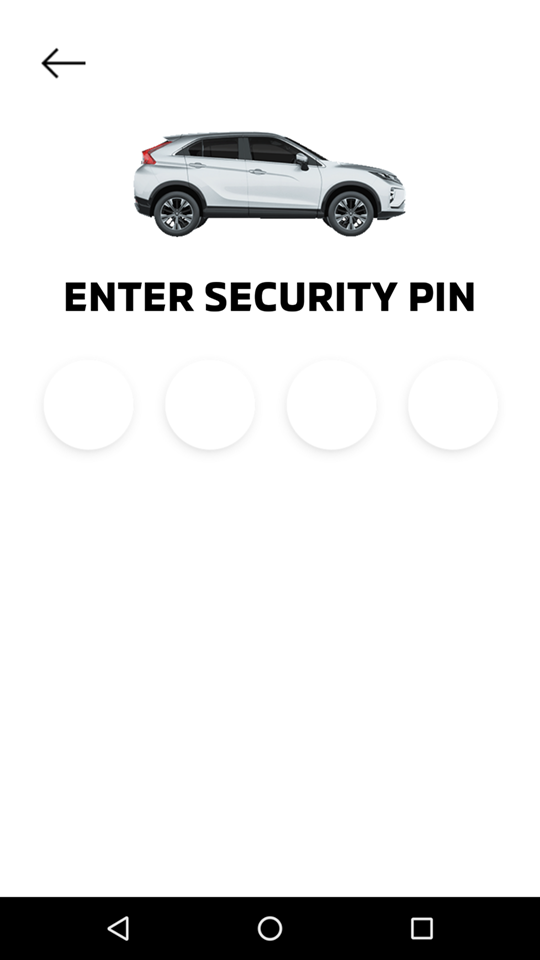
-
The following message is displayed and your request to apply your preset to the vehicle is reserved.
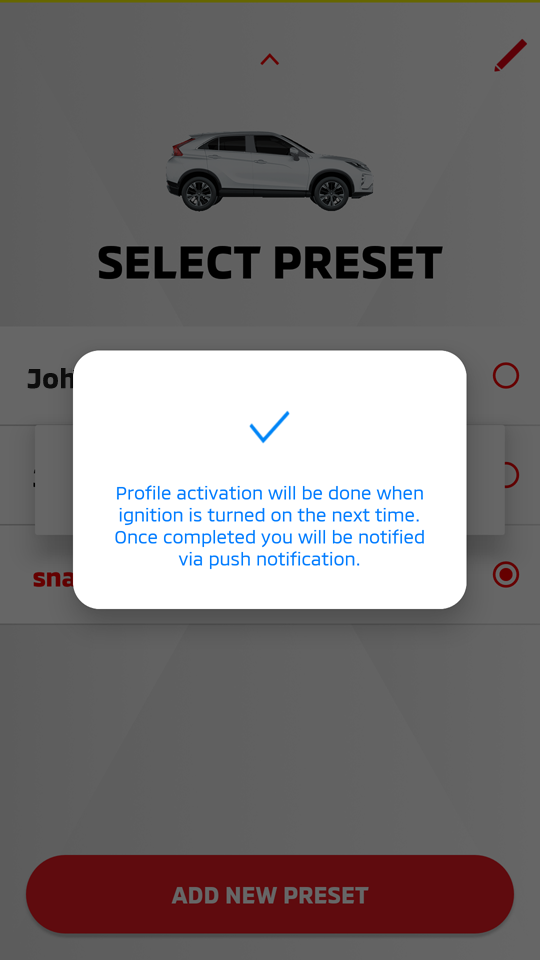
Removing the applied presets from the vehicle
HOME  [
[  ]
]  SELECT/EDIT
SELECT/EDIT  [
[  ]
]
-
Select "RESTORE FACTORY DEFAULTS" to remove all of the registered presets from the vehicle.
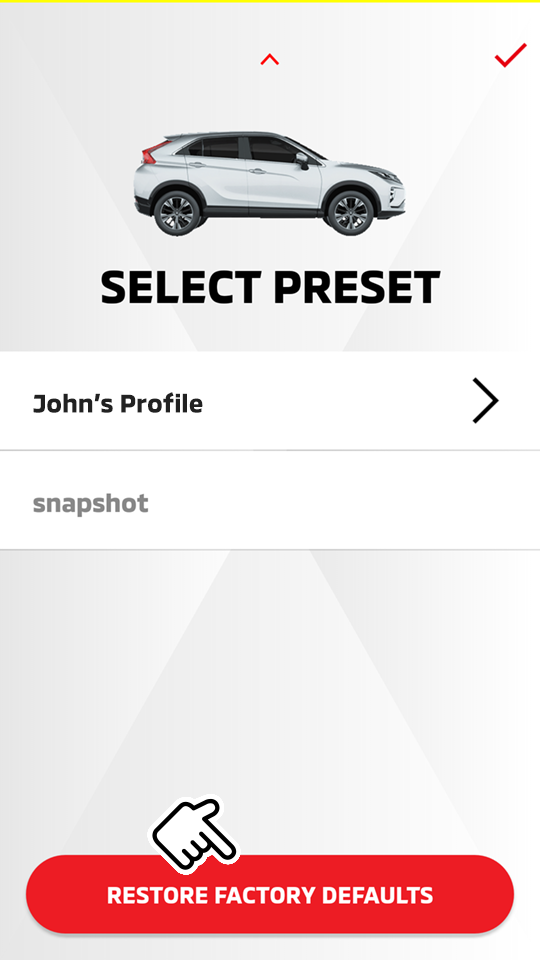
Select [
 ] to return to the previous screen.
] to return to the previous screen. -
Enter your security PIN.
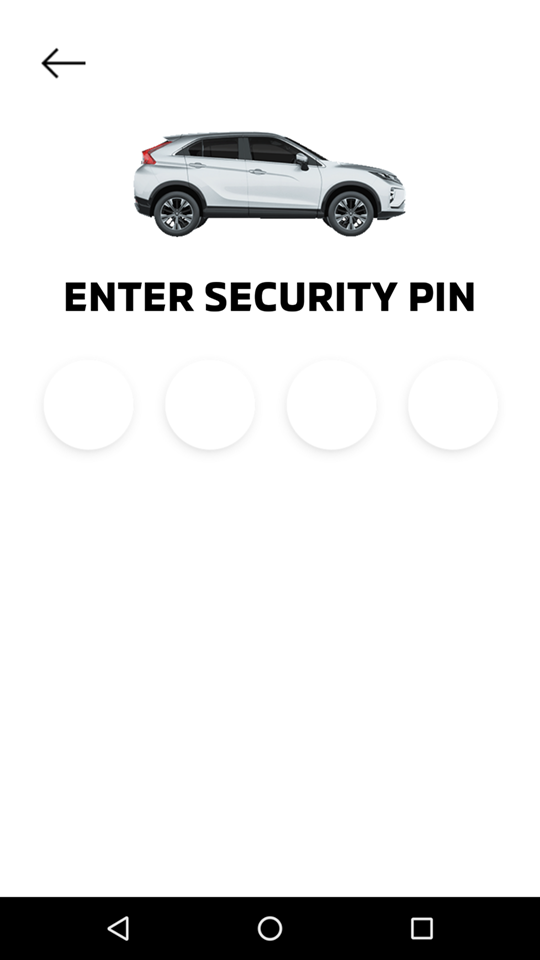
Note
-
When a customisation is made or all of the customised settings are reset to the factory defaults through the mobile app or owner portal, the change will be reflected the next time the vehicle's engine is started.
-
Please note that all Safeguard and Remote services are subject to cellular network availability. When the cellular network coverage is poor, remote customisation may not function properly.
-
Some items related to the security system cannot be changed from your mobile app.
Customising from the owner portal
Creating a new profile
Access website  Login
Login  VEHICLE SETTINGS
VEHICLE SETTINGS
-
Select "ADD NEW PROFILE".

-
Enter a profile name, then select "SEE DETAILS" for each available function you wish to include in the profile.
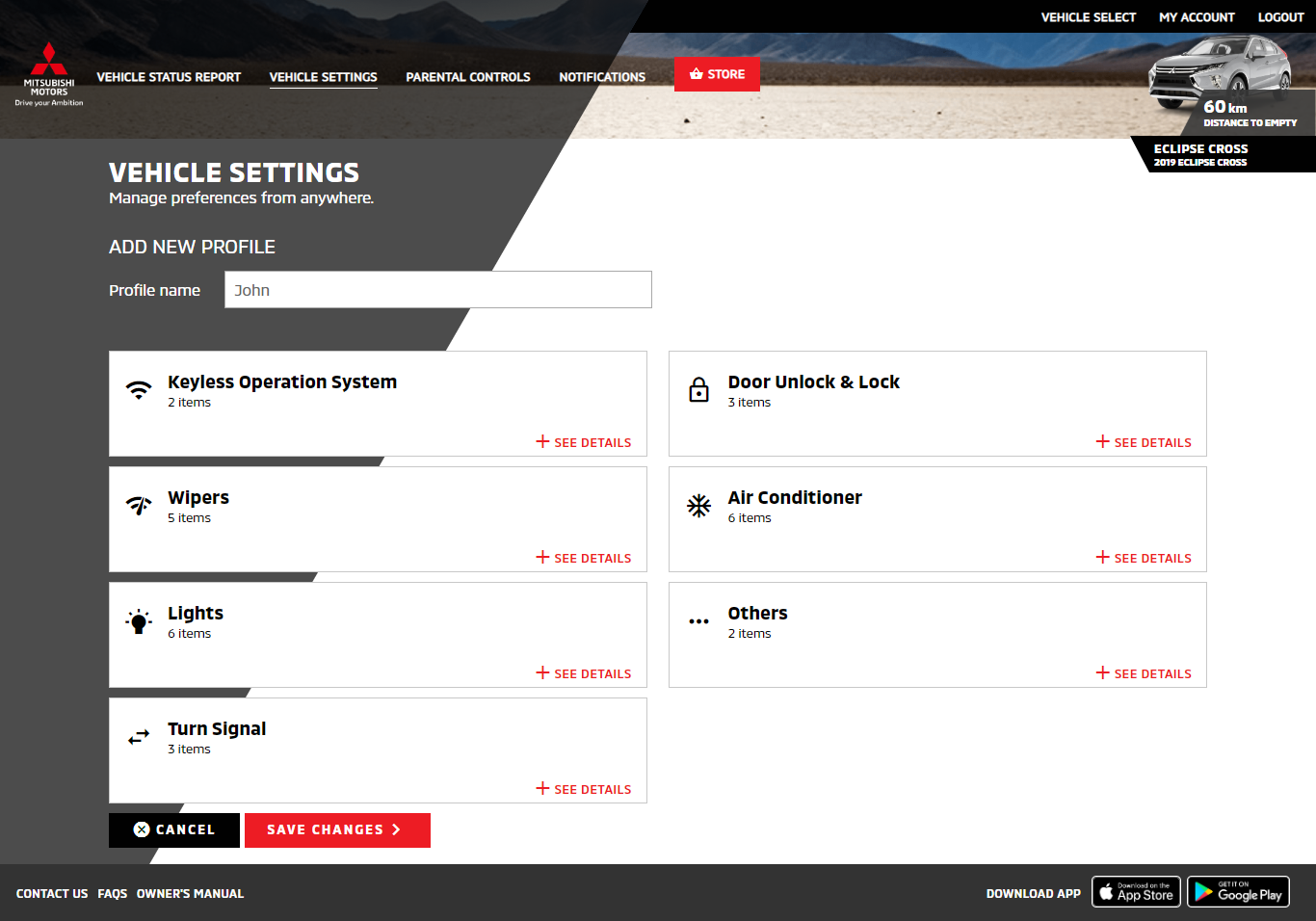
-
Select "SAVE CHANGES" to save the created profile.
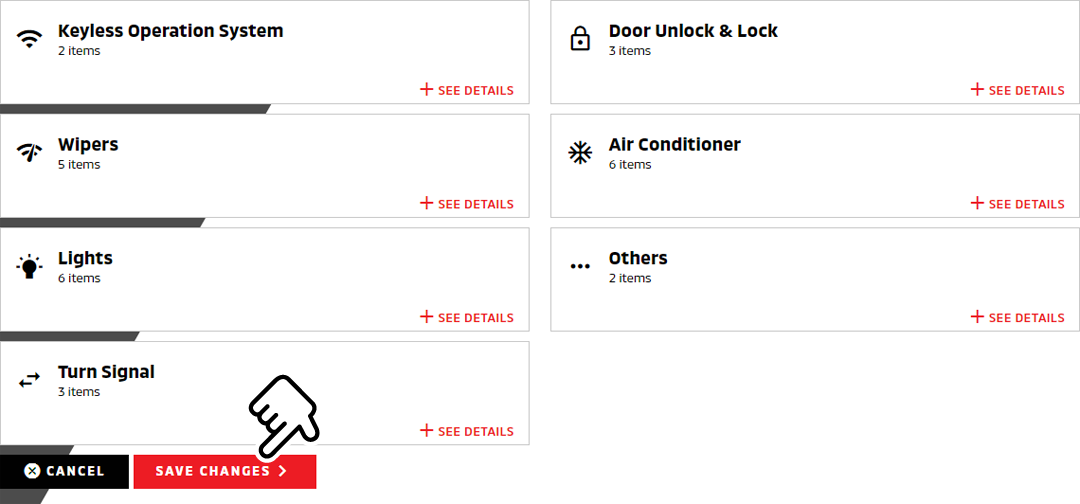
Select "CANCEL" to cancel the profile registration.
Editing a registered profile
Access website  Login
Login  VEHICLE SETTINGS
VEHICLE SETTINGS
-
Select a registered profile you wish to edit from the drop-down list.
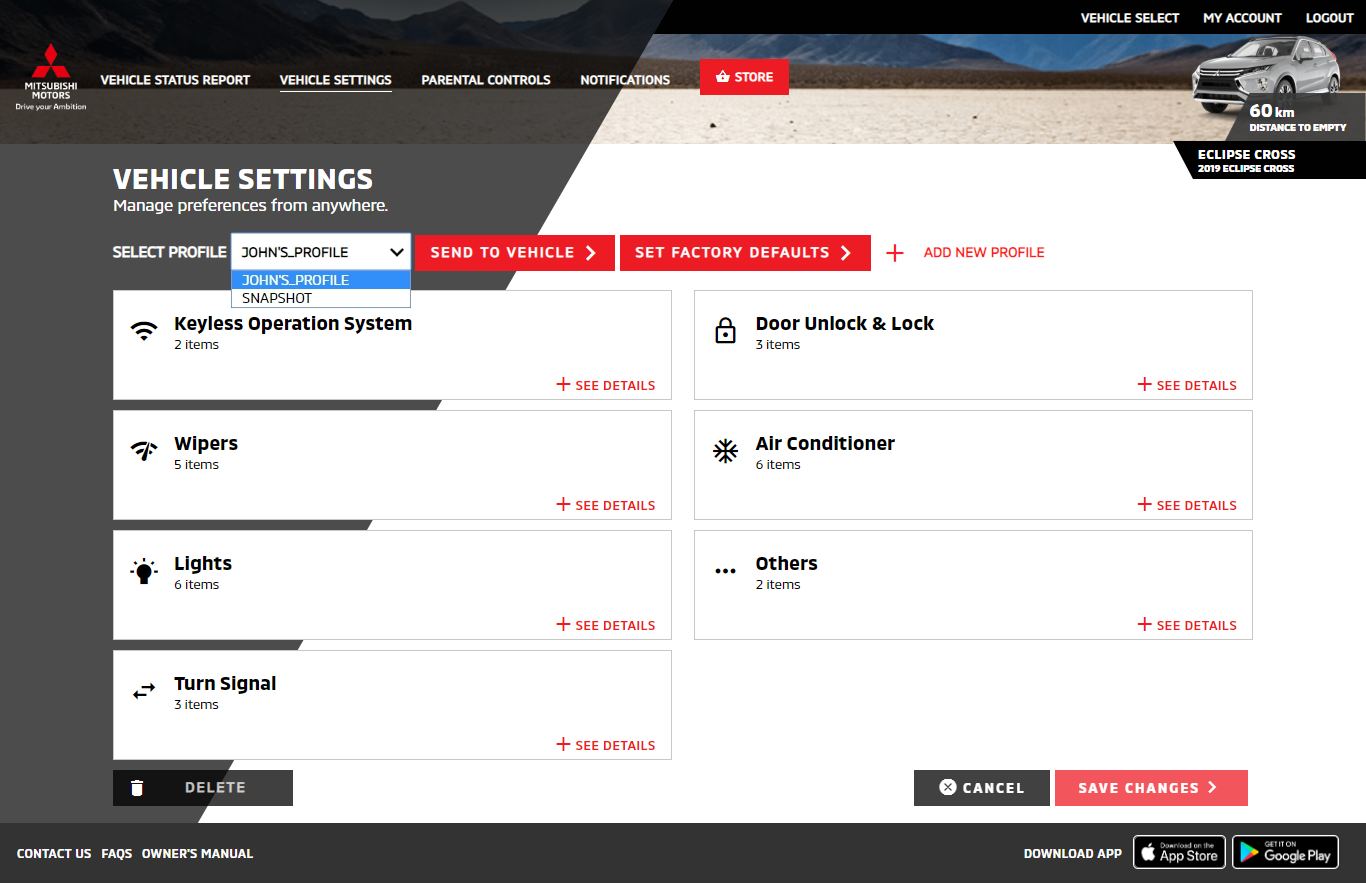
-
Edit the functions you wish to include or exclude from the profile.
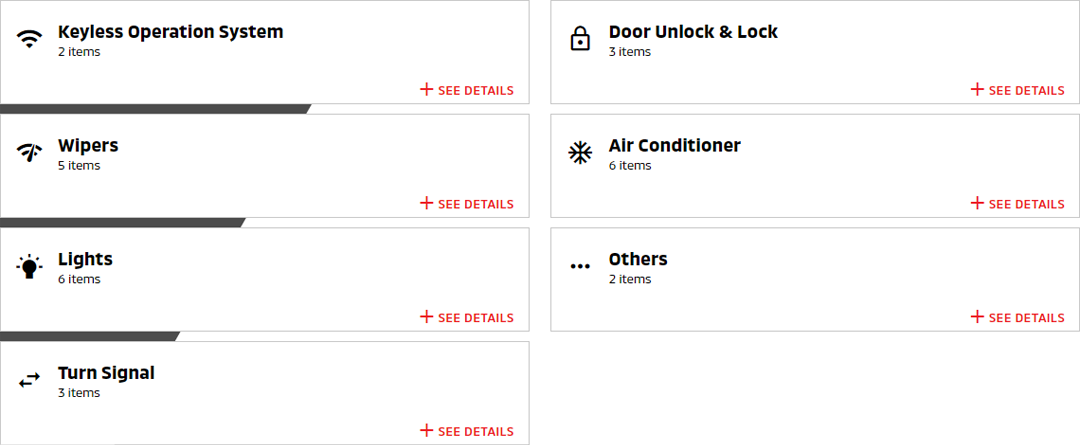
-
Select "SAVE CHANGES" to save the edited profile.
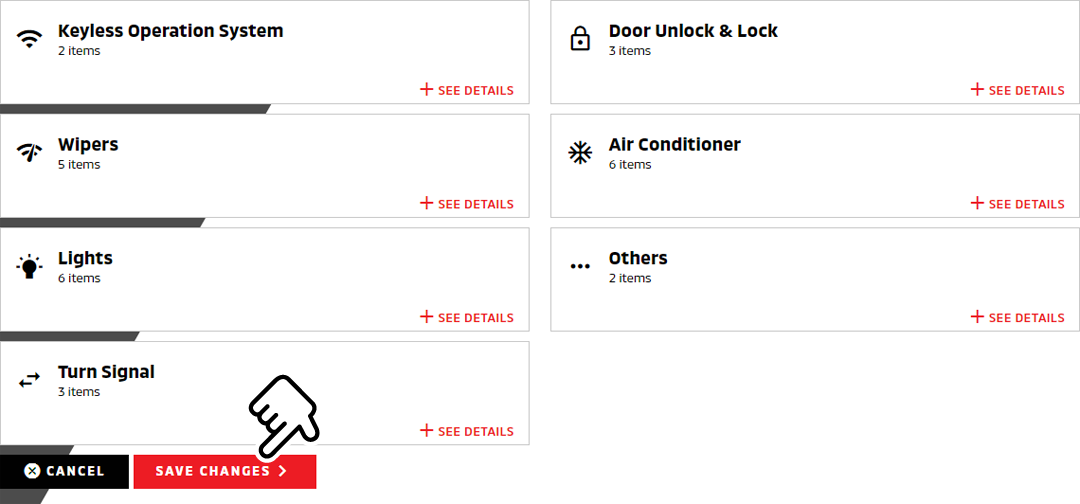
Select "CANCEL" to cancel the profile registration.
Deleting a registered profile
Access website  Login
Login  VEHICLE SETTINGS
VEHICLE SETTINGS
-
Select a registered profile you wish to delete from the drop-down list.
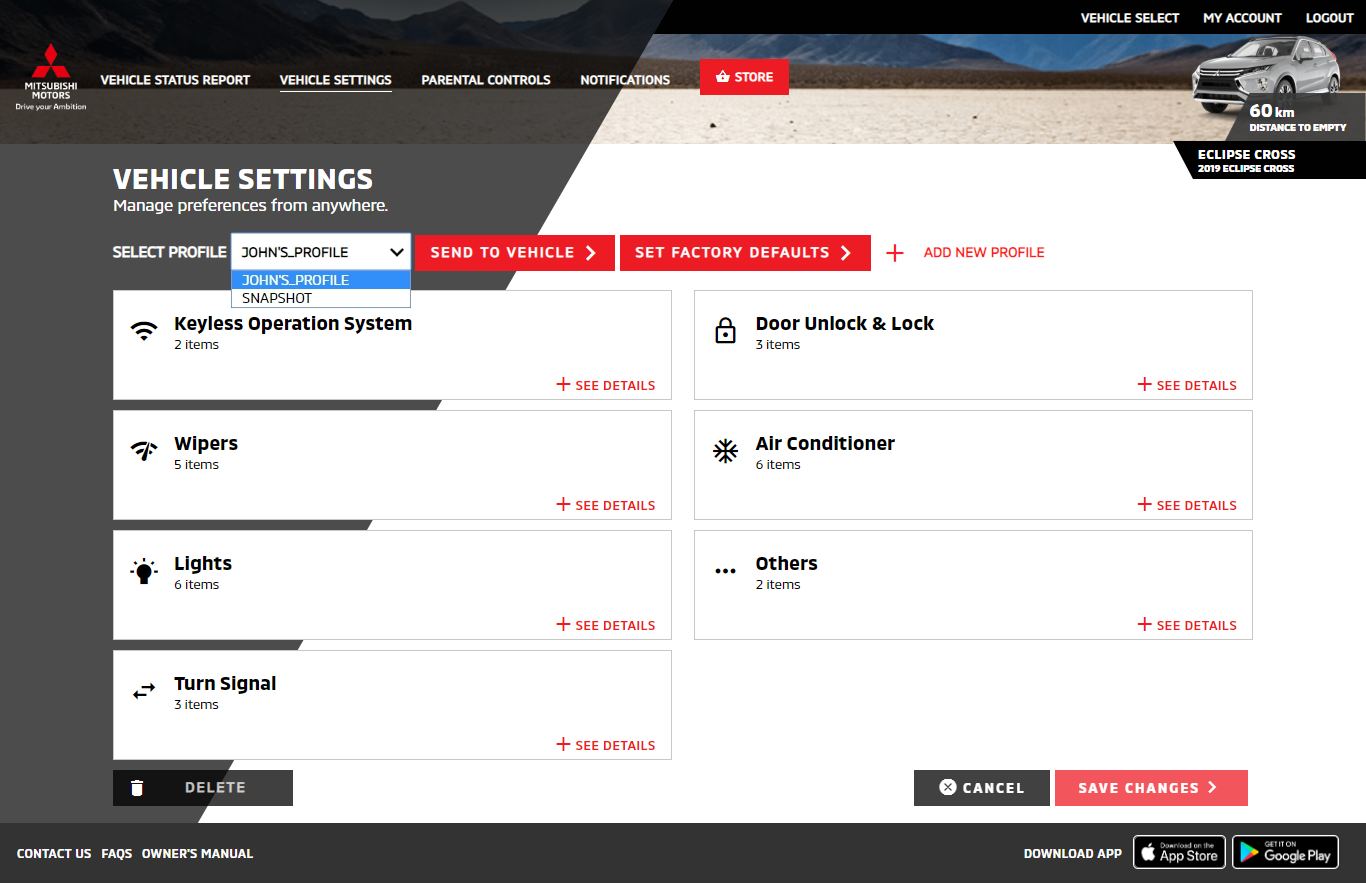
-
Select "DELETE".
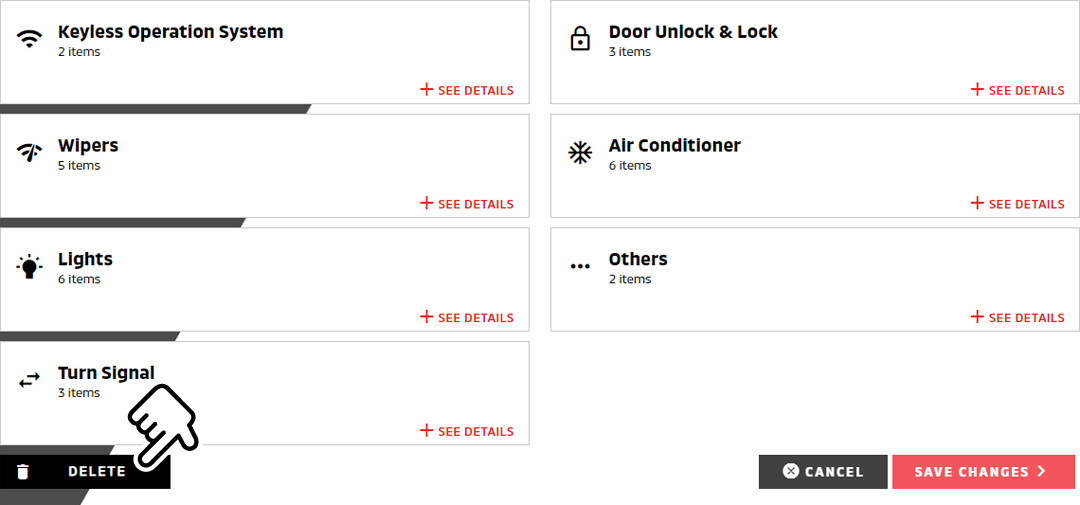
Select "CANCEL" to cancel deleting the profile.
-
Select "Delete" to delete the registered profile.
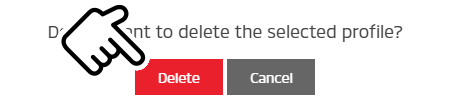
Applying the registered profile to the vehicle
Access website  Login
Login  VEHICLE SETTINGS
VEHICLE SETTINGS
-
Select a registered profile you wish to apply from the drop-down list.
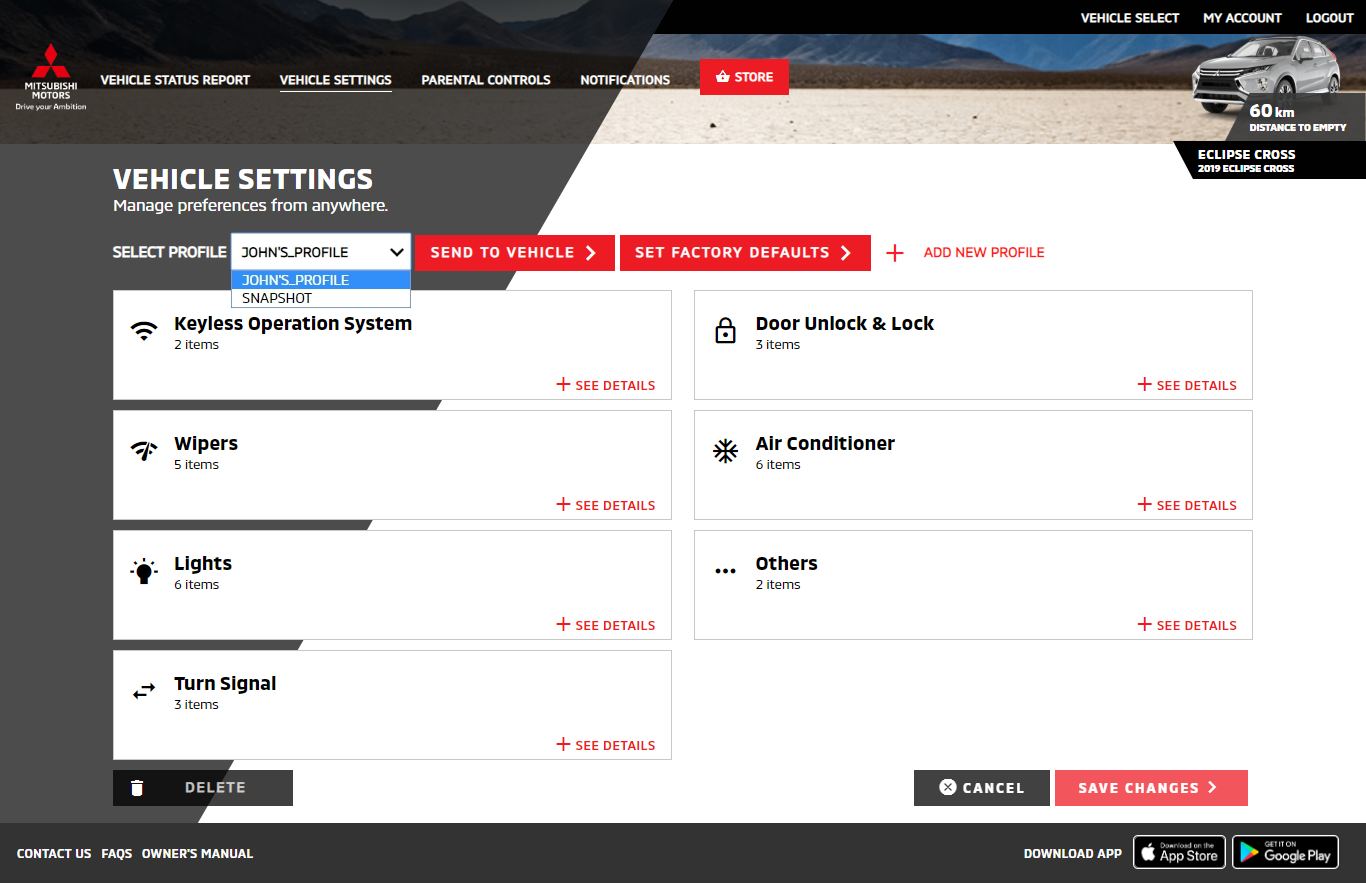
-
Select "SEND TO VEHICLE" to apply the registered profile.

Select "CANCEL" to cancel applying the profile.
-
Enter your security PIN, then select "SUBMIT".
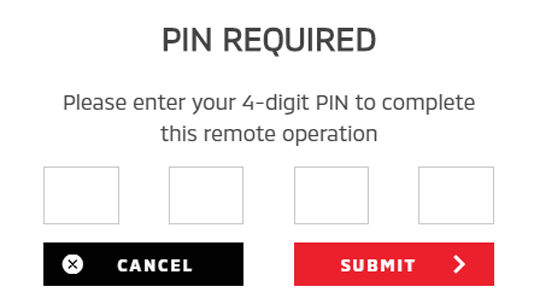
Removing an applied profile from the vehicle
Access website  Login
Login  VEHICLE SETTINGS
VEHICLE SETTINGS
-
Select a registered profile that is already applied to the vehicle from the drop-down list.
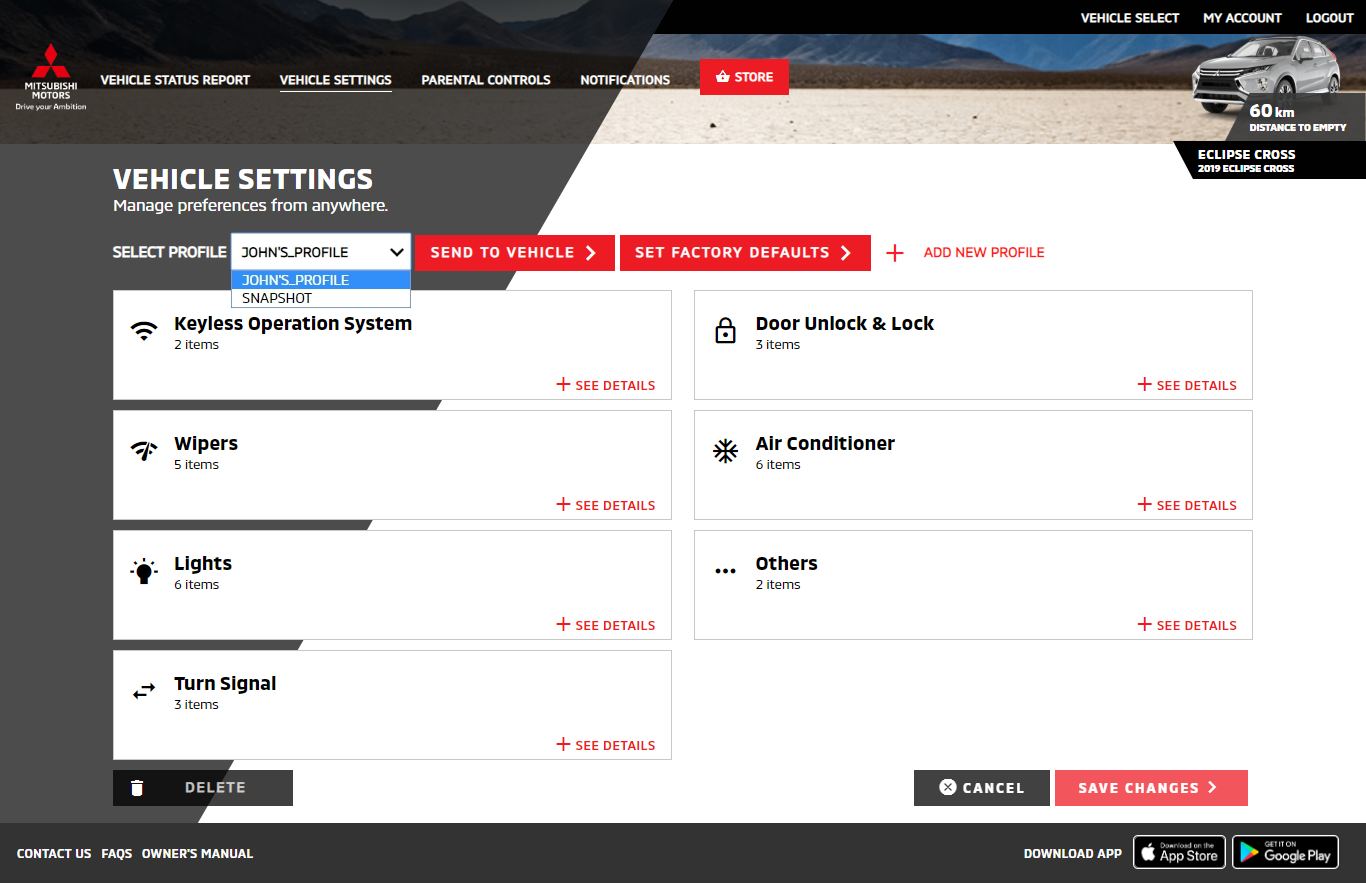
-
Select "SET FACTORY DEFAULT" to remove the registered profile from the vehicle.

Select "CANCEL" to cancel removing the profile.
-
Enter your security PIN, then select "SUBMIT".
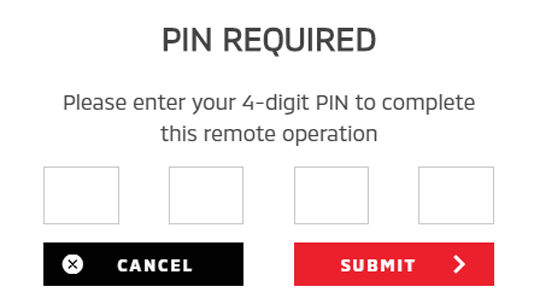
Note
-
When a customisation is made through the mobile app or owner portal, the change will be reflected next time the vehicle's engine is started.
-
Please note that all Safeguard and Remote services are subject to cellular network availability. When the cellular network coverage is poor, remote customisation may not function properly.