Registering From Your Mobile App
Service description
Register from your mobile app to use My MITSUBISHI CONNECT and connect with your vehicle, allowing you to receive notifications from your vehicle or find its location.
If you need assistance with the registration procedure, contact your dealer or call centre (Within the UK: 0800-587-9833, Outside the UK: +44-208-603-9933).
Registering From Your Mobile App
If you have the following items ready, the registration will proceed smoothly:
-
VIN
-
Email address to be used as your login ID
-
Password of your choice to be used for logging in
-
Profile information
-
Preferred PIN
-
Start up your app after installing My MITSUBISHI CONNECT from App Store or Google Play and select "LET'S GET STARTED".
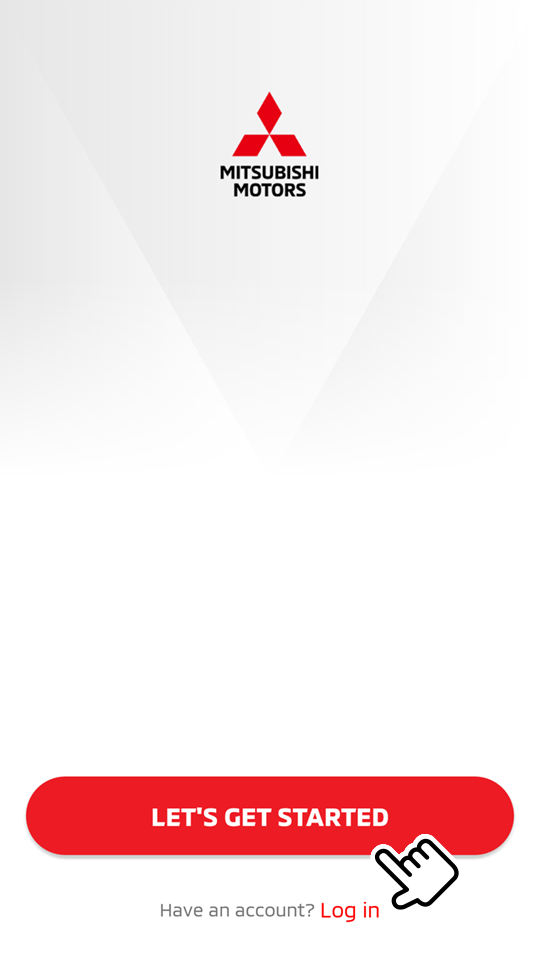
-
Read TERMS & CONDITIONS, then select "AGREE".
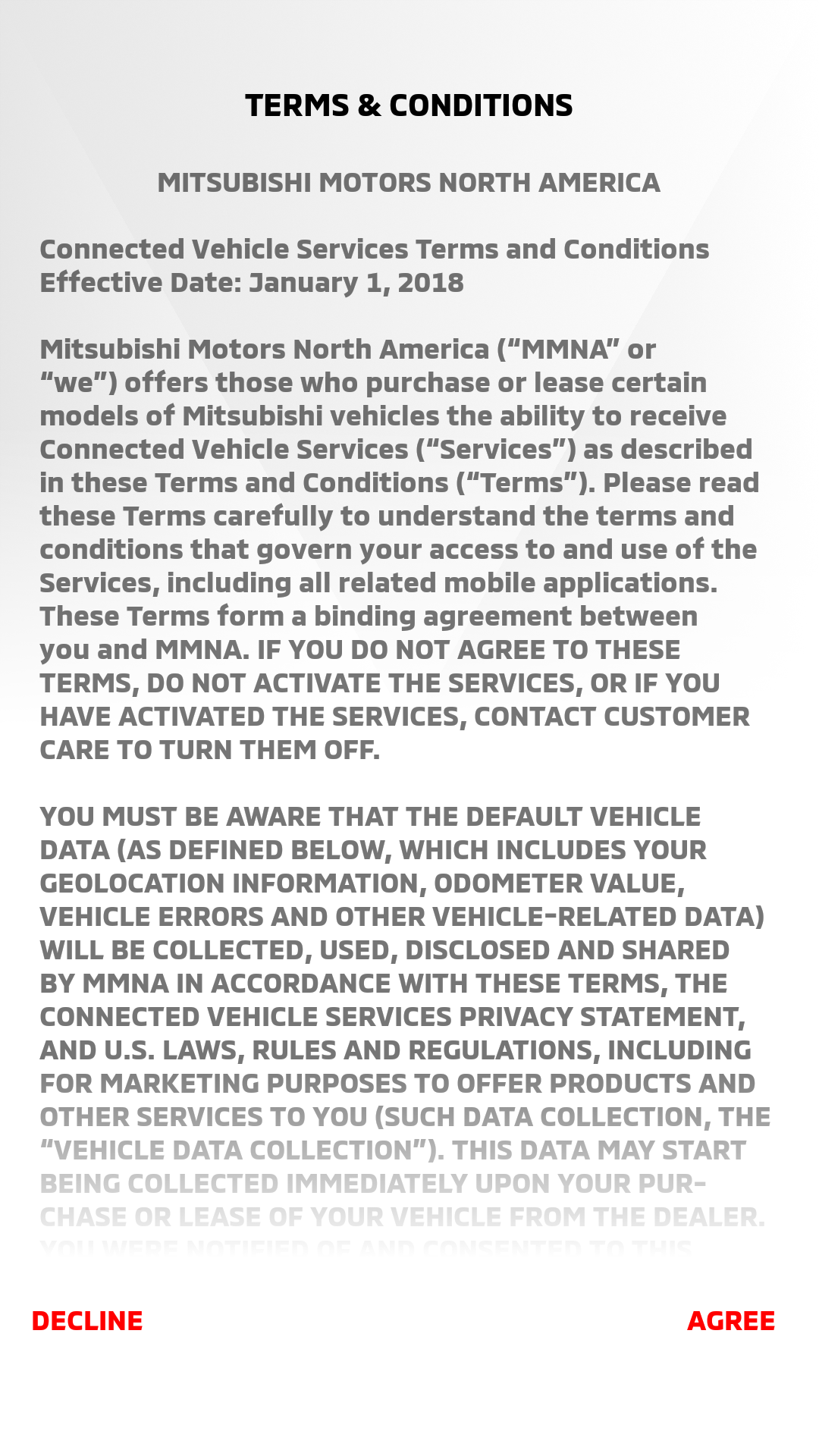
Please note that acceptance of the terms and conditions is necessary for usage of MITSUBISHI CONNECT.
If you do not agree and wish to exit registration, select "DECLINE" and delete the app from your smartphone.
-
Read the Privacy Policy, then select "AGREE".
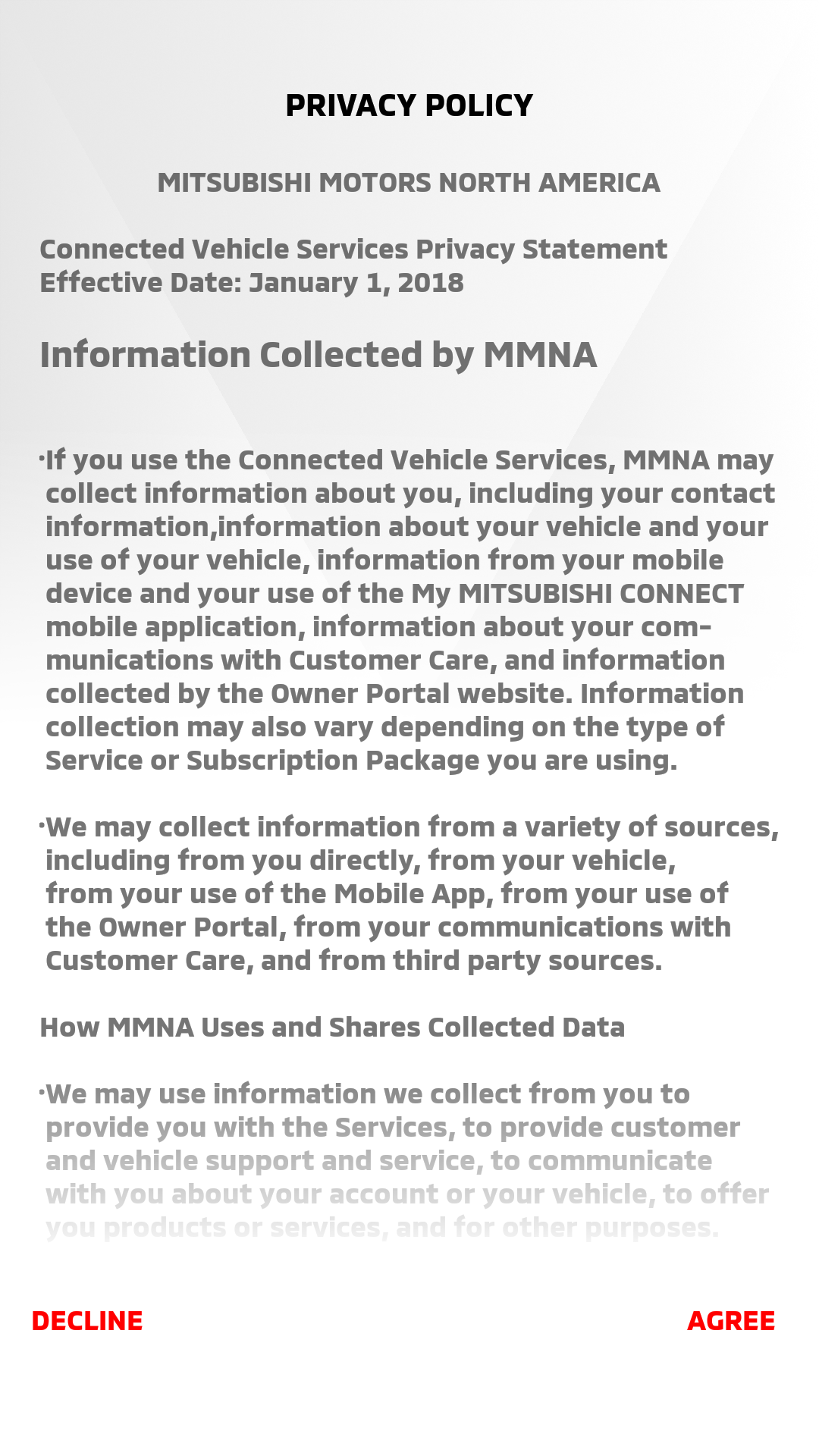
Please note that acceptance of the privacy policy is necessary for usage of MITSUBISHI CONNECT.
If you do not agree and wish to exit registration, select "DECLINE" and delete the app from your smartphone.
-
Select "ENTER VIN".
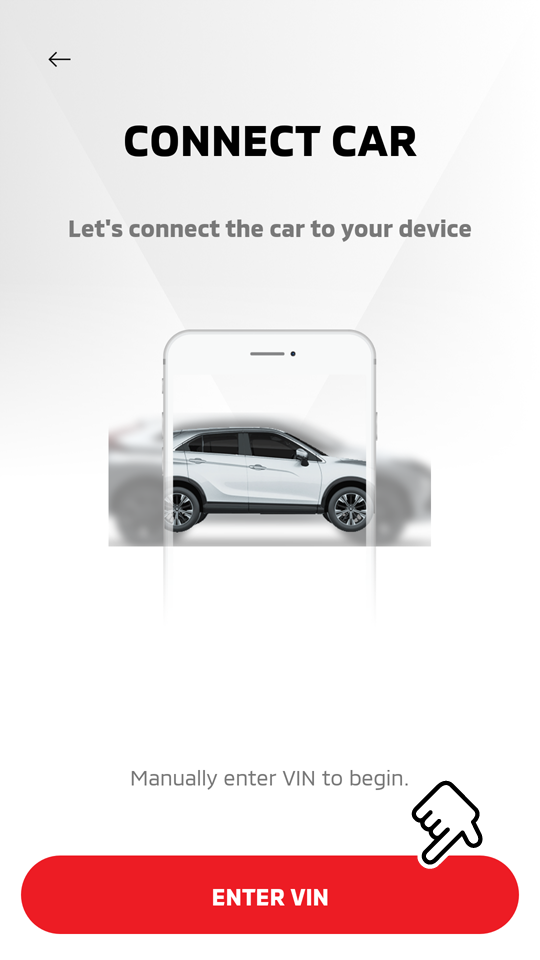
-
Park your car in a safe, open and unobstructed location. Start the engine and idle for 60 seconds to get the vehicle online. Leave the engine ON until account setup is completed, then select "PROCEED".
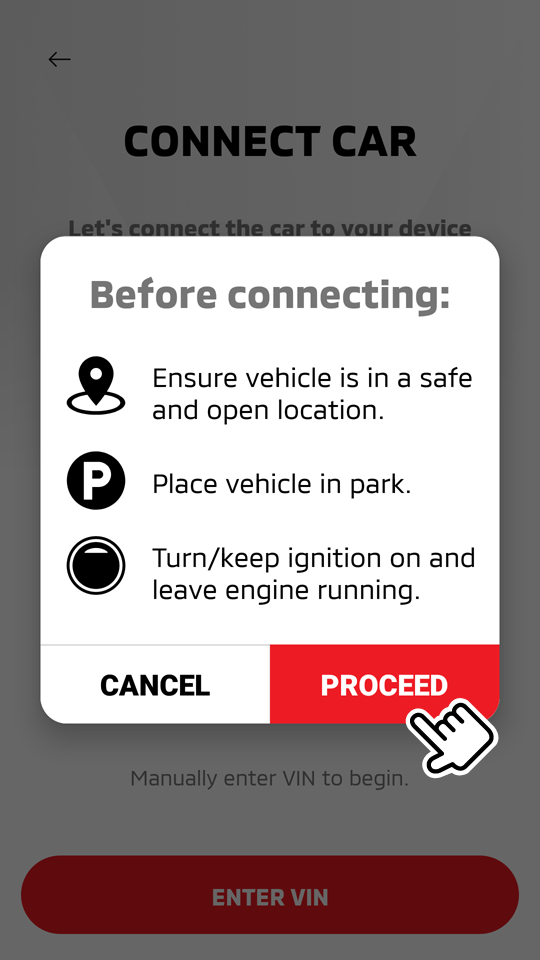
-
Enter your vehicle's VIN manually, then select "CONTINUE".
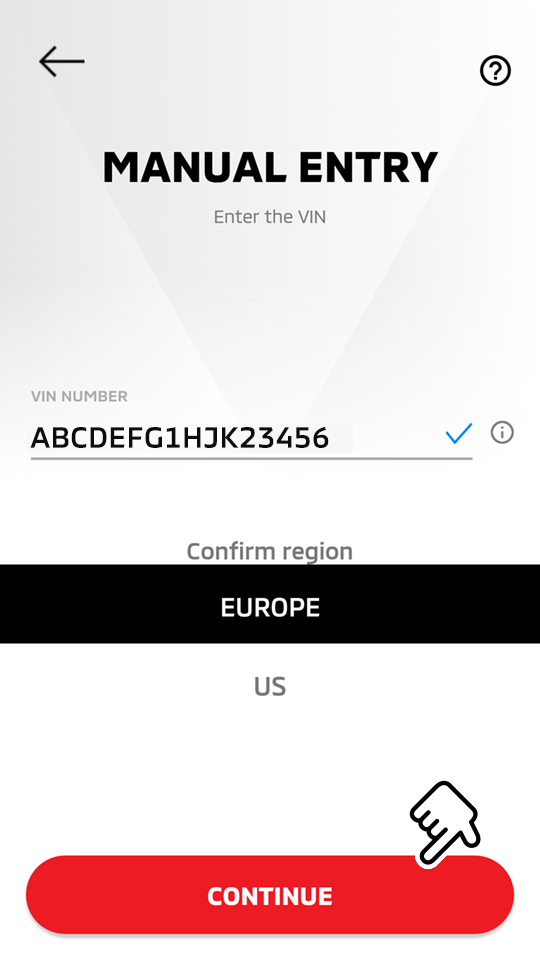
If the entered VIN information is invalid, a message is displayed and the screen returns to the VIN entry screen.
-
The vehicle's VIN is generally located on the left side of your dashboard near the windscreen or on your vehicle registration document.
-
The vehicle's VIN consists of 17 standard alphanumeric characters with no "I", "O" or "Q".
-
If you cannot find your vehicle's VIN, ask your dealer.
-
If your vehicle was previously assigned to the mobile app, the mobile app will display a message and ask for confirmation whether the new user wants the vehicle to be reassigned to their account and have the previous owner’s account removed.
-
-
Confirm that the Vehicle Identification Number is your vehicle, then select "CONFIRM & PAIR".
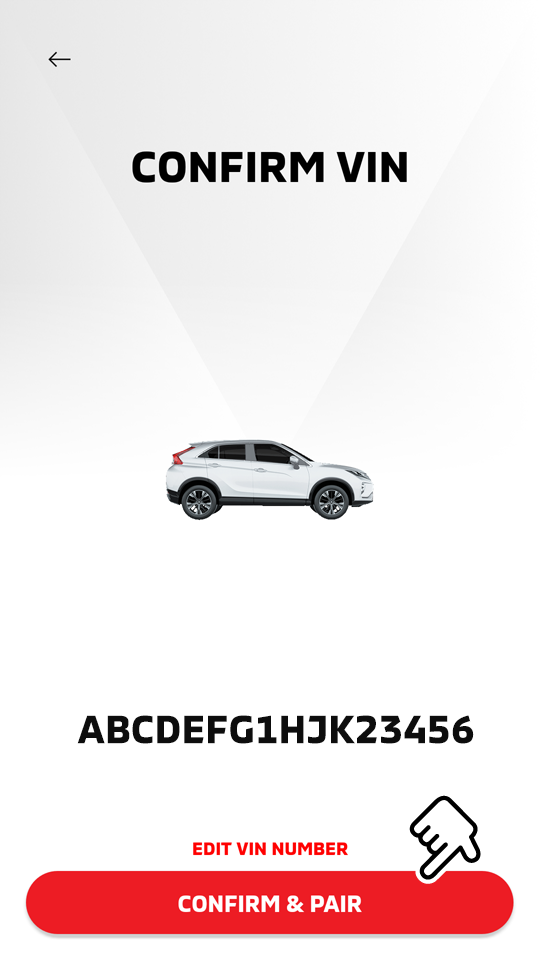
If the displayed Vehicle Identification Number is not your vehicle, select "EDIT VIN NUMBER" and return to the VIN entry screen.
-
Press the Information Button (B) located on the overhead console.
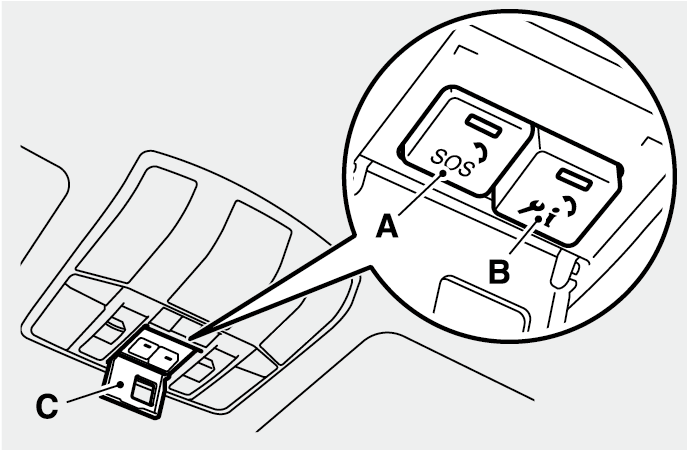
-
(A) SOS Button
-
(B) Information Button
-
(C) Button Cover
For more details regarding the Information Button on the overhead console, refer to the vehicle owner's manual.
-
-
Wait for your vehicle to pair with your device automatically.
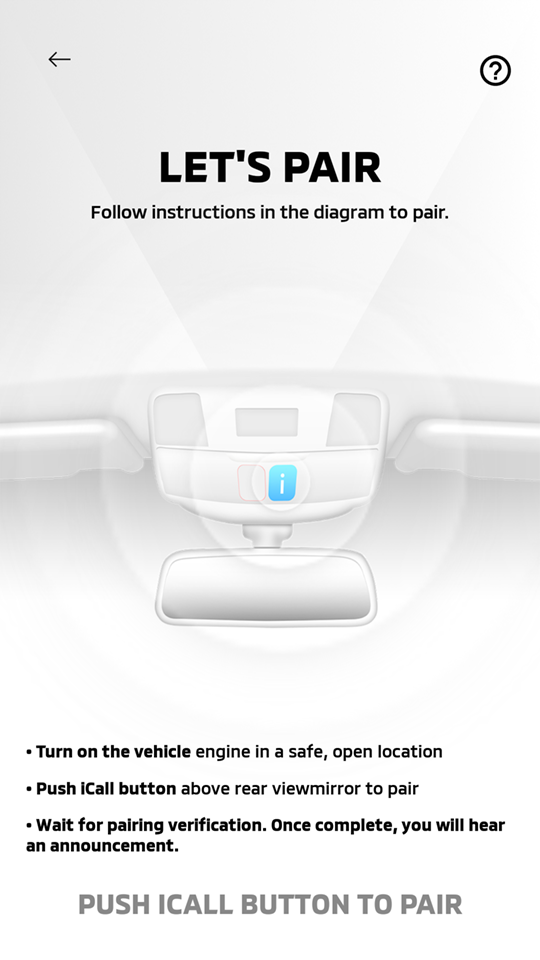
-
When paired successfully with your device, select "COMPLETE REGISTRATION".
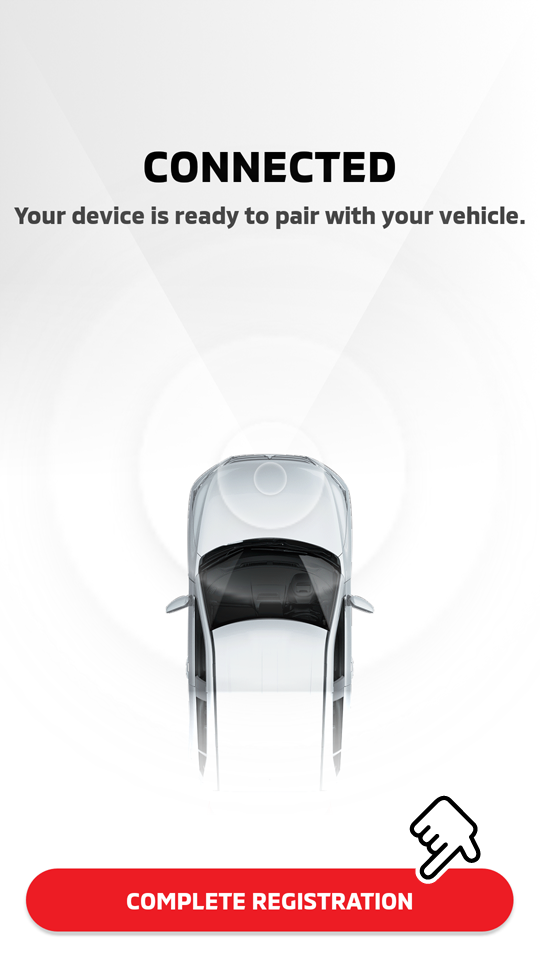
-
Register your account's login email by entering your email in "Email Address" and login password by entering your password in "Password" and "Retype Password". Afterwards, select [
 ].
].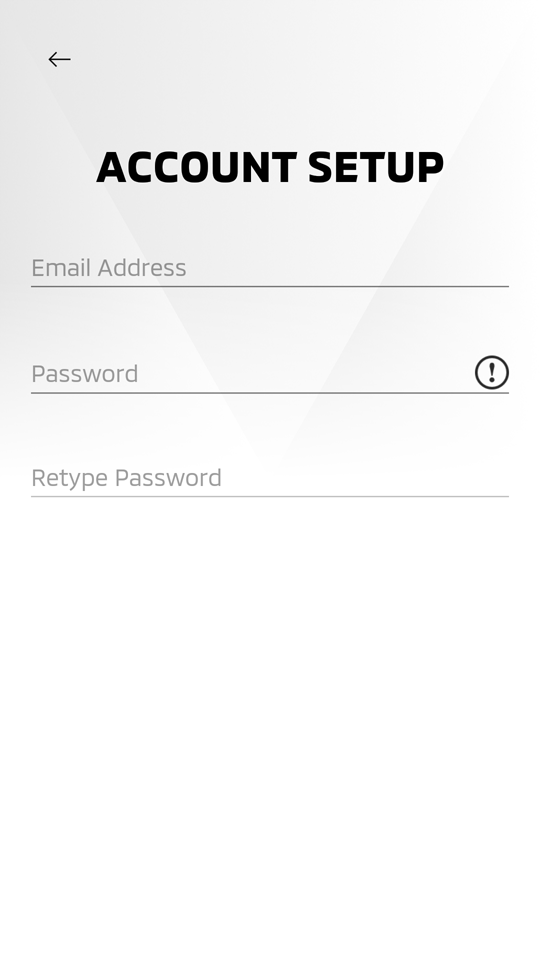
Your email account and password are required to complete the registration.
Important
Your Email Address
-
This email will be the primary email for all account communications.
Important
Your Password:
-
Must be between 8 and 15 characters.
-
Must have one uppercase letter
-
Must have one lowercase letter
-
Must have one special character
-
Must have one number
Keep a note of your registered email address and password in a secure location. If you forget your password, refer to "Forgot Password".
-
You cannot have 2 separate accounts with the same email address.
-
When an email address that is already used to register to the mobile app or an invalid email address is entered, a message requesting a different valid email address will be displayed.
-
-
Enter the following items to complete your profile, then toggle the switch at the bottom to select whether to receive marketing notifications from Mitsubishi.
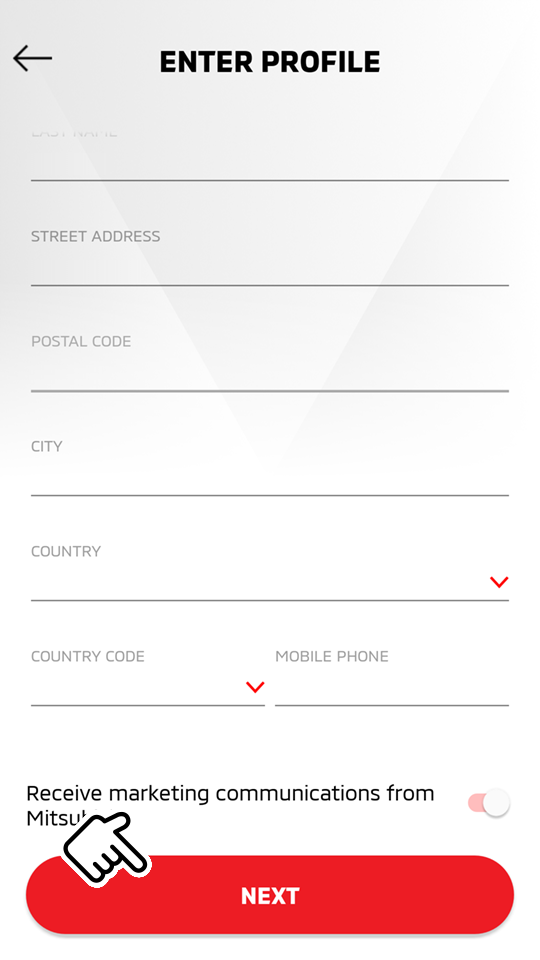
-
Email Address
-
First Name
-
Last Name
-
Street Address
-
Postal Code
-
City
-
Country
-
Country Code and Mobile Phone Number
Note
When the switch is toggled to enable the marketing notifications, the pop-up message below is displayed.
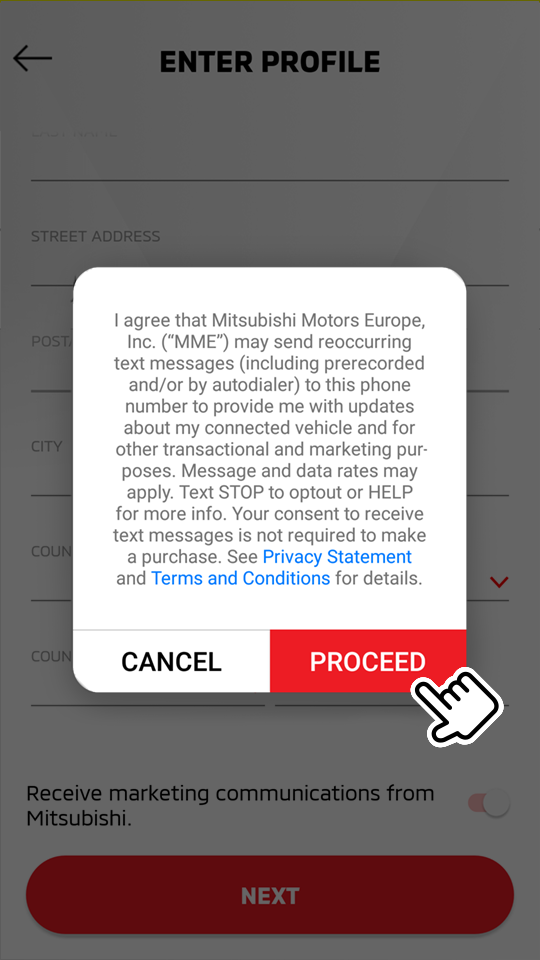
Select "PROCEED" to continue setup.
-
-
Select "NEXT".
-
Confirm your entered-profile and then select "CONFIRM".
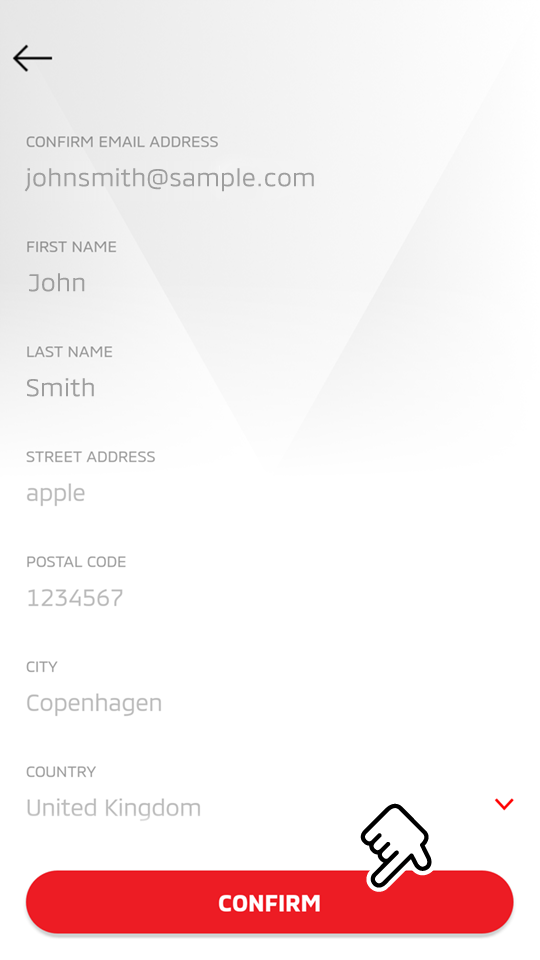
-
Enter a security PIN of your choice, then re-enter the same PIN.
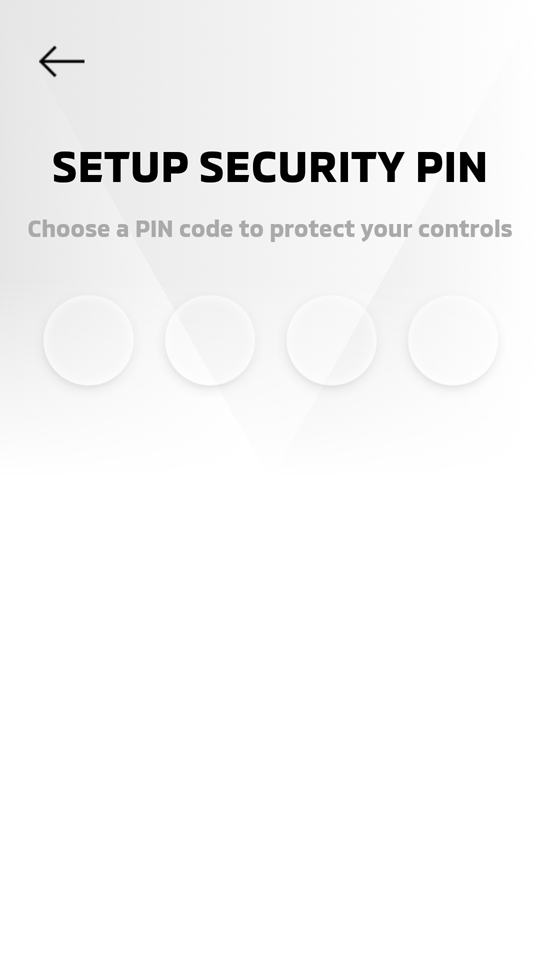
Your security PIN (Personal Identification Number) is required to operate some of the services and functions.
The PIN requested at this step is different from the PIN in step 8. You can register any combination of numbers for the security PIN.
If you forget your PIN, refer to "Account Settings".
-
Select [
 ] to proceed to the home screen.
] to proceed to the home screen.
Note
-
For more details regarding the call buttons on the overhead console, refer to the vehicle owner's manual.
-
Please note that the registration is subject to cellular network availability. When the cellular network coverage is poor, registration may not function properly.
-
If you need assistance with the registration procedure, contact your dealer or call centre (Within the UK: 0800-587-9833, Outside the UK: +44-208-603-9933).