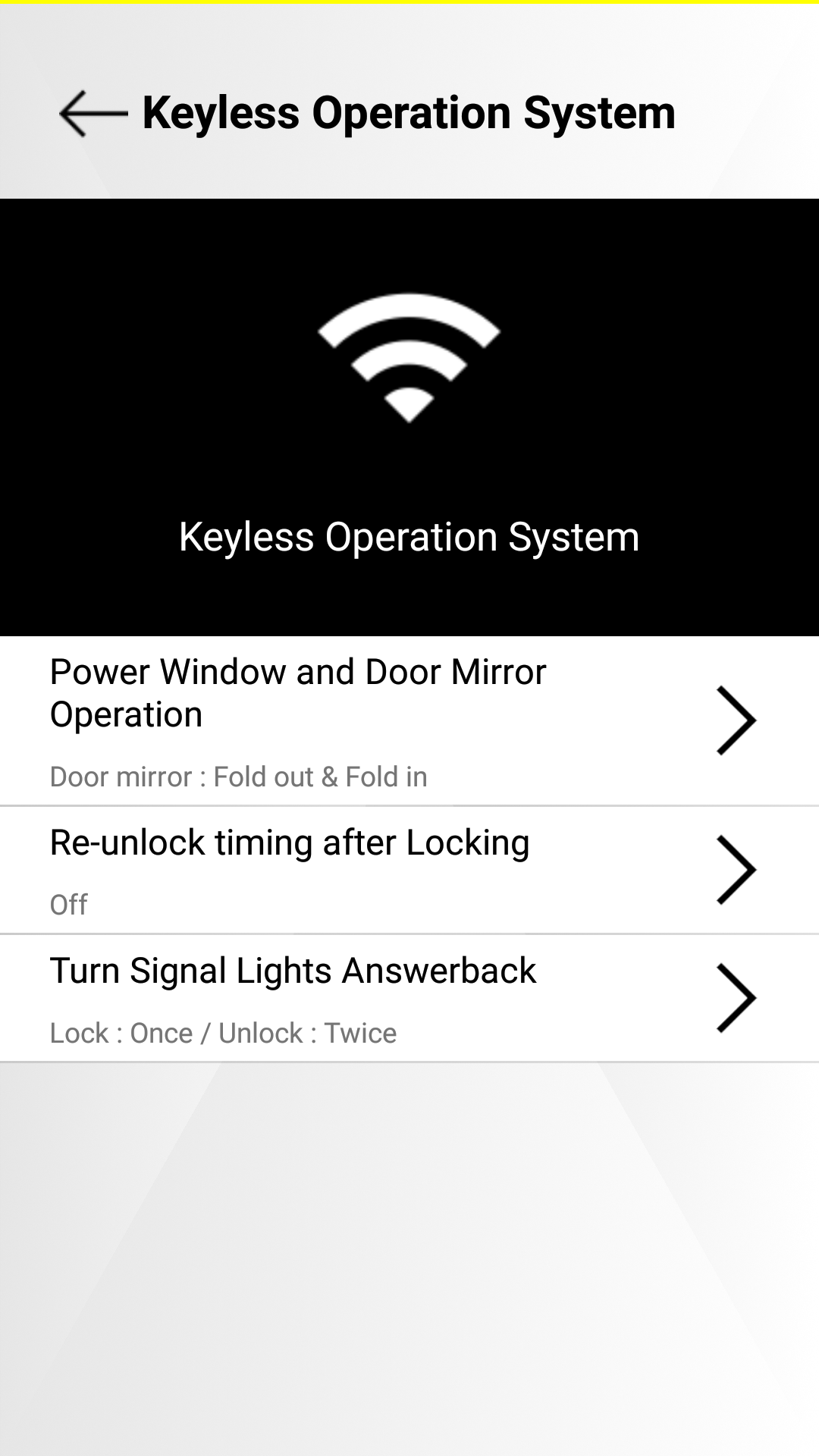Vehicle Settings (Customization)
Service description
The vehicle settings that can be changed on Head Unit of your vehicle can also be customized through mobile app or owner portal.
Each registered user can have their own customized settings.
Refer to "Vehicle Settings" for a list of customized features.
Please note that the supported items and configurable values are different, depending on vehicle type, equipment, destination etc.
Below are the available items:
Customizing from your mobile app
Creating a new preset
-
Select [
 ] from the HOME screen.
] from the HOME screen.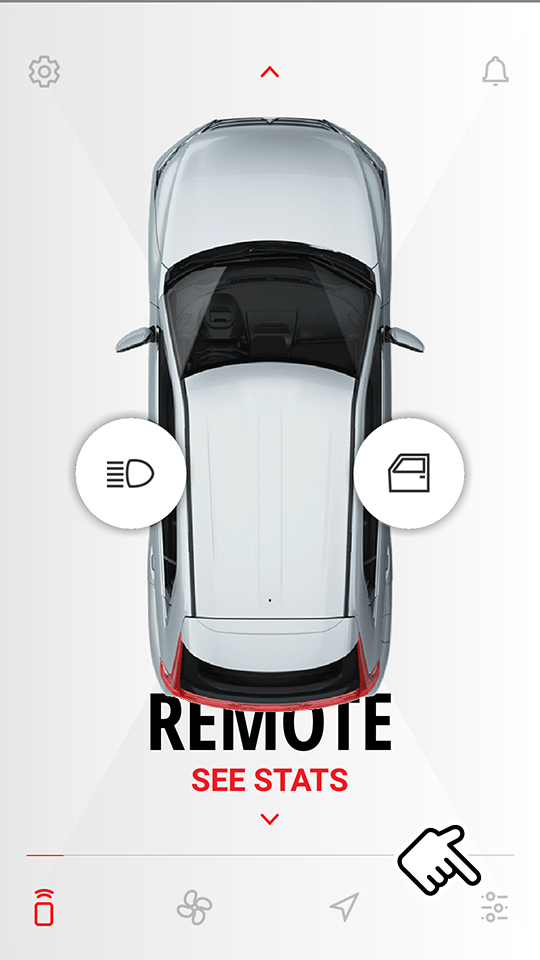
-
Select "SELECT/EDIT".

-
Select "ADD A NEW PRESET".
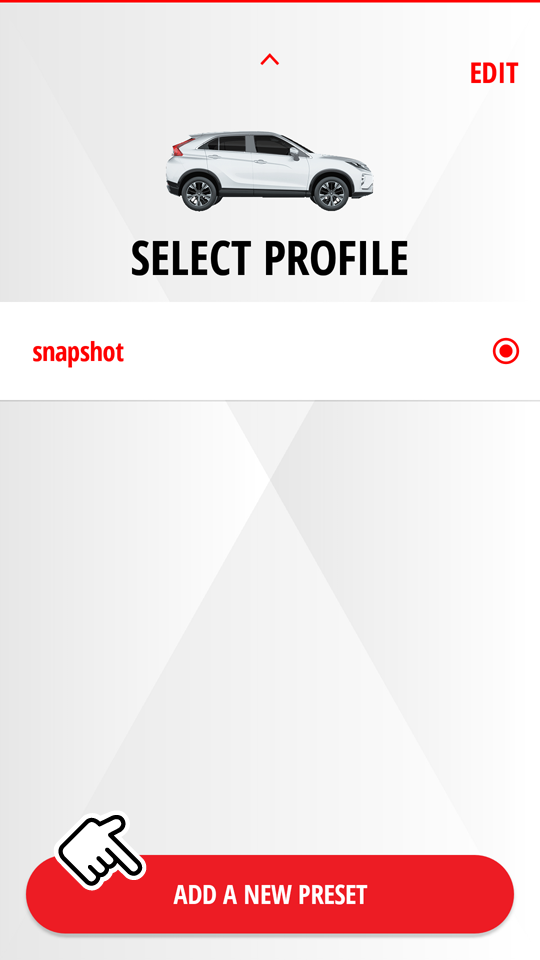
"snapshot" captures the current settings of your vehicle.
-
Select the category.
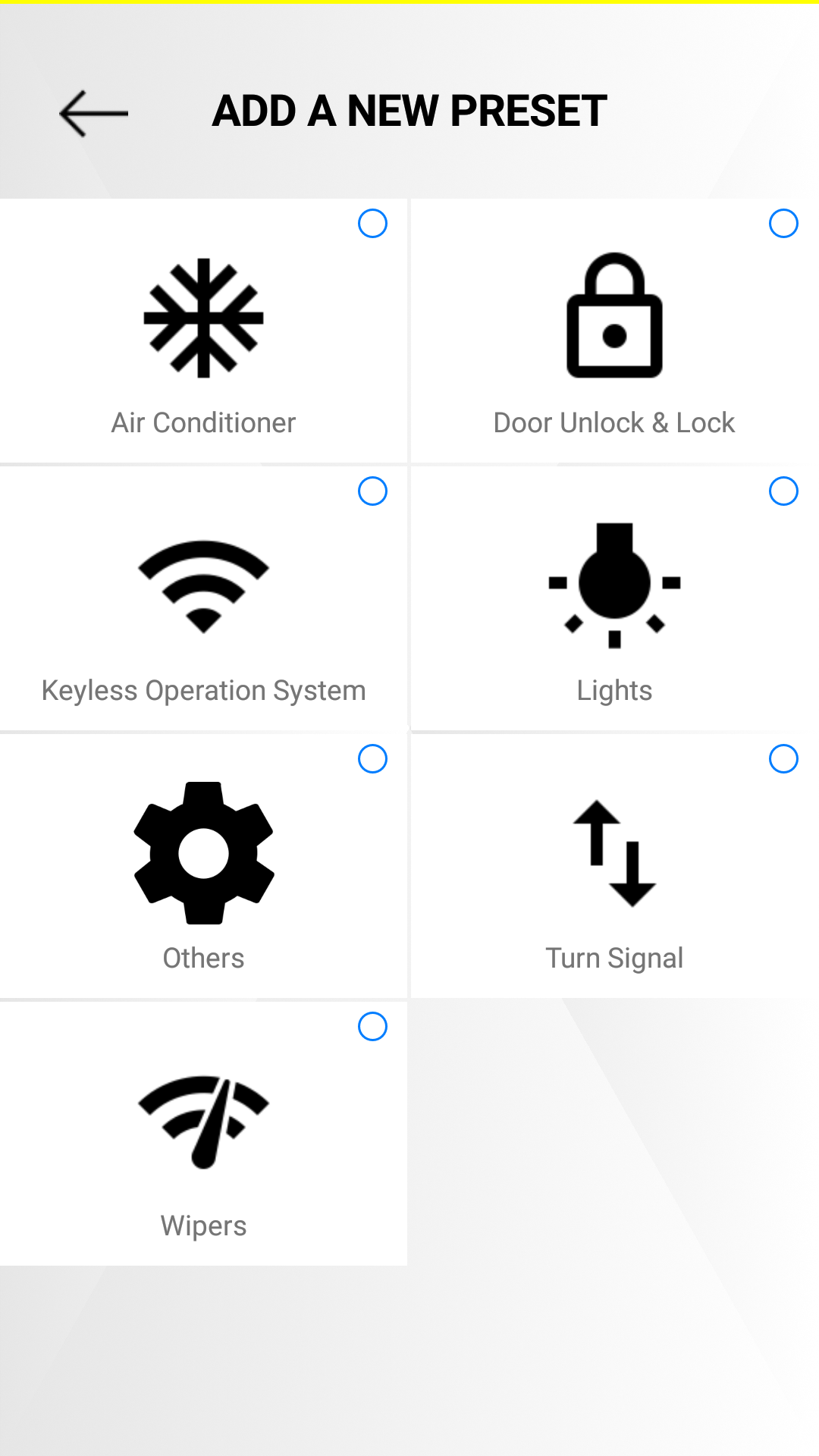
-
Select the option value. Then select [
 ] to go back to the category screen.
] to go back to the category screen.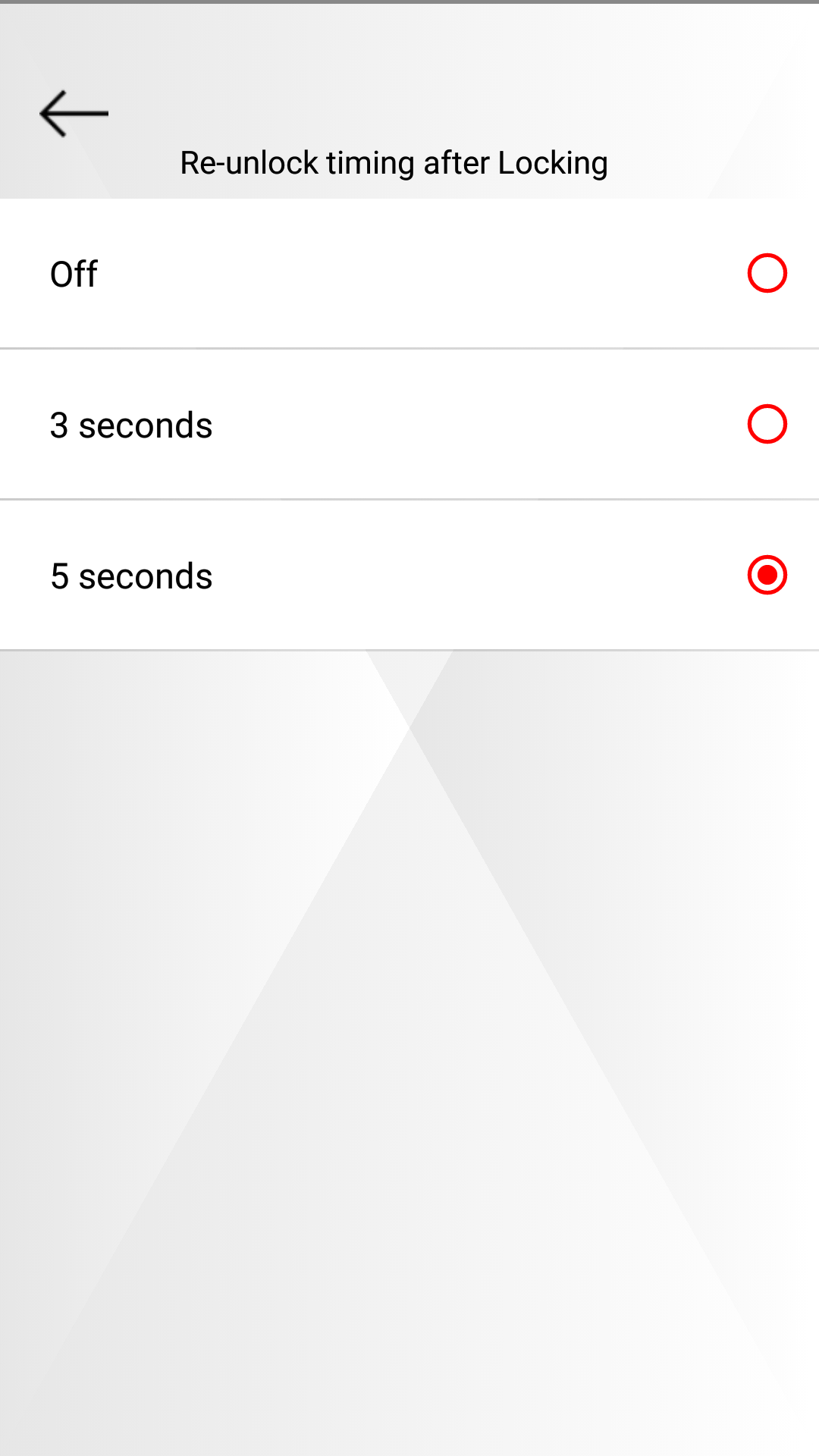
-
The category with changes is marked with blue. Select "SAVE" when finished.
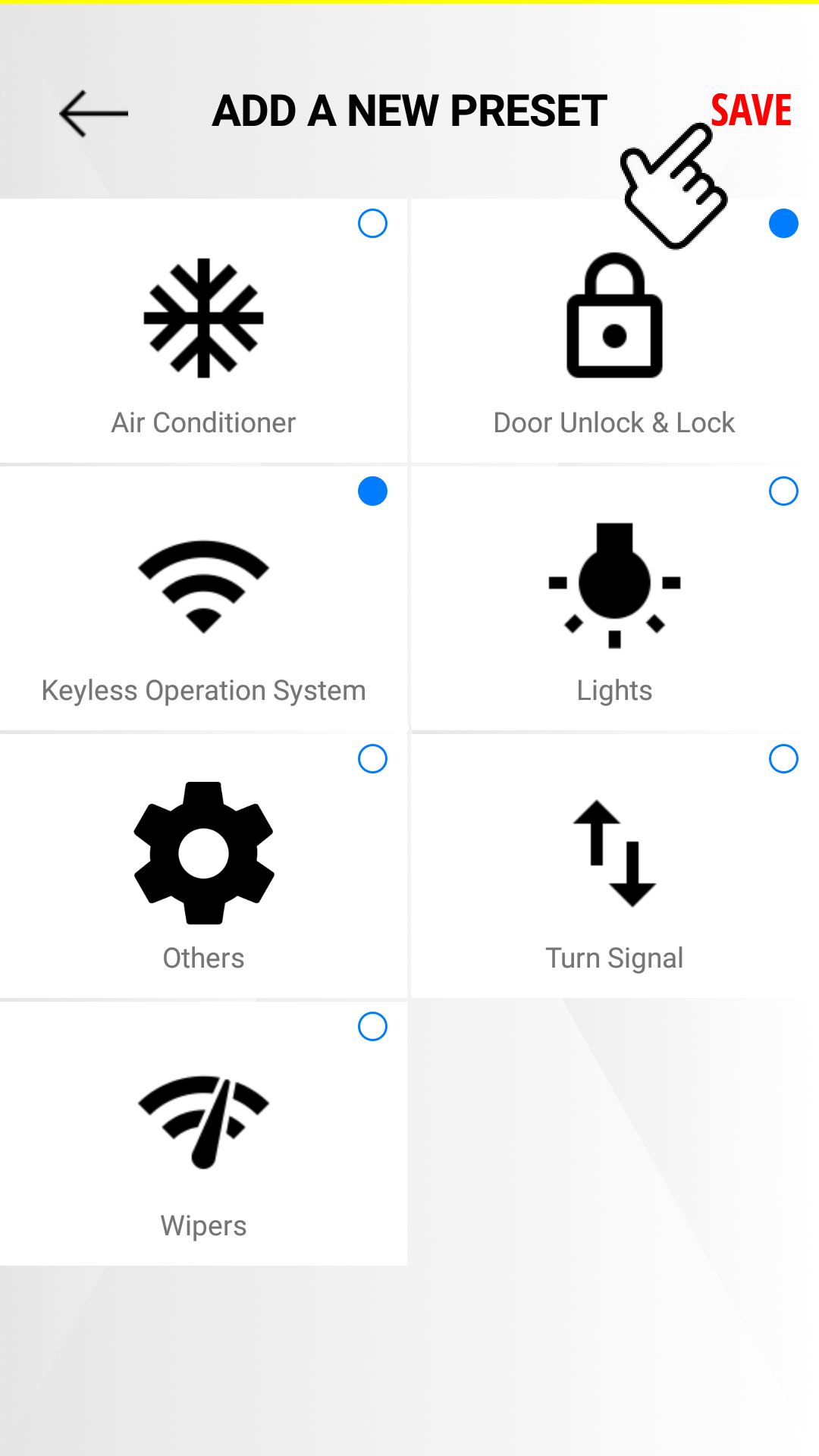
-
Enter preset name, then select "SAVE".
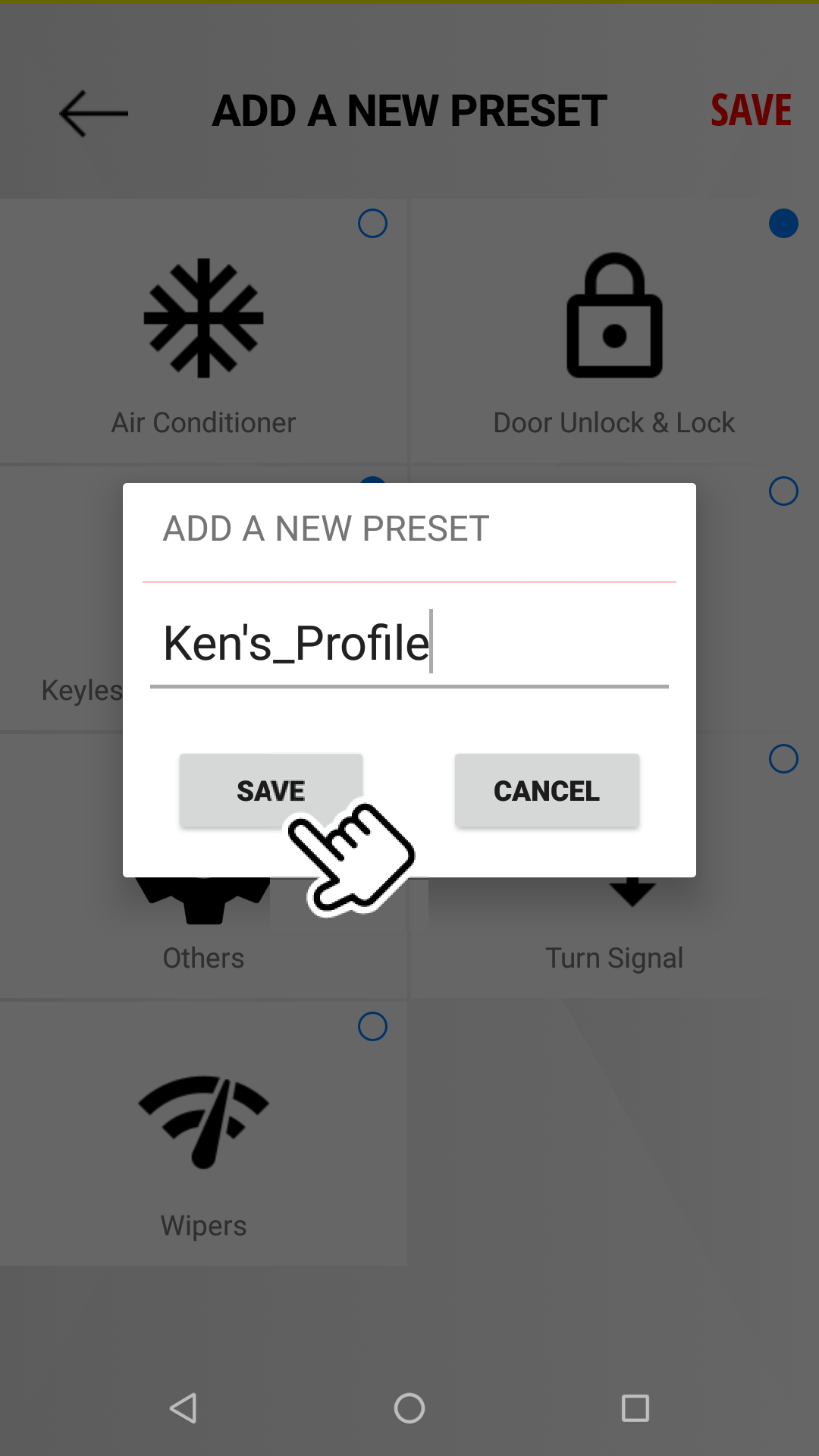
Editing the registered preset
[  ]
]  SELECT/EDIT
SELECT/EDIT
-
If you have made customizations before and wish to change the settings, select "EDIT".
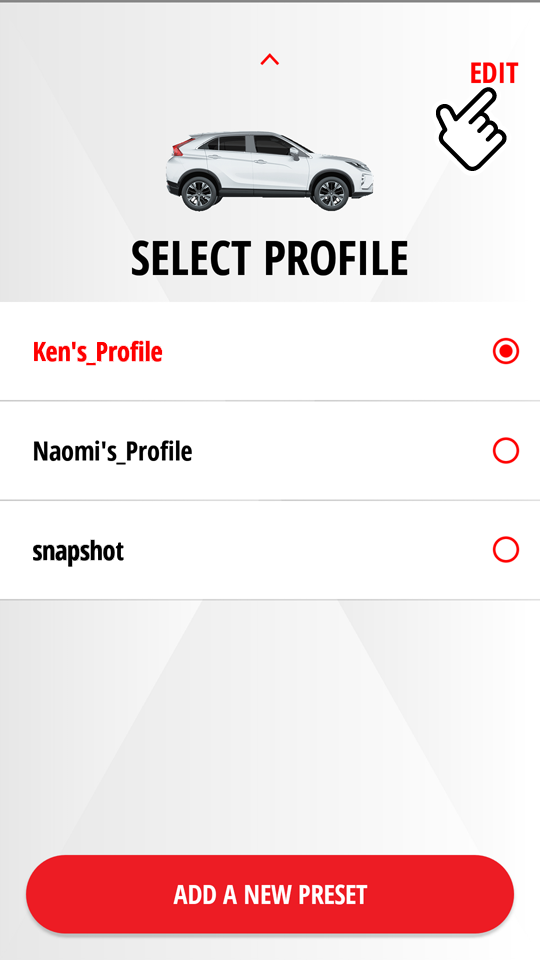
-
Select the preset name you wish to edit.
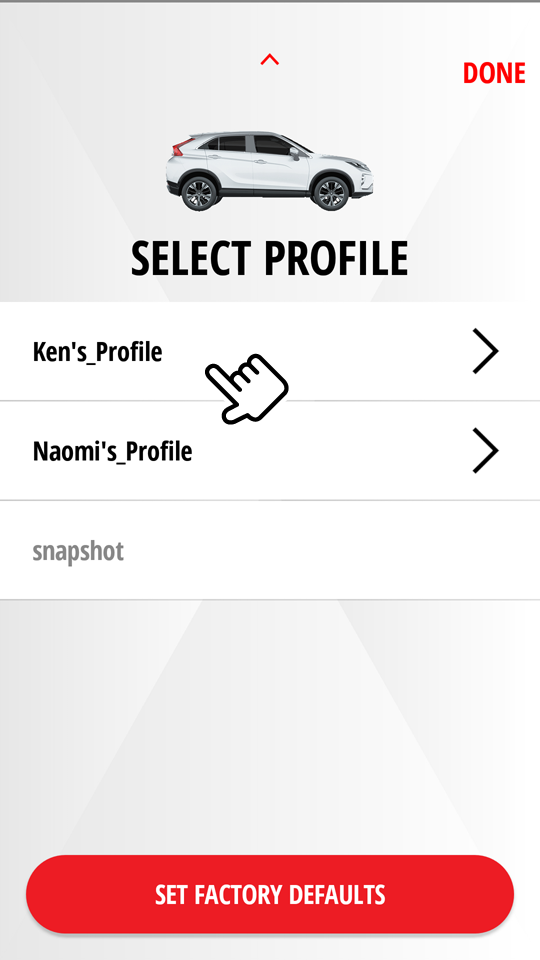
Select "DONE" to return to the previous screen.
-
Select an item you wish to edit, then change the setting as you like.
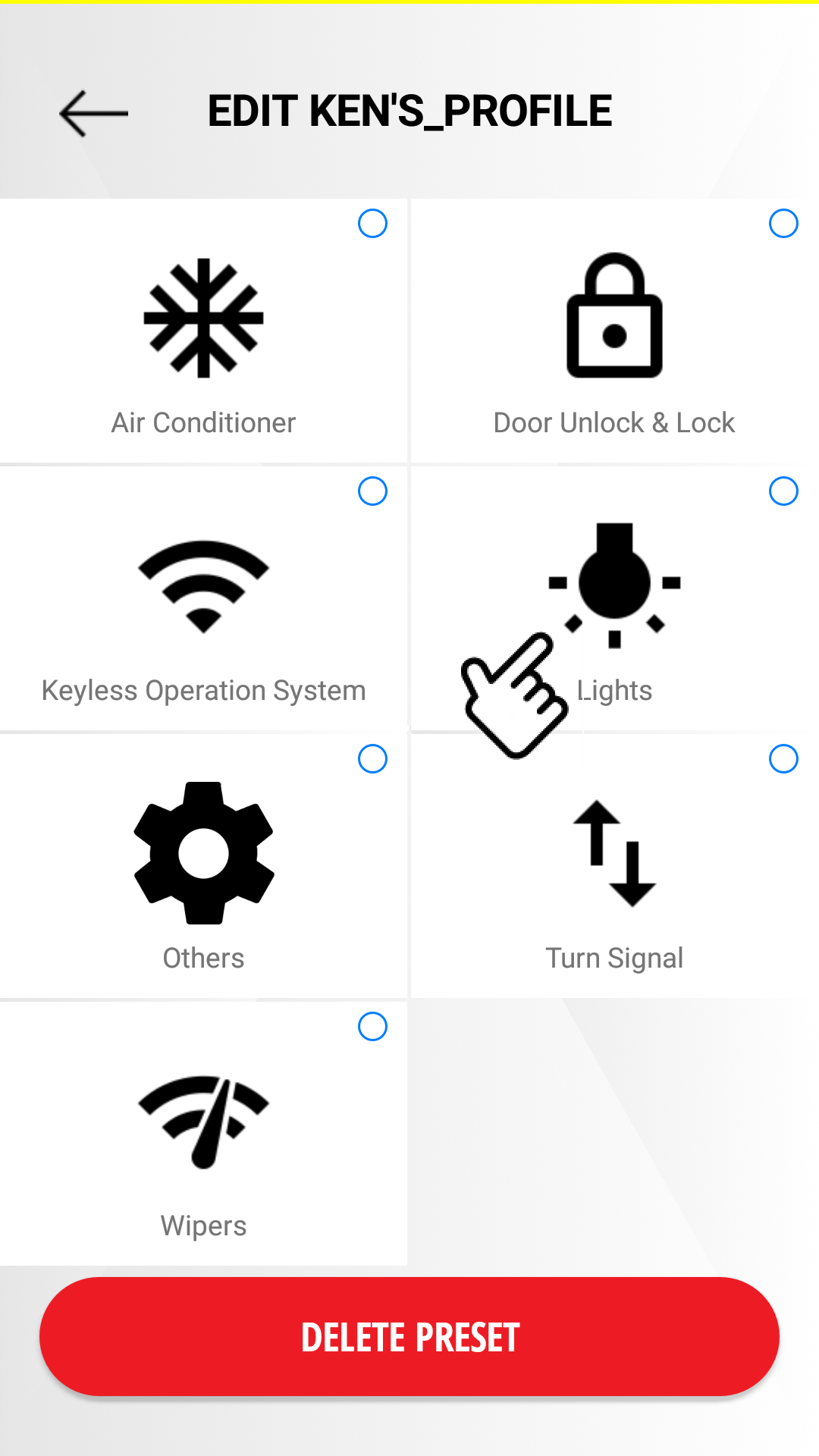
-
Refer to "Vehicle Settings" for a list of customized features.
-
-
The category with changes is marked with blue. Select "SAVE" when finished.
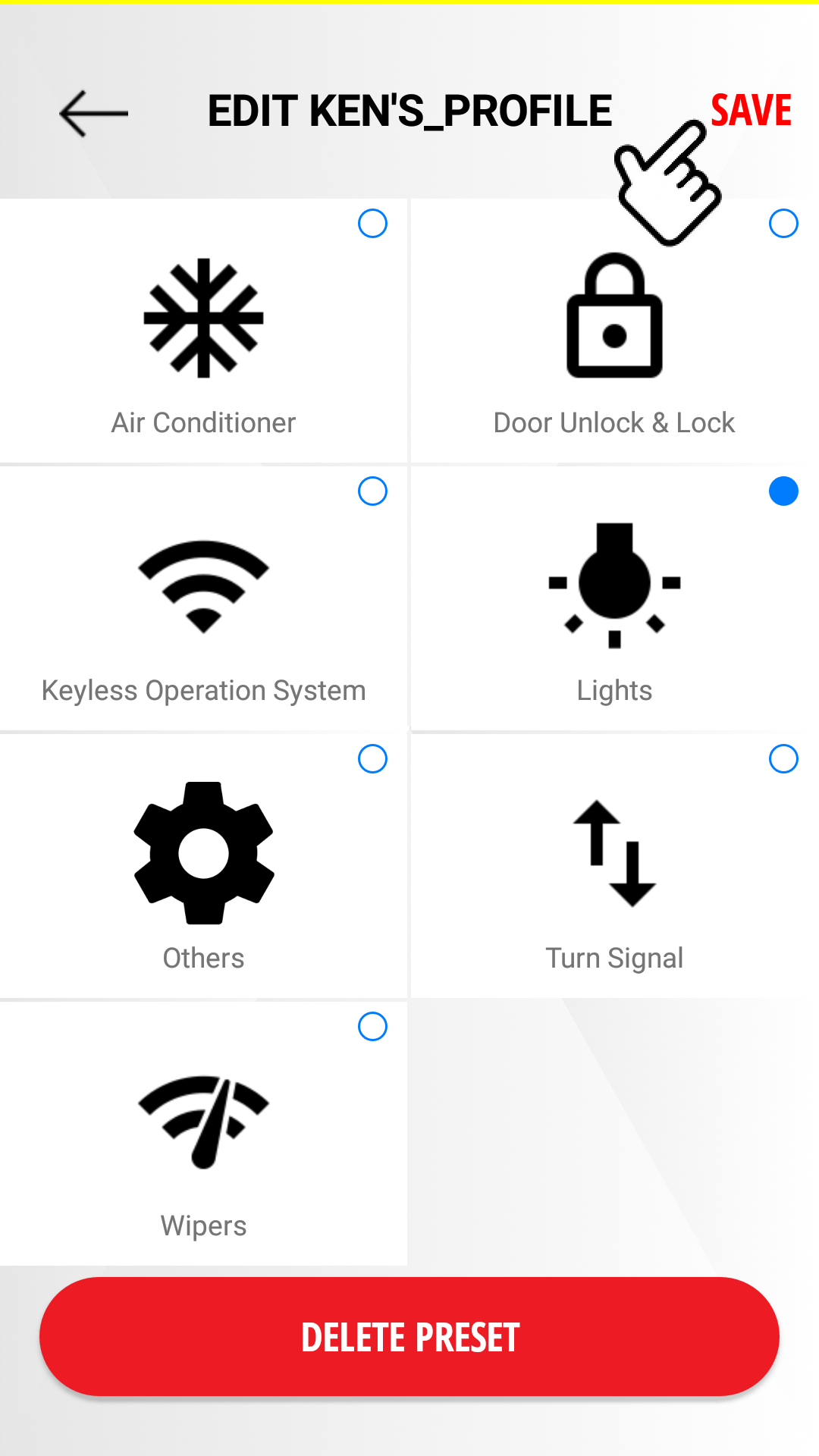
Deleting the registered preset
[  ]
]  SELECT/EDIT
SELECT/EDIT  EDIT
EDIT
-
Select the preset name you wish to delete.
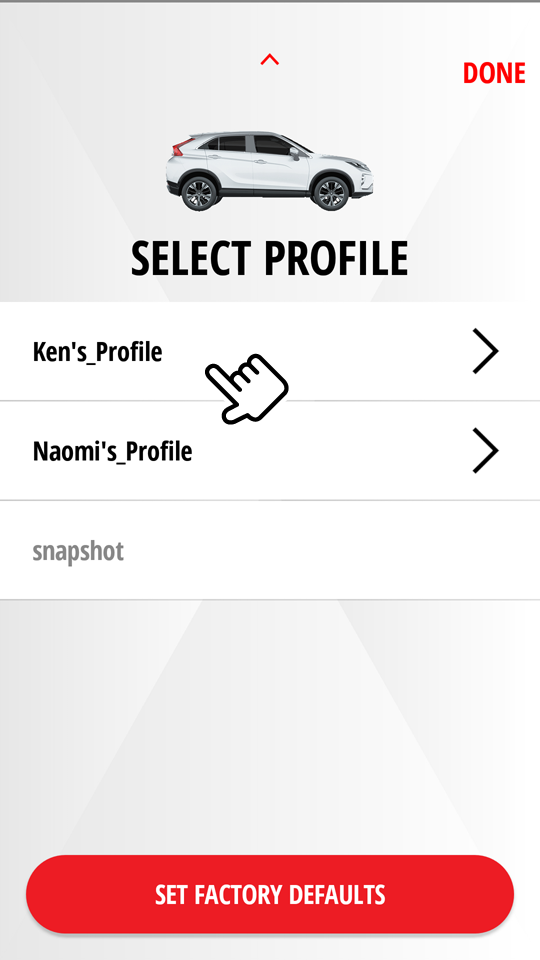
-
Select an item you wish to delete, then select "DELETE PRESET".
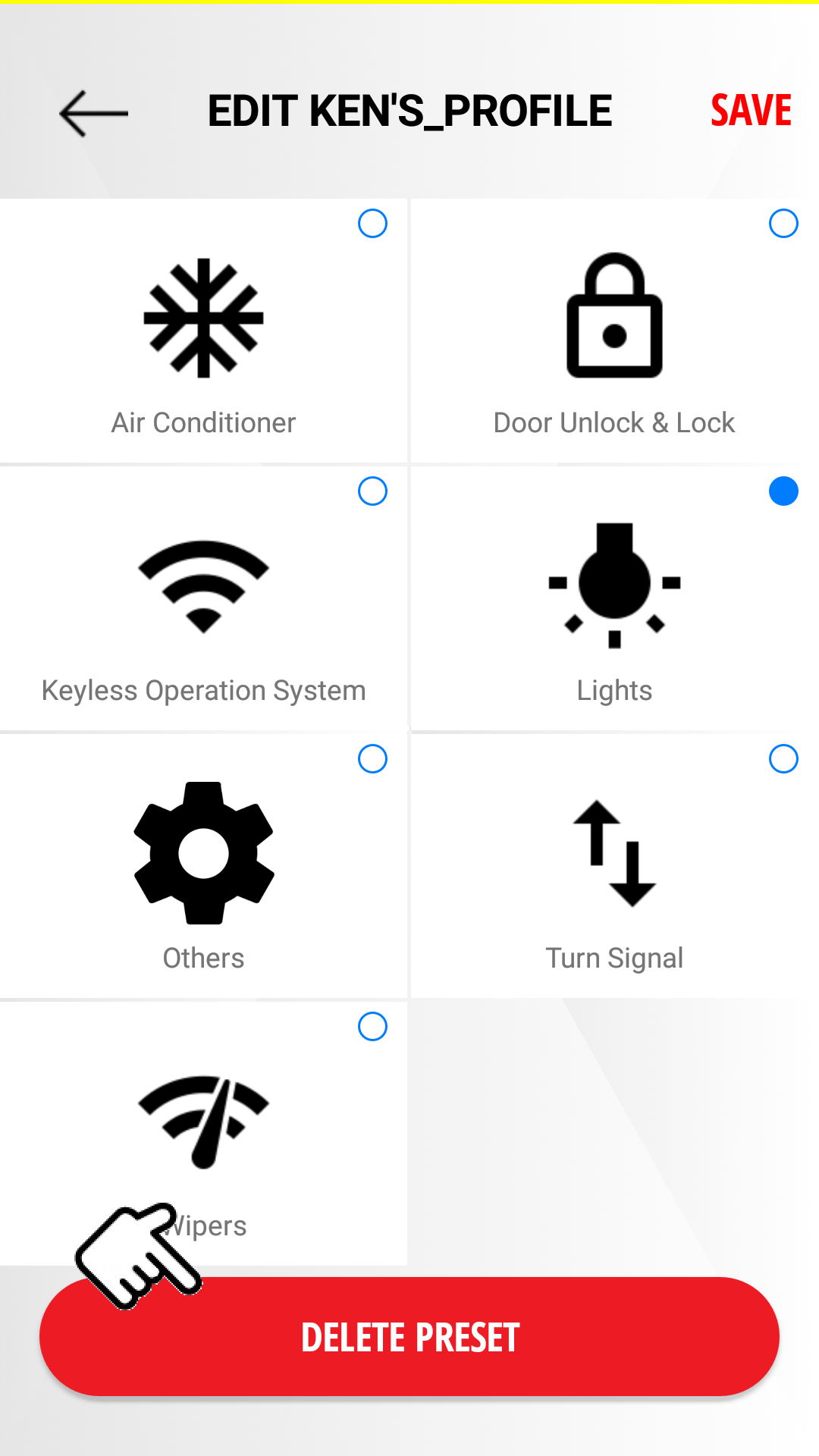
Applying the registered preset to the vehicle
[  ]
]  SELECT/EDIT
SELECT/EDIT
-
Select the radio button of the registered preset you wish to apply.
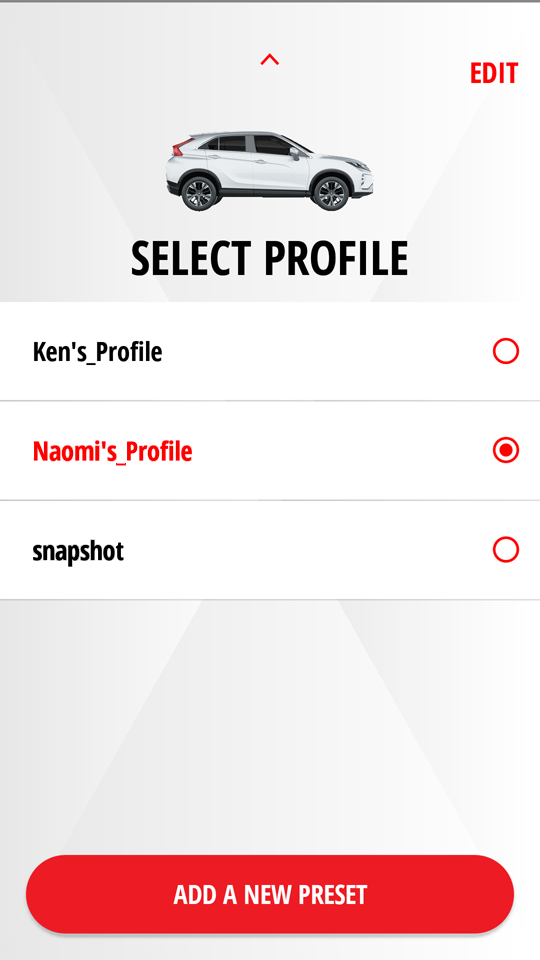
-
Enter your security PIN.
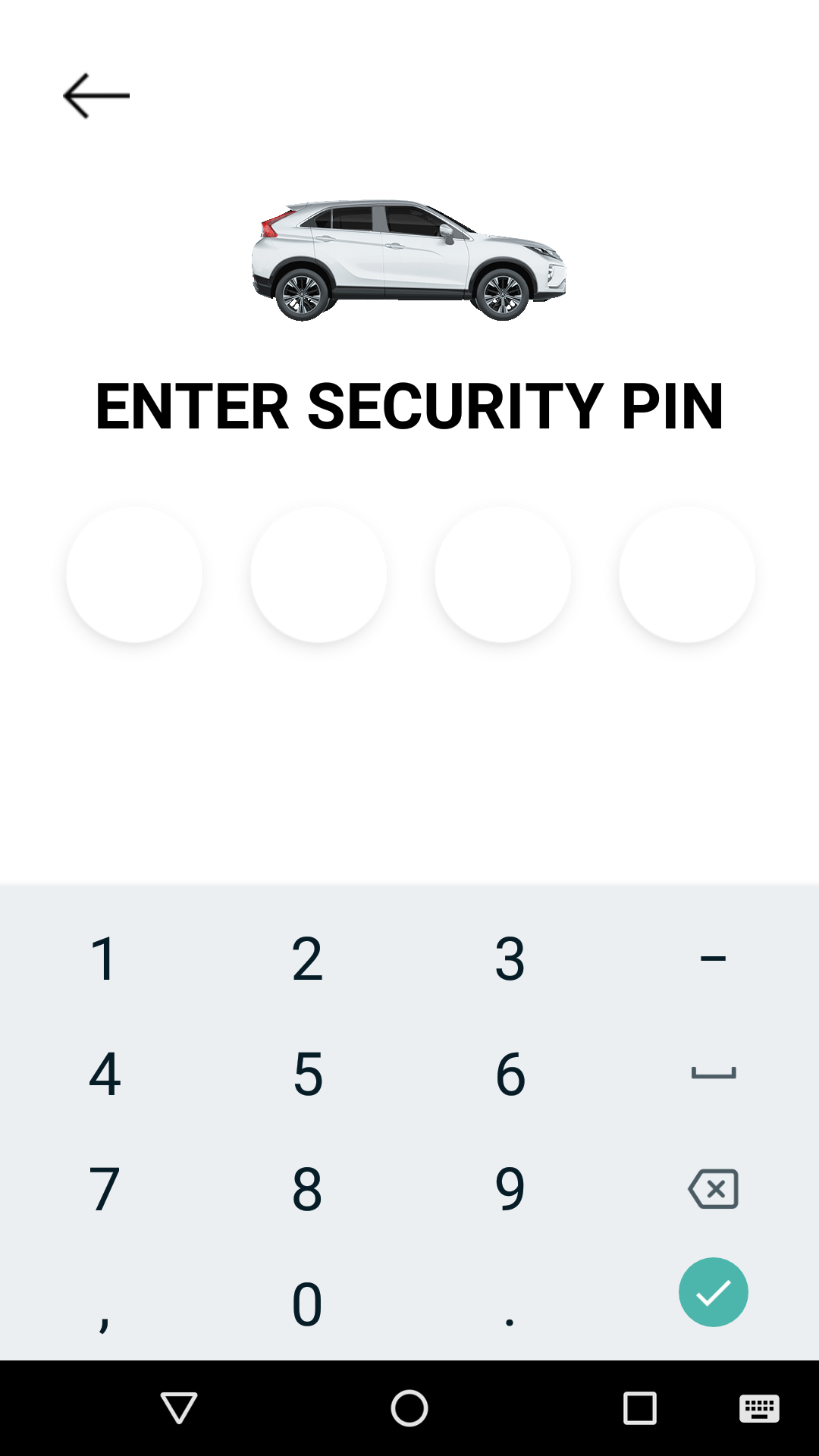
-
The following message is displayed and your request to apply your preset to the vehicle is reserved.
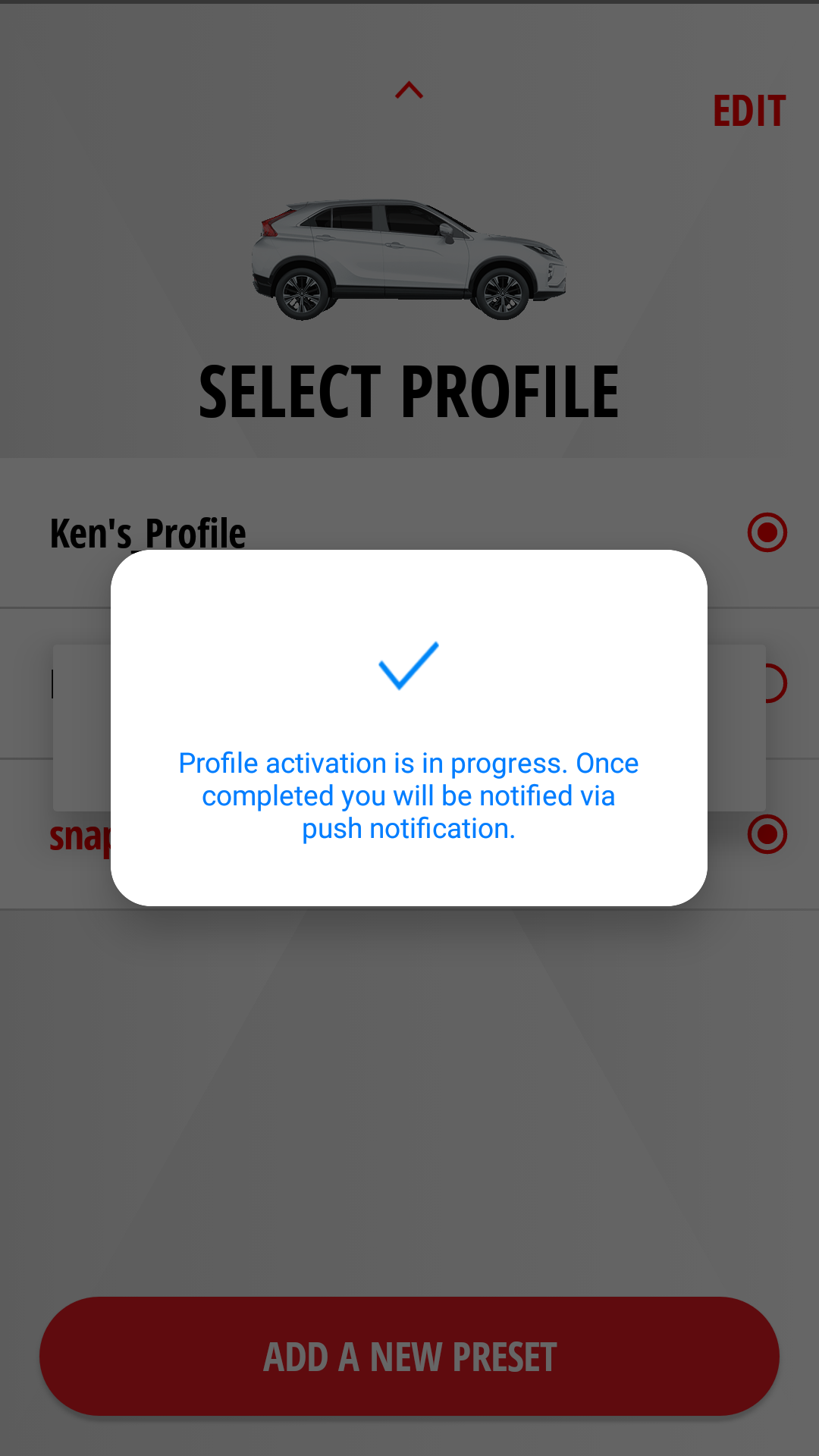
Removing the applied preset from the vehicle
[  ]
]  SELECT/EDIT
SELECT/EDIT  EDIT
EDIT
-
Select "SET FACTORY DEFAULT" to remove all of the registered presets from the vehicle.
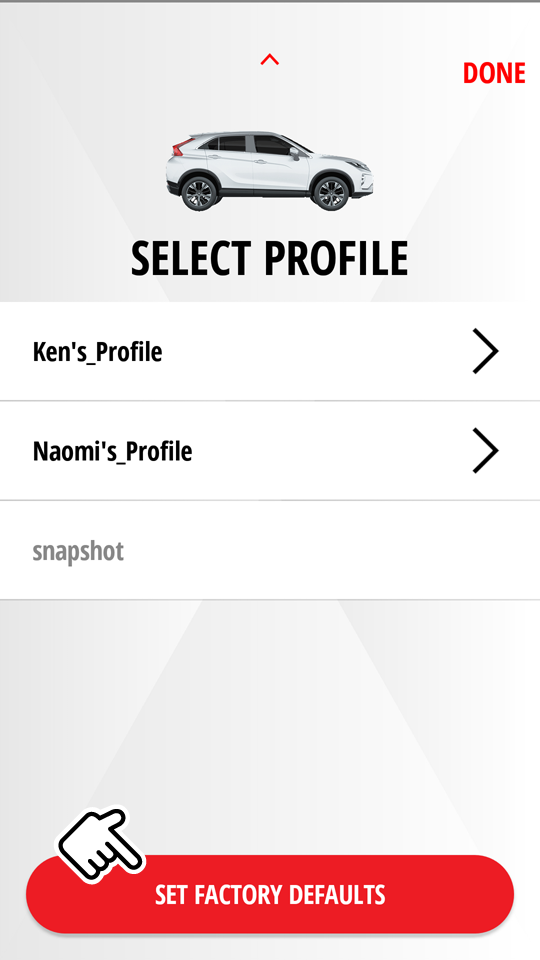
-
Enter your security PIN.
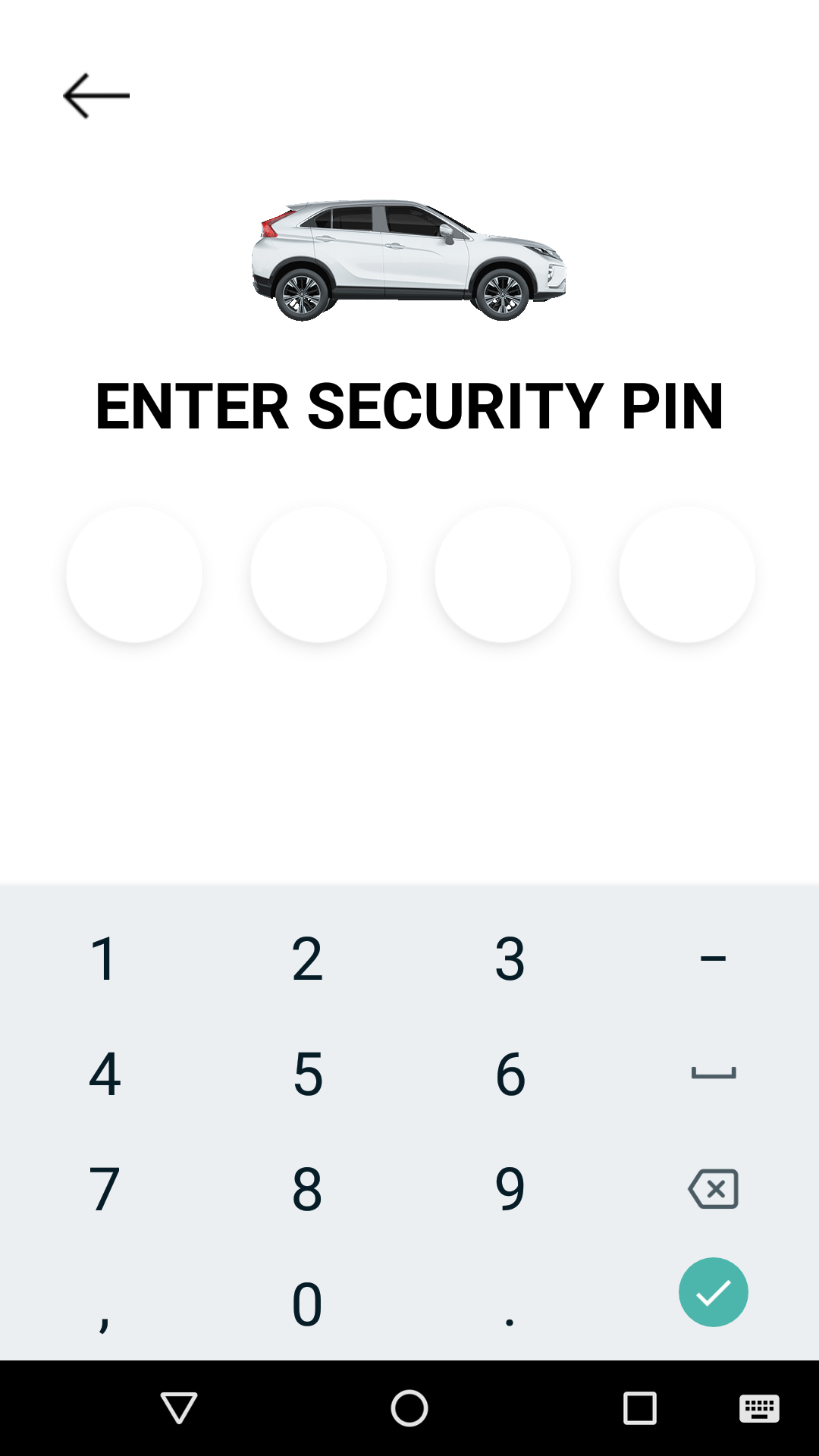
Note
-
When a customization is made or all of the customized settings is reset to factory default through the mobile app or owner portal, the change will be reflected the next time the vehicle's engine is started.
-
Please note that all Safeguard and Remote services are subject to cellular network availability. When cellular network coverage is poor, remote customization may not function properly.
-
Some items related to the security system can not be changed from your mobile app.
Customizing from the owner portal
Creating a new preset
Access website  OWNERS
OWNERS  MY GARAGE
MY GARAGE  HOME
HOME
-
Select "ADD NEW PROFILE".

-
Enter a preset name, then select functions you wish to include in the preset.
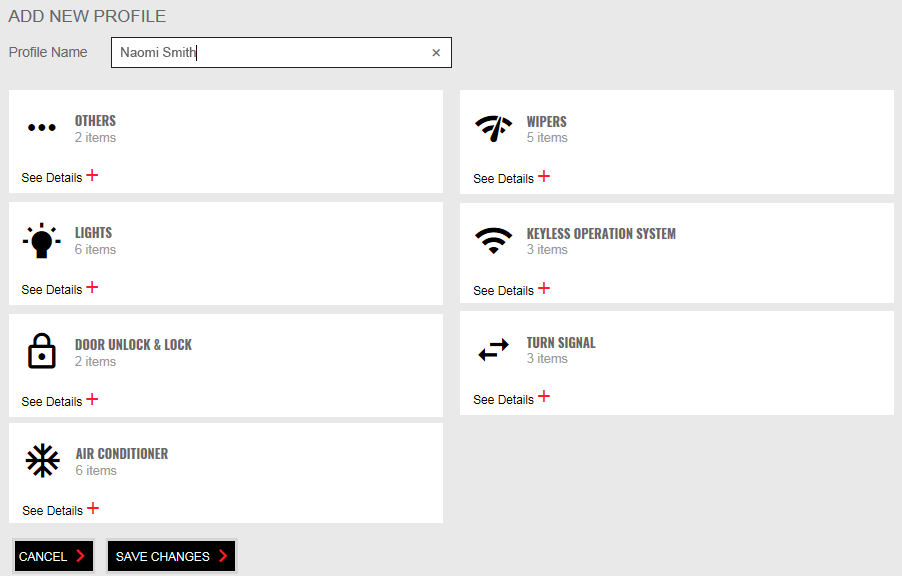
-
Select "SAVE CHANGES" to save the created preset.
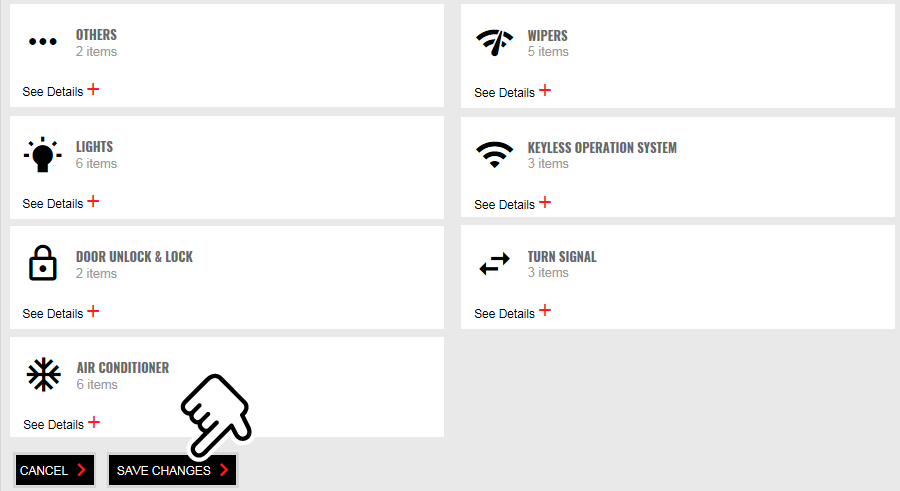
Select "CANCEL" to cancel the preset registration.
Editing the registered preset
Access website  OWNERS
OWNERS  MY GARAGE
MY GARAGE  HOME
HOME
-
Select a registered preset you wish to edit from the drop-down list.
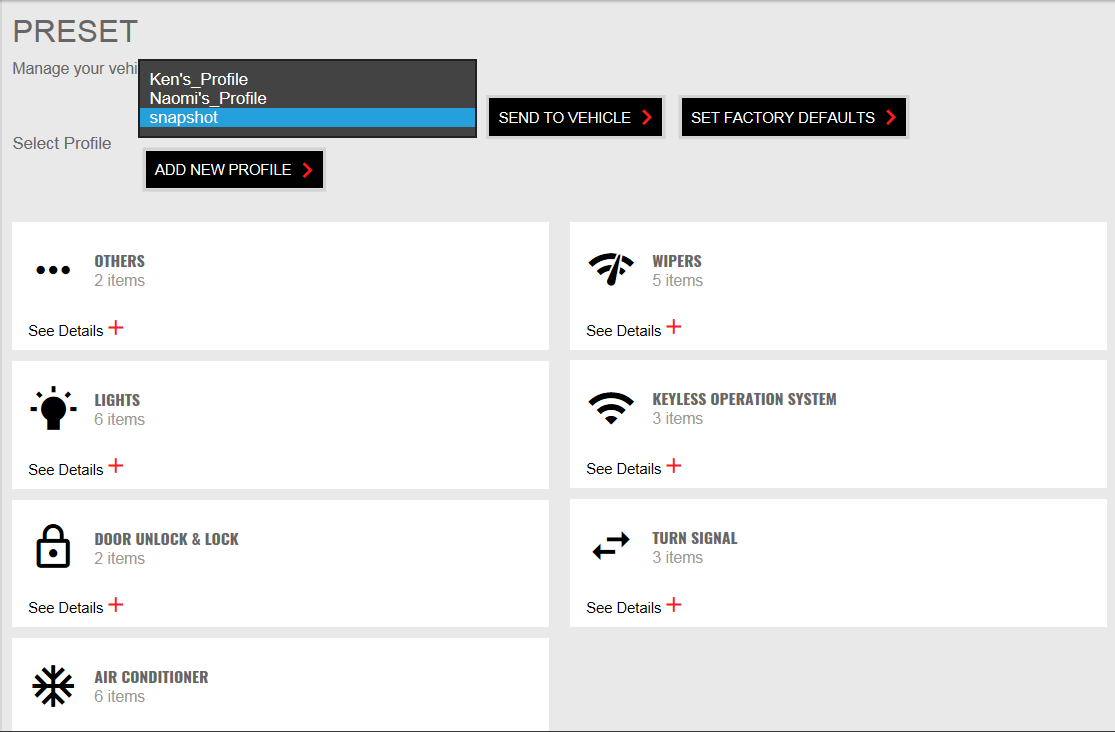
-
Edit functions you wish to include or exclude in the preset.
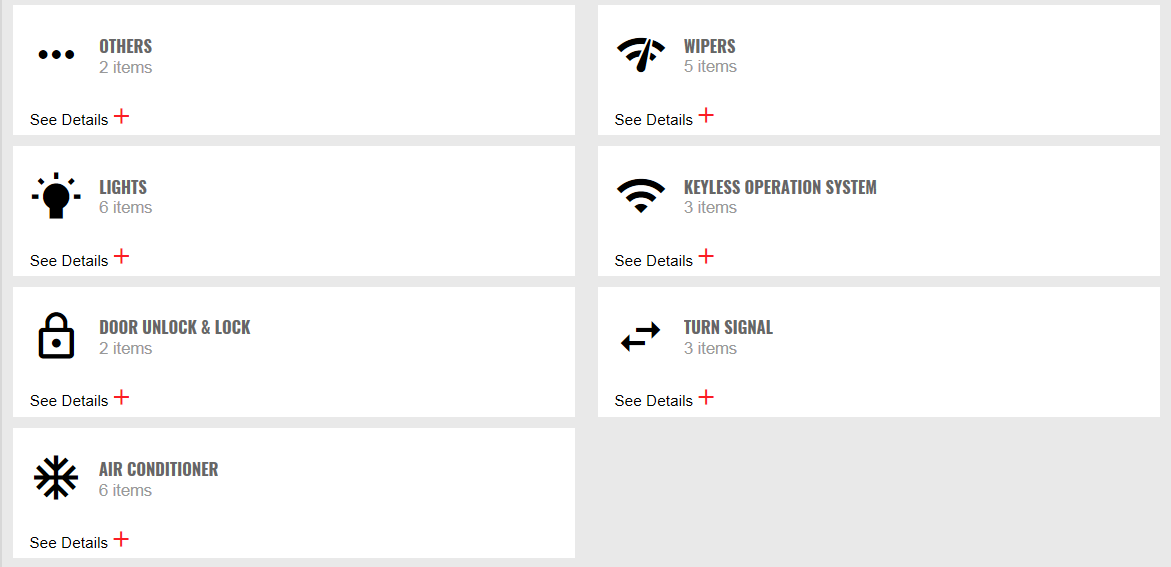
-
Select "SAVE CHANGES" to save the edited preset.
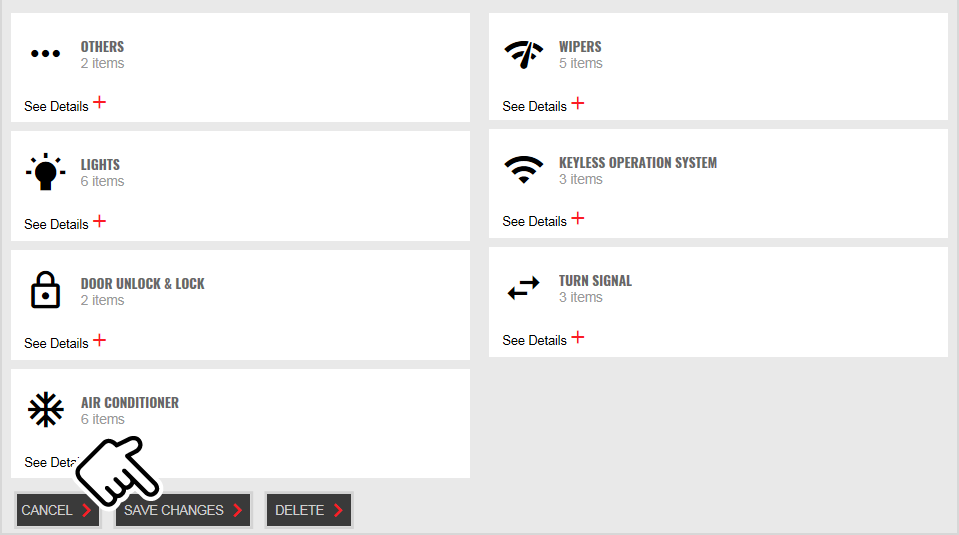
Select "CANCEL" to cancel the preset registration.
Deleting the registered preset
Access website  OWNERS
OWNERS  MY GARAGE
MY GARAGE  HOME
HOME
-
Select a registered preset you wish to delete from the drop-down list.
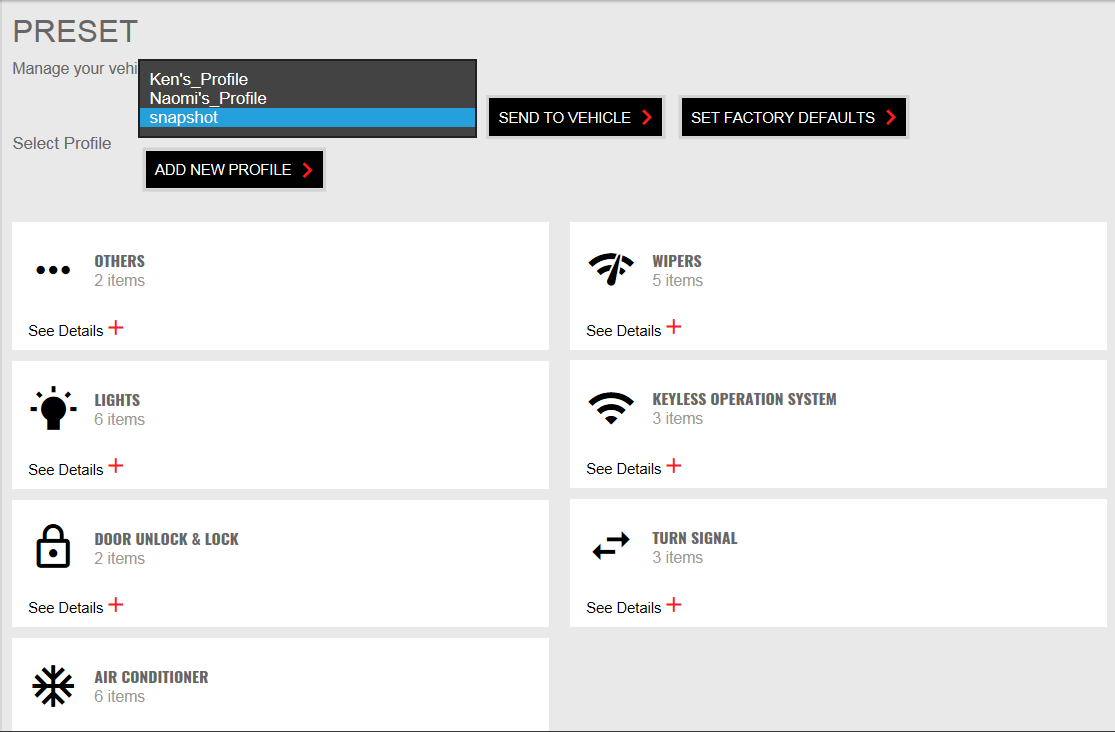
-
Select "DELETE" to delete the registered preset.
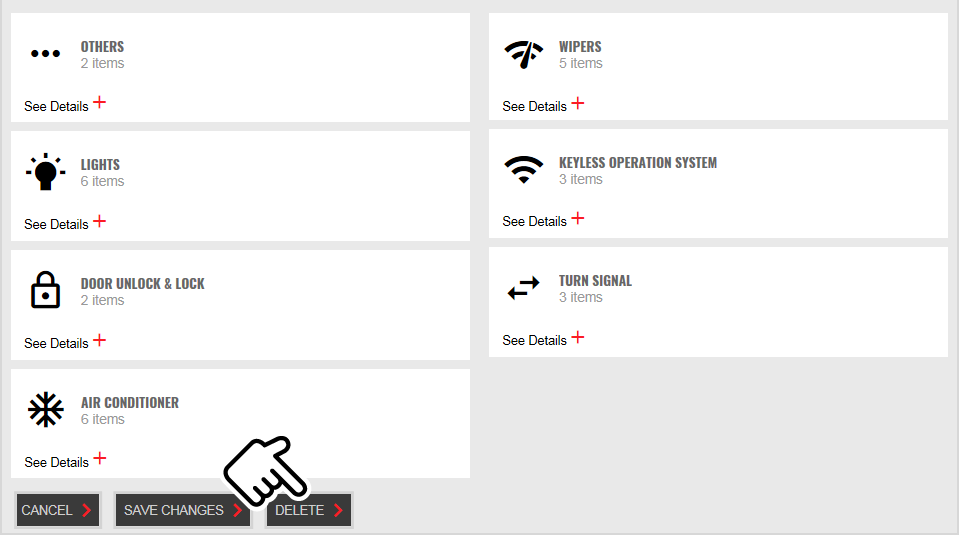
Select "CANCEL" to cancel the preset registration.
Applying the registered preset to the vehicle
Access website  OWNERS
OWNERS  MY GARAGE
MY GARAGE  HOME
HOME
-
Select a registered preset you wish to apply from the drop-down list.
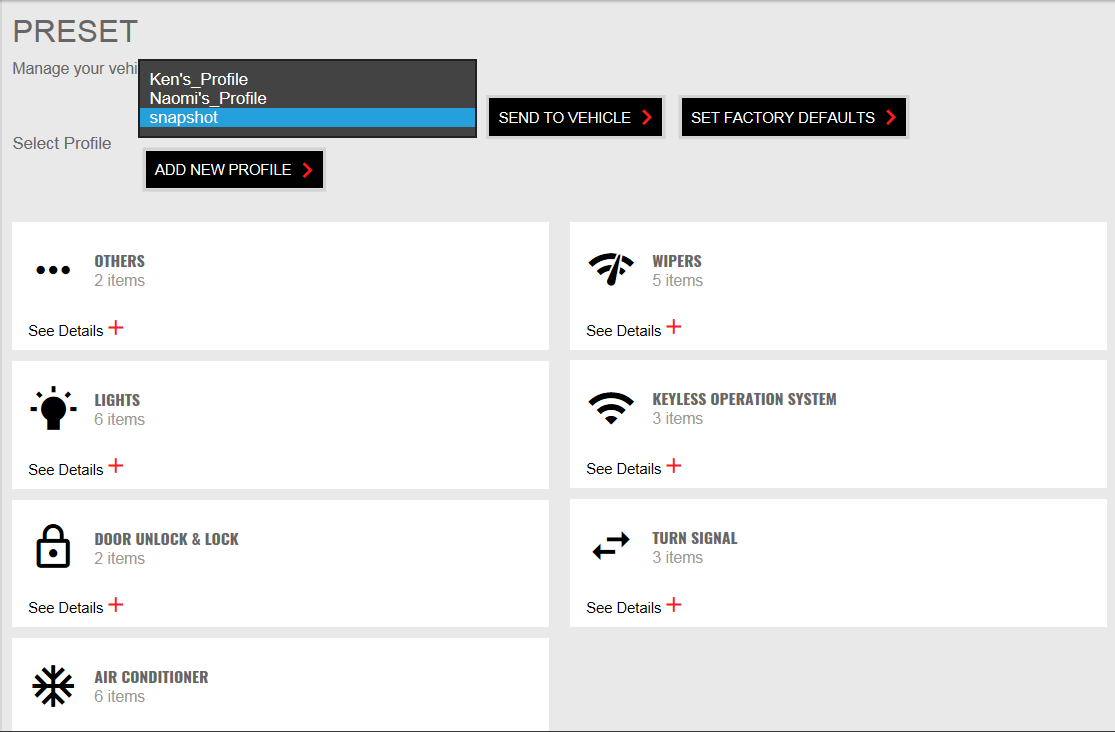
-
Select "SEND TO VEHICLE" to apply the registered preset.

Select "CANCEL" to cancel the preset registration.
Removing the applied preset from the vehicle
Access website  OWNERS
OWNERS  MY GARAGE
MY GARAGE  HOME
HOME
-
Select a registered preset that is already applied to the vehicle from the drop-down list.
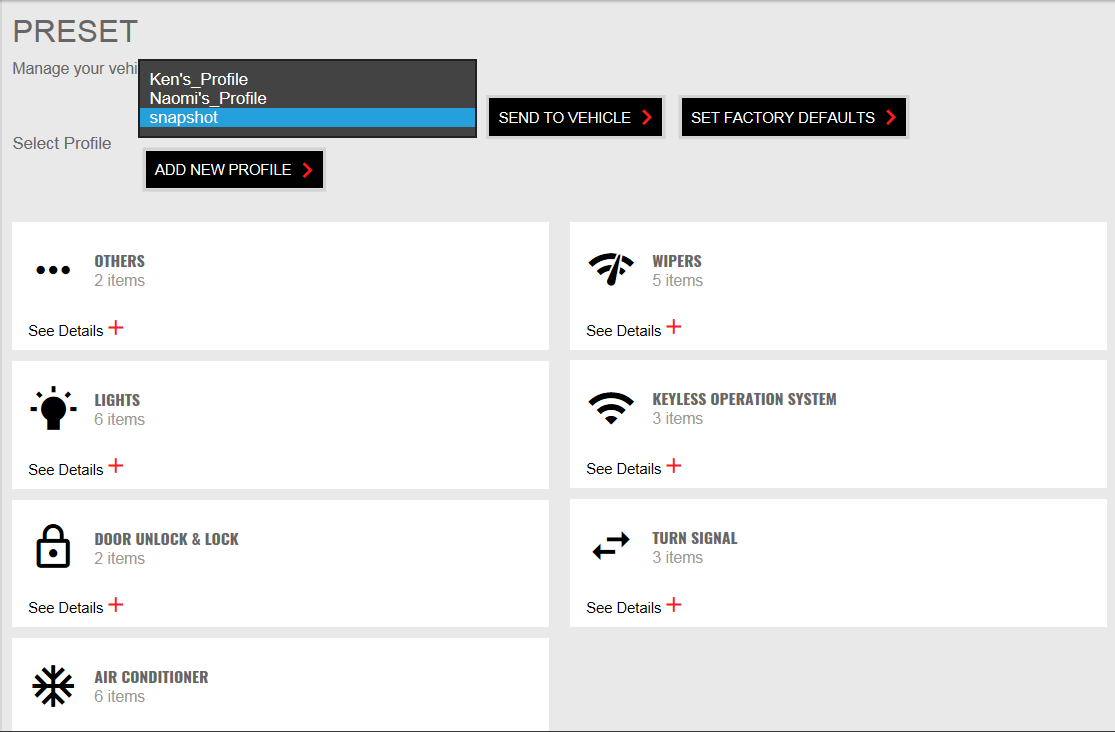
-
Select "SET FACTORY DEFAULT" to remove the registered preset from the vehicle.

Select "CANCEL" to cancel the preset registration.
Note
-
When a customization is made through the mobile app or owner portal, the change will be reflected next time the vehicle's engine is started.
-
Please note that all Safeguard and Remote services are subject to cellular network availability. When cellular network coverage is poor, remote customization may not function properly.